Vcds Lite Limitations can be a significant factor when choosing a diagnostic tool for your older VW, Audi, Seat, or Skoda vehicle, but CARDIAGTECH.NET offers solutions to consider. While VCDS Lite provides a budget-friendly option for basic diagnostics, understanding its limitations compared to the full VCDS version is crucial for making an informed decision. By understanding the trade-offs, you can determine whether VCDS Lite meets your diagnostic needs or if a more comprehensive tool is necessary. Alternatives, OBD2 scanners and automotive diagnostic software may be considered.
1. What is VCDS-Lite?
VCDS-Lite is a diagnostic software designed for older VW/Audi/Seat/Skoda cars (typically pre-2006) that do not require a direct CAN diagnostic connection. It’s a more basic, budget-friendly version of the full VCDS (VAG-COM Diagnostic System) software. It is important to understand the software’s limitations to make the right decision for your diagnostic requirements.
2. Key Features and Capabilities of VCDS-Lite
VCDS-Lite offers a range of diagnostic capabilities for older VW/Audi/Seat/Skoda vehicles. It allows users to perform basic diagnostics, read and clear fault codes, view measuring blocks, and perform some adaptations. The software is compatible with generic 3rd-party interfaces, making it a cost-effective solution for enthusiasts and small repair shops. However, it’s important to note that VCDS-Lite has limitations compared to the full VCDS version, such as the lack of support for CAN-Bus vehicles and fewer advanced functions. Despite these limitations, VCDS-Lite can be a valuable tool for diagnosing and troubleshooting issues on older VW/Audi vehicles.
3. VCDS-Lite Free Shareware vs. Fully Registered Version
The free shareware version of VCDS-Lite offers basic diagnostic functionality, but it has several limitations compared to the fully registered version. Here’s a breakdown of the differences:
| Feature | Free Shareware | Fully Registered |
|---|---|---|
| AutoScan | Cannot do AutoScan | Can perform AutoScan |
| Fault Code Text | Won’t display text for all fault codes | Displays text for all fault codes |
| Basic Settings | No Basic Settings (TBA, Xenon leveling, etc.) | Includes Basic Settings |
| Adaptation Saving | No Adaptation Saving (locking/lights/horn) | Allows Adaptation Saving |
| Output Tests | No Output Tests | Includes Output Tests |
| Tech Support | No tech support from Ross-Tech | Tech support from Ross-Tech available |
4. Limitations of VCDS-Lite Compared to Full VCDS (Even When Fully Registered)
Even when fully registered, VCDS-Lite has several limitations compared to the full VCDS version. These limitations are important to consider when choosing the right diagnostic tool for your needs. The full version of VCDS offers a broader range of features and capabilities, making it a more versatile and comprehensive solution for diagnosing and repairing VW/Audi/Seat/Skoda vehicles.
4.1. No Generic OBD-II Support
VCDS-Lite does not support generic OBD-II diagnostics, which means it cannot be used to diagnose vehicles from other manufacturers that comply with the OBD-II standard. This limitation restricts its use to older VW/Audi/Seat/Skoda vehicles.
4.2. Won’t Work with CAN-Bus Vehicles
VCDS-Lite is not compatible with CAN-Bus vehicles, which are vehicles that use a Controller Area Network (CAN) for communication between different electronic control units (ECUs). This limitation restricts its use to older VW/Audi/Seat/Skoda vehicles that do not use CAN-Bus technology.
4.3. Fewer Fault Code Definitions and Label Files
VCDS-Lite has fewer fault code definitions and label files compared to the full VCDS version. This means that it may not be able to provide detailed information about certain fault codes, making it more difficult to diagnose and repair some issues.
4.4. Single PC Activation
VCDS-Lite is limited to a single PC activation, meaning you can only use it on one computer. This can be inconvenient if you need to use the software on multiple devices or if your computer fails.
4.5. No Advanced Measuring Blocks
VCDS-Lite does not support advanced measuring blocks, which provide more detailed information about various vehicle systems. This limitation can make it more difficult to diagnose complex issues.
4.6. No Acceleration Measurement
VCDS-Lite does not include acceleration measurement functionality, which can be useful for diagnosing performance-related issues.
5. Understanding CAN-Bus and Its Impact on VCDS-Lite Compatibility
CAN-Bus (Controller Area Network) is a communication protocol used in modern vehicles to allow different electronic control units (ECUs) to communicate with each other. VCDS-Lite is not compatible with CAN-Bus vehicles, which means it cannot be used to diagnose vehicles that use this communication protocol. This limitation is due to the fact that VCDS-Lite was designed for older vehicles that use different communication protocols.
6. How to Determine if VCDS-Lite is Suitable for Your Vehicle
To determine if VCDS-Lite is suitable for your vehicle, consider the following factors:
- Vehicle Year and Model: VCDS-Lite is designed for older VW/Audi/Seat/Skoda vehicles (typically pre-2006) that do not require a direct CAN diagnostic connection.
- Diagnostic Needs: If you only need to perform basic diagnostics, read and clear fault codes, and view measuring blocks, VCDS-Lite may be sufficient.
- CAN-Bus Compatibility: If your vehicle uses CAN-Bus technology, VCDS-Lite will not be compatible.
7. Alternatives to VCDS-Lite for Modern Vehicles
For modern vehicles that use CAN-Bus technology, VCDS is a suitable alternative. VCDS offers a wider range of features and capabilities, including support for CAN-Bus diagnostics, advanced measuring blocks, and more comprehensive fault code definitions.
8. Cost Comparison: VCDS-Lite vs. Full VCDS
VCDS-Lite is a lower-cost option compared to the full VCDS version. The free shareware version of VCDS-Lite is free to use, while the fully registered version requires a one-time payment. However, the full VCDS version offers a broader range of features and capabilities, making it a more versatile and comprehensive solution for diagnosing and repairing VW/Audi/Seat/Skoda vehicles.
9. Exploring Other Diagnostic Tools Available on CARDIAGTECH.NET
CARDIAGTECH.NET offers a variety of diagnostic tools to suit different needs and budgets. Some popular alternatives to VCDS-Lite include:
- VCDS: The full version of VCDS offers a wider range of features and capabilities compared to VCDS-Lite.
- OBD-II Scanners: OBD-II scanners are generic diagnostic tools that can be used on a variety of vehicles.
- Professional Diagnostic Tools: CARDIAGTECH.NET offers professional-grade diagnostic tools for advanced diagnostics and repairs.
Consider exploring the options at CARDIAGTECH.NET to find the tool that best meets your specific requirements.
10. Step-by-Step Guide: Installing and Setting Up VCDS-Lite
- Download VCDS-Lite: Download the latest version of VCDS-Lite from the Ross-Tech website.
- Install the Software: Run the downloaded file and follow the on-screen instructions to install VCDS-Lite on your computer.
- Connect Interface: Connect your generic 3rd-party interface to your computer’s USB port.
- Configure COM Port: Manually configure the virtual COM port into an unused port in the range of COM1 – COM4 and set the latency timer to 2. This is crucial for proper communication between the software and your vehicle.
- Test Connection: Launch VCDS-Lite and test the connection to ensure that the software can communicate with your vehicle.
11. Troubleshooting Common Issues with VCDS-Lite
- Connection Problems: Ensure that your interface is properly connected and that the COM port is correctly configured.
- Software Errors: Reinstall VCDS-Lite and make sure you have the latest version.
- Fault Code Definitions: If you are missing fault code definitions, consider upgrading to the full VCDS version or searching for the fault code online.
12. Maximizing the Use of VCDS-Lite: Tips and Tricks
- Use AutoScan: Use the AutoScan function to quickly scan all modules in your vehicle for fault codes.
- View Measuring Blocks: View measuring blocks to monitor live data from various sensors and systems.
- Perform Adaptations: Perform adaptations to adjust various settings and parameters in your vehicle.
13. Understanding Fault Codes and Diagnostic Procedures with VCDS-Lite
VCDS-Lite allows you to read and clear fault codes, which are codes stored in your vehicle’s ECUs that indicate a problem. To diagnose a problem, follow these steps:
- Read Fault Codes: Use VCDS-Lite to read the fault codes stored in your vehicle’s ECUs.
- Interpret Fault Codes: Use the fault code definitions to understand the meaning of each fault code.
- Troubleshoot the Problem: Use the fault code information and other diagnostic data to troubleshoot the problem.
- Clear Fault Codes: Once you have fixed the problem, clear the fault codes to reset the system.
14. The Importance of Regular Vehicle Diagnostics
Regular vehicle diagnostics can help you identify and address potential problems before they become major issues. By regularly scanning your vehicle for fault codes and monitoring live data, you can ensure that your vehicle is running smoothly and efficiently.
15. Benefits of Upgrading to Full VCDS from VCDS-Lite
Upgrading to the full VCDS version from VCDS-Lite offers several benefits, including:
- Support for CAN-Bus Vehicles: The full VCDS version is compatible with CAN-Bus vehicles, allowing you to diagnose modern VW/Audi/Seat/Skoda vehicles.
- More Fault Code Definitions: The full VCDS version has more fault code definitions and label files, providing more detailed information about fault codes.
- Advanced Features: The full VCDS version includes advanced features such as advanced measuring blocks, output tests, and adaptation saving.
16. How CARDIAGTECH.NET Supports Automotive Professionals
CARDIAGTECH.NET supports automotive professionals by providing a wide range of diagnostic tools, equipment, and resources. CARDIAGTECH.NET also offers technical support and training to help automotive professionals stay up-to-date with the latest technologies and techniques. By partnering with CARDIAGTECH.NET, automotive professionals can enhance their capabilities and provide better service to their customers.
17. Choosing the Right Diagnostic Interface for VCDS-Lite
When choosing an interface for VCDS-Lite, it’s recommended to get one that’s based on an FTDI FT232 Chip. These interfaces generally work well if you manually configure the virtual COM port into an unused port in the range of COM1 – COM4 and set the latency timer to 2.
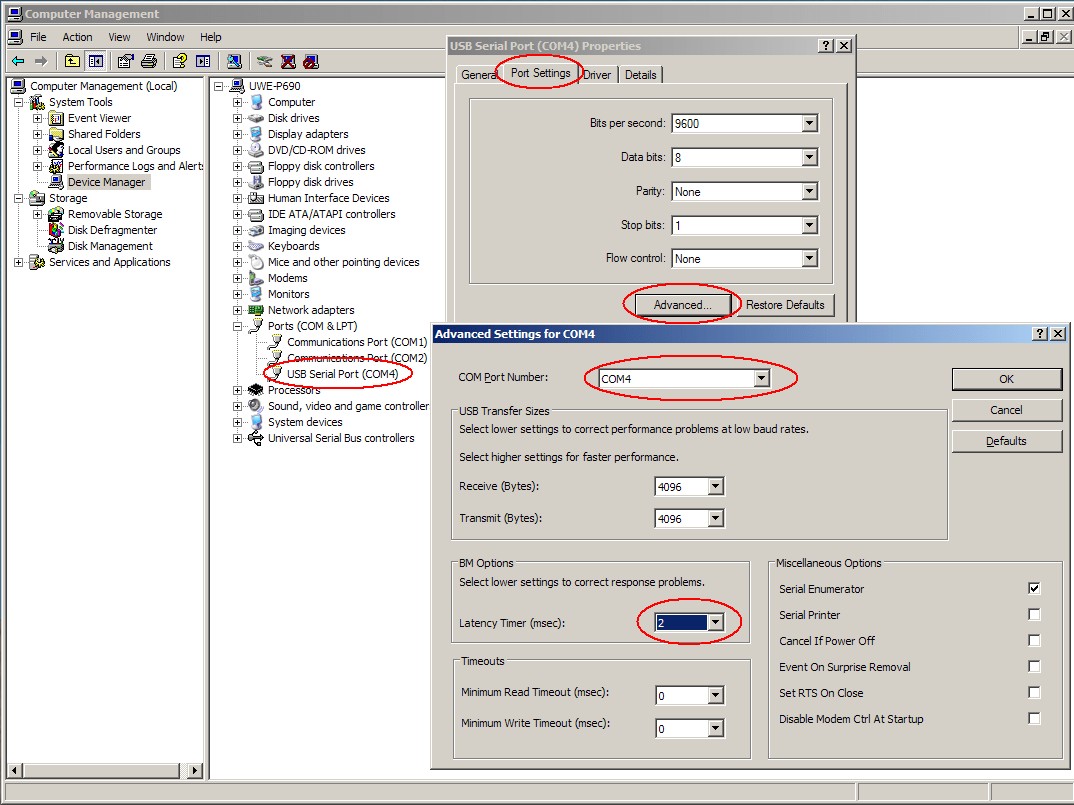 FTDI Chip Configuration
FTDI Chip Configuration
18. Exploring the VCDS Function Chart for Detailed Information
The VCDS Function Chart provides detailed information about the capabilities of VCDS and VCDS-Lite. Refer to the VCDS Function Chart to understand the specific functions supported by each version of the software.
19. Understanding the Interactive Demo/Manual for VCDS-Lite
The interactive demo/manual for VCDS-Lite provides a hands-on introduction to the software and its features. Use the interactive demo/manual to learn how to use VCDS-Lite and explore its capabilities.
20. Legal Considerations and Software Licensing for VCDS-Lite
It is important to comply with all software licensing agreements and legal considerations when using VCDS-Lite. Make sure you have a valid license for the software and that you are using it in accordance with the terms and conditions of the license agreement.
21. VCDS-Lite and Its Role in Automotive History
VCDS-Lite has played a significant role in automotive history by providing a cost-effective diagnostic solution for older VW/Audi/Seat/Skoda vehicles. It has enabled enthusiasts and small repair shops to diagnose and repair these vehicles, keeping them on the road for longer.
22. The Future of Automotive Diagnostics and VCDS-Lite’s Place
The future of automotive diagnostics is likely to involve more advanced technologies and techniques, such as artificial intelligence and machine learning. While VCDS-Lite may not be able to support these advanced technologies, it will likely continue to be a valuable tool for diagnosing and repairing older vehicles.
23. How to Transfer VCDS-Lite to a New Computer
If you need to move VCDS-Lite from one PC to another, follow these steps:
- Download and Install VCDS-Lite: Download and install VCDS-Lite on the new PC.
- Test the Software: Test the software to make sure it works properly on the new machine.
- Fill Out Registration Form: Fill out the appropriate Registration Form using the serial number from the About screen.
- Request New Activation Code: Submit the registration form to request a new Activation Code.
24. Understanding De-Activation and Reactivation of VCDS-Lite
Older versions of VCDS-Lite contained a De-Activate button, but this is no longer present in current versions. With VCDS-Lite, Ross-Tech allows one change of PC per license. If your VCDS-Lite becomes De-Activated on its own, make sure the Activation File (*.vca) is present in the folder where VCDS-Lite has been installed.
25. Advanced Diagnostics with VCDS-Lite: What You Need to Know
While VCDS-Lite offers a range of diagnostic capabilities, it is important to understand its limitations when performing advanced diagnostics. The full VCDS version offers more advanced features and capabilities, making it a better choice for complex diagnostic tasks.
26. Tips for Improving Your Diagnostic Skills with VCDS-Lite
- Study the Vehicle’s Wiring Diagrams: Understanding the vehicle’s wiring diagrams can help you troubleshoot electrical problems more effectively.
- Use a Multimeter: Use a multimeter to test the voltage, current, and resistance of various components in the vehicle.
- Consult Online Resources: Consult online resources and forums to learn from other VCDS-Lite users.
27. Common Mistakes to Avoid When Using VCDS-Lite
- Incorrect COM Port Configuration: Make sure you have correctly configured the COM port for your interface.
- Using the Wrong Interface: Make sure you are using an interface that is compatible with VCDS-Lite.
- Ignoring Fault Code Definitions: Always read and understand the fault code definitions before attempting to diagnose a problem.
28. Maintaining Your VCDS-Lite Setup for Optimal Performance
- Keep the Software Up-to-Date: Regularly update VCDS-Lite to the latest version to ensure that you have the latest features and bug fixes.
- Protect Your Interface: Protect your interface from damage and keep it in a safe place when not in use.
- Back Up Your Activation File: Back up your activation file to prevent losing your license in case of a computer failure.
29. Real-World Examples of VCDS-Lite in Action
VCDS-Lite has been used in a variety of real-world scenarios to diagnose and repair VW/Audi/Seat/Skoda vehicles. Here are a few examples:
- Diagnosing a Faulty Mass Air Flow Sensor: VCDS-Lite can be used to read the fault code for a faulty mass air flow sensor and monitor the sensor’s output.
- Adjusting Throttle Body Alignment: VCDS-Lite can be used to perform a throttle body alignment (TBA) to improve engine performance.
- Resetting Service Reminders: VCDS-Lite can be used to reset the service reminders in the instrument cluster.
30. Frequently Asked Questions (FAQ) About VCDS-Lite Limitations
Here are some frequently asked questions about VCDS-Lite limitations:
- What are the main limitations of VCDS-Lite? VCDS-Lite does not support generic OBD-II, won’t work with CAN-Bus vehicles, has fewer fault code definitions, is limited to a single PC activation, and lacks advanced measuring blocks and acceleration measurement.
- Can VCDS-Lite be used on modern vehicles? No, VCDS-Lite is designed for older vehicles (typically pre-2006) that do not use CAN-Bus technology.
- Is the free shareware version of VCDS-Lite sufficient for basic diagnostics? The free version has limited functionality, such as no AutoScan, incomplete fault code text, and no basic settings or adaptation saving.
- What type of interface should I use with VCDS-Lite? It’s recommended to use an interface based on an FTDI FT232 Chip, configured with the correct COM port settings.
- How many computers can I install VCDS-Lite on? The license allows for one change of PC, meaning you can move it to a new computer once.
- What should I do if VCDS-Lite becomes deactivated? Ensure the activation file is present and contact Ross-Tech support for assistance.
- Is it worth upgrading to the full version of VCDS from VCDS-Lite? Yes, if you need support for modern vehicles, more comprehensive diagnostics, and advanced features.
- Where can I find the VCDS Function Chart? The VCDS Function Chart is available on the Ross-Tech website.
- What are some common issues when using VCDS-Lite? Common issues include connection problems, software errors, and missing fault code definitions.
- How do I transfer my VCDS-Lite license to a new computer? Download and install VCDS-Lite on the new PC, test the software, and then fill out the registration form to request a new activation code.
Understanding VCDS Lite limitations will empower you to make informed decisions and optimize your automotive diagnostic processes. For further assistance or to explore more advanced diagnostic tools, contact CARDIAGTECH.NET today. Our team is ready to assist you with tailored solutions that meet the demands of your automotive repair needs. Don’t let limitations hold you back – reach out now and discover the full potential of your diagnostic capabilities. Contact us at 276 Reock St, City of Orange, NJ 07050, United States. Whatsapp: +1 (641) 206-8880. Visit our website: CARDIAGTECH.NET.
