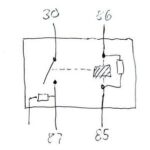The VW Polo 6R is a popular car known for its reliability and affordability. However, many owners are unaware of the hidden features that can be enabled using a diagnostic tool like VCDS (Vag-Com Diagnostic System). This guide will walk you through installing VCDS and enabling some popular tweaks for your Polo 6R. This guide specifically focuses on a 2010 model, but many of these tweaks may work on other model years as well. Always research compatibility before making any changes to your vehicle’s settings.
Installing VCDS: A Step-by-Step Guide
Before you begin, it’s crucial to purchase a genuine Ross-Tech VCDS cable. Counterfeit cables often lack functionality and can’t be updated. Identify the cable version by the number after “VAG-Com.” For instance, VAG-Com 17.1.3 signifies a January 2017 cable, revision 3. Ensure compatibility with your Polo’s model year (2010 in this example).
Installation Process:
-
Install VCDS Software: Do not connect the cable yet. Install the VCDS software from the provided CD. Retain the default installation path (C:Ross-TechVCDS). The installer includes necessary drivers. Restart your computer after installation.
-
Connect the Cable: Disconnect from the internet and WiFi. Plug the VAG-Com cable into a USB port. Windows should automatically install the drivers.
-
Launch VCDS: Crucially, connect the cable to both your computer and car before launching the software, and ensure internet/WiFi is off. Locate the OBD-II port under the steering wheel, just above the pedals. Turn on your car’s ignition (engine on or off doesn’t matter). Launch VCDS. Navigate to Options -> Test and verify “Interface Found” is displayed. Click “Save.”
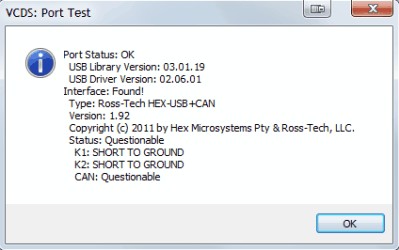 VCDS Interface Found
VCDS Interface Found
Enabling VW Polo 6R Hidden Features with VCDS
Once VCDS is installed, you can access your car’s control modules and adjust settings. Warning: Modifying your car’s settings incorrectly can lead to malfunctions. Proceed with caution and always back up original settings before making changes. This guide is for informational purposes only and the author assumes no responsibility for any damage.
Activating the Horn with Ignition Off
- Go to [09 – Cent. Elect] -> [Coding – 07] -> [Long Coding Helper].
- Locate Byte 17 and check Bit 3 (Horn With “Terminal 15 OFF” inactive). This enables the horn even when the ignition is off.
Enabling Emergency Brake Light Flashing
- Navigate to [09 – Cent. Elect] -> [Coding – 07] -> [Long Coding Helper].
- In Byte 12, check Bit 3 (Emergency Flashing (Turn Signals) active) and Bit 4 (Emergency Flashing (Brake Light) active). This activates hazard and brake light flashing during hard braking.
Conclusion
Using VCDS, you can unlock hidden potential in your VW Polo 6R. This guide covered two popular tweaks, but numerous other modifications are possible. Remember to thoroughly research any changes before implementing them, and always back up your original settings. Explore the possibilities and personalize your Polo 6R to your liking. Remember to consult the official Ross-Tech VCDS documentation for a comprehensive understanding of the software and its capabilities. Stay tuned for future guides exploring more advanced VCDS tweaks for the VW Polo 6R, including adding CarPlay and a rear parking camera.