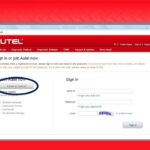Are you looking for the Vcds Windows 7 Driver to diagnose and troubleshoot your Volkswagen, Audi, Seat, or Skoda vehicle? This guide provides comprehensive information on downloading, installing, and using the VCDS software with a compatible Ross-Tech interface on Windows 7.
VCDS Compatibility with Windows 7
VCDS, the official diagnostic software from Ross-Tech, is compatible with Windows 7. However, it’s crucial to use the correct driver and software version for optimal performance. This guide focuses on ensuring a seamless experience with your VCDS system on Windows 7.
Downloading the VCDS Software
The latest version of VCDS can be downloaded from the official Ross-Tech website. Ensure you download the version specifically designed for Windows 7 and compatible with your Ross-Tech interface (HEX, KEY, KII, or Micro-CAN series).
Installing the VCDS Windows 7 Driver
The VCDS software package typically includes the necessary drivers for Windows 7. The installation process is straightforward:
- Run the downloaded VCDS installer.
- Follow the on-screen prompts. The installer will automatically detect your operating system and install the appropriate drivers.
- If prompted to install drivers for your Ross-Tech interface, allow the installation to proceed.
Important Note: It’s essential to install VCDS on your PC’s hard drive (C:Ross-TechVCDS) and not in the Program Files directory.
Connecting Your Ross-Tech Interface
After installing the software and drivers, connect your Ross-Tech interface to your computer’s USB port and then to your vehicle’s OBD-II port. Ensure your car’s ignition is switched ON, but the engine does not need to be running.
Configuring VCDS
- Launch the VCDS software.
- Navigate to the Options menu.
- Select the correct communications port for your Ross-Tech interface.
- Click Test to verify the connection between your computer, the interface, and your vehicle. If the test is successful, click Save.
Using VCDS
Once the setup is complete, you can utilize VCDS’s powerful diagnostic capabilities:
- Read and clear fault codes: Identify and resolve issues within your vehicle’s various control modules.
- Access live data: Monitor real-time sensor readings and system parameters.
- Perform basic settings and adaptations: Adjust specific settings within your vehicle’s control modules.
- Run output tests: Activate various components to diagnose functionality.
Updating VCDS and Interface Firmware
Regularly check for updates to the VCDS software and your interface’s firmware on the Ross-Tech website. Keeping your software and firmware up-to-date ensures compatibility with newer vehicle models and access to the latest features and bug fixes.
Troubleshooting
If you encounter any issues during installation or usage:
- Consult the comprehensive VCDS documentation available on the Ross-Tech website (Interactive On-Line Manual).
- Refer to the printable PDF manual ( Download PDF Format VCDS Manual).
- Contact Ross-Tech support for expert assistance.
Conclusion
The VCDS Windows 7 driver enables seamless communication between your computer and your vehicle, allowing you to perform comprehensive diagnostics and troubleshooting. By following this guide, you can successfully install and utilize VCDS on your Windows 7 system, empowering you to maintain and repair your vehicle effectively. Remember to always use a genuine Ross-Tech interface for guaranteed compatibility and performance.