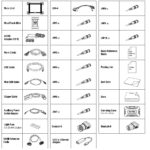VCDS Lite 1.2 is a free diagnostic software for older Volkswagen, Audi, Seat, and Skoda (VAG) vehicles. This article provides a comprehensive guide to downloading, installing, and using VCDS Lite 1.2, covering compatibility, system requirements, and important disclaimers. This version is specifically for use with “dumb” K-Line interfaces and older Ross-Tech interfaces.
Compatibility and System Requirements for VCDS Lite 1.2
VCDS Lite 1.2 is designed for use with older VAG vehicles manufactured in 2005 or earlier. Crucially, it only supports 3rd-party “Dumb K-Line” interfaces or legacy Ross-Tech interfaces like ISO-COM, FAST-COM, MAX-COM, BI-COM, TWIN-COM, and UNI-COM. If you have a newer HEX, KEY, KII, or Micro-CAN interface, VCDS Lite 1.2 is not compatible. You’ll need the full version of VCDS.
System Requirements:
- Operating System: Windows 95 through Windows 10 (32-bit and 64-bit compatible). Note: VCDS-Lite does not work with Windows RT due to its ARM architecture.
- Hardware: A PC with a hard drive (installation required, cannot run from CD or floppy disk). Your 3rd-party interface supplier is responsible for providing compatible drivers if using a USB interface.
Downloading and Installing VCDS Lite 1.2 Full Version
The VCDS Lite 1.2 download is a self-installing executable file. Follow these steps:
- Download the VCDS Lite 1.2 installation file (approximately 1.5MB). The download link is provided at the end of this article.
- Run the executable file.
- Follow the on-screen prompts to complete the installation. Ensure you install VCDS Lite 1.2 on your hard drive; it will not function correctly if run directly from removable media. The default installation directory is
C:Ross-TechVCDS-Lite. This location prevents conflicts with any existing Ross-Tech software installations.
Using VCDS Lite 1.2
After installing VCDS Lite 1.2, follow these steps to connect to your vehicle:
- Connect your compatible interface to your computer and your vehicle’s OBD-II port.
- Turn the vehicle’s ignition on (engine does not need to be running).
- Launch VCDS Lite 1.2.
- Go to Options and select the correct communication port for your interface.
- Click Test to verify communication between the software, interface, and vehicle.
- Click Save to store your communication port settings.
Updating from Older Versions: If you are updating from VCDS Lite 1.0 or 1.1, you likely will not need a new activation. Installing VCDS Lite 1.2 in the same location as the previous version should retain your existing activation. To remove older versions, delete the shortcuts and the installation folders (typically C:VAG-COM or C:Program FilesVAG-COM).
Important Disclaimers for VCDS Lite 1.2 Users
- No Support: VCDS Lite 1.2 is free for non-commercial use, but Ross-Tech provides no support for this software. Commercial use requires registration for the full version of VCDS.
- “As Is” Software: VCDS Lite 1.2 is provided “as is” with no warranties. Use it at your own risk. While extensively tested, Ross-Tech disclaims liability for any damage to your computer or vehicle resulting from its use.
Download VCDS Lite 1.2
You can download VCDS Lite 1.2 (Release 1.2, published November 19, 2012) which includes the VC-Scope and TDI Timing Checker plug-ins.
Additional Resources
The interactive demo/manual for VCDS Lite can be helpful for first-time users.
This guide provides a comprehensive overview of VCDS Lite 1.2. Remember to consult the official Ross-Tech website for the most up-to-date information and downloads.