Vcds Enable Green Menu is a gateway to advanced diagnostics and customization options for your Audi. With the right tools and guidance from CARDIAGTECH.NET, accessing this hidden menu allows you to fine-tune your vehicle’s settings and unlock features that enhance your driving experience. This comprehensive guide will walk you through the process, offering expert insights and solutions for automotive enthusiasts and professionals alike.
1. Understanding the Audi Green Menu
The Audi Green Menu, also known as the hidden or developer menu, is a diagnostic interface embedded in the Multimedia Interface (MMI) systems of Audi vehicles. It provides access to a wide range of settings, features, and diagnostic data that are not available through the standard MMI interface. This menu is primarily intended for developers and technicians, but with the right knowledge and tools, it can be safely accessed by knowledgeable car enthusiasts and professional mechanics to perform advanced customizations and troubleshooting.
1.1. What is the Green Menu?
The Green Menu is a powerful diagnostic tool that allows users to delve deep into the inner workings of their Audi’s MMI system. It’s a hidden interface that provides access to various parameters, settings, and diagnostic information.
1.2. Why is it Hidden?
The Green Menu is hidden to prevent accidental or unauthorized modifications that could potentially disrupt the vehicle’s functionality. Accessing and modifying settings within this menu requires a certain level of technical understanding, and incorrect adjustments can lead to system malfunctions or other issues.
1.3. What Can You Do With It?
With the Green Menu, you can:
- Customize various user interface details.
- Enable optional features.
- Access detailed diagnostic data.
- Adjust system settings for optimal performance.
2. Identifying Your MMI System Version
Before attempting to enable the Green Menu, it’s crucial to identify the version of your Audi’s MMI system. The procedure for enabling the Green Menu varies depending on whether you have a 2G, 3G, or 3G+ MMI system.
2.1. MMI 2G
MMI 2G was the first generation of Audi’s Multimedia Interface. It’s characterized by a simpler interface and fewer features compared to later versions.
2.2. MMI 3G
MMI 3G introduced improved graphics, enhanced navigation capabilities, and support for more advanced features. It came in two variants: MMI 3G High and MMI 3G Basic.
2.3. MMI 3G+
MMI 3G+ further enhanced the system with faster processors, improved graphics, and support for online services like Google Earth and Google Local Search.
2.4. How to Check Your MMI Version
To determine your MMI version:
- Enter the MMI setup menu.
- Navigate to the version information screen.
- Look for the MMI software version number.
Knowing your MMI version is essential because the activation process for the Green Menu varies significantly between these systems. Attempting to use the wrong procedure could lead to errors or even system damage.
3. Essential Tools for Enabling the Green Menu
To enable the Green Menu, you’ll need specific tools and software. Here’s a breakdown of what you’ll need:
3.1. VCDS (VAG-COM Diagnostic System)
VCDS is a diagnostic software package specifically designed for Volkswagen Audi Group (VAG) vehicles, including Audi. It allows you to communicate with the vehicle’s electronic control units (ECUs) and perform various diagnostic and programming functions. VCDS is developed by Ross-Tech and is widely used by automotive professionals and enthusiasts.
3.1.1. Why VCDS is Necessary
VCDS is essential for enabling the Green Menu because it allows you to modify the adaptation channels within the MMI system’s control module. These adaptation channels control various settings and features, including the visibility of the Green Menu. Without VCDS, you won’t be able to make the necessary changes to activate the Green Menu.
3.1.2. Where to Obtain VCDS
You can purchase VCDS directly from Ross-Tech or from authorized distributors. Ensure that you purchase a genuine VCDS interface to ensure compatibility and proper functionality.
3.2. Diagnostic Interface Cable
A diagnostic interface cable is required to connect your computer running VCDS to your Audi’s OBD2 port. This cable allows communication between the software and the vehicle’s electronic systems.
3.2.1. Types of Cables
There are different types of VCDS interface cables available, including:
- HEX-V2: Ross-Tech’s current flagship interface, offering wide compatibility and fast data transfer speeds.
- Micro-CAN: A more affordable option designed specifically for newer CAN-based vehicles.
3.2.2. Choosing the Right Cable
Select the appropriate cable based on your vehicle’s model year and the features you require. The HEX-V2 is generally recommended for its broad compatibility and future-proof design.
3.3. A Windows Laptop
VCDS software runs on the Windows operating system, so you’ll need a laptop with a compatible version of Windows installed.
3.3.1. System Requirements
Ensure that your laptop meets the minimum system requirements for VCDS, including:
- Windows 7, 8, 10, or 11
- A USB port
- Sufficient hard drive space for the software and data logging
3.3.2. Preparing Your Laptop
Before connecting to your vehicle, ensure that your laptop is fully charged or connected to a power source. Also, disable any antivirus software or firewalls that may interfere with the VCDS software.
4. Step-by-Step Guide to Enabling the Green Menu
The process for enabling the Green Menu differs slightly depending on your MMI system version. Follow the appropriate steps below for your specific system.
4.1. Enabling the Green Menu on MMI 2G Systems
4.1.1. Prerequisites
- Ensure your MMI 2G software is up to date (ideally version 5570).
- Connect your VCDS interface to the OBD2 port.
- Turn on the ignition.
4.1.2. Procedure
- Open the VCDS software on your laptop.
- Select “07 – Control Head” module.
- Choose “10 – Adaptation”.
- Enter “Channel 08”.
- Read the stored value (default is usually 0).
- Change the value to “1”.
- Save the new value.
- Verify that the stored value now reads “1”.
- Exit VCDS.
4.1.3. Verification
To verify that the Green Menu has been enabled, simultaneously press the “SETUP” and “CAR” buttons (or “MENU” and “CAR” buttons) on your MMI interface. The Green Menu should now appear on the screen.
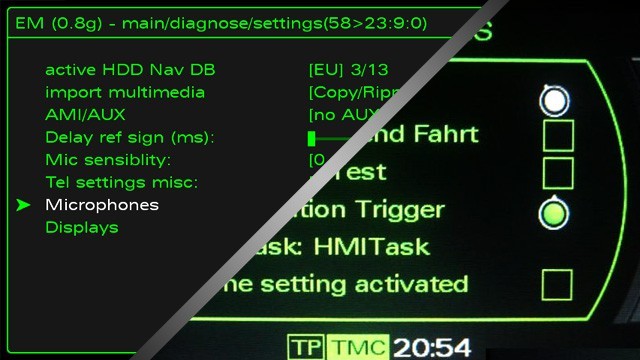 MMI 2G Green Menu Access
MMI 2G Green Menu Access
4.2. Enabling the Green Menu on MMI 3G and 3G+ Systems
4.2.1. Prerequisites
- Connect your VCDS interface to the OBD2 port.
- Turn on the ignition.
4.2.2. Procedure
- Open the VCDS software on your laptop.
- Select “5F – Information Electr.” module.
- Choose “10 – Adaptation”.
- Enter “Channel 06”.
- Read the stored value (default is usually 0).
- Change the value to “1”.
- Save the new value.
- Verify that the stored value now reads “1”.
- Exit VCDS.
4.2.3. Verification
To verify that the Green Menu has been enabled, simultaneously press the “SETUP” and “CAR” buttons (or “MENU” and “CAR” buttons) on your MMI interface. The Green Menu should now appear on the screen. If the menu doesn’t appear immediately, try restarting the MMI system by pressing the MMI control knob and the upper right function key simultaneously.
4.3. Potential Issues and Troubleshooting
4.3.1. Cannot Connect to the Module
- Verify that your VCDS interface is properly connected to the OBD2 port and that the ignition is turned on.
- Ensure that the correct module is selected in the VCDS software.
- Check for any error messages or communication issues in the VCDS software.
4.3.2. Cannot Save the New Value
- Ensure that you have entered the correct channel number.
- Verify that you have the necessary permissions to modify the adaptation channels.
- Check for any error messages related to security access or coding requirements.
4.3.3. Green Menu Does Not Appear
- Double-check that you have followed the correct procedure for your MMI system version.
- Try restarting the MMI system by pressing the MMI control knob and the upper right function key simultaneously.
- Verify that the stored value in the adaptation channel has been successfully changed to “1”.
5. Navigating and Using the Green Menu
Once you’ve successfully enabled the Green Menu, it’s essential to understand how to navigate and use it safely.
5.1. Understanding the Interface
The Green Menu interface is text-based and can be somewhat cryptic. Take your time to explore the different options and submenus.
5.2. Key Settings and Features
The Green Menu offers a wide range of settings and features, including:
- Hidden Menus: Unlock hidden menus and features within the MMI system.
- Diagnostic Data: Access detailed diagnostic information about various vehicle systems.
- Adaptation Channels: Modify adaptation channels to customize vehicle behavior and settings.
- Software Updates: Initiate software updates for various modules.
- Component Protection: Manage component protection settings.
5.3. Important Warnings
- Exercise Caution: Incorrectly modifying settings in the Green Menu can lead to system malfunctions or other issues.
- Document Changes: Before making any changes, document the original settings so you can revert back if necessary.
- Seek Expert Advice: If you’re unsure about a particular setting or feature, seek advice from a qualified Audi technician or expert.
- Battery Voltage: Ensure your vehicle has sufficient battery voltage and is connected to a charger to prevent interruption during coding changes.
6. Advanced Customizations and Tweaks
The Green Menu opens up a world of advanced customizations and tweaks for your Audi. Here are some popular examples:
6.1. Enabling Battery Meter Display
You can enable a battery meter display in the MMI screen to monitor the vehicle’s battery voltage.
6.2. Customizing Ambient Lighting
Adjust the intensity and color of the ambient lighting in your vehicle.
6.3. Activating Lap Timer
Activate the lap timer function in the instrument cluster for track days or performance driving.
6.4. Adjusting Sound Settings
Fine-tune the sound settings for the audio system to optimize the listening experience.
6.5. Disabling Legal Disclaimers
Disable annoying legal disclaimers that appear on the MMI screen.
7. Safety Precautions and Disclaimers
While the Green Menu offers exciting possibilities, it’s essential to exercise caution and understand the risks involved.
7.1. Potential Risks
- System malfunctions
- Software corruption
- Warranty voidance
- Data loss
7.2. Disclaimer
CARDIAGTECH.NET is not responsible for any damage or issues that may arise from accessing or modifying settings in the Green Menu. Perform these procedures at your own risk.
7.3. Professional Assistance
If you’re not comfortable performing these procedures yourself, seek assistance from a qualified Audi technician or expert.
8. Common Uses of VCDS
VCDS is not only essential for enabling the Green Menu but also provides many diagnostic and maintenance capabilities for your Audi. Understanding its uses can save time and money on car maintenance.
8.1. Diagnostic Trouble Code (DTC) Reading and Clearing
VCDS allows users to read Diagnostic Trouble Codes (DTCs) stored in the car’s ECUs. These codes indicate malfunctions or issues in various systems. Clearing these codes after addressing the underlying problem is crucial for proper vehicle operation.
8.2. Module Coding and Adaptation
Coding and adaptation are essential for configuring new or replacement modules. This ensures that the module operates correctly within the vehicle’s network. VCDS facilitates this process through its intuitive interface.
8.3. Data Logging and Analysis
VCDS can log data from various sensors and systems, allowing for in-depth analysis of vehicle performance. This is valuable for diagnosing intermittent issues or optimizing performance.
8.4. Service Resets
VCDS enables users to reset service reminders and perform other maintenance-related tasks, such as resetting the oil change indicator.
8.5. Component Testing
VCDS allows users to test individual components, such as sensors and actuators, to verify their functionality.
9. Choosing the Right VCDS Cable for Your Needs
Selecting the correct VCDS cable is vital to ensure compatibility and functionality with your Audi model. Ross-Tech offers various cables, each tailored for specific vehicle types and diagnostic requirements.
9.1. HEX-V2
The HEX-V2 is Ross-Tech’s flagship interface, offering comprehensive compatibility with a wide range of VW, Audi, Seat, and Skoda vehicles. It supports both older and newer models, making it a versatile choice for automotive enthusiasts and professionals alike.
9.2. HEX-NET
The HEX-NET offers wireless connectivity, allowing users to perform diagnostics and coding via Wi-Fi. This is particularly useful for mobile diagnostics and remote access.
9.3. Micro-CAN
The Micro-CAN is a more affordable option designed specifically for newer CAN-based vehicles. It provides essential diagnostic functionality but may lack some of the advanced features of the HEX-V2.
9.4. Considerations When Choosing a Cable
- Vehicle Compatibility: Ensure that the cable supports your vehicle’s make, model, and year.
- Functionality: Consider the features you need, such as wireless connectivity or advanced coding capabilities.
- Budget: Determine your budget and choose a cable that offers the best value for your money.
- Future-Proofing: Opt for a more versatile cable like the HEX-V2 to ensure compatibility with future vehicle purchases.
10. Benefits of Purchasing VCDS from CARDIAGTECH.NET
Purchasing VCDS from CARDIAGTECH.NET offers several advantages, including:
10.1. Genuine Products
CARDIAGTECH.NET provides genuine Ross-Tech VCDS interfaces, ensuring compatibility, reliability, and access to official support and updates.
10.2. Expert Support
CARDIAGTECH.NET offers expert technical support to assist with installation, setup, and troubleshooting. Our team has extensive knowledge of VCDS and Audi vehicles, providing valuable guidance and assistance.
10.3. Competitive Pricing
CARDIAGTECH.NET offers competitive pricing on VCDS interfaces, making it an affordable option for automotive enthusiasts and professionals.
10.4. Fast Shipping
CARDIAGTECH.NET provides fast and reliable shipping to ensure that you receive your VCDS interface promptly.
10.5. Customer Satisfaction
CARDIAGTECH.NET is committed to customer satisfaction, offering excellent service and support to ensure a positive buying experience.
11. The Importance of Regular Vehicle Diagnostics
Regular vehicle diagnostics are essential for maintaining optimal performance, preventing costly repairs, and ensuring safety. VCDS makes it easy to perform regular diagnostics at home or in your shop.
11.1. Early Detection of Problems
Regular diagnostics can detect problems early, before they escalate into more significant issues. This can save you time and money on repairs.
11.2. Performance Monitoring
VCDS allows you to monitor various systems and sensors, ensuring that your vehicle is operating at peak performance.
11.3. Maintenance Scheduling
VCDS can help you schedule maintenance tasks based on actual vehicle data, rather than relying solely on manufacturer recommendations.
11.4. Safety
Regular diagnostics can identify safety-related issues, such as faulty brakes or airbags, ensuring that your vehicle is safe to drive.
12. How to Stay Updated with VCDS Software
Staying updated with the latest VCDS software is essential for accessing new features, bug fixes, and compatibility with newer vehicle models. Ross-Tech regularly releases updates to improve the functionality and performance of VCDS.
12.1. Checking for Updates
VCDS automatically checks for updates when you launch the software. You can also manually check for updates by selecting the “Check for Updates” option in the VCDS menu.
12.2. Downloading and Installing Updates
When an update is available, VCDS will prompt you to download and install it. Follow the on-screen instructions to complete the update process.
12.3. Benefits of Staying Updated
- Access to new features and enhancements
- Bug fixes and performance improvements
- Compatibility with newer vehicle models
- Improved diagnostic accuracy
13. Integrating VCDS into Your Automotive Business
For automotive businesses, VCDS is an indispensable tool for providing comprehensive diagnostic and repair services. Integrating VCDS into your business can improve efficiency, accuracy, and customer satisfaction.
13.1. Training Your Technicians
Provide training to your technicians on how to use VCDS effectively. This will enable them to perform accurate diagnostics and coding, improving the quality of your services.
13.2. Creating Standard Operating Procedures
Develop standard operating procedures (SOPs) for using VCDS for various diagnostic and repair tasks. This will ensure consistency and accuracy across your team.
13.3. Investing in Multiple Interfaces
Consider investing in multiple VCDS interfaces to allow multiple technicians to perform diagnostics simultaneously. This will improve efficiency and reduce downtime.
13.4. Marketing Your VCDS Capabilities
Promote your VCDS capabilities to your customers, highlighting the benefits of accurate diagnostics and coding. This can attract new customers and differentiate your business from competitors.
14. Real-World Applications of VCDS
VCDS has numerous real-world applications in automotive diagnostics and repair. Here are some examples:
14.1. Diagnosing Engine Problems
VCDS can be used to diagnose engine problems, such as misfires, poor performance, and emissions issues. By reading DTCs and analyzing sensor data, technicians can quickly identify the root cause of the problem.
14.2. Troubleshooting Transmission Issues
VCDS can be used to troubleshoot transmission issues, such as slipping, hard shifting, and failure to engage. By reading DTCs and monitoring transmission parameters, technicians can diagnose the problem and perform the necessary repairs.
14.3. Repairing Electrical Problems
VCDS can be used to repair electrical problems, such as faulty sensors, actuators, and wiring issues. By performing component testing and analyzing circuit diagrams, technicians can quickly identify and repair electrical faults.
14.4. Optimizing Vehicle Performance
VCDS can be used to optimize vehicle performance by adjusting various parameters, such as fuel trims, ignition timing, and throttle response. This can improve fuel economy, power, and overall driving experience.
15. Best Practices for Using VCDS
To ensure accurate and reliable results when using VCDS, it is essential to follow best practices. These practices will help you avoid errors, prevent damage to your vehicle, and maximize the effectiveness of VCDS.
15.1. Read the Manual
Before using VCDS, take the time to read the manual thoroughly. This will familiarize you with the software’s features, functions, and limitations.
15.2. Use a Stable Power Source
When performing diagnostics or coding, ensure that your vehicle is connected to a stable power source, such as a battery charger. This will prevent voltage fluctuations that can cause errors or damage to your vehicle’s ECUs.
15.3. Back Up Your Data
Before making any changes to your vehicle’s coding or adaptation, back up your data. This will allow you to restore the original settings if something goes wrong.
15.4. Follow Instructions Carefully
When performing coding or adaptation, follow the instructions carefully. Incorrect coding can cause serious problems with your vehicle’s systems.
15.5. Verify Your Work
After making any changes, verify your work by testing the affected systems. This will ensure that the changes have been implemented correctly and that the systems are functioning properly.
16. VCDS and the Future of Automotive Diagnostics
VCDS is poised to play an increasingly important role in the future of automotive diagnostics. As vehicles become more complex and rely more heavily on electronic systems, the ability to diagnose and repair these systems will become even more critical.
16.1. Integration with Cloud-Based Services
VCDS is likely to integrate with cloud-based services, allowing technicians to access real-time diagnostic data, software updates, and technical support. This will improve efficiency and accuracy and enable remote diagnostics.
16.2. Artificial Intelligence (AI)
AI is likely to be integrated into VCDS, allowing the software to automatically diagnose problems and recommend solutions. This will reduce the need for manual analysis and improve the speed and accuracy of diagnostics.
16.3. Enhanced Data Logging and Analysis
VCDS is likely to offer enhanced data logging and analysis capabilities, allowing technicians to monitor vehicle performance over time and identify trends. This will enable proactive maintenance and prevent costly repairs.
16.4. Expanded Vehicle Coverage
VCDS is likely to expand its vehicle coverage, supporting even more makes and models. This will make it an even more valuable tool for automotive technicians and enthusiasts.
17. Conclusion: Empowering Your Audi Experience with VCDS
Enabling the Green Menu using VCDS unlocks a new level of control and customization for your Audi. By following the steps outlined in this guide and exercising caution, you can access advanced diagnostic information, fine-tune vehicle settings, and unlock hidden features. With the right tools and knowledge, you can elevate your Audi experience and take your understanding of your vehicle to the next level. Remember, CARDIAGTECH.NET is your trusted partner for all your VCDS needs, providing genuine products, expert support, and competitive pricing.
Are you ready to unlock the full potential of your Audi? Contact CARDIAGTECH.NET today at 276 Reock St, City of Orange, NJ 07050, United States or reach out via Whatsapp at +1 (641) 206-8880. Our team is ready to assist you with expert advice and support for your automotive needs. Visit CARDIAGTECH.NET to explore our extensive selection of diagnostic tools and discover how we can help you elevate your automotive experience.
18. Frequently Asked Questions (FAQ) About VCDS and the Green Menu
18.1. What is VCDS?
VCDS (VAG-COM Diagnostic System) is a software and hardware package used for diagnosing and coding Volkswagen Audi Group (VAG) vehicles. It allows users to access and modify various control modules within the vehicle.
18.2. What is the Audi Green Menu?
The Audi Green Menu, also known as the hidden or developer menu, is a diagnostic interface embedded in Audi’s MMI systems. It provides access to advanced settings, features, and diagnostic data.
18.3. Is it safe to enable the Green Menu?
Enabling the Green Menu is generally safe if done correctly. However, incorrect modifications can lead to system malfunctions. Exercise caution and document all changes.
18.4. What tools do I need to enable the Green Menu?
You need a VCDS interface cable, a Windows laptop, and the VCDS software.
18.5. How do I access the Green Menu after enabling it?
Press and hold the “SETUP” and “CAR” buttons (or “MENU” and “CAR” buttons) simultaneously.
18.6. Can I void my warranty by enabling the Green Menu?
Modifying settings in the Green Menu may void your warranty, depending on the specific modification and your dealer’s policies.
18.7. What can I customize in the Green Menu?
You can customize various user interface details, enable optional features, access diagnostic data, and adjust system settings.
18.8. Where can I purchase VCDS?
You can purchase VCDS from Ross-Tech or authorized distributors like CARDIAGTECH.NET.
18.9. What should I do if I encounter issues while enabling the Green Menu?
Double-check your steps, consult online resources, or seek assistance from a qualified Audi technician. Contact CARDIAGTECH.NET for expert support.
18.10. Can VCDS be used on other car brands?
VCDS is primarily designed for VAG vehicles (Volkswagen, Audi, Seat, Skoda). While it may work on some other brands, its functionality will be limited.

