Looking for a reliable VCDS 409.1 download for Windows 10? This guide provides a comprehensive walkthrough, ensuring you get your VAG-COM KKL cable working seamlessly. CARDIAGTECH.NET helps you navigate the intricacies of automotive diagnostics, ensuring you have the right tools for the job. Explore enhanced diagnostic capabilities with updated solutions that provide efficiency.
1. Understanding VCDS 409.1 and Its Limitations
VCDS 409.1, also known as VAG-COM 409.1, is a diagnostic tool primarily used for older Audi, Volkswagen, Skoda, and Seat vehicles. While it can be a cost-effective solution for diagnosing cars manufactured up to around 2004, it’s essential to understand its limitations.
- Limited Vehicle Coverage: VCDS 409.1 predominantly supports older models.
- Functionality Restrictions: Compared to newer diagnostic tools, it offers limited functionalities.
- Upgrade Costs: Upgrading the free VCDS-Lite software to the full version requires an additional cost.
However, for users working on compatible older vehicles, VCDS 409.1 remains a viable option. For those needing broader compatibility and advanced features, consider exploring newer VAG-COM systems. CARDIAGTECH.NET offers a range of advanced diagnostic tools to meet diverse automotive needs.
2. Is VCDS 409.1 Compatible with Windows 10?
Yes, VCDS 409.1 can be compatible with Windows 10, but it requires specific drivers and installation steps to ensure proper functionality. The key to successful installation lies in correctly installing the drivers and configuring the COM port settings.
- Driver Installation: Ensure the correct drivers are installed for the VAG-COM KKL cable.
- Compatibility Mode: Running the software in compatibility mode for older versions of Windows might be necessary.
- Administrator Privileges: Install and run the software with administrator privileges to avoid permission issues.
For users encountering compatibility issues, CARDIAGTECH.NET provides support and resources to troubleshoot common problems. Keeping your diagnostic tools up-to-date can save time and ensure accuracy.
3. Step-by-Step Guide to Download and Install VCDS 409.1 on Windows 10
Follow these detailed steps to download and install VCDS 409.1 on your Windows 10 system. Ensure you have a stable internet connection and the necessary VAG-COM KKL cable.
3.1 Downloading the Necessary Files
- Download the VAG-COM Driver Pack: Start by downloading the appropriate driver pack. A reliable source is often the manufacturer’s website or trusted automotive forums.
- VCDS-Lite Software: Download the VCDS-Lite software from Ross-Tech’s website or other reputable sources. Make sure to get the version compatible with the 409.1 cable.
3.2 Installing the VAG-COM KKL Cable Drivers
- Extract the Driver Pack: Unzip the downloaded driver pack to a convenient location on your computer.
- Connect the Cable: Do not connect the VAG-COM KKL cable to your computer until prompted during the installation process.
- Run the Installer: Double-click on “Install.exe” within the extracted driver folder to begin the installation.
- Follow On-Screen Instructions: The installer will guide you through the necessary steps.
- Connect the Cable (When Prompted): When instructed, plug the cable into a USB port on your computer. Windows should automatically detect the device and attempt to install the drivers.
3.3 Troubleshooting Driver Installation Issues
If the drivers fail to install automatically:
- Open Device Manager:
- Press
Windows Key + Xand select “Device Manager”. - Alternatively, go to “Control Panel” > “System” > “Device Manager”.
- Press
- Locate the Device: Look for “USB Serial Port” under “Other devices” or “Ports (COM & LPT)”. If the driver installation failed, it might appear with a yellow exclamation mark.
- Update Driver Software: Right-click on the device and select “Update Driver Software”.
- Browse My Computer: Choose “Browse my computer for driver software”.
- Select Driver Location: Navigate to the folder where you extracted the driver pack and select it.
- Install the Driver: Follow the prompts to install the driver.
3.4 Discovering the COM Port Number
- Open Device Manager: (as described above)
- Expand Ports (COM & LPT): Locate “Ports (COM & LPT)” and expand the section.
- Identify COM Port: Find “USB Serial Port” and note the COM port number assigned to it (e.g., COM3).
- Adjust COM Port (If Necessary): If the COM port number is higher than 4, you need to change it.
3.5 Changing the COM Port Number
- Open Device Manager: (as described above)
- Right-Click USB Serial Port: Right-click on “USB Serial Port” and select “Properties”.
- Port Settings Tab: Click on the “Port Settings” tab.
- Advanced Button: Click on the “Advanced” button.
- COM Port Number Dropdown: In the “Advanced” settings, find the “COM Port Number” dropdown menu.
- Select COM Port: Choose a COM port number between 1 and 4 (e.g., COM1, COM2, COM3, or COM4) that is not already in use.
- Confirm Changes: Click “OK” to save the changes and close the properties window.
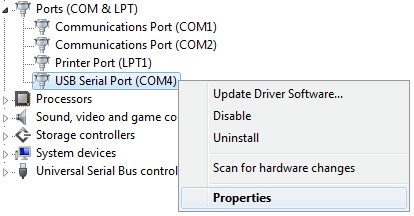 Step 4 Change Com Port
Step 4 Change Com Port
3.6 Installing VCDS-Lite Software
- Run the Installer: Locate the downloaded VCDS-Lite installer and double-click to run it.
- Follow On-Screen Instructions: Follow the prompts to install the software in the desired location.
- Complete Installation: Once the installation is complete, launch the VCDS-Lite software.
3.7 Testing the Connection
- Open VCDS-Lite: Launch the VCDS-Lite software.
- Options: Click on the “Options” button.
- Select COM Port: In the “Select COM Port” box, choose the COM port number you identified in Step 3.4.
- Test Button: Click the “Test” button.
- Verify Interface Status: If everything is correctly configured, the software should display “Interface Status: Found!”.
3.8 Connecting to Your Vehicle
- Plug into OBD-II Port: Connect the VAG-COM KKL cable to the OBD-II port in your vehicle. This port is usually located under the dashboard.
- Turn on Ignition: Turn the vehicle’s ignition to the “ON” position, but do not start the engine.
- Start Diagnosing: Return to the VCDS-Lite software and begin your diagnostics.
By following these steps, you should be able to successfully download, install, and configure VCDS 409.1 on your Windows 10 system.
4. Common Issues and Troubleshooting Tips
Even with a detailed guide, issues can arise during the installation or usage of VCDS 409.1. Here are some common problems and how to troubleshoot them:
- Driver Installation Failure:
- Ensure you are using the correct drivers for your cable.
- Try running the installer in compatibility mode for an older version of Windows.
- Make sure you have administrator privileges.
- COM Port Issues:
- Verify that the COM port number is correctly set in both Device Manager and VCDS-Lite.
- Ensure no other devices are using the same COM port.
- “Interface Not Found” Error:
- Double-check the COM port settings.
- Ensure the cable is properly connected to both the computer and the vehicle.
- Try a different USB port.
- “Can’t Synch Baud Rate” Error:
- Go to Options in VCDS-Lite and set Start Baud to 9600, 4800, or 1200.
- Turn the vehicle’s ignition OFF and back ON after each attempt.
- Software Conflicts:
- Uninstall any previous versions of VCDS software.
- Close any other applications that might be using the USB port.
For additional support and troubleshooting, CARDIAGTECH.NET provides comprehensive resources and expert assistance. Addressing these common issues can get you back on track with your vehicle diagnostics.
5. Maximizing the Use of VCDS 409.1 for Automotive Diagnostics
To effectively use VCDS 409.1, it’s crucial to understand its capabilities and limitations. Here are tips to maximize its use:
- Understand Vehicle Compatibility: Ensure that VCDS 409.1 supports the make and model of your vehicle. It primarily supports Audi, Volkswagen, Skoda, and Seat vehicles manufactured up to around 2004.
- Basic Diagnostics: Use VCDS 409.1 for reading and clearing diagnostic trouble codes (DTCs), viewing live data, and performing basic output tests.
- Adaptations and Settings: Explore the adaptation and settings features to customize certain vehicle functions.
- Data Logging: Utilize the data logging feature to record sensor data for analysis.
- Regular Software Updates: Although VCDS 409.1 is an older version, ensure you have the latest compatible version of VCDS-Lite for optimal performance.
By understanding these aspects, you can effectively utilize VCDS 409.1 for automotive diagnostics.
6. Exploring Alternatives to VCDS 409.1
While VCDS 409.1 is suitable for older vehicles, modern cars require more advanced diagnostic tools. Here are some alternatives to consider:
- VCDS (Latest Version): The latest version of VCDS offers broader vehicle coverage, advanced functionalities, and regular updates.
- OBD-II Scanners: Generic OBD-II scanners can read and clear basic trouble codes on most vehicles.
- Professional Diagnostic Tools: Advanced diagnostic tools like those from Autel, Launch, and Snap-on offer comprehensive diagnostics, coding, and programming capabilities.
- Smartphone Apps and Adapters: Several smartphone apps and Bluetooth OBD-II adapters provide basic diagnostic functions.
Selecting the right diagnostic tool depends on your specific needs and the types of vehicles you work on. CARDIAGTECH.NET offers a diverse range of diagnostic solutions to cater to different requirements.
7. Benefits of Upgrading to a Newer Diagnostic Tool
Upgrading to a newer diagnostic tool offers several advantages over VCDS 409.1:
- Wider Vehicle Coverage: Newer tools support a broader range of makes, models, and years.
- Advanced Functionalities: Modern tools offer advanced features like coding, programming, and bi-directional control.
- Regular Updates: Regular software and firmware updates ensure compatibility with the latest vehicles and diagnostic protocols.
- Enhanced User Interface: Newer tools often feature intuitive user interfaces for easier navigation and operation.
- Improved Accuracy: Advanced algorithms and sensor technologies provide more accurate diagnostic results.
Investing in a newer diagnostic tool can significantly enhance your diagnostic capabilities and efficiency.
8. Why Choose CARDIAGTECH.NET for Your Diagnostic Tool Needs?
CARDIAGTECH.NET is your trusted partner for high-quality automotive diagnostic tools. Here’s why you should choose us:
- Extensive Product Range: We offer a wide selection of diagnostic tools from leading brands.
- Expert Advice: Our team of experts can help you choose the right tool for your specific needs.
- Competitive Prices: We offer competitive prices and flexible financing options.
- Technical Support: We provide comprehensive technical support and training resources.
- Customer Satisfaction: We are committed to ensuring your complete satisfaction with our products and services.
Choosing CARDIAGTECH.NET means investing in reliable tools and exceptional support, ensuring you’re always equipped to handle any diagnostic challenge.
9. Step-by-Step: Verifying Successful VCDS 409.1 Installation
After completing the installation, verifying that VCDS 409.1 is successfully installed is essential. Here’s a step-by-step guide to confirm everything is working as it should:
- Connect the VAG-COM KKL Cable: Plug the VAG-COM KKL cable into a USB port on your computer.
- Open Device Manager:
- Press
Windows Key + Xand select “Device Manager”. - Alternatively, go to “Control Panel” > “System” > “Device Manager”.
- Press
- Check Driver Status: Expand “Ports (COM & LPT)” and ensure that “USB Serial Port” is listed without any yellow exclamation marks or error symbols. This indicates that the drivers are properly installed.
- Launch VCDS-Lite: Open the VCDS-Lite software on your computer.
- Access Options: Click on the “Options” button within the VCDS-Lite interface.
- Select COM Port: In the “Select COM Port” section, choose the COM port number that corresponds to your USB Serial Port (e.g., COM1, COM2, COM3, or COM4). This number can be found in Device Manager.
- Run Test: Click the “Test” button to check the connection.
- Verify Interface Status: A message should appear indicating “Interface Status: Found!”. This confirms that the software can communicate with the cable.
- Connect to Vehicle: Plug the other end of the VAG-COM KKL cable into the OBD-II port of your vehicle.
- Turn on Ignition: Turn the ignition key to the “ON” position, but do not start the engine.
- Perform a Basic Scan: In VCDS-Lite, attempt a basic scan of the vehicle’s control modules. If the scan is successful and data is retrieved, the installation is complete.
- Troubleshooting: If you encounter issues, refer back to the troubleshooting section in this guide or contact CARDIAGTECH.NET support for assistance.
By following these steps, you can confidently verify that your VCDS 409.1 installation is successful and that the tool is ready for use in diagnosing compatible vehicles.
10. Leveraging CARDIAGTECH.NET Resources for Enhanced Support
To further enhance your experience with VCDS 409.1 and other automotive diagnostic tools, CARDIAGTECH.NET provides a range of valuable resources. Take advantage of these offerings for additional support and information:
- Detailed Product Manuals: Access in-depth manuals for all diagnostic tools, offering guidance on setup, usage, and troubleshooting.
- Online Tutorials: Explore a library of video tutorials and step-by-step guides that demonstrate how to perform various diagnostic procedures.
- Community Forum: Engage with other users in the CARDIAGTECH.NET community forum, where you can ask questions, share tips, and exchange knowledge.
- Frequently Asked Questions (FAQs): Find answers to common questions about diagnostic tools, compatibility, and troubleshooting.
- Expert Support: Contact CARDIAGTECH.NET’s expert support team for personalized assistance and technical guidance.
By leveraging these resources, you can maximize the effectiveness of your diagnostic tools and stay informed about the latest advancements in automotive technology.
11. Exploring Advanced Diagnostic Procedures with VCDS 409.1
Once VCDS 409.1 is properly installed and configured, it can be used for a variety of advanced diagnostic procedures. Here are a few examples:
- Reading and Clearing Diagnostic Trouble Codes (DTCs): Identify and clear trouble codes to address vehicle issues.
- Viewing Live Data: Monitor real-time sensor data to diagnose performance problems.
- Performing Output Tests: Activate specific components to test their functionality.
- Adaptations: Adjust certain settings to customize vehicle behavior.
- Basic Settings: Perform basic settings procedures to calibrate components.
However, it’s important to note that VCDS 409.1 has limitations compared to newer diagnostic tools. For more advanced procedures like coding and programming, you may need to consider upgrading to a newer tool.
12. Understanding the Limitations of VCDS 409.1
While VCDS 409.1 can be a useful tool, it’s important to understand its limitations. These limitations include:
- Limited Vehicle Coverage: VCDS 409.1 primarily supports older Audi, Volkswagen, Skoda, and Seat vehicles.
- Limited Functionality: It offers fewer advanced features compared to newer diagnostic tools.
- No Support for Newer Protocols: VCDS 409.1 does not support newer communication protocols like CAN-BUS, which are used in modern vehicles.
- No Software Updates: As an older tool, it does not receive regular software updates.
Considering these limitations will help you make informed decisions about whether VCDS 409.1 is the right tool for your needs.
13. Ensuring Vehicle Compatibility with VCDS 409.1
Before using VCDS 409.1, it’s vital to ensure compatibility with your vehicle. Typically, this version is best suited for:
- Vehicle Makes: Primarily Audi, Volkswagen, Skoda, and Seat.
- Model Years: Generally vehicles manufactured up to around 2004.
- Diagnostic Protocol: Vehicles using the older KKL (Key Line) communication protocol.
To verify compatibility:
- Consult Vehicle Documentation: Check your vehicle’s manual for diagnostic protocol information.
- Online Resources: Utilize online forums and databases that list compatible vehicles for VCDS 409.1.
- Trial Test: If possible, perform a trial diagnostic session to confirm that the software and cable can communicate with the vehicle’s systems.
Ensuring compatibility prevents potential damage or inaccurate readings, making the diagnostic process smoother and more effective.
14. Comparing VCDS 409.1 with Modern VCDS Versions
When deciding on a diagnostic tool, understanding the differences between VCDS 409.1 and modern VCDS versions is key:
| Feature | VCDS 409.1 | Modern VCDS Versions |
|---|---|---|
| Vehicle Coverage | Limited (Up to ~2004) | Extensive (Including CAN) |
| Functionality | Basic Diagnostics | Advanced (Coding, etc.) |
| Updates | No Updates | Regular Updates |
| Protocol Support | KKL Only | KKL, CAN, UDS |
| User Interface | Older, Less Intuitive | Modern, Intuitive |
| Cost | Lower Initial Cost | Higher Initial Cost |
Choosing between VCDS 409.1 and modern versions depends on the vehicles you service and the complexity of diagnostics you perform. For older vehicles requiring basic diagnostics, VCDS 409.1 may suffice. However, for newer vehicles with advanced systems, a modern VCDS version is necessary.
15. Maximizing Diagnostic Efficiency with Proper Cable Management
Effective cable management is crucial for maintaining an organized and efficient workspace when using VCDS 409.1 or any diagnostic tool. Here are several tips to ensure your cables are properly managed:
- Cable Ties and Straps: Use cable ties, Velcro straps, or reusable zip ties to bundle and secure cables, preventing tangling and clutter.
- Cable Reels and Retractors: Install cable reels or retractors to keep cables neatly stored when not in use, and easily accessible when needed.
- Labeling: Label each cable with its purpose or the tool it belongs to, making it easy to identify and prevent confusion.
- Storage Solutions: Use storage bins, hooks, or shelves to organize and store cables when they are not in use.
- Avoid Overextension: Ensure cables are not stretched or strained, as this can damage the wires and connectors.
By implementing these cable management strategies, you can create a safer, more organized workspace, and prolong the lifespan of your diagnostic equipment.
16. Exploring VCDS-Lite Software Features for VCDS 409.1 Users
VCDS-Lite is the software commonly used with VCDS 409.1 cables, offering a range of diagnostic features. While it is a lighter version of the full VCDS software, it still provides valuable functionality for older vehicles. Here’s an overview of key VCDS-Lite features:
- Diagnostic Trouble Codes (DTCs): Read and clear diagnostic trouble codes from various vehicle systems.
- Live Data Monitoring: View real-time sensor data to diagnose performance issues.
- Adaptations: Adjust certain vehicle settings, such as idle speed or throttle position.
- Output Tests: Activate specific components to test their operation.
- Module Information: Access information about each control module in the vehicle.
- Basic Settings: Perform basic settings procedures, such as throttle body alignment.
Understanding and utilizing these features can help VCDS 409.1 users effectively diagnose and troubleshoot vehicle problems.
17. Tips for Optimizing Your Windows 10 System for VCDS 409.1
To ensure optimal performance of VCDS 409.1 on Windows 10, consider the following optimization tips:
- Disable Unnecessary Startup Programs: Reduce system load by disabling programs that automatically start with Windows.
- Update Drivers: Keep your system drivers up to date, including USB drivers and chipset drivers.
- Adjust Power Settings: Configure power settings for maximum performance, especially when running diagnostic tests.
- Disable Windows Defender (Temporarily): In some cases, Windows Defender can interfere with VCDS 409.1. Consider temporarily disabling it during diagnostic sessions.
- Run Disk Cleanup: Regularly run Disk Cleanup to remove temporary files and free up disk space.
- Defragment Hard Drive: Defragment your hard drive to improve file access times.
- Close Unnecessary Applications: Close any other applications that are not needed during diagnostic sessions.
By implementing these optimizations, you can minimize system resource usage and improve the performance of VCDS 409.1.
18. The Importance of Regular Maintenance for VAG-COM KKL Cables
Proper maintenance of your VAG-COM KKL cable is essential for ensuring reliable performance and longevity. Here are some maintenance tips to follow:
- Inspect Cables Regularly: Check for any signs of damage, such as frayed wires, cracked insulation, or loose connectors.
- Clean Connectors: Keep the connectors clean and free from dirt, dust, and corrosion. Use a contact cleaner if necessary.
- Store Properly: When not in use, store the cable in a clean, dry place, away from extreme temperatures and humidity.
- Avoid Stress: Avoid bending, twisting, or pulling on the cable, as this can damage the internal wires and connectors.
- Use Cable Ties: Use cable ties or Velcro straps to bundle and secure the cable, preventing tangling and damage.
By following these maintenance tips, you can extend the lifespan of your VAG-COM KKL cable and ensure reliable performance for years to come.
19. Understanding OBD-II Port Variations in Compatible Vehicles
The OBD-II (On-Board Diagnostics II) port is a standardized interface used to access vehicle diagnostic information. While the port is standardized, there can be variations in its location and configuration depending on the vehicle make and model. Here’s what you need to know:
- Location: The OBD-II port is typically located under the dashboard, within reach of the driver. However, its exact location can vary. Common locations include:
- Under the steering column
- Near the center console
- Inside the glove box
- Connector Type: The OBD-II port is a 16-pin connector. Ensure that the VAG-COM KKL cable is compatible with this connector type.
- Power: The OBD-II port provides power to the diagnostic tool.
- Communication Protocols: Different vehicles use different communication protocols through the OBD-II port. VCDS 409.1 is compatible with the older KKL protocol.
Before connecting the VAG-COM KKL cable, consult the vehicle’s owner’s manual or online resources to locate the OBD-II port and verify compatibility.
20. Future-Proofing Your Diagnostic Capabilities
As automotive technology continues to evolve, it’s important to future-proof your diagnostic capabilities. While VCDS 409.1 can be useful for older vehicles, it’s essential to consider upgrading to newer tools and technologies to stay ahead of the curve. Here are some tips for future-proofing your diagnostic capabilities:
- Invest in Modern Diagnostic Tools: Consider upgrading to newer diagnostic tools that support a wider range of vehicles and protocols.
- Stay Updated on Industry Trends: Keep up with the latest advancements in automotive technology by reading industry publications, attending training seminars, and participating in online forums.
- Develop Your Skills: Continuously improve your diagnostic skills by taking advanced training courses and seeking certifications.
- Build a Network: Connect with other automotive professionals to share knowledge and learn from each other.
- Embrace Technology: Embrace new technologies, such as cloud-based diagnostics and remote diagnostics, to enhance your capabilities.
By taking these steps, you can ensure that you have the skills and tools necessary to diagnose and repair vehicles of the future.
Don’t let outdated tools hold you back. Contact CARDIAGTECH.NET at 276 Reock St, City of Orange, NJ 07050, United States or Whatsapp: +1 (641) 206-8880 today for expert advice on the latest diagnostic solutions. Visit CARDIAGTECH.NET to explore our extensive product range and elevate your automotive diagnostic capabilities.
