Autel Robotics consistently releases firmware updates for its EVO II drone series to enhance performance, add features, and address potential issues. This article provides a comprehensive guide on how to update your EVO II firmware and verify the updates, focusing on user experiences and reviews of these crucial updates.
Updating EVO II Firmware via Over-the-Air (OTA)
The simplest way to update your EVO II firmware is through Over-the-Air (OTA) updates using the Autel Explorer app. Many users praise the convenience of OTA updates, citing the ease of use and quick download times. However, some have reported occasional connectivity issues during the process, emphasizing the importance of a stable internet connection.
- Ensure your aircraft and remote controller are powered on and connected to a mobile device with a strong Wi-Fi or cellular data connection.
- Launch the Autel Explorer app. The app will automatically check for firmware updates for your drone and remote controller. If an update is available, a notification will appear at the bottom of the screen.
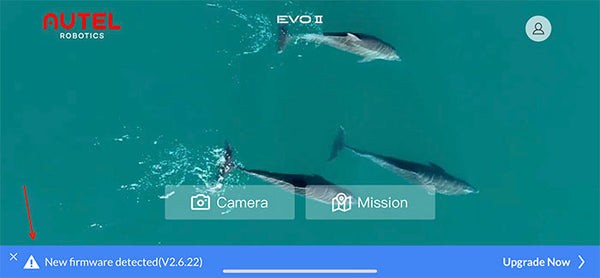 Autel Explorer App indicating available firmware update.
Autel Explorer App indicating available firmware update. - Tap the notification banner to view the release notes for the new firmware version. Reviews often suggest reading these notes carefully to understand the changes and improvements included in the update. Then, tap “Download” to download the firmware to your mobile device.
- After the download completes, tap “Start Uploading” to transfer the firmware to your EVO II.
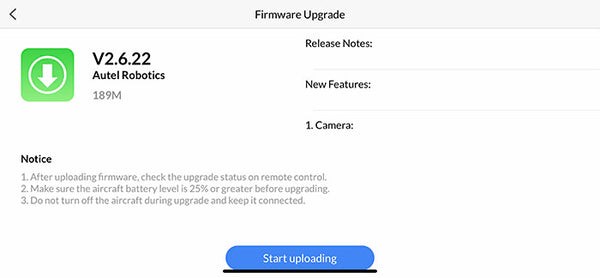 Initiating firmware upload to the EVO II drone.
Initiating firmware upload to the EVO II drone. - Monitor the upload progress on the remote controller’s screen.
Updating EVO II Firmware via microSD Card
Alternatively, you can update your EVO II firmware using a microSD card. While this method might seem less convenient, some users prefer it for its reliability, especially in areas with weak internet connectivity.
- Download the latest firmware file from the Autel website’s EVO II Downloads section: https://auteldrones.com/pages/evo-ii-downloads.
- Copy the downloaded firmware file (e.g., Model-C_FW_V2.X.XX) to the root directory of a formatted microSD card. Ensure the file is not placed within any folder on the card.
- Insert the microSD card into the EVO II aircraft.
- Power on the aircraft and remote controller. The firmware update process will begin automatically, and its progress will be displayed on the remote controller’s screen.
- Once the update is complete, reboot both the aircraft and the remote controller.
Verifying EVO II Firmware Version
After updating, verifying the firmware version ensures the update was successful. User reviews highlight the importance of this step to confirm the drone is running the latest software.
- Connect your powered-on aircraft and remote controller to a mobile device with the Autel Explorer app.
- Open the Autel Explorer app and navigate to the Camera settings by tapping the gear icon in the top right corner.
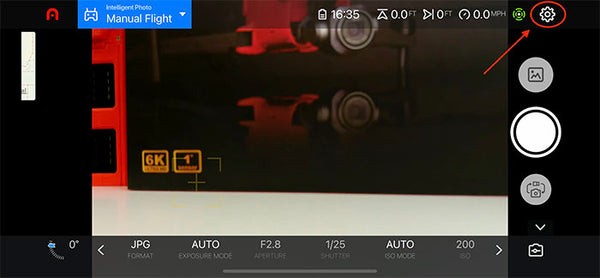 Accessing camera settings in Autel Explorer app.
Accessing camera settings in Autel Explorer app. - Select “General” and then “Firmware Version.”
 Navigating to the firmware version information.
Navigating to the firmware version information. - Compare the displayed firmware versions with the latest versions listed on the Autel website.
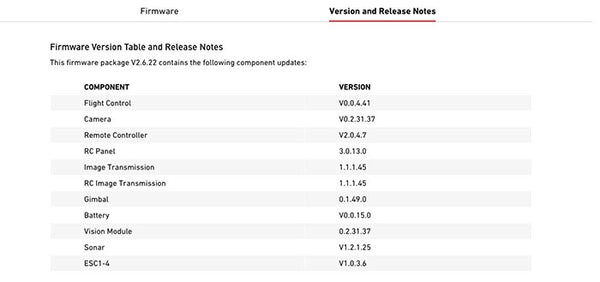 Comparing firmware versions in the app and on the Autel website. A match confirms a successful update.
Comparing firmware versions in the app and on the Autel website. A match confirms a successful update.
Staying updated with the latest firmware is critical for optimal EVO II performance and functionality. Regularly checking for and installing updates ensures you benefit from the latest improvements and bug fixes, contributing to a smoother and more enjoyable flight experience.

