Are you looking for guidance on how to Register Autel Ts501 and unlock its full potential? At CARDIAGTECH.NET, we understand that registering your Autel TS501 TPMS tool is the first crucial step to maximizing its functionality and ensuring you receive the latest software updates and support. In this guide, we’ll provide a step-by-step walkthrough to help you seamlessly register your device, optimize its performance, and leverage all the features it offers, including advanced sensor programming and comprehensive vehicle diagnostics. This ensures you get the most out of your investment in tire pressure monitoring and vehicle maintenance.
1. Understanding the Importance of Registering Your Autel TS501
Registering your Autel TS501 is essential for several reasons. It grants you access to crucial software updates, ensures warranty coverage, and unlocks the full potential of this advanced TPMS tool. By registering, you’re also opening the door to technical support and a wealth of resources that enhance your diagnostic capabilities.
1.1. Benefits of Registering Your Autel TS501
- Access to Software Updates: Regular updates ensure your tool is equipped with the latest vehicle coverage, sensor protocols, and diagnostic features.
- Warranty Coverage: Registration activates your tool’s warranty, protecting your investment against potential defects or malfunctions.
- Technical Support: Registered users gain access to Autel’s technical support team, ready to assist with any questions or issues.
- Enhanced Functionality: Unlocks advanced features and capabilities, maximizing the tool’s diagnostic and programming potential.
1.2. What You Need Before You Start
Before diving into the registration process, make sure you have the following items:
- Autel TS501 Tool: Ensure your device is readily available.
- Stable Internet Connection: A reliable connection is required for account creation and software downloads.
- Computer with Windows OS: The Maxi PC Suite software is compatible with Windows operating systems.
- USB Cable: To connect your Autel TS501 tool to your computer.
- Autel ID and Password: If you already have an Autel account.
- Registration Password: Located on the “About” screen of your TS501 tool.
2. Step-by-Step Guide to Registering Your Autel TS501
Follow these steps to register your Autel TS501 and unlock its full capabilities.
2.1. Creating an Autel Account
If you don’t already have an Autel account, you’ll need to create one.
- Visit Autel’s Registration Page: Go to https://pro.autel.com/login.html in your web browser.
- Click on “Create Account”: Look for the “Create Account” or “Sign Up” button and click on it.
- Fill in the Required Information: Provide your email address, create a secure password, and fill in other required details such as your name, country, and phone number.
- Agree to the Terms and Conditions: Check the box to agree to Autel’s terms and conditions.
- Verify Your Email: Check your email inbox for a verification email from Autel and click on the verification link to activate your account.
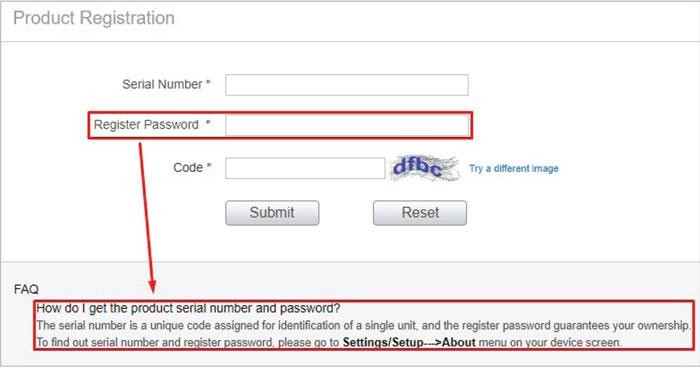 Autel Product Registration
Autel Product Registration
2.2. Registering Your Autel TS501 Tool
Once your account is created and verified, you can register your Autel TS501 tool.
-
Log in to Your Autel Account: Return to https://pro.autel.com/login.html and log in with your newly created credentials.
-
Navigate to Product Registration: Look for “Product Registration” on the left side of the page or in your account dashboard and click on it.
-
Enter the Required Information:
- Serial Number: This is usually found on the back of your Autel TS501 tool.
- Register Password: This is a 6-digit code located in the “About” section of your device’s settings. To find it, power on your TS501, navigate to “Settings,” then “About.”
-
Submit the Registration Form: Double-check all the information you’ve entered and click “Submit” or “Register” to complete the process.
-
Confirmation: You should receive a confirmation message indicating that your product has been successfully registered.
2.3. Downloading and Installing Maxi PC Suite
The Maxi PC Suite software is necessary for updating your Autel TS501 tool. This step is crucial for Windows users.
- Download Maxi PC Suite: Click on the following link to download the Maxi PC Suite: Download Maxi PC Suite.
- Extract the .zip File: Locate the downloaded .zip file and extract its contents. If you don’t have a program to extract .zip files, you may need to download a free one such as 7-Zip or WinRAR.
- Run the Setup File: Open the extracted folder and double-click on the “Setup” file to begin the installation process.
- Follow the Installation Prompts: Follow the on-screen instructions to install Maxi PC Suite on your computer. This typically involves agreeing to the license agreement, choosing an installation location, and clicking “Install.”
- Complete the Installation: Once the installation is complete, click “Finish” to exit the setup wizard. You should now see the Maxi PC Suite icon on your desktop.
2.4. Connecting and Updating Your Autel TS501
With Maxi PC Suite installed, you can now connect your Autel TS501 to your computer and update it.
- Open Maxi PC Suite: Double-click the Maxi PC Suite icon on your desktop to launch the program.
- Connect Your TS501 to Your Computer: Use the USB cable to connect your Autel TS501 tool to your computer.
- Enter Update Mode: On your Autel TS501, navigate to the “Update Mode.” This is typically found on the home screen or in the “My Device” menu, depending on your specific model.
- Maxi PC Suite Connects to Your Tool: Maxi PC Suite should automatically detect your Autel TS501. If prompted, log in using your Autel account credentials.
- Verify Serial Number: Before proceeding with any updates, ensure that the serial number displayed in Maxi PC Suite matches the serial number on the back of your Autel TS501 tool.
- Start the Update Process: If updates are available, click the “Update” button to begin the process. Ensure that you do not disconnect the tool or cable during the update.
- Wait for the Update to Complete: The update process may take some time, depending on the size of the update and your internet connection speed. Do not handle the tool or cable during this time.
- Update Confirmation: Once the update is complete, Maxi PC Suite will display a message indicating that no further updates are available. You can now safely disconnect your Autel TS501 from your computer.
2.5. Checking the Market Setting
After updating your Autel TS501, it’s important to check and set the correct market setting.
- Power On Your Autel TS501: Turn on your Autel TS501 tool.
- Navigate to Settings: Go to the “Settings” menu. On some models like the TS408, TS508, and TS508WF, this can be found under “My Device.”
- Check the Market Option: Look for the “Market” option in the settings menu.
- Set to “America”: Ensure that the market is set to “America.” If it is set to a different region, change it to “America.” This ensures that the tool is configured correctly for your region.
Following these steps ensures that your Autel TS501 is properly registered, updated, and configured for optimal performance.
3. Optimizing Your Autel TS501 for Peak Performance
Once your Autel TS501 is registered and updated, you can take additional steps to optimize its performance.
3.1. Regular Software Updates
Keep your Autel TS501 updated with the latest software to ensure access to the newest features, vehicle coverage, and bug fixes.
- Check for Updates Regularly: Make it a habit to check for software updates periodically using the Maxi PC Suite or via Wi-Fi if your model supports it (e.g., TS508WF).
- Install Updates Promptly: Install updates as soon as they become available to keep your tool running smoothly and efficiently.
3.2. Proper Tool Maintenance
Taking care of your Autel TS501 will prolong its lifespan and ensure reliable performance.
- Keep the Tool Clean: Regularly clean the screen and housing with a soft, dry cloth. Avoid using harsh chemicals or solvents.
- Store the Tool Properly: When not in use, store your Autel TS501 in a safe, dry place, away from extreme temperatures and humidity.
- Protect the Screen: Consider using a screen protector to prevent scratches and damage.
3.3. Battery Management
Proper battery management is crucial for maintaining the tool’s performance and longevity.
- Charge the Battery Regularly: Keep the battery charged to ensure the tool is always ready for use.
- Avoid Overcharging: Disconnect the tool from the charger once the battery is fully charged to prevent overcharging, which can damage the battery over time.
- Use the Correct Charger: Only use the charger that came with your Autel TS501 or a compatible charger recommended by Autel.
3.4. Understanding Tool Settings
Familiarize yourself with the various settings and options available on your Autel TS501 to customize it to your specific needs.
- Language Settings: Set the tool to your preferred language for ease of use.
- Unit Settings: Choose the appropriate units of measurement (e.g., PSI, kPa) for tire pressure readings.
- Communication Settings: Configure the communication settings for connecting to vehicles and sensors.
4. Key Features of the Autel TS501 and How to Use Them
The Autel TS501 is packed with features designed to streamline TPMS diagnostics and maintenance. Here’s how to use some of the key features:
4.1. TPMS Sensor Activation
The Autel TS501 can activate and read data from virtually all TPMS sensors on the market.
- Select Vehicle Make, Model, and Year: On the tool, select the make, model, and year of the vehicle you are working on.
- Choose Activation Function: Select the “Activation” or “Read Sensor ID” function.
- Hold Tool Near Sensor: Hold the Autel TS501 near the TPMS sensor on the tire.
- Read Sensor Data: The tool will display the sensor ID, tire pressure, temperature, and battery status.
4.2. TPMS Sensor Programming
The Autel TS501 can program Autel MX-Sensors to replace damaged or malfunctioning sensors.
- Select Vehicle Make, Model, and Year: On the tool, select the make, model, and year of the vehicle.
- Choose Programming Function: Select the “Programming” or “Create Sensor ID” function.
- Select Programming Method: Choose the appropriate programming method (e.g., “Auto Create,” “Manual Input,” or “Copy ID”).
- Program the Sensor: Follow the on-screen instructions to program the Autel MX-Sensor.
- Install the Sensor: Install the programmed sensor in the wheel.
4.3. TPMS System Diagnostics
The Autel TS501 can diagnose TPMS system faults and provide valuable diagnostic information.
- Connect to Vehicle: Connect the Autel TS501 to the vehicle’s OBDII port.
- Select TPMS Diagnostics: Choose the “TPMS Diagnostics” function.
- Read Diagnostic Trouble Codes (DTCs): The tool will display any DTCs related to the TPMS system.
- Clear DTCs: After repairing any faults, clear the DTCs using the tool.
4.4. OBDII Diagnostics
In addition to TPMS functions, the Autel TS501 also supports basic OBDII diagnostics.
- Connect to Vehicle: Connect the Autel TS501 to the vehicle’s OBDII port.
- Select OBDII Diagnostics: Choose the “OBDII Diagnostics” function.
- Read DTCs: The tool will display any DTCs related to the engine and other systems.
- View Live Data: View live data parameters such as engine RPM, coolant temperature, and oxygen sensor readings.
5. Troubleshooting Common Issues with Autel TS501 Registration
Even with careful adherence to the instructions, you might encounter issues during the registration process. Here’s how to troubleshoot some common problems.
5.1. Registration Password Issues
If you’re having trouble with the registration password, here are some tips:
- Locate the Correct Password: Ensure you are looking at the “About” screen on your Autel TS501 tool. The registration password is a 6-digit code displayed there.
- Double-Check the Digits: Make sure you are entering the password correctly. Pay attention to any characters that might be easily confused (e.g., 0 vs. O, 1 vs. I).
- Contact Support: If you still can’t find or enter the correct password, contact Autel’s technical support for assistance.
5.2. Software Installation Problems
If you encounter issues installing the Maxi PC Suite, try the following:
- Check System Requirements: Ensure your computer meets the minimum system requirements for the software.
- Run as Administrator: Right-click on the setup file and select “Run as administrator” to ensure the installation has the necessary permissions.
- Disable Antivirus Software: Temporarily disable your antivirus software during the installation process, as it may interfere with the installation.
- Re-download the Software: The downloaded file may be corrupted. Try downloading the Maxi PC Suite again from the official Autel website.
5.3. Connectivity Issues
If your Autel TS501 is not connecting to Maxi PC Suite:
- Check the USB Connection: Ensure the USB cable is securely connected to both your computer and the Autel TS501 tool.
- Try a Different USB Port: Sometimes, a USB port may be faulty. Try using a different USB port on your computer.
- Update USB Drivers: Ensure that your computer has the latest USB drivers installed. You can usually find these on the manufacturer’s website.
- Restart Your Computer and Tool: Sometimes, simply restarting your computer and the Autel TS501 tool can resolve connectivity issues.
5.4. Account Verification Problems
If you are having trouble verifying your Autel account:
- Check Your Spam Folder: The verification email may have been filtered into your spam or junk mail folder.
- Request a New Verification Email: Log in to your Autel account and request a new verification email to be sent.
- Contact Support: If you still haven’t received the verification email, contact Autel’s customer support for assistance.
6. Tips for Maximizing the Value of Your Autel TS501
To get the most out of your Autel TS501, consider these advanced tips and techniques.
6.1. Advanced TPMS Diagnostics
Delve deeper into TPMS diagnostics to identify and resolve complex issues.
- Interpreting DTCs: Learn how to interpret TPMS diagnostic trouble codes (DTCs) to pinpoint specific faults in the system.
- Analyzing Sensor Data: Analyze sensor data such as tire pressure, temperature, and battery voltage to identify potential problems.
- Performing System Tests: Use the Autel TS501 to perform system tests such as sensor location tests and communication tests.
6.2. Customizing Sensor Programming
Explore the advanced programming options to tailor sensor programming to your specific needs.
- Using Auto Create Function: Use the “Auto Create” function to quickly program sensors for a wide range of vehicles.
- Manual Input: Manually input sensor IDs when necessary for specific applications.
- Copy by OBD: Utilize the “Copy by OBD” function to clone existing sensor IDs for seamless replacements.
6.3. Integrating with Other Diagnostic Tools
Enhance your diagnostic capabilities by integrating the Autel TS501 with other diagnostic tools.
- Using with Scan Tools: Use the Autel TS501 in conjunction with a full-featured scan tool for comprehensive vehicle diagnostics.
- Data Logging: Use the data logging feature to record TPMS data for further analysis and troubleshooting.
- Reporting: Generate detailed reports of TPMS diagnostics and repairs for your customers.
6.4. Staying Updated with Industry Trends
Keep up with the latest TPMS technology and industry trends to remain competitive and provide the best possible service.
- Attending Training Seminars: Attend TPMS training seminars and workshops to learn about new technologies and techniques.
- Reading Industry Publications: Stay informed by reading industry publications and online resources.
- Participating in Online Forums: Engage with other automotive professionals in online forums and communities to share knowledge and experiences.
7. Why Choose CARDIAGTECH.NET for Your Autel Needs
At CARDIAGTECH.NET, we understand the challenges you face as automotive technicians. That’s why we’re committed to providing top-quality tools and exceptional service to help you succeed.
7.1. Our Commitment to Quality
We offer only the best products from trusted brands like Autel, ensuring that you have access to reliable and accurate diagnostic tools.
7.2. Expert Support and Guidance
Our team of experienced professionals is here to provide expert support and guidance, helping you choose the right tools for your needs and offering assistance with setup, troubleshooting, and usage.
7.3. Competitive Pricing and Value
We offer competitive pricing on all our products, ensuring that you get the best value for your investment.
7.4. Convenient Shopping Experience
Our user-friendly website and streamlined ordering process make it easy to find and purchase the tools you need, with fast shipping and hassle-free returns.
8. Real-World Applications: Success Stories with Autel TS501
The Autel TS501 has proven to be an invaluable tool for countless automotive technicians. Here are a few real-world success stories:
8.1. Case Study 1: Resolving a Complex TPMS Issue
Challenge: A technician at a busy repair shop was struggling to diagnose a TPMS issue on a late-model vehicle. The system was reporting a fault, but the technician couldn’t pinpoint the cause.
Solution: Using the Autel TS501, the technician quickly identified a faulty sensor and a communication issue within the TPMS module. The technician replaced the sensor, cleared the DTCs, and performed a system reset, resolving the issue and getting the customer back on the road.
Impact: The Autel TS501 saved the technician valuable time and effort, allowing them to diagnose and repair the TPMS issue quickly and efficiently.
8.2. Case Study 2: Streamlining Sensor Programming
Challenge: A tire shop was looking for a way to streamline their TPMS sensor programming process. They were spending too much time manually entering sensor IDs and struggling to keep up with the demand.
Solution: By implementing the Autel TS501, the tire shop was able to automate the sensor programming process. The tool’s “Auto Create” function allowed them to quickly program sensors for a wide range of vehicles, saving time and reducing errors.
Impact: The Autel TS501 significantly improved the tire shop’s efficiency, allowing them to serve more customers and increase revenue.
8.3. Case Study 3: Enhancing Customer Satisfaction
Challenge: An independent repair shop wanted to enhance customer satisfaction by offering comprehensive TPMS services. They needed a reliable and easy-to-use tool that would allow them to diagnose and repair TPMS issues quickly and accurately.
Solution: By investing in the Autel TS501, the repair shop was able to provide top-notch TPMS services to their customers. The tool’s advanced diagnostic capabilities and user-friendly interface allowed them to quickly identify and resolve TPMS issues, enhancing customer satisfaction and building loyalty.
Impact: The Autel TS501 helped the repair shop differentiate itself from the competition and attract new customers by offering superior TPMS services.
9. Future Trends in TPMS Technology
As automotive technology continues to evolve, TPMS systems are becoming more sophisticated and integrated with other vehicle systems. Here are some future trends to watch:
9.1. Direct TPMS vs. Indirect TPMS
- Direct TPMS: Uses sensors in the wheels to measure tire pressure directly. Offers more accurate and real-time data.
- Indirect TPMS: Uses the vehicle’s ABS system to estimate tire pressure. Less accurate but more cost-effective.
The trend is moving towards direct TPMS due to its superior accuracy and reliability.
9.2. Integration with ADAS
TPMS is becoming increasingly integrated with Advanced Driver Assistance Systems (ADAS), providing valuable data for features such as lane departure warning, adaptive cruise control, and automatic emergency braking.
9.3. Over-the-Air (OTA) Updates
Future TPMS systems may support over-the-air (OTA) updates, allowing for seamless software updates and feature enhancements without the need for manual programming.
9.4. Enhanced Sensor Technology
TPMS sensors are becoming more advanced, with features such as extended battery life, improved accuracy, and the ability to measure additional parameters such as tire temperature and tread depth.
10. Frequently Asked Questions (FAQs) About Autel TS501 Registration
Here are some frequently asked questions about registering and using the Autel TS501:
10.1. What is the registration password and where can I find it?
The registration password is a 6-digit code located on the “About” screen of your Autel TS501 tool. To find it, power on your TS501, navigate to “Settings,” then “About.”
10.2. Why do I need to register my Autel TS501?
Registering your Autel TS501 grants you access to software updates, ensures warranty coverage, and unlocks the full potential of the tool.
10.3. How often should I update my Autel TS501?
You should check for software updates regularly, ideally every few weeks, to ensure your tool is equipped with the latest features and vehicle coverage.
10.4. What do I do if I forget my Autel account password?
If you forget your Autel account password, you can reset it by clicking on the “Forgot Password” link on the login page. Follow the instructions to create a new password.
10.5. Can I use the Autel TS501 on multiple vehicles?
Yes, the Autel TS501 can be used on multiple vehicles as long as you select the correct make, model, and year for each vehicle.
10.6. Does the Autel TS501 work with all TPMS sensors?
The Autel TS501 is designed to work with virtually all TPMS sensors on the market, including OE sensors and aftermarket sensors.
10.7. What is the warranty period for the Autel TS501?
The Autel TS501 typically comes with a one-year limited warranty. Refer to the product documentation for specific details.
10.8. How do I contact Autel technical support?
You can contact Autel technical support through their website or by phone. Refer to the Autel website for contact information.
10.9. Can I program Autel MX-Sensors with the Autel TS501?
Yes, the Autel TS501 can program Autel MX-Sensors to replace damaged or malfunctioning sensors.
10.10. What should I do if my Autel TS501 is not connecting to my computer?
Ensure that the USB cable is securely connected, try a different USB port, update your USB drivers, and restart your computer and tool.
11. Take the Next Step with CARDIAGTECH.NET
Ready to unlock the full potential of your Autel TS501? Contact us today at CARDIAGTECH.NET for expert advice and support. Our team is here to help you choose the right tools for your needs and provide assistance with setup, troubleshooting, and usage.
Don’t let challenges hold you back. With the right tools and support from CARDIAGTECH.NET, you can enhance your efficiency, accuracy, and customer satisfaction. Reach out to us today and let us help you take your automotive repair business to the next level.
Address: 276 Reock St, City of Orange, NJ 07050, United States
WhatsApp: +1 (641) 206-8880
Website: CARDIAGTECH.NET
Let CARDIAGTECH.NET be your trusted partner in automotive diagnostics and repair. Contact us now and experience the difference!
