The OBDII emulator is a game-changing device for anyone involved in automotive diagnostics, development, and testing. Imagine having the capability to simulate a vehicle’s On-Board Diagnostics system right on your desk. The Freematics OBD-II Emulator MK2 makes this a reality, offering a comprehensive solution for interacting with OBD-II compliant devices without needing a physical vehicle. This innovative tool is designed to emulate a 16-pin female OBD-II port, supporting a wide array of data protocols including KWP2000, ISO9141, CAN bus, and J1850. It expertly responds to requests for standard OBD-II PIDs, including crucial diagnostic trouble codes (DTCs) and Vehicle Identification Numbers (VINs), just like a real vehicle.
This article delves into the functionalities and benefits of the OBDII Emulator MK2, highlighting its crucial role in streamlining OBD-II application development and offering a standardized OBD-II interface for vehicles lacking one.
Key Features and Benefits of the OBDII Emulator MK2
The Freematics OBD-II Emulator MK2 is packed with features that make it an indispensable tool for professionals and enthusiasts alike:
- Versatile Protocol Support: It simulates vehicle data bus communication across various protocols – CAN, KWP2000, ISO9141-2, J1850 PWM, and J1850 VPW – ensuring compatibility with a broad spectrum of OBD-II devices.
- Comprehensive OBD-II Mode 01 PID Simulation: The emulator skillfully mimics a wide range of OBD-II Mode 01 PIDs (from 0100 to 0163), allowing for extensive testing and development scenarios.
- Realistic DTC Simulation: It can simulate up to 6 active diagnostic trouble codes (DTCs) across Mode 03, 07, and 0A, mirroring real-world vehicle fault conditions for thorough diagnostic application testing.
- Readiness Monitor Simulation: The device accurately simulates OBD-II readiness monitors, essential for emissions testing application development and verification.
- VIN Data Simulation (Mode 09): It provides simulated VIN data, crucial for applications that rely on vehicle identification.
- Flexible Control Options: Users can control the emulator via a user-friendly GUI software through a USB connection or wirelessly via BLE using the Freematics Controller app (available for both iOS and Android), offering unparalleled convenience.
- Programmable Interface: For advanced users and developers, the emulator offers programmable control via AT command-set through serial UART or USB, enabling customized integration into larger systems.
- Firmware Upgradability: Keep your device up-to-date with the latest features and improvements through easy firmware upgrades via USB.
- Robust Power Design: Powered by DC 12-24V with pass-through up to 5A, it can handle various power requirements and even power connected OBD-II devices.
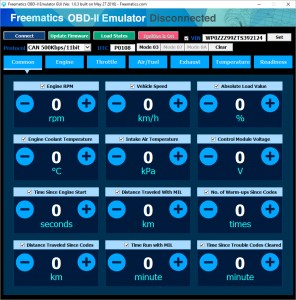 Freematics Emulator GUI Displaying OBD PIDs
Freematics Emulator GUI Displaying OBD PIDs
Alt Text: Freematics OBDII Emulator MK2 GUI showcasing real-time OBD PIDs data for automotive diagnostics.
The emulator is designed with several interfaces for ease of use and connectivity:
- Standard 16-pin OBD-II Female Port: For direct connection with OBD-II devices.
- DC 12V Input: For powering the emulator.
- USB Port: For PC connectivity and firmware upgrades.
- I/O Socket: Providing serial TTL connection and DC power supply for microcontroller integration.
PC GUI and Mobile App Control
Controlling the OBDII Emulator MK2 is intuitive and flexible, thanks to the dedicated GUI software and mobile applications.
PC GUI Software
Freematics provides an open-source GUI software for Windows, simplifying the configuration and control of the emulator. The software allows users to:
- Set and modify OBD-II PIDs values.
- Configure and simulate diagnostic trouble codes (DTCs).
- Manage readiness monitors.
- Interact with the emulator in real-time via a USB connection.
The GUI is an invaluable tool for developers to test and refine their OBD-II applications in a controlled desktop environment.
 Freematics Emulator GUI for Readiness Monitor Configuration
Freematics Emulator GUI for Readiness Monitor Configuration
Alt Text: OBDII emulator GUI interface displaying readiness monitor settings for emissions testing simulation.
Mobile App Control
For wireless control, the Freematics Controller app is available for both Android and iOS. This app connects to the emulator via BLE, providing a convenient way to:
- Remotely adjust PID values.
- Monitor emulator status.
- Perform basic diagnostics tasks.
The mobile app enhances the usability of the emulator, especially for quick tests and demonstrations.
 Freematics Controller App Interface on iOS
Freematics Controller App Interface on iOS
Alt Text: Freematics Controller mobile app interface on iOS, controlling OBDII emulator settings wirelessly.
 Freematics Controller App Interface for Connection
Freematics Controller App Interface for Connection
Alt Text: Mobile app interface showing connection screen to Freematics OBDII Emulator MK2 via Bluetooth.
Getting Started with Your OBDII Emulator
Setting up and using the Freematics OBD-II Emulator MK2 is straightforward. Follow these simple steps to get started:
-
Power Connection: Connect the provided DC power adapter to the emulator. Ensure it’s adequately powered, especially if you plan to power external OBD-II devices through the emulator.
-
USB Connection (for PC GUI): Connect the emulator to your PC using the USB cable. Windows 7/8 usually installs drivers automatically. For older systems like Windows XP, you might need to install drivers manually from the provided link.
Alt Text: Image illustrating USB cable connection to the Freematics OBDII Emulator MK2 for PC control.
-
GUI Software Connection: Launch the Freematics OBD-II Emulator GUI software. Click “Connect” to establish communication with the emulator.
-
OBD-II Device Connection: Plug your OBD-II device into the emulator’s female OBD-II port.
Alt Text: Close-up of an OBDII device being plugged into the Freematics Emulator’s OBDII port for testing.
For mobile app control:
- Power Connection: As with PC GUI setup, ensure the emulator is powered.
- App Installation: Install the Freematics Controller app on your Android or iOS device.
- Bluetooth Connection: Launch the app, it will automatically search for nearby emulators. Select your emulator and tap “Connect”.
- OBD-II Device Connection: Connect your OBD-II device to the emulator.
 Freematics App Interface in Action
Freematics App Interface in Action
Alt Text: Freematics Controller app in operation, displaying simulated vehicle parameters from the OBDII emulator.
 Freematics App Real-time Data Display
Freematics App Real-time Data Display
Alt Text: Real-time data display within the Freematics mobile app, connected to the OBDII emulator for live readings.
Once connected, your OBD-II device should function as if it were connected to a real vehicle. You can then use the GUI or mobile app to manipulate OBD-II PIDs, DTCs, and VIN settings to simulate various vehicle conditions.
Serial Control Interface for Advanced Development
For developers seeking deeper integration, the OBDII Emulator MK2 offers a serial control interface. Communication is based on a simple AT command-set, which is also the foundation of the provided GUI software. This allows developers to:
- Create custom control interfaces.
- Integrate the emulator into automated testing systems.
- Develop specialized applications that require direct control over OBD-II data simulation.
Detailed information on the AT command-set is readily available, making it accessible for developers of all levels.
Power Supply Considerations
The emulator is designed to operate with a DC power source up to 30V. A 12V/1A power adapter with a 5.5/2.1mm connector is often included. For power-hungry OBD-II devices or to simulate voltage variations, a higher-rated or adjustable power supply is recommended. It’s important to note that the input voltage is directly passed to the OBD port pin 16, so using a fused power supply is advisable for safety.
 DC 12V 1A Power Adapter for OBDII Emulator
DC 12V 1A Power Adapter for OBDII Emulator
Alt Text: Image of a DC 12V 1A power adapter, commonly used to power OBDII emulators for automotive testing.
Conclusion
The Freematics OBD-II Emulator MK2 is an invaluable asset for automotive professionals, developers, and hobbyists. Its ability to accurately simulate OBD-II systems on the bench significantly accelerates development cycles, simplifies testing, and provides a cost-effective solution for various OBD-II related tasks. Whether you are developing a new diagnostic tool, testing vehicle telematics, or simply exploring the intricacies of OBD-II communication, the OBDII emulator is a powerful tool to have in your arsenal.
By providing a reliable and versatile OBD-II simulation environment, the Freematics OBD-II Emulator MK2 empowers innovation and efficiency in the automotive diagnostics and development landscape.
