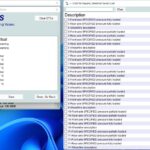Unleash the full potential of your MK5 Golf with VCDS tweaks! At CARDIAGTECH.NET, we provide the tools and expertise to help you personalize your driving experience. Explore a range of customizations, from lighting adjustments to performance enhancements, and discover how VCDS tweaks can transform your ride.
1. Understanding MK5 Golf VCDS Tweaks
VCDS (VAG-COM Diagnostic System) tweaks involve modifying the software settings of your MK5 Golf to unlock hidden features or customize existing ones. These adjustments can range from simple convenience features to more advanced performance enhancements. According to Ross-Tech, the official VCDS developer, using VCDS allows for a deeper level of customization than many generic OBD-II scanners.
1.1. What is VCDS?
VCDS is a powerful diagnostic tool specifically designed for Volkswagen Automotive Group (VAG) vehicles, including the MK5 Golf. It allows you to access and modify various control modules within your car, enabling you to perform diagnostics, coding, and adaptations.
1.2. Why Use VCDS Tweaks?
VCDS tweaks offer a range of benefits for MK5 Golf owners:
- Personalization: Customize your car’s features to match your preferences.
- Convenience: Unlock hidden convenience features that were not enabled from the factory.
- Performance: Fine-tune certain performance parameters to optimize your driving experience.
- Diagnostics: Diagnose and troubleshoot issues with your car’s systems.
1.3. Is it Safe to use VCDS Tweaks?
While VCDS tweaks can be beneficial, it’s important to proceed with caution. Incorrect modifications can potentially cause issues with your car’s systems. Always back up your original settings before making any changes and follow instructions carefully. CARDIAGTECH.NET recommends consulting with experienced VCDS users or professionals if you’re unsure about a particular tweak.
2. Essential Tools for VCDS Tweaking
To perform VCDS tweaks on your MK5 Golf, you’ll need the following tools:
- VCDS Interface Cable: This cable connects your car to your computer.
- VCDS Software: The software that allows you to communicate with your car’s control modules.
- Windows Laptop: A laptop running Windows operating system is required to run the VCDS software.
2.1. Choosing the Right VCDS Interface Cable
When selecting a VCDS interface cable, ensure it’s compatible with your MK5 Golf and the latest version of the VCDS software. Ross-Tech offers several options, including the HEX-V2 and the older HEX+CAN.
2.2. Installing VCDS Software
Download the latest version of the VCDS software from the Ross-Tech website and follow the installation instructions. Make sure to register your interface cable to unlock the full functionality of the software.
2.3. Setting Up Your Laptop
Ensure your laptop meets the minimum system requirements for running VCDS. Connect the VCDS interface cable to your laptop and your car’s OBD-II port. Turn on your car’s ignition but don’t start the engine.
3. Popular MK5 Golf VCDS Tweaks
Here are some of the most popular VCDS tweaks for the MK5 Golf:
3.1. Comfort Windows Operation
This tweak allows you to open and close your windows using the remote key fob.
- Description: Control your windows remotely for added convenience.
- Benefits: Open windows to ventilate the car before getting in, or close them quickly in case of rain.
- Procedure:
- Select “46 – Central Conv.” module.
- Select “07 – Coding.”
- Click “Long Coding Helper.”
- Go to Byte 0.
- Check Bit 2 “Comfort Operation: Remote Control active.”
- Exit Long Coding Helper and click “Do It!”
3.2. Automatic Door Locking
This tweak automatically locks the doors when the car reaches a certain speed.
- Description: Automatically lock doors for enhanced security.
- Benefits: Prevents unauthorized entry while driving.
- Procedure:
- Select “46 – Central Conv.” module.
- Select “07 – Coding.”
- Click “Long Coding Helper.”
- Go to Byte 0.
- Check Bit 0 “Automatic Locking active.”
- Exit Long Coding Helper and click “Do It!”
3.3. Selective Unlocking
This tweak allows you to unlock only the driver’s door with the first press of the unlock button, and all doors with the second press.
- Description: Unlock only the driver’s door for added security.
- Benefits: Prevents unwanted access to the car’s interior.
- Procedure:
- Select “46 – Central Conv.” module.
- Select “07 – Coding.”
- Click “Long Coding Helper.”
- Go to Byte 0.
- Check Bit 1 “Selective Locking active.”
- Exit Long Coding Helper and click “Do It!”
3.4. Coming Home/Leaving Home Lights
This tweak activates the headlights or fog lights when you unlock or lock the car.
- Description: Illuminate the area around your car for added safety and convenience.
- Benefits: Helps you see in the dark when approaching or leaving your car.
- Procedure:
- Select “09 – Cent. Elect.” module.
- Select “07 – Coding.”
- Click “Long Coding Helper.”
- Go to Byte 0.
- Check Bit 4 “Coming Home active.”
- Go to Byte 0.
- Check Bit 5 “Leaving Home active.”
- Exit Long Coding Helper and click “Do It!”
3.5. Cornering Lights via Fog Lights
This tweak activates the fog lights when you turn the steering wheel at low speeds.
- Description: Improve visibility when turning corners at night.
- Benefits: Enhanced safety and awareness in low-light conditions.
- Procedure:
- Select “09 – Cent. Elect.” module.
- Select “07 – Coding.”
- Click “Long Coding Helper.”
- Go to Byte 14.
- Check Bit 7 “Cornering Lights via Front Fog Lights Active.”
- Exit Long Coding Helper and click “Do It!”
3.6. Disable Side Marker Lights
This tweak disables the amber side marker lights, giving your car a cleaner look.
- Description: Disable side marker lights for a cleaner aesthetic.
- Benefits: Customized appearance to match your personal style.
- Procedure:
- Select “09 – Cent. Elect.” module.
- Select “07 – Coding.”
- Click “Long Coding Helper.”
- Go to Byte 10.
- Uncheck Bit 5 “Side Marker Lights active.”
- Exit Long Coding Helper and click “Do It!”
3.7. Gauge Staging (Needle Sweep)
This tweak makes the instrument cluster needles sweep to the maximum and back when you start the car.
- Description: A visually appealing start-up sequence for your instrument cluster.
- Benefits: Adds a touch of sportiness to your car’s interior.
- Procedure:
- Select “17 – Instruments” module.
- Select “10 – Adaptation.”
- Select “Staging.”
- Change the value to “Active.”
- Click “Do It!”
3.8. Disable Seatbelt Warning Chime
This tweak disables the annoying seatbelt warning chime.
- Description: Silence the seatbelt warning chime for a more peaceful driving experience.
- Benefits: Eliminates distractions and unwanted noise.
- Procedure:
- Select “17 – Instruments” module.
- Select “07 – Coding.”
- Click “Long Coding Helper.”
- Go to Byte 0.
- Uncheck Bit 2 “Seatbelt Warning active.”
- Exit Long Coding Helper and click “Do It!”
3.9. Adjusting Service Intervals
This tweak allows you to customize the service interval reminders based on your driving habits and oil change preferences.
- Description: Customize service interval reminders for optimal maintenance.
- Benefits: Ensures timely maintenance and prolongs the life of your engine.
- Procedure:
- Select “17 – Instruments” module.
- Select “10 – Adaptation.”
- Select “Channel 40” (Maximum value of time to service).
- Enter the desired number of days.
- Select “Channel 41” (Maximum value of distance to service).
- Enter the desired distance in kilometers.
- Click “Do It!”
3.10. TPMS (Tire Pressure Monitoring System) Adjustments
This tweak allows you to adjust the sensitivity of the TPMS or disable it altogether.
- Description: Fine-tune TPMS settings to match your driving conditions.
- Benefits: Avoid false warnings and ensure accurate tire pressure monitoring.
- Procedure:
- Select “03 – ABS Brakes” module.
- Select “07 – Coding.”
- Click “Long Coding Helper.”
- Go to Byte 1.
- Adjust the TPMS settings as desired.
- Exit Long Coding Helper and click “Do It!”
4. Advanced VCDS Tweaks for MK5 Golf
For more experienced users, here are some advanced VCDS tweaks that can further enhance your MK5 Golf:
4.1. Electronic Differential Lock (XDS) Adjustment
This tweak adjusts the intensity of the XDS system, which helps to improve traction and handling.
- Description: Fine-tune XDS settings for optimal performance.
- Benefits: Improved traction and handling, especially in cornering.
- Procedure:
- Select “03 – ABS Brakes” module.
- Select “10 – Adaptation.”
- Select “Electronic Differential Lock (XDS).”
- Adjust the value as desired (0 = weak, 1 = medium, 2 = strong).
- Click “Do It!”
4.2. Brake Assist Adjustment
This tweak adjusts the sensitivity of the brake assist system, which helps to improve braking performance in emergency situations.
- Description: Adjust brake assist sensitivity for enhanced safety.
- Benefits: Improved braking performance in emergency situations.
- Procedure:
- Select “03 – ABS Brakes” module.
- Select “10 – Adaptation.”
- Select “Brake Assist.”
- Adjust the value as desired (0 = weak, 1 = medium, 2 = strong).
- Click “Do It!”
4.3. Hill Hold Assist Adjustment
This tweak adjusts the behavior of the hill hold assist system, which prevents the car from rolling backwards on hills.
- Description: Fine-tune hill hold assist for smooth starts on inclines.
- Benefits: Prevents rolling backwards on hills, especially useful for manual transmissions.
- Procedure:
- Select “03 – ABS Brakes” module.
- Select “10 – Adaptation.”
- Select “Hill Hold Assist.”
- Adjust the value as desired (0 = normal, 1 = early, 2 = late).
- Click “Do It!”
4.4. Steering Assist Adjustments
This tweak allows you to adjust the level of steering assist, making the steering feel lighter or heavier.
- Description: Customize steering assist for a personalized driving experience.
- Benefits: Adjust steering feel to match your preferences.
- Procedure:
- Select “44 – Steering Assist” module.
- Select “10 – Adaptation.”
- Select “Steering Assist.”
- Adjust the value as desired.
- Click “Do It!”
4.5. Torque Steer Compensation (TSC)
This tweak helps to reduce torque steer in high-powered front-wheel-drive cars.
- Description: Minimize torque steer for improved handling in high-powered cars.
- Benefits: Reduced torque steer, especially under hard acceleration.
- Procedure:
- Select “44 – Steering Assist” module.
- Select “10 – Adaptation.”
- Select “Torque Steer Compensation (TSC).”
- Set the value to 1.
- Click “Do It!”
5. Safety Precautions and Best Practices
When performing VCDS tweaks on your MK5 Golf, it’s crucial to follow these safety precautions and best practices:
- Back Up Your Original Settings: Always back up your car’s original settings before making any changes. This will allow you to revert to the original configuration if something goes wrong.
- Follow Instructions Carefully: Read and understand the instructions for each tweak before attempting to perform it. Incorrect modifications can potentially cause issues with your car’s systems.
- Use Reliable Sources: Only use VCDS tweaks from reputable sources, such as Ross-Tech or experienced VCDS users. Avoid using tweaks from unknown or unverified sources.
- Test Your Changes: After performing a tweak, test it thoroughly to ensure it’s working as expected and not causing any issues.
- Consult Professionals: If you’re unsure about a particular tweak or encounter any problems, consult with experienced VCDS users or professionals.
6. Troubleshooting Common Issues
If you encounter any issues while performing VCDS tweaks, here are some common troubleshooting steps:
- Check Your Connections: Ensure that the VCDS interface cable is properly connected to your laptop and your car’s OBD-II port.
- Verify Software Compatibility: Make sure that you’re using the latest version of the VCDS software and that it’s compatible with your car’s model year and control modules.
- Review Your Coding: Double-check your coding to ensure that you’ve entered the correct values and haven’t made any mistakes.
- Revert to Original Settings: If you’re unable to resolve the issue, revert to your car’s original settings and seek professional assistance.
7. Benefits of Purchasing VCDS Tools from CARDIAGTECH.NET
At CARDIAGTECH.NET, we understand the importance of having the right tools for the job. That’s why we offer a wide selection of high-quality VCDS interface cables and accessories for your MK5 Golf.
7.1. High-Quality Products
We only offer VCDS interface cables from reputable manufacturers, ensuring that you get a reliable and durable product.
7.2. Expert Support
Our team of experienced technicians can provide expert support to help you choose the right VCDS tools for your needs and troubleshoot any issues you may encounter.
7.3. Competitive Prices
We offer competitive prices on all of our VCDS products, making it affordable for you to get the tools you need to personalize your MK5 Golf.
7.4. Fast Shipping
We offer fast shipping on all orders, so you can get your VCDS tools quickly and start tweaking your car right away.
7.5. Customer Satisfaction Guarantee
We’re committed to your satisfaction. If you’re not happy with your purchase, simply return it for a full refund.
8. Customer Success Stories
8.1. John D., California
“I was hesitant to try VCDS tweaks at first, but CARDIAGTECH.NET made it so easy. Their support team walked me through the process, and now my MK5 Golf has features I never knew existed”
8.2. Emily R., Texas
“As a female car enthusiast, I often feel intimidated in the automotive world. CARDIAGTECH.NET’s friendly and knowledgeable staff made me feel comfortable and confident in exploring VCDS tweaks on my own”
8.3. Mike P., Florida
“I’ve been using VCDS for years, and CARDIAGTECH.NET consistently offers the best prices and service. Their products are top-notch, and their support is unmatched”
9. Stay Updated with the Latest Tweaks
The world of VCDS tweaks is constantly evolving, with new features and modifications being discovered all the time. To stay up-to-date with the latest tweaks for your MK5 Golf, consider the following:
9.1. Online Forums
Join online forums dedicated to VCDS tweaking and MK5 Golf ownership. These forums are a great resource for finding new tweaks, sharing your experiences, and getting help from other users.
9.2. Social Media
Follow VCDS-related social media accounts and groups. These accounts often share the latest news, tips, and tricks for VCDS tweaking.
9.3. VCDS Communities
Engage with VCDS communities and attend local meetups or workshops. These events provide an opportunity to learn from experienced VCDS users and network with other enthusiasts.
10. Contact CARDIAGTECH.NET for Expert Assistance
Ready to unlock the full potential of your MK5 Golf with VCDS tweaks? Contact CARDIAGTECH.NET today for expert assistance. Our team of experienced technicians can help you choose the right VCDS tools for your needs, guide you through the tweaking process, and troubleshoot any issues you may encounter.
Don’t let the complexities of automotive customization hold you back. Reach out to us today and let us empower you to take control of your driving experience. We offer personalized guidance tailored to your specific vehicle and goals. With CARDIAGTECH.NET by your side, you can confidently explore the world of VCDS tweaks and unlock a new level of personalization for your MK5 Golf.
- Address: 276 Reock St, City of Orange, NJ 07050, United States
- WhatsApp: +1 (641) 206-8880
- Website: CARDIAGTECH.NET
Tired of limited features on your MK5 Golf? Frustrated with generic settings? Contact CARDIAGTECH.NET now for personalized VCDS solutions!
FAQ: MK5 Golf VCDS Tweaks
Q1: What is VCDS?
VCDS (VAG-COM Diagnostic System) is a software and hardware tool used to diagnose, code, and modify Volkswagen Automotive Group (VAG) vehicles, including the MK5 Golf.
Q2: What can I do with VCDS tweaks?
VCDS tweaks allow you to customize various features of your MK5 Golf, such as comfort windows operation, automatic door locking, coming home/leaving home lights, and more.
Q3: Is it safe to perform VCDS tweaks?
While VCDS tweaks can be beneficial, it’s important to proceed with caution. Always back up your original settings before making any changes and follow instructions carefully.
Q4: What tools do I need for VCDS tweaking?
You’ll need a VCDS interface cable, VCDS software, and a Windows laptop.
Q5: Where can I find reliable VCDS tweaks?
Use VCDS tweaks from reputable sources, such as Ross-Tech or experienced VCDS users. Avoid using tweaks from unknown or unverified sources.
Q6: How do I back up my original settings?
Before making any changes, use the VCDS software to perform a full scan of your car’s control modules and save the scan log. This will serve as a backup of your original settings.
Q7: What should I do if I encounter an issue while tweaking?
Check your connections, verify software compatibility, review your coding, and revert to your original settings if necessary. If you’re unable to resolve the issue, consult with experienced VCDS users or professionals.
Q8: Can VCDS tweaks void my car’s warranty?
Modifying your car’s software settings can potentially void certain aspects of your warranty. Check with your dealer or warranty provider for more information.
Q9: Where can I purchase VCDS tools?
You can purchase VCDS tools from CARDIAGTECH.NET, a trusted provider of high-quality VCDS interface cables and accessories.
Q10: How can CARDIAGTECH.NET help me with VCDS tweaking?
CARDIAGTECH.NET offers expert support to help you choose the right VCDS tools for your needs, guide you through the tweaking process, and troubleshoot any issues you may encounter.
By understanding the ins and outs of Mk5 Golf Vcds Tweaks, you can elevate your driving experience and tailor your vehicle to your exact preferences. With the right tools and knowledge, you can unlock a world of hidden potential within your MK5 Golf. CARDIAGTECH.NET is here to support you every step of the way, providing you with the resources, expertise, and top-quality products you need to succeed. Take the plunge and discover the exciting possibilities that await you in the realm of MK5 Golf VCDS tweaks.