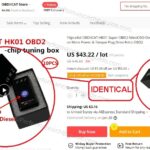Mk5 Golf Vcds Mods are a fantastic way to personalize your vehicle and unlock features you never knew existed; CARDIAGTECH.NET is here to guide you. Using VCDS (VAG-COM Diagnostic System), you can fine-tune your Golf to perfectly match your preferences. Dive in and discover the possibilities, from convenience tweaks to performance enhancements, and explore related concepts like OBD-II diagnostics, ECU remapping, and car tuning to elevate your driving experience.
1. Understanding VCDS and Your MK5 Golf
1.1 What is VCDS?
VCDS, short for VAG-COM Diagnostic System, is a software and hardware package developed by Ross-Tech that allows users to diagnose, troubleshoot, and customize Volkswagen, Audi, Skoda, and SEAT vehicles. It’s a powerful tool that provides access to various control modules within your car, enabling you to read diagnostic trouble codes (DTCs), view live data, perform output tests, and, most importantly for this guide, modify various settings and parameters.
Think of VCDS as a key to unlocking hidden potential within your MK5 Golf. It allows you to go beyond the factory settings and tailor the car to your specific needs and preferences.
1.2 Why Use VCDS on Your MK5 Golf?
The MK5 Golf, produced from 2003 to 2009, is a popular platform for modification and customization. VCDS offers a wide range of possibilities, including:
- Personalization: Adjust settings like lighting, locking behavior, and instrument cluster displays to match your preferences.
- Convenience Features: Enable or disable features like coming home lights, tear-drop wiping, and auto-locking.
- Performance Tweaks: Modify settings related to throttle response, steering assist, and electronic stability control (ESC) to improve driving dynamics.
- Diagnostics: Read and clear diagnostic trouble codes (DTCs) to identify and resolve potential issues.
- Retrofitting: Code and adapt aftermarket components like navigation systems, Bluetooth modules, and parking sensors.
1.3 Essential Equipment for VCDS Mods
To get started with VCDS mods on your MK5 Golf, you’ll need the following:
- VCDS Interface Cable: This cable connects your laptop to your car’s OBD-II port. Ross-Tech offers various interface cables, such as the HEX-V2, which is a popular choice for DIY enthusiasts and professional mechanics alike.
- Laptop with VCDS Software: You’ll need a Windows-based laptop with the VCDS software installed. The software can be downloaded from the Ross-Tech website after purchasing a genuine VCDS interface cable.
- Basic Computer Skills: Familiarity with navigating Windows, installing software, and using a web browser is essential.
- OBD-II Port Location: Typically located under the dashboard on the driver’s side.
- Patience and Attention to Detail: Modifying car settings requires careful attention to detail and a willingness to learn.
VCDS Interface Cable connecting to a laptop, essential for performing modifications.
1.4 Safety Precautions
Before diving into VCDS mods, it’s crucial to understand the potential risks involved and take necessary precautions:
- Use a Genuine VCDS Interface: Avoid using cheap, counterfeit interfaces, as they can damage your car’s electronic control units (ECUs).
- Back Up Your Original Settings: Before making any changes, create a backup of your car’s original settings. This will allow you to revert to the default configuration if something goes wrong.
- Follow Instructions Carefully: Pay close attention to the instructions provided in this guide and on the Ross-Tech website. Incorrect coding can lead to unexpected behavior or even damage to your car.
- Battery Voltage: Ensure your car’s battery is fully charged before starting any VCDS modifications. Low voltage can cause communication errors and potentially corrupt the coding process.
- Test Thoroughly: After making any changes, thoroughly test the modified features to ensure they function correctly.
- Seek Professional Help: If you’re unsure about any aspect of VCDS coding, seek help from a qualified mechanic or VCDS expert. CARDIAGTECH.NET can connect you with experienced professionals.
2. Essential MK5 Golf VCDS Mods
2.1 Lighting Enhancements
The MK5 Golf’s lighting system can be customized to improve visibility and add a personal touch. Here are some popular VCDS mods for lighting:
2.1.1 Cornering Lights
Cornering lights activate the fog lights on the side you’re turning towards at low speeds, improving visibility in dark corners.
- Open VCDS and connect to your car.
- Select “09 – Central Electronics.”
- Click “Coding – 07.”
- Click “Long Coding Helper.”
- Go to Byte 14.
- Check Bit 7 “Cornering Lights via Front Fog Lights Active.”
- Exit Long Coding Helper and click “Do It!”
MK6 GTI demonstrating cornering lights, similar functionality available on the MK5 Golf through VCDS.
2.1.2 Coming Home Lights
Coming home lights illuminate the headlights and taillights for a set period after you turn off the ignition, providing illumination as you walk away from the car.
- Open VCDS and connect to your car.
- Select “09 – Central Electronics.”
- Click “Coding – 07.”
- Click “Long Coding Helper.”
- Go to Byte 12.
- Check Bit 2 “Coming Home active.”
- Exit Long Coding Helper and click “Do It!”
- Go to Adaptation channel “Coming Home Time” and set a value between 0-120 seconds.
2.1.3 Staging (Gauge Sweep)
When you turn on the ignition, the gauge needles will sweep to their maximum position and then return to zero.
- Open VCDS and connect to your car.
- Select “17 – Instruments.”
- Select “Adaptation – 10.”
- From the drop-down menu, select “Staging.”
- Change the value to “Active.”
- Save the changes.
2.1.4 Fog Lights as DRLs
Use your fog lights as daytime running lights (DRLs).
- Open VCDS and connect to your car.
- Select “09 – Central Electronics.”
- Click “Coding – 07.”
- Click “Long Coding Helper.”
- Go to Byte 14.
- Check Bit 1 “Fog Lights as DRLs Active.”
- Go to Byte 11.
- Uncheck Bit 2 to disable low beams as DRLs (optional).
- Exit Long Coding Helper and click “Do It!”
2.1.5 Disable DRLs
Completely disable daytime running lights.
- Open VCDS and connect to your car.
- Select “09 – Central Electronics.”
- Click “Coding – 07.”
- Click “Long Coding Helper.”
- Go to Byte 15.
- Uncheck Bit 6 “DRL active.”
- Exit Long Coding Helper and click “Do It!”
2.2 Comfort and Convenience Mods
These mods enhance the overall driving experience by adding or modifying comfort and convenience features:
2.2.1 Windows Up/Down with Remote
Control your windows using the key fob remote.
- Open VCDS and connect to your car.
- Select “46 – Central Conv.”
- Click “Coding – 07.”
- Click “Long Coding Helper.”
- Go to Byte 0.
- Check Bit 5 “Comfort Operation active.”
- Exit Long Coding Helper and click “Do It!”
2.2.2 Beep on Lock/Unlock
Enable an audible beep when locking or unlocking the car.
- Open VCDS and connect to your car.
- Select “09 – Central Electronics.”
- Click “Coding – 07.”
- Click “Long Coding Helper.”
- Go to Byte 5.
- Check Bit 4 “Horn Confirmation when Locking active.”
- Check Bit 1 “Horn Confirmation when Unlocking active.”
- Exit Long Coding Helper and click “Do It!”
2.2.3 Disable Seatbelt Warning Chime
Disable the annoying seatbelt warning chime.
- Open VCDS and connect to your car.
- Select “17 – Instruments.”
- Click “Coding – 07.”
- Click “Long Coding Helper.”
- Go to Byte 0.
- Uncheck Bit 2 “Seatbelt Warning active.”
- Exit Long Coding Helper and click “Do It!”
2.2.4 Auto-Locking Doors
Automatically lock the doors when the car reaches a certain speed.
- Open VCDS and connect to your car.
- Select “46 – Central Conv.”
- Click “Coding – 07.”
- Click “Long Coding Helper.”
- Go to Byte 0.
- Check Bit 4 “Auto Lock active.”
- Go to Adaptation channel “Auto Lock Speed” and set a value (e.g., 15 km/h).
2.2.5 Tear Drop Wiping
Enable an extra wipe of the windshield after using the windshield washer.
- Open VCDS and connect to your car.
- Select “09 – Central Electronics.”
- Click “Coding – 07.”
- Click “Long Coding Helper.”
- Click the drop-down menu, choose “Wischer” in it.
- Check bit 3 of Byte 1 (Tear Wiping Active)
- Exit Long Coding Helper and click “Do It!”
2.3 Performance and Handling Mods
These mods can slightly alter the car’s performance and handling characteristics. Always proceed with caution and understand the potential consequences:
2.3.1 Electronic Differential Lock (XDS) Adjustment
Adjust the intensity of the electronic differential lock (XDS) system.
- Open VCDS and connect to your car.
- Select “03 – ABS Brakes.”
- Select “Adaptation – 10.”
- From the drop-down menu, select “Electronic Differential Lock (XDS).”
- Set the value to “Strong” for more aggressive intervention.
2.3.2 Hill Hold Assist Adjustment
Modify the behavior of the hill hold assist system.
- Open VCDS and connect to your car.
- Select “03 – ABS Brakes.”
- Select “Adaptation – 10.”
- From the drop-down menu, select “Hill Hold Control (HHC).”
- Set the value to “Early” for earlier brake release or “Late” for later release.
2.3.3 Steering Assist Adjustment
Adjust the level of power steering assist.
- Open VCDS and connect to your car.
- Select “44 – Steering Assist.”
- Select “Adaptation – 10.”
- From the drop-down menu, select “Steering Characteristic.”
- Set the value to “Direct” for a more responsive feel or “Comfort” for lighter steering.
Warning: Modifying steering assist settings can affect handling and stability. Proceed with caution and test thoroughly in a safe environment.
2.3.4 Throttle Response Adjustment (Experimental)
Note: This mod is experimental and may not work on all MK5 Golf models. Proceed with extreme caution and back up your original settings before attempting this modification.
- Open VCDS and connect to your car.
- Select “01 – Engine.”
- Select “Adaptation – 10.”
- From the drop-down menu, select “Driver Wish.”
- Increase the values slightly (e.g., by 5-10%) to improve throttle response.
Disclaimer: CARDIAGTECH.NET is not responsible for any damage or issues caused by attempting this experimental modification.
2.4 Display and Information Mods
Customize the information displayed in the instrument cluster and infotainment system:
2.4.1 Display Remaining Fuel in Liters
Show the remaining fuel in liters in the instrument cluster display.
- Open VCDS and connect to your car.
- Select “17 – Instruments.”
- Click “Coding – 07.”
- Click “Long Coding Helper.”
- Go to Byte 1.
- Check Bit 4 “Fuel Consumption Display active.”
- Exit Long Coding Helper and click “Do It!”
- Go to Adaptation channel “Fuel Consumption Correction” and adjust the value to calibrate the display.
2.4.2 Enable Lap Timer
Enable the lap timer function in the instrument cluster.
- Open VCDS and connect to your car.
- Select “17 – Instruments.”
- Click “Coding – 07.”
- Click “Long Coding Helper.”
- Go to Byte 1.
- Check Bit 2 “Lap Timer active.”
- Exit Long Coding Helper and click “Do It!”
2.4.3 Change Instrument Cluster Language
Change the language displayed in the instrument cluster.
- Open VCDS and connect to your car.
- Select “17 – Instruments.”
- Select “Adaptation – 10.”
- From the drop-down menu, select “Language.”
- Choose your desired language.
2.5 Miscellaneous Mods
2.5.1 Disable ESP (Not Recommended)
Warning: Disabling ESP can significantly reduce stability and increase the risk of accidents. This modification is not recommended for street use.
- Open VCDS and connect to your car.
- Select “03 – ABS Brakes.”
- Click “Coding – 07.”
- Click “Long Coding Helper.”
- Go to Byte 0.
- Uncheck Bit 0 “ESP active.”
- Exit Long Coding Helper and click “Do It!”
2.5.2 Adjust Service Intervals
Modify the service interval reminders.
- Open VCDS and connect to your car.
- Select “17 – Instruments.”
- Select “Adaptation – 10.”
- From the drop-down menu, select “Service Interval Time” or “Service Interval Distance.”
- Enter your desired values.
2.5.3 Disable TPMS (Tire Pressure Monitoring System)
Disable the TPMS if you’re using wheels without sensors.
- Open VCDS and connect to your car.
- Select “03 – ABS Brakes.”
- Click “Coding – 07.”
- Click “Long Coding Helper.”
- Go to Byte 16.
- Uncheck Bit 4 “TPMS active.”
- Exit Long Coding Helper and click “Do It!”
3. Advanced VCDS Coding for MK5 Golf
3.1 Retrofitting Options
VCDS is essential when retrofitting aftermarket components to your MK5 Golf. Here are some examples:
- Navigation System: Coding the new navigation unit to communicate with the car’s other systems.
- Bluetooth Module: Enabling Bluetooth connectivity for phone calls and audio streaming.
- Parking Sensors: Integrating aftermarket parking sensors with the car’s display and warning system.
- Cruise Control: Activating the cruise control function after installing the necessary hardware.
For retrofitting, consult the specific instructions provided with the aftermarket component and use VCDS to code and adapt the new module to your car.
3.2 Addressing Common Issues
VCDS can also help diagnose and resolve common issues with your MK5 Golf:
- Airbag Light: Read and clear airbag fault codes to diagnose airbag system issues.
- ABS Light: Identify and resolve ABS sensor or module problems.
- Engine Misfires: Diagnose engine misfires and identify faulty ignition coils or spark plugs.
- Faulty Sensors: Read sensor data to identify malfunctioning sensors, such as MAF, O2, or temperature sensors.
By reading and interpreting the diagnostic trouble codes (DTCs) provided by VCDS, you can pinpoint the source of the problem and take appropriate action.
3.3 Using VCDS for Diagnostics and Troubleshooting
VCDS is an invaluable tool for diagnosing and troubleshooting issues in your MK5 Golf. It allows you to access the car’s computer systems, read diagnostic trouble codes (DTCs), view live data, and perform tests to identify problems.
Step-by-Step Guide to Using VCDS for Diagnostics:
-
Connect VCDS Interface Cable: Connect the VCDS interface cable to your laptop and the OBD-II port in your MK5 Golf.
-
Turn On Ignition: Turn on the ignition of your car without starting the engine.
-
Launch VCDS Software: Open the VCDS software on your laptop.
-
Select Control Module: In the main VCDS window, you’ll see a list of control modules in your car, such as Engine, Transmission, ABS, Airbag, etc.
-
Read Fault Codes: After selecting the control module, click on “Fault Codes – 02” to read any stored diagnostic trouble codes (DTCs).
-
Interpret Fault Codes: VCDS will display a list of fault codes along with their descriptions. Use the fault code descriptions and additional resources to understand the nature of the problem.
-
Clear Fault Codes (Optional): If you’ve addressed the issue and want to clear the fault codes, click on “Clear Codes – 05”.
-
View Live Data: Select “Measuring Blocks – 08” to view live data from various sensors and components in real-time. This can be helpful for diagnosing intermittent issues or monitoring system performance.
Example: Diagnosing an Engine Misfire
Let’s say your MK5 Golf is experiencing engine misfires, and you want to use VCDS to diagnose the problem:
-
Connect VCDS and select the “01 – Engine” control module.
-
Read Fault Codes: Click on “Fault Codes – 02” to read any stored DTCs.
-
Identify Misfire Codes: Look for fault codes related to engine misfires, such as:
-
P0300: Random/Multiple Cylinder Misfire Detected
-
P0301: Cylinder 1 Misfire Detected
-
P0302: Cylinder 2 Misfire Detected, etc.
-
-
View Live Data: Select “Measuring Blocks – 08” and view live data from the engine sensors, such as:
-
Engine RPM
-
Mass Airflow (MAF) Sensor Reading
-
Oxygen (O2) Sensor Readings
-
Ignition Timing
-
-
Analyze Data: By analyzing the live data, you may be able to identify the cause of the misfire. For example, if you see a sudden drop in engine RPM or erratic readings from the MAF sensor, it could indicate a problem with the air intake system.
3.4 Tips for Effective VCDS Usage
-
Read the Ross-Tech Wiki: The Ross-Tech Wiki (http://wiki.ross-tech.com/wiki/index.php/Main_Page) is a comprehensive resource for VCDS users. It contains detailed information about fault codes, measuring blocks, and adaptation channels.
-
Join Online Forums: Online forums dedicated to VW and Audi vehicles can be a great source of information and support. You can ask questions, share your experiences, and learn from other VCDS users.
-
Start Small: When starting out with VCDS, begin with simple modifications that you fully understand. Avoid making too many changes at once, as this can make it difficult to troubleshoot issues.
-
Take Notes: Keep a record of any changes you make to your car’s coding or adaptation settings. This will help you revert to the original settings if something goes wrong.
-
Be Patient: VCDS coding and diagnostics can be complex, so be patient and take your time. If you’re unsure about something, seek help from a qualified mechanic or VCDS expert.
4. Potential Risks and Troubleshooting
4.1 Common Mistakes
- Incorrect Coding: Entering the wrong coding values can lead to unexpected behavior or even damage to your car’s electronic control units (ECUs).
- Using a Counterfeit Interface: Cheap, counterfeit VCDS interfaces can damage your car’s ECUs. Always use a genuine Ross-Tech interface.
- Ignoring Warning Messages: Pay close attention to any warning messages displayed by VCDS. These messages can provide valuable information about potential problems.
- Failing to Back Up Original Settings: Always back up your car’s original settings before making any changes.
4.2 Troubleshooting Tips
- Double-Check Your Work: If you encounter problems after making VCDS modifications, double-check your coding values and settings.
- Revert to Original Settings: If you’re unable to resolve the issue, revert to your car’s original settings.
- Consult the Ross-Tech Wiki: The Ross-Tech Wiki is a valuable resource for troubleshooting VCDS-related problems.
- Seek Professional Help: If you’re unable to resolve the issue on your own, seek help from a qualified mechanic or VCDS expert. CARDIAGTECH.NET can connect you with experienced professionals.
4.3 Dealing with Error Codes
VCDS can display various error codes during the coding process. Here’s how to handle them:
- Read the Error Message: Pay close attention to the error message displayed by VCDS. It often provides clues about the cause of the problem.
- Consult the Ross-Tech Wiki: The Ross-Tech Wiki contains detailed information about many common VCDS error codes.
- Check Your Connections: Ensure that your VCDS interface cable is properly connected to your laptop and your car’s OBD-II port.
- Try Again: Sometimes, simply trying the coding process again can resolve the issue.
- Seek Professional Help: If you’re unable to resolve the error, seek help from a qualified mechanic or VCDS expert.
5. Staying Up-to-Date
5.1 Software Updates
Ross-Tech regularly releases updates to the VCDS software. These updates often include new features, bug fixes, and support for newer vehicle models. It’s important to keep your VCDS software up-to-date to ensure compatibility and access to the latest features.
5.2 Community Forums and Resources
- Ross-Tech Forums: The official Ross-Tech forums are a great place to ask questions, share your experiences, and learn from other VCDS users.
- VW and Audi Forums: Online forums dedicated to VW and Audi vehicles can also be a valuable resource for VCDS information.
- Social Media Groups: Join Facebook groups or other social media communities dedicated to VCDS coding and VW/Audi modifications.
By staying connected with the VCDS community, you can stay up-to-date on the latest mods, troubleshooting tips, and software updates.
6. The Future of VCDS and Car Customization
6.1 Emerging Trends
- Cloud-Based Coding: Some companies are developing cloud-based VCDS solutions that allow users to code their cars remotely.
- Artificial Intelligence (AI): AI-powered VCDS tools could automate the coding process and provide more personalized recommendations.
- Integration with Mobile Apps: VCDS functionality could be integrated into mobile apps, allowing users to code their cars using their smartphones or tablets.
6.2 The Role of CARDIAGTECH.NET
CARDIAGTECH.NET is committed to providing the highest quality diagnostic tools and support for automotive enthusiasts and professionals. We offer a wide range of VCDS interfaces, software, and accessories, as well as expert technical support and training. Our goal is to empower you to unlock the full potential of your MK5 Golf and other VW/Audi vehicles.
7. Conclusion: Maximize Your MK5 Golf with VCDS
MK5 Golf VCDS mods offer a world of possibilities for personalization, convenience, and performance enhancement. By understanding the basics of VCDS, following safety precautions, and staying up-to-date with the latest information, you can unlock hidden features and customize your car to your exact preferences.
Remember to always back up your original settings, proceed with caution, and seek professional help when needed. With VCDS and the support of CARDIAGTECH.NET, you can take your MK5 Golf to the next level.
Ready to take the next step? Contact CARDIAGTECH.NET today at 276 Reock St, City of Orange, NJ 07050, United States or Whatsapp: +1 (641) 206-8880. Let our experts help you choose the right VCDS tools and guide you through the exciting world of MK5 Golf customization. Visit our website at CARDIAGTECH.NET to explore our product offerings and learn more.
8. FAQs About MK5 Golf VCDS Mods
Here are some frequently asked questions about MK5 Golf VCDS mods:
-
What is the best VCDS cable for my MK5 Golf?
The HEX-V2 interface from Ross-Tech is a popular choice for DIY enthusiasts and professional mechanics.
-
Can VCDS damage my car?
If used incorrectly, VCDS can potentially damage your car’s electronic control units (ECUs). Always follow instructions carefully and back up your original settings before making any changes.
-
Where can I find a list of VCDS mods for my MK5 Golf?
This guide provides a comprehensive list of popular VCDS mods for the MK5 Golf. You can also find information on the Ross-Tech Wiki and VW/Audi forums.
-
How do I back up my car’s original settings with VCDS?
In VCDS, select the control module you want to back up, click “Coding – 07,” and then click “Long Coding Helper.” Copy the original coding value and save it in a safe place.
-
What should I do if I encounter an error code while coding with VCDS?
Read the error message carefully and consult the Ross-Tech Wiki for more information. Double-check your connections and try the coding process again. If you’re unable to resolve the error, seek professional help.
-
Can I use VCDS to diagnose engine problems?
Yes, VCDS is an excellent tool for diagnosing engine problems. You can read fault codes, view live data, and perform output tests to identify the source of the issue.
-
Do I need any special tools or equipment besides the VCDS interface and a laptop?
In most cases, you only need the VCDS interface cable and a Windows-based laptop with the VCDS software installed. However, some mods may require additional tools or equipment.
-
Is it legal to modify my car’s settings with VCDS?
Modifying certain settings, such as disabling safety features or emissions controls, may be illegal in some jurisdictions. Check your local laws and regulations before making any modifications.
-
How often should I update my VCDS software?
Ross-Tech regularly releases updates to the VCDS software. It’s important to keep your software up-to-date to ensure compatibility and access to the latest features.
-
Where can I get help with VCDS coding?
You can get help with VCDS coding from the Ross-Tech forums, VW/Audi forums, and qualified mechanics or VCDS experts. CARDIAGTECH.NET can connect you with experienced professionals.