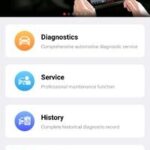Unlocking your Autel MaxiSys scanner doesn’t have to be a headache. At CARDIAGTECH.NET, we provide straightforward solutions and expert advice to get you back to diagnosing and repairing vehicles quickly and efficiently, offering support with diagnostic scan tools and automotive repairs. Discover reliable automotive diagnostic tools, access repair information databases, and explore professional-grade scanning equipment for optimal vehicle maintenance.
1. Understanding Why Your Autel MaxiSys Might Be Locked
An Autel MaxiSys scanner, much like a smartphone, relies on its internal software and Android operating system to function properly. Registration is necessary for operation, but sometimes, unexpected errors can lead to the device locking itself. Let’s explore the common reasons behind this frustrating issue.
- Internet Connectivity Issues: A shaky or non-existent internet connection can trigger a lock.
- Operational Errors: Mistakes during software updates or other procedures may lead to locking.
- Software Glitches: Bugs or inconsistencies in the system’s software might cause a lock.
- Geographical Restrictions: In some instances, your tool could be locked based on your location.
- Unauthorized Use: If the device detects suspicious activity, it may lock itself as a security measure.
- Second-Hand Purchase: Purchasing a used scanner can sometimes come with a lock already in place.
The primary purpose of these locks is to protect the device and its software, but knowing the reasons can help you troubleshoot the issue effectively.
2. Common “Device Locked” Error Messages
Encountering an error message can be alarming, but understanding what it means can provide valuable insight. Here are some common error messages and what they signify.
2.1. “Exception Detected. Device Locked. Error Code: 106”
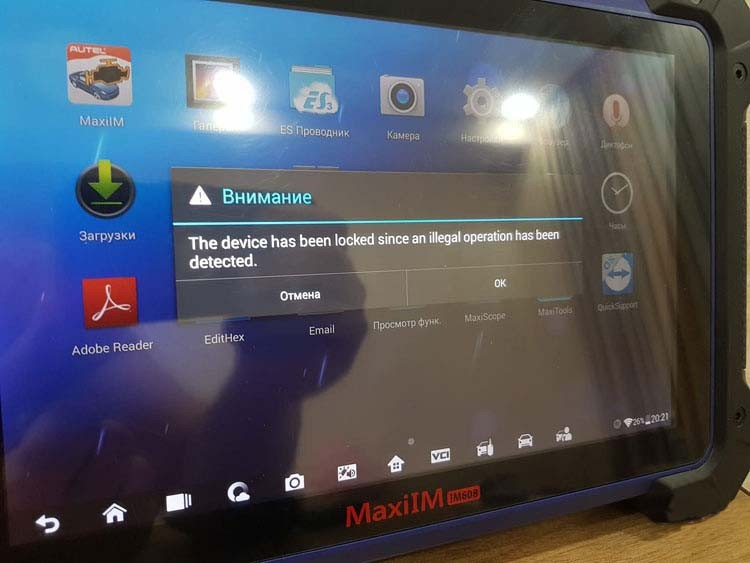 Autel MaxiSys error code 106
Autel MaxiSys error code 106
This error message typically means the device has been locked due to repeated failed download attempts. Specifically, the device detected more than 30 unsuccessful attempts to download files. In such cases, the following steps are essential:
- Upload Logs: Gather and upload the device logs.
- Contact Autel Support: Provide the serial number (SN) to Autel customer service to initiate the unlocking process.
- Inform Your Seller: Reach out to the seller from whom you purchased the device for additional support.
2.2. “The Device Has Been Locked Since An Illegal Operation Has Been Detected”
This message indicates that the device’s security system has identified unauthorized or unusual activity. This could stem from several factors:
- Geo-locking: The device may have geographical restrictions that conflict with your current location’s IP address.
- Second-Hand Purchase Issues: The original owner might have reported the device as lost or stolen, leading to a lock.
- Unauthorized Modifications: Attempts to alter or bypass the device’s software can trigger a lock.
If you encounter this error, it is crucial to:
- Contact Autel Support: Seek immediate assistance from Autel support for troubleshooting.
- Verify Purchase Channel: Ensure that you purchased the device from an authorized retailer like CARDIAGTECH.NET to avoid potential issues related to legitimacy.
- Review Geographical IP Applicability: When buying, double-check the geographical restrictions to ensure they align with your intended usage location.
Understanding these error messages can help you quickly identify the root cause of the problem and take appropriate action to unlock your Autel MaxiSys.
3. Step-by-Step Guide to Unlocking Your Autel MaxiSys
Unlocking your Autel MaxiSys can often be achieved with a systematic approach. Here’s a detailed, step-by-step guide to help you through the process.
3.1. Basic Troubleshooting Steps
Before diving into more complex solutions, try these basic troubleshooting steps:
- Restart the Device:
- Power off your Autel MaxiSys.
- Wait for about 30 seconds.
- Power it back on. This simple step can often resolve minor software glitches.
- Check Internet Connection:
- Ensure your device is connected to a stable Wi-Fi network.
- Test the connection by browsing a website or running a network diagnostic test on the device.
- Update the Software:
- Go to the settings menu.
- Check for software updates.
- Install any available updates to ensure you have the latest, most stable version.
- Clear Cache and Data:
- Navigate to the apps section in the settings.
- Find the Autel software.
- Clear the cache and data. Note that this might reset some settings, so be prepared to reconfigure them.
- Factory Reset (Use as a Last Resort):
- Back up any important data first, as this will erase everything.
- Go to the backup and reset section in the settings.
- Select “Factory Data Reset.”
- Follow the on-screen prompts to reset the device.
3.2. Contacting Autel Support
If the basic steps don’t work, contacting Autel support is your next best option. Here’s how to do it effectively:
- Gather Information:
- Collect your device’s serial number (SN).
- Note the error message and code (if any).
- Document any steps you’ve already tried.
- Contact Channels:
- Visit the official Autel website and find their support section.
- Look for options such as live chat, email support, or a phone number.
- Provide Detailed Information:
- Clearly explain the issue you’re encountering.
- Provide the error message and code.
- Describe the steps you’ve already taken.
- Follow Their Instructions:
- Autel support may provide specific instructions or ask for additional information.
- Follow their guidance carefully to resolve the issue.
- Escalate if Necessary:
- If you don’t receive a satisfactory response, ask to escalate the issue to a higher support level.
3.3. Utilizing Autel’s PC Suite
Autel’s PC Suite can be a powerful tool for managing and unlocking your device. Here’s how to use it:
- Download and Install:
- Visit the Autel website and download the PC Suite software.
- Install it on your computer.
- Connect Your Device:
- Connect your Autel MaxiSys to your computer using a USB cable.
- Ensure your computer recognizes the device.
- Run the Software:
- Open the Autel PC Suite.
- Look for options like “Device Unlock” or “Firmware Update.”
- Follow On-Screen Prompts:
- The software will guide you through the unlocking process.
- Be patient and follow the instructions carefully.
- Update Firmware:
- After unlocking, check for firmware updates using the PC Suite to ensure your device is running the latest software.
3.4. Addressing Geo-Lock Issues
Geo-locking can be a tricky issue. Here’s how to address it:
- Verify Your Location:
- Ensure your current location aligns with the geographical region where the device is authorized to operate.
- Use a VPN (With Caution):
- A VPN can change your IP address to match an authorized region.
- Be cautious when using a VPN, as it may violate Autel’s terms of service.
- Contact Autel Support:
- Explain your situation to Autel support and ask if they can adjust the geo-lock settings.
- Provide proof of purchase and any other relevant information.
- Check Device Settings:
- Look for any geo-location settings on the device itself and ensure they are configured correctly.
3.5. Dealing with Second-Hand Locks
Purchasing a second-hand device can sometimes result in encountering a lock. Here’s how to deal with it:
- Contact the Original Owner:
- If possible, reach out to the original owner to see if they can unlock the device.
- Provide Proof of Purchase:
- Gather any documentation that proves you legally purchased the device.
- Contact Autel Support:
- Explain that you purchased the device second-hand and are unable to use it due to a lock.
- Provide proof of purchase and any other relevant information.
- Check for Blacklisting:
- Autel may have a system for blacklisting devices. Check if the device you purchased is on this list.
By following these steps, you can effectively troubleshoot and potentially unlock your Autel MaxiSys, minimizing downtime and getting back to your diagnostic work.
4. Preventing Your Autel MaxiSys From Locking
Prevention is always better than cure. Here are several strategies to help prevent your Autel MaxiSys from locking in the first place.
4.1. Maintaining a Stable Internet Connection
A reliable internet connection is crucial for the proper functioning of your Autel MaxiSys. Here’s how to ensure you maintain a stable connection:
- Use a Reliable Wi-Fi Network:
- Connect to a Wi-Fi network that you trust and know is stable.
- Avoid using public Wi-Fi, which can be unreliable and less secure.
- Check Signal Strength:
- Ensure the Wi-Fi signal strength is strong where you are using the device.
- Move closer to the router if necessary.
- Avoid Interruptions:
- Avoid downloading large files or streaming videos on the same network while using the Autel MaxiSys.
- These activities can consume bandwidth and cause interruptions.
- Regularly Test Your Connection:
- Periodically test your internet connection to ensure it is functioning correctly.
- Use online speed test tools to check your upload and download speeds.
4.2. Properly Updating Software
Software updates are essential for keeping your Autel MaxiSys running smoothly. Here’s how to ensure you update the software correctly:
- Follow Autel’s Instructions:
- Always follow the specific instructions provided by Autel for updating the software.
- These instructions are designed to minimize the risk of errors.
- Ensure Stable Power Supply:
- Make sure the device has a stable power supply during the update process.
- Connect it to a charger or ensure it has sufficient battery life.
- Avoid Interruptions:
- Do not interrupt the update process.
- Do not turn off the device or disconnect it from the internet until the update is complete.
- Verify the Update:
- After the update, verify that it has been installed correctly.
- Check the software version in the settings menu.
4.3. Avoiding Unauthorized Modifications
Modifying the device’s software or hardware without authorization can lead to serious issues, including locking. Here’s why you should avoid it:
- Security Risks:
- Unauthorized modifications can introduce security vulnerabilities.
- These vulnerabilities can be exploited by malicious software.
- Warranty Void:
- Modifying the device without authorization will likely void the warranty.
- This means you will not be able to get support or repairs from Autel.
- Instability:
- Unauthorized modifications can make the device unstable.
- This can lead to crashes, errors, and other issues.
- Compliance Issues:
- Modifying the device may violate compliance regulations.
- This can lead to legal issues.
4.4. Purchasing From Authorized Retailers
Buying your Autel MaxiSys from authorized retailers like CARDIAGTECH.NET ensures that you are getting a legitimate product. Here’s why this is important:
- Genuine Product:
- Authorized retailers sell genuine Autel products.
- This means you can be sure you are getting a high-quality device.
- Warranty Support:
- Authorized retailers provide warranty support.
- If you have any issues with the device, you can get it repaired or replaced.
- Technical Support:
- Authorized retailers offer technical support.
- If you need help using the device, you can get assistance from knowledgeable professionals.
- Software Updates:
- Authorized retailers ensure you receive the latest software updates.
- This keeps your device running smoothly and securely.
4.5. Registering Your Device Correctly
Proper registration of your Autel MaxiSys is essential for accessing all its features and ensuring you receive support. Here’s how to do it correctly:
- Follow the Instructions:
- Follow the registration instructions provided by Autel.
- These instructions will guide you through the process.
- Provide Accurate Information:
- Provide accurate information when registering the device.
- This includes your name, address, and contact information.
- Keep Your Registration Information Safe:
- Keep your registration information safe and secure.
- This information may be required if you need to contact support.
- Verify Your Registration:
- After registering, verify that the registration was successful.
- You should receive a confirmation email from Autel.
By following these preventive measures, you can significantly reduce the risk of your Autel MaxiSys locking and ensure it continues to function smoothly and reliably.
5. Advanced Troubleshooting Techniques
When basic troubleshooting doesn’t resolve the issue, advanced techniques may be necessary. These techniques require a more in-depth understanding of the device and its software.
5.1. Using Diagnostic Logs
Diagnostic logs can provide valuable insights into the cause of the lock. Here’s how to use them effectively:
- Locate the Logs:
- Find the diagnostic logs on your Autel MaxiSys.
- The location may vary depending on the device model.
- Analyze the Logs:
- Open the logs and look for error messages or unusual activity.
- Pay attention to timestamps and any recurring issues.
- Share with Support:
- Share the diagnostic logs with Autel support.
- This can help them diagnose the problem more quickly.
- Understand the Errors:
- Research the error messages to understand what they mean.
- This can give you clues about how to fix the problem.
5.2. Checking Firmware Version
An outdated or corrupted firmware can cause various issues, including locking. Here’s how to check and update the firmware:
- Check Current Version:
- Go to the settings menu and find the firmware version.
- Note the current version number.
- Compare with Latest Version:
- Visit the Autel website to find the latest firmware version for your device.
- Compare the current version with the latest version.
- Update Firmware:
- If your firmware is outdated, update it to the latest version.
- Follow the instructions provided by Autel.
- Verify Update:
- After updating, verify that the new firmware has been installed correctly.
- Check the firmware version in the settings menu.
5.3. Reinstalling System Software
In some cases, reinstalling the system software may be necessary to resolve the lock. Here’s how to do it:
- Backup Data:
- Back up any important data on the device.
- Reinstalling the system software will erase all data.
- Download Software:
- Download the system software from the Autel website.
- Make sure you download the correct version for your device.
- Follow Instructions:
- Follow the instructions provided by Autel for reinstalling the software.
- This process may vary depending on the device model.
- Verify Installation:
- After reinstalling, verify that the software has been installed correctly.
- Check the system version in the settings menu.
5.4. Using Recovery Mode
Recovery mode can be used to troubleshoot various issues, including locked devices. Here’s how to use it:
- Enter Recovery Mode:
- Enter recovery mode on your Autel MaxiSys.
- The process for entering recovery mode may vary depending on the device model.
- Wipe Cache Partition:
- Wipe the cache partition in recovery mode.
- This can help resolve minor software issues.
- Factory Reset:
- Perform a factory reset in recovery mode.
- This will erase all data on the device.
- Reboot System:
- Reboot the system after performing the necessary actions.
- This should bring the device back to its normal state.
5.5. Seeking Professional Assistance
If you are unable to resolve the issue using these advanced techniques, it may be necessary to seek professional assistance. Here’s how to do it:
- Contact Autel Support:
- Contact Autel support and explain the issue.
- Provide them with any diagnostic logs or other relevant information.
- Find a Certified Technician:
- Find a certified technician who specializes in Autel products.
- They will have the expertise to diagnose and repair the device.
- Provide Detailed Information:
- Provide the technician with detailed information about the issue.
- This will help them diagnose the problem more quickly.
- Follow Their Recommendations:
- Follow the technician’s recommendations for repairing the device.
- This may involve replacing hardware or reinstalling software.
By utilizing these advanced troubleshooting techniques, you can increase your chances of unlocking your Autel MaxiSys and resolving any underlying issues.
6. Choosing the Right Autel MaxiSys for Your Needs
Selecting the appropriate Autel MaxiSys model is crucial for optimizing your diagnostic capabilities. Different models offer varying features and capabilities, catering to diverse needs and budgets.
6.1. Understanding Different Autel MaxiSys Models
Autel offers a range of MaxiSys models, each designed with specific functionalities. Here’s a brief overview of some popular models:
- Autel MaxiSys MS906: A versatile tool ideal for general automotive diagnostics. It offers advanced features like ECU coding and active testing.
- Typical Cost: $1,500 – $2,000
- Autel MaxiSys MS908: An advanced diagnostic scanner with comprehensive coverage and advanced functions.
- Typical Cost: $2,500 – $3,500
- Autel MaxiSys Elite: A high-end diagnostic tool with superior processing power and extensive vehicle coverage.
- Typical Cost: $3,500 – $4,500
- Autel MaxiSys IM608: Designed for advanced key programming and immobilizer functions, in addition to diagnostics.
- Typical Cost: $4,000 – $5,000
6.2. Key Features to Consider
When choosing an Autel MaxiSys model, consider these key features:
- Vehicle Coverage:
- Ensure the model supports the makes and models of vehicles you frequently service.
- Check the compatibility list on Autel’s website.
- Diagnostic Functions:
- Consider the diagnostic functions you need, such as reading and clearing codes, live data, actuation tests, and special functions.
- Advanced functions like ECU coding and programming may require a higher-end model.
- Ease of Use:
- Look for a model with a user-friendly interface and intuitive navigation.
- A touchscreen display can enhance usability.
- Update Availability:
- Check how often the model receives software updates.
- Regular updates ensure compatibility with new vehicles and features.
- Hardware Specifications:
- Consider the hardware specifications, such as processor speed, memory, and screen size.
- Faster processors and more memory can improve performance.
6.3. Matching Your Needs to a Specific Model
Here’s how to match your specific needs to an Autel MaxiSys model:
- For General Automotive Repair:
- The Autel MaxiSys MS906 is a good choice for general automotive repair shops.
- It offers a balance of features and affordability.
- For Advanced Diagnostics:
- The Autel MaxiSys MS908 and Elite models are suitable for advanced diagnostics.
- They offer comprehensive coverage and advanced functions.
- For Key Programming:
- The Autel MaxiSys IM608 is specifically designed for key programming and immobilizer functions.
- It is ideal for locksmiths and automotive security specialists.
6.4. Budget Considerations
Your budget will play a significant role in your choice. Here’s a general guideline:
- Entry-Level:
- The Autel MaxiSys MS906 is a good entry-level option.
- It offers essential diagnostic functions at an affordable price.
- Mid-Range:
- The Autel MaxiSys MS908 offers a balance of features and performance in the mid-range.
- High-End:
- The Autel MaxiSys Elite and IM608 are high-end options.
- They offer advanced features and comprehensive coverage.
6.5. Where to Buy
Purchasing from authorized retailers like CARDIAGTECH.NET ensures you receive a genuine product with warranty support. Other options include:
- Official Autel Website:
- The official Autel website is a reliable source for purchasing MaxiSys tools.
- Authorized Distributors:
- Authorized distributors offer genuine products and support.
- Online Marketplaces:
- Be cautious when purchasing from online marketplaces.
- Ensure the seller is reputable and authorized.
By carefully considering these factors, you can choose the right Autel MaxiSys model to meet your diagnostic needs and budget.
7. Maintaining and Updating Your Autel MaxiSys
To ensure your Autel MaxiSys continues to perform optimally, regular maintenance and updates are essential. Proper care will extend the life of your device and keep it running smoothly.
7.1. Regular Software Updates
Keeping your Autel MaxiSys software up-to-date is crucial for several reasons:
- New Vehicle Coverage:
- Updates often include coverage for new vehicle models.
- This ensures you can diagnose the latest cars on the market.
- Bug Fixes:
- Updates address software bugs and glitches.
- This improves the stability and reliability of the device.
- Feature Enhancements:
- Updates may introduce new features and enhancements.
- This can improve the functionality and usability of the device.
- Security Patches:
- Updates include security patches to protect against vulnerabilities.
- This keeps your device safe from cyber threats.
7.2. Proper Device Storage
Proper storage is essential for protecting your Autel MaxiSys from damage:
- Use a Protective Case:
- Store the device in a protective case when not in use.
- This will protect it from scratches, impacts, and dust.
- Avoid Extreme Temperatures:
- Do not store the device in extreme temperatures.
- High or low temperatures can damage the battery and other components.
- Keep Away From Moisture:
- Keep the device away from moisture.
- Moisture can cause corrosion and damage to the internal components.
- Store in a Clean Environment:
- Store the device in a clean environment.
- Dust and debris can damage the screen and other parts.
7.3. Battery Care
Proper battery care is essential for maximizing the battery life of your Autel MaxiSys:
- Avoid Overcharging:
- Avoid overcharging the battery.
- Once the battery is fully charged, disconnect the device from the charger.
- Avoid Deep Discharging:
- Avoid deep discharging the battery.
- Do not let the battery drain completely before charging it.
- Use the Correct Charger:
- Use the correct charger for the device.
- Using the wrong charger can damage the battery.
- Store at Partial Charge:
- If you are not going to use the device for an extended period, store it with a partial charge (around 50%).
- This will help prolong the battery life.
7.4. Cleaning the Device
Regular cleaning will keep your Autel MaxiSys looking and functioning its best:
- Use a Soft Cloth:
- Use a soft, lint-free cloth to clean the screen and housing.
- Avoid using abrasive materials.
- Use a Screen Cleaner:
- Use a screen cleaner to remove fingerprints and smudges.
- Avoid spraying cleaner directly on the screen.
- Clean Ports and Connectors:
- Clean the ports and connectors regularly to remove dust and debris.
- Use a small brush or compressed air.
- Avoid Liquids:
- Avoid getting liquids inside the device.
- Liquids can damage the internal components.
7.5. Checking Cables and Connectors
Regularly inspect the cables and connectors for damage:
- Inspect Cables:
- Inspect the cables for cuts, frays, and other damage.
- Replace damaged cables immediately.
- Check Connectors:
- Check the connectors for bent or broken pins.
- Replace damaged connectors.
- Keep Clean:
- Keep the cables and connectors clean.
- Dust and debris can interfere with the connection.
- Secure Connections:
- Ensure the cables are securely connected to the device and the vehicle.
- Loose connections can cause diagnostic errors.
By following these maintenance and update tips, you can keep your Autel MaxiSys running smoothly and reliably for years to come.
8. Maximizing the Value of Your Autel MaxiSys
An Autel MaxiSys is a significant investment, and maximizing its value requires more than just basic usage. Here are strategies to ensure you get the most out of your tool.
8.1. Training and Education
Investing in training and education can significantly enhance your ability to use the Autel MaxiSys effectively:
- Autel Training Courses:
- Take advantage of training courses offered by Autel.
- These courses cover various topics, including basic diagnostics, advanced functions, and software updates.
- Online Tutorials:
- Utilize online tutorials and videos to learn new techniques and features.
- YouTube and other platforms offer a wealth of information.
- User Manual:
- Read the user manual thoroughly to understand all the features and functions of the device.
- The user manual provides detailed instructions and troubleshooting tips.
- Forums and Communities:
- Join online forums and communities to connect with other Autel users.
- You can ask questions, share tips, and learn from others’ experiences.
8.2. Understanding Advanced Functions
Explore and master the advanced functions of your Autel MaxiSys to enhance your diagnostic capabilities:
- ECU Coding:
- Learn how to perform ECU coding to reprogram vehicle control units.
- This can be used to customize vehicle settings and improve performance.
- Key Programming:
- Master key programming functions to add or replace vehicle keys.
- This is essential for locksmiths and automotive security specialists.
- Active Testing:
- Utilize active testing to activate vehicle components and diagnose issues.
- This can help you pinpoint problems quickly and accurately.
- Special Functions:
- Explore the special functions of your Autel MaxiSys, such as oil reset, TPMS reset, and brake bleeding.
- These functions can save you time and effort.
8.3. Building a Diagnostic Library
Create a diagnostic library to store and organize your diagnostic data:
- Save Diagnostic Reports:
- Save diagnostic reports for each vehicle you service.
- This will help you track recurring issues and identify trends.
- Create a Database:
- Create a database to store vehicle information, diagnostic data, and repair notes.
- This will make it easier to find information when you need it.
- Use Cloud Storage:
- Use cloud storage to back up your diagnostic library.
- This will protect your data in case of device failure or loss.
- Share with Colleagues:
- Share your diagnostic library with colleagues to collaborate and learn from each other.
- This can improve the overall quality of your diagnostic services.
8.4. Networking and Collaboration
Networking with other technicians and shops can help you expand your knowledge and capabilities:
- Attend Industry Events:
- Attend industry events and trade shows to network with other technicians.
- This is a great way to learn about new technologies and techniques.
- Join Professional Organizations:
- Join professional organizations like ASE to connect with other technicians.
- These organizations offer training, certification, and networking opportunities.
- Collaborate with Other Shops:
- Collaborate with other shops to share knowledge and resources.
- This can help you handle complex diagnostic and repair jobs.
- Participate in Online Forums:
- Participate in online forums and communities to share your expertise and learn from others.
- This is a great way to stay up-to-date on the latest trends and technologies.
8.5. Regular Device Evaluation
Periodically evaluate your Autel MaxiSys to ensure it is meeting your needs:
- Assess Performance:
- Assess the performance of your device to identify any areas for improvement.
- This includes speed, accuracy, and reliability.
- Review Features:
- Review the features you use most often and identify any that are underutilized.
- Consider investing in additional training to master these features.
- Consider Upgrades:
- Consider upgrading to a newer model if your current device is not meeting your needs.
- Newer models often offer improved performance, features, and vehicle coverage.
- Seek Feedback:
- Seek feedback from your customers and colleagues to identify areas for improvement.
- This can help you optimize your diagnostic services and increase customer satisfaction.
By implementing these strategies, you can maximize the value of your Autel MaxiSys and enhance your diagnostic capabilities.
9. Troubleshooting Common Autel MaxiSys Issues
Even with proper maintenance and care, you may encounter issues with your Autel MaxiSys. Here are some common problems and how to troubleshoot them.
9.1. Device Not Powering On
If your Autel MaxiSys is not powering on, try these steps:
- Check the Battery:
- Ensure the battery is charged.
- Connect the device to a charger and let it charge for at least 30 minutes.
- Try a Different Charger:
- Try using a different charger to rule out a faulty charger.
- Ensure the charger is compatible with the device.
- Hard Reset:
- Perform a hard reset by holding the power button for 15-20 seconds.
- This can sometimes resolve minor software glitches.
- Check Power Adapter:
- Ensure the power adapter is securely connected to the device and the power outlet.
- Check the power outlet to ensure it is working.
- Contact Support:
- If the device still does not power on, contact Autel support for assistance.
- There may be a hardware issue that requires professional repair.
9.2. Unable to Connect to Vehicle
If you are unable to connect to a vehicle, try these steps:
- Check the Cable:
- Ensure the cable is securely connected to the device and the vehicle’s OBD-II port.
- Check the cable for damage and replace if necessary.
- Verify Vehicle Compatibility:
- Ensure the vehicle is compatible with the Autel MaxiSys.
- Check the vehicle coverage list on Autel’s website.
- Check OBD-II Port:
- Check the vehicle’s OBD-II port for damage or corrosion.
- Clean the port if necessary.
- Ignition Switch:
- Ensure the vehicle’s ignition switch is turned on.
- Some vehicles require the ignition to be on for diagnostic tools to connect.
- Update Software:
- Ensure your Autel MaxiSys software is up-to-date.
- Updates often include compatibility fixes for new vehicles.
9.3. Software Crashing or Freezing
If the software is crashing or freezing, try these steps:
- Restart the Device:
- Restart the device to clear the memory and resolve minor software glitches.
- This is often the first and simplest solution.
- Clear Cache and Data:
- Clear the cache and data for the Autel software.
- This can resolve issues caused by corrupted data.
- Update Software:
- Ensure your Autel MaxiSys software is up-to-date.
- Updates often include bug fixes and stability improvements.
- Factory Reset:
- Perform a factory reset as a last resort.
- This will erase all data on the device, so back up any important information first.
- Contact Support:
- If the software continues to crash or freeze, contact Autel support for assistance.
- There may be a more serious software or hardware issue.
9.4. Slow Performance
If your Autel MaxiSys is running slowly, try these steps:
- Close Unnecessary Apps:
- Close any unnecessary apps that are running in the background.
- This will free up memory and processing power.
- Clear Cache and Data:
- Clear the cache and data for the Autel software and other apps.
- This can improve performance by removing temporary files.
- Update Software:
- Ensure your Autel MaxiSys software is up-to-date.
- Updates often include performance improvements.
- Defragment Storage:
- Defragment the storage on the device to improve read and write speeds.
- This can be done using a file management app.
- Factory Reset:
- Perform a factory reset as a last resort.
- This will erase all data on the device, so back up any important information first.
9.5. Incorrect Diagnostic Data
If you are receiving incorrect diagnostic data, try these steps:
- Verify Vehicle Information:
- Ensure you have entered the correct vehicle information, including make, model, and year.
- Incorrect vehicle information can lead to inaccurate diagnostic data.
- Check Connections:
- Ensure the cable is securely connected to the device and the vehicle’s OBD-II port.
- Loose connections can cause diagnostic errors.
- Update Software:
- Ensure your Autel MaxiSys software is up-to-date.
- Updates often include improved diagnostic accuracy.
- Try a Different Vehicle: