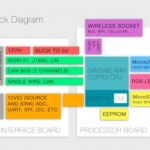Using FORScan for vehicle diagnostics and customization can be a powerful tool, especially for Ford, Lincoln, and Mercury owners. However, getting started requires the right OBDII adapter. If you’re encountering issues connecting FORScan to your vehicle, you might be wondering if your OBDII adapter is the problem. This article will guide you through troubleshooting steps to determine if your OBDII adapter is compatible with FORScan and functioning correctly.
One common issue users face is that FORScan doesn’t recognize their OBDII adapter. Like the user in the forum, you might plug everything in, ensure your software is updated, and still face a connection failure.
Here are a few key ways to check if your OBDII adapter is the source of the problem:
1. Check Adapter Compatibility:
-
FORScan Recommendations: FORScan officially recommends specific OBDII adapters for optimal performance and reliability. The OBDLink EX is frequently cited as a top choice for its robust connection and full FORScan compatibility. Adapters based on the ELM327 chip are often used, but not all ELM327 adapters are created equal. Older or generic ELM327 adapters, especially those with manual toggles, can be problematic with newer vehicle models.
-
Adapter Type: As suggested in the forum, older style ELM327 adapters might not work well, or at all, on newer vehicles (like 2020+ models). Consider if your adapter is a recommended type or if it’s an older, basic model.
2. Verify Driver Installation:
- Driver Issues: A missing or incorrectly installed driver is a frequent cause of connection problems. As another forum user pointed out, ensuring the correct drivers for your OBDII adapter are installed is crucial. Check the adapter manufacturer’s website for the latest drivers and installation instructions. Device Manager on your Windows PC can help you check if the adapter is recognized and if drivers are properly installed.
3. Test the Connection:
-
Forscan Connection Test: FORScan has a built-in connection test. Run this test within the software to see if FORScan can detect and communicate with your adapter. This will often give you an error message that can help pinpoint the issue.
-
Adapter LED Indicators: Many OBDII adapters have LED lights that indicate power and data transfer. Check if these lights are behaving as expected when plugged into your vehicle and computer. Refer to your adapter’s manual for what the LED indicators mean.
4. Try a Known Compatible Adapter:
- Borrow or Purchase a Recommended Adapter: If you suspect your adapter is the issue, the most definitive test is to try a known compatible adapter, such as the OBDLink EX. If FORScan connects successfully with a different adapter, you’ve likely found the problem.
Conclusion:
Determining if your OBDII adapter is working with FORScan involves checking compatibility, verifying driver installation, testing the connection within FORScan, and observing adapter indicators. If these steps don’t resolve the issue, trying a recommended adapter like OBDLink EX can quickly clarify whether your original adapter is the source of the problem. By systematically checking these points, you can efficiently diagnose and resolve OBDII adapter issues with FORScan and get back to working on your vehicle.