Printing diagnostic reports directly from your Autel MaxiSys scanner can streamline your workflow. This comprehensive guide provides a step-by-step walkthrough on How To Print From Autel Maxisys devices, covering setup, troubleshooting, and frequently asked questions. This tutorial applies to most Autel tablets, including the Autel Maxisys Ultra, Elite II, MS906BT, and more.
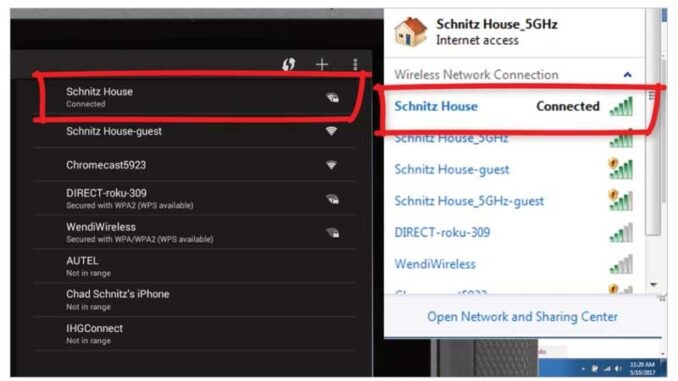
Setting Up Printing on Your Autel MaxiSys
Before you begin, ensure your Autel MaxiSys tablet, computer, and printer are all connected to the same Wi-Fi network. This is crucial for seamless communication between devices. Also, ensure you have the latest version of Adobe Acrobat Reader installed on your computer.
Step 1: Download and Install Maxi PC Suite
- Navigate to the official Autel website (www.autel.com).
- Go to “Support & Updates,” then “Firmware & Downloads,” followed by “Update Client,” and finally select “Maxi PC Suite” to download the software.
- Install the Maxi PC Suite software on your computer.
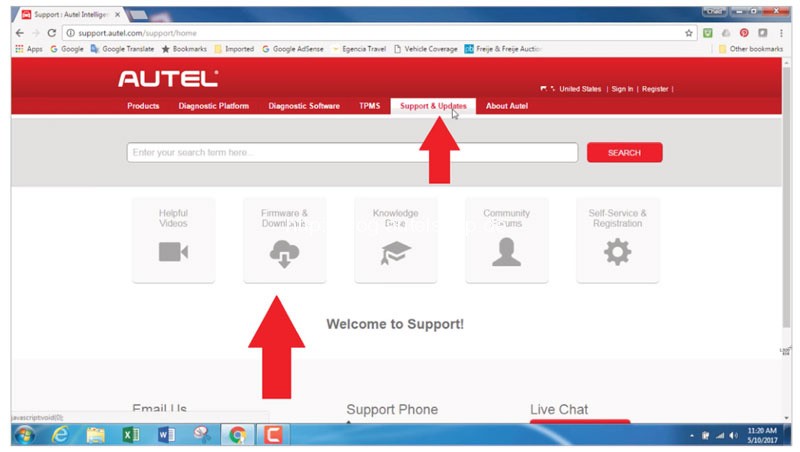
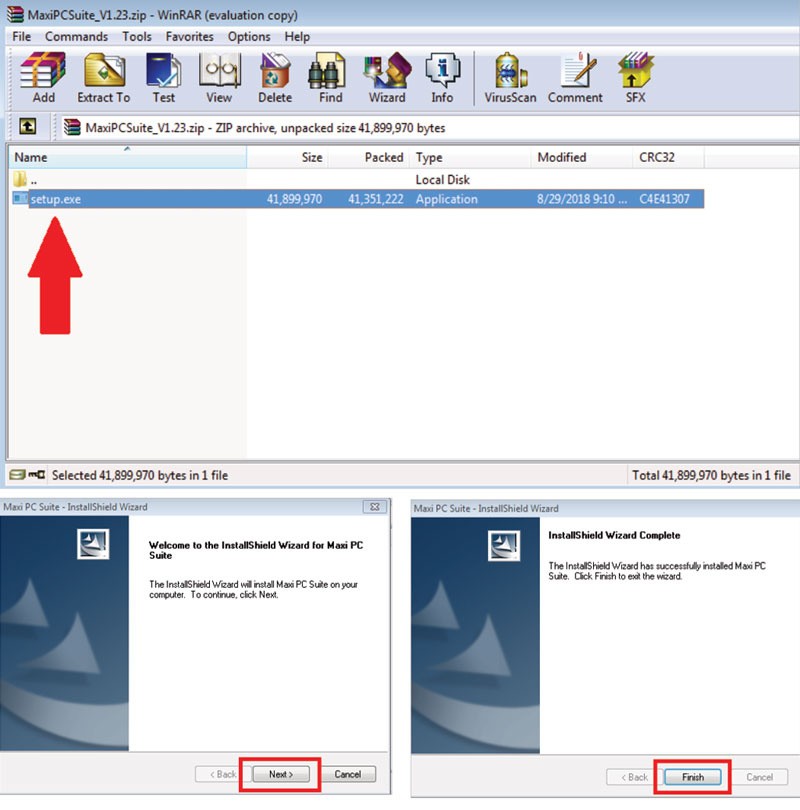
Step 2: Connect to PC Link
- After installation, open Maxi PC Suite. A “PC Link” icon will appear in the system tray (bottom-right corner) of your computer screen. This indicates that the application is running.
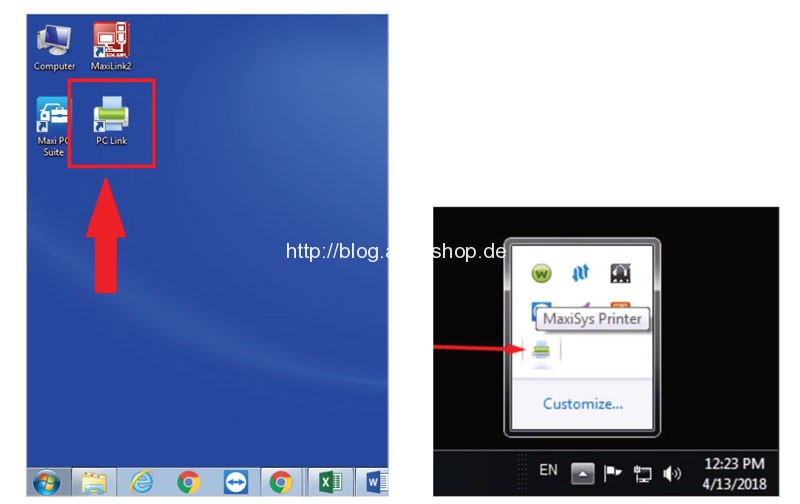
Step 3: Configure Printing Preferences
- Right-click on the PC Link icon in the system tray.
- For automatic printing to your default printer, select “Auto Print.”
- Alternatively, you can manually select “Print” to choose a specific printer.
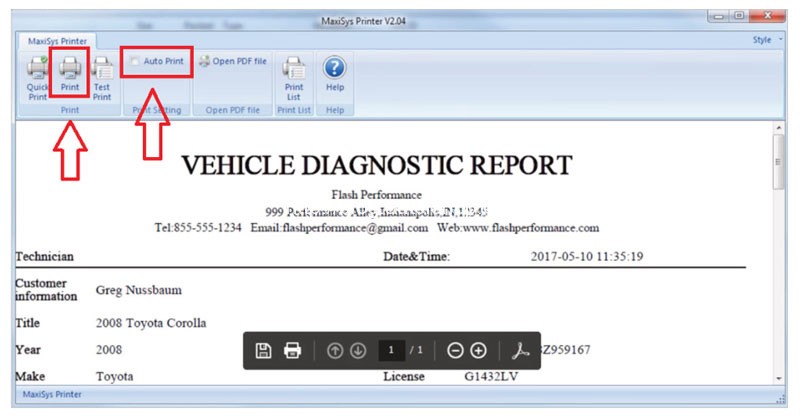
Step 4: Print from Your Autel MaxiSys
- On your Autel MaxiSys tablet, navigate to the document you want to print.
- Select the “Print” option.
- Confirm your printer selection on the tablet. The file will be sent to your computer via PC Link for printing.
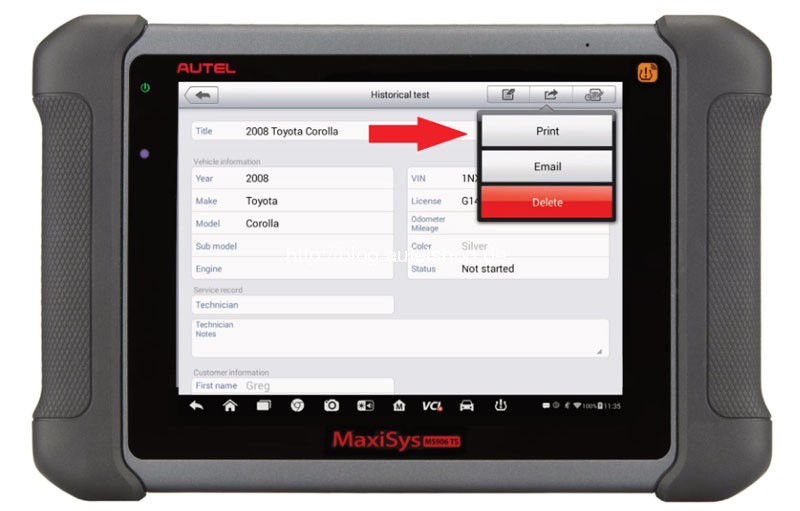
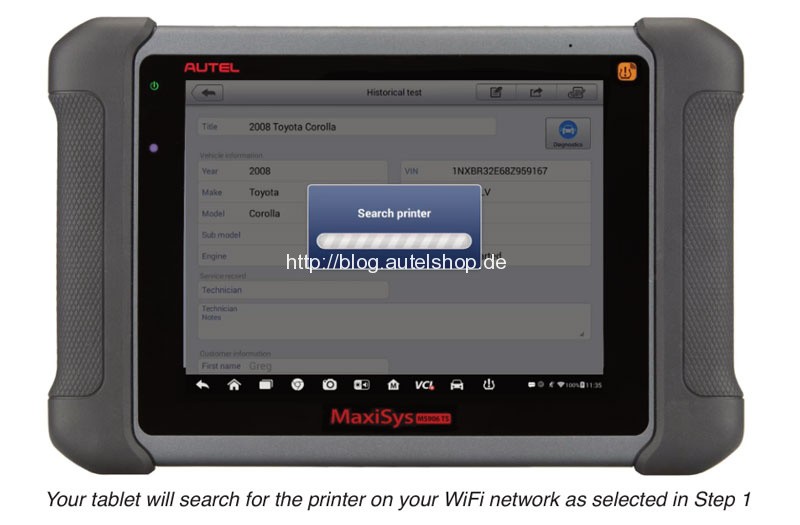
Troubleshooting Autel MaxiSys Printing Issues
If you encounter problems, try these solutions:
“Upload Failed” or “Cannot Find Printer” Error:
- Disable Virtual Networks: In your computer’s network settings, disable any virtual network adapters. These can sometimes interfere with PC Link communication.
- Restart PC Link: Right-click the PC Link icon and exit the application. Restart your computer and then relaunch PC Link.
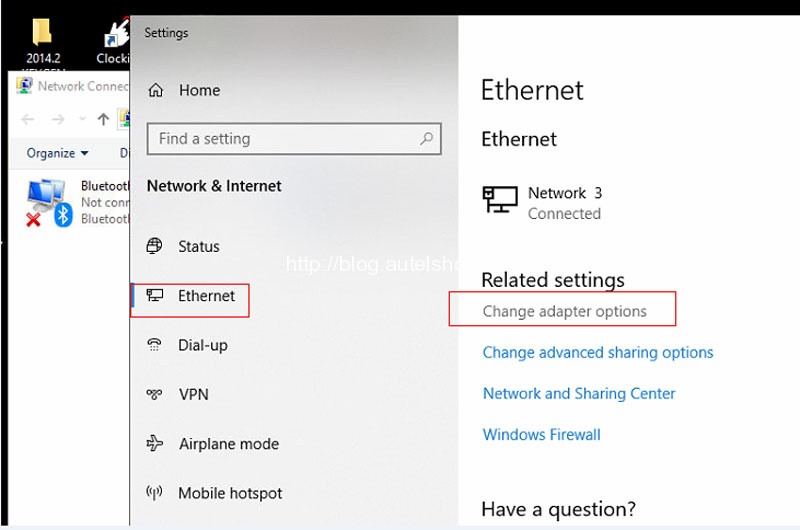
Firewall or Antivirus Interference:
- Ensure your firewall and antivirus software allow PC Link to communicate through. Add PC Link to the exceptions list in your security software.
Conclusion
Printing from your Autel MaxiSys should now be a straightforward process. By following these steps and troubleshooting tips, you can efficiently generate hard copies of your diagnostic reports. If problems persist, consult Autel’s official support resources for further assistance.

