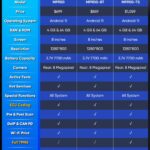Unlock the full potential of your Golf MK6 with VCDS tweaks. CARDIAGTECH.NET helps you discover hidden settings and customize your car’s performance. Enhance your driving experience now with advanced diagnostics and modifications.
1. Understanding Golf MK6 VCDS Tweaks
VCDS (VAG-COM Diagnostic System) is a powerful tool that allows you to access and modify various settings in your Volkswagen Golf MK6. These modifications, often referred to as tweaks, can unlock hidden features, customize vehicle behavior, and enhance your overall driving experience. This guide provides a comprehensive overview of popular Golf Mk6 Vcds tweaks, including step-by-step instructions and valuable insights. Using VCDS on your Golf MK6 allows for extensive customization and diagnostic capabilities, from enabling convenience features to performance adjustments.
1.1 What is VCDS and Why Use It?
VCDS, developed by Ross-Tech, is a software and hardware package that allows users to communicate with the various electronic control units (ECUs) in Volkswagen, Audi, Skoda, and SEAT vehicles. Unlike generic OBD-II scanners, VCDS provides access to manufacturer-specific diagnostic and coding information. This enables users to perform advanced diagnostics, read and clear fault codes, view live data, and modify vehicle settings.
- Advanced Diagnostics: VCDS allows you to diagnose issues beyond basic engine problems, including ABS, airbag, and transmission systems.
- Customization: VCDS enables you to customize various vehicle settings to your preferences.
- Retrofitting: VCDS can be used to code and configure retrofitted components, such as headlights, sensors, and control modules.
1.2 Essential Equipment for VCDS Tweaking
Before you start tweaking your Golf MK6 with VCDS, you need to gather the necessary equipment. This includes:
- VCDS Interface Cable: This cable connects your computer to the car’s OBD-II port. Ensure it’s a genuine Ross-Tech cable for full functionality and support.
- Laptop Computer: A Windows-based laptop is required to run the VCDS software. Ensure your laptop meets the minimum system requirements specified by Ross-Tech.
- VCDS Software: Download and install the latest version of the VCDS software from the Ross-Tech website.
- Battery Charger: Connect a battery charger to your car to maintain a stable voltage during coding, preventing potential issues.
1.3 Safety Precautions and Best Practices
Before making any changes to your vehicle’s settings, it’s important to understand the risks involved and follow safety precautions.
- Backup Your Settings: Always create a backup of your original settings before making any changes. This allows you to revert to the original configuration if something goes wrong.
- Follow Instructions Carefully: Follow the instructions provided in this guide and the VCDS software carefully. Incorrect coding can lead to unexpected behavior or even damage to your vehicle.
- Use a Stable Power Supply: Ensure your car has a stable power supply during coding. Use a battery charger to maintain the voltage.
- Research and Understand: Before enabling or disabling any feature, research and understand its function and potential impact on your vehicle’s performance and safety.
2. Popular Golf MK6 VCDS Tweaks
Here’s a detailed look at some of the most popular and useful VCDS tweaks for your Golf MK6, categorized for easy navigation.
2.1 Convenience Tweaks
These tweaks enhance the convenience and usability of your Golf MK6.
2.1.1 Windows: Roll Up/Down with Key
- Description: Allows you to roll your windows up and down using the key remote.
- Functionality: Use your key fob to control the windows remotely, providing added convenience, especially in hot weather.
- How to Enable:
- Open VCDS and connect to your car.
- Select “09 – Central Electronics.”
- Click on “Coding – 07.”
- Click on “Long Coding Helper.”
- Go to Byte 3 and check Bit 5.
- To enable this feature while the car is running, check Bit 7 of Byte 3.
- To use the lock switch on the door to control windows, check Bits 3, 4, and 7 of Byte 3.
- Click “Do It!” to save the changes.
- Benefits: Convenient remote control of windows.
- Considerations: Ensure the battery in your key fob is in good condition.
2.1.2 Lock/Unlock Confirmations (Horn/Lights)
- Description: Configures audible and visual confirmations when locking or unlocking your car.
- Functionality: Customize the feedback you receive when locking or unlocking your vehicle.
- How to Enable:
- Open VCDS and connect to your car.
- Select “09 – Central Electronics.”
- Click on “Coding – 07.”
- Click on “Long Coding Helper.”
- Go to Byte 5.
- To disable turn signal confirmation on lock/unlock, uncheck Bit 0.
- To disable horn confirmation on lock, uncheck Bit 1.
- To enable horn confirmation on unlock, check Bit 4.
- Click “Do It!” to save the changes.
- Benefits: Customizable feedback for vehicle security.
- Considerations: Consider local noise ordinances when enabling horn confirmations.
2.1.3 KESSY: Lock Car While Running
- Description: Allows you to lock the car with the remote while the engine is running, provided your car is equipped with Keyless Entry and Start System (KESSY).
- Functionality: Maintain a running engine while securing the vehicle.
- How to Enable:
- Open VCDS and connect to your car.
- Select “09 – Central Electronics.”
- Click on “Coding – 07.”
- Click on “Long Coding Helper.”
- Go to Byte 4 and check Bit 2.
- Click “Do It!” to save the changes.
- Benefits: Useful for quick stops while keeping the engine running.
- Considerations: Be aware of local idling laws.
2.1.4 Mirror Adjust Menu in MFA (2011+ Only)
- Description: Adds a menu in the Multi-Function Indicator (MFI) to adjust mirrors together or individually.
- Functionality: Enhanced mirror adjustment options for convenience.
- How to Enable:
- Open VCDS and connect to your car.
- Select “09 – Central Electronics.”
- Click on “Coding – 07.”
- Click on “Long Coding Helper.”
- Go to Byte 8 and check Bit 6.
- Click “Do It!” to save the changes.
- Benefits: Greater control over mirror adjustments.
- Considerations: Only applicable for 2011+ models.
2.1.5 Mirror and Rear Window Heaters: Extend the Active Time
- Description: Extends the duration for which the mirror and rear window heaters remain active.
- Functionality: Prolonged heating for better defrosting and demisting.
- How to Enable:
- Open VCDS and connect to your car.
- Select “09 – Central Electronics.”
- Click on “Adaptation – 10.”
- Choose “Rear Window & Outside Mirror Heater Activation Time.”
- Enter a new value: New Value x 40 = Seconds Active (e.g., 23 ≈ 15 minutes).
- Click “Do It!” to save the changes.
- Benefits: Improved defrosting and demisting in cold weather.
- Considerations: Avoid excessively long durations to prevent battery drain.
2.1.6 Driver Seat Heater Memory
- Description: Remembers the last setting of the driver’s seat heater and automatically resumes it upon starting the car.
- Functionality: Automatically restore preferred seat heating level.
- How to Enable:
- Open VCDS and connect to your car.
- Select “08 – Auto HVAC.”
- Click on “Adaptation – 10.”
- Choose “Storage of driver seat heater level.”
- Set the new value to “On.”
- Click “Do It!” to save the changes.
- Benefits: Automatically restores your preferred seat heating setting.
- Considerations: Only applies to the driver’s seat.
2.1.7 Passenger Seat Heater Memory (2012 Only)
- Description: Remembers the last setting of the passenger seat heater and automatically resumes it upon starting the car.
- Functionality: Automatically restore preferred seat heating level for the passenger.
- How to Enable:
- Open VCDS and connect to your car.
- Select “08 – Auto HVAC.”
- Click on “Adaptation – 10.”
- Choose “Storage of passenger seat heater level.”
- Set the new value to “On.”
- Click “Do It!” to save the changes.
- Benefits: Automatically restores the passenger’s preferred seat heating setting.
- Considerations: Only available for 2012 models.
2.2 Lighting Tweaks
These tweaks allow you to customize the lighting behavior of your Golf MK6.
2.2.1 Lighting: Fogs as DRLs
- Description: Use your fog lights as Daytime Running Lights (DRLs).
- Functionality: Replaces or supplements the standard DRLs with fog lights.
- How to Enable (Xenon Equipped):
- Open VCDS and connect to your car.
- Select “09 – Central Electronics.”
- Click on “Coding – 07.”
- Click on “Long Coding Helper.”
- Check Bit 1 of Byte 14.
- Uncheck Bit 2 of Byte 11 (or leave checked to run both fogs and low beams).
- Click “Do It!” to save the changes.
- How to Enable (Halogen Equipped):
- Open VCDS and connect to your car.
- Select “09 – Central Electronics.”
- Click on “Coding – 07.”
- Click on “Long Coding Helper.”
- Uncheck Bit 6 of Byte 15.
- Check Bit 1 of Byte 14.
- Click “Do It!” to save the changes.
- Benefits: Unique lighting appearance.
- Considerations: Ensure fog lights meet local DRL regulations.
2.2.2 Lighting: Fogs with High Beams
- Description: Allows fog lights to remain on even when high beams are activated.
- Functionality: Enhanced visibility in low-light conditions.
- How to Enable:
- Open VCDS and connect to your car.
- Select “09 – Central Electronics.”
- Click on “Coding – 07.”
- Click on “Long Coding Helper.”
- Check Bit 2 of Byte 14.
- Click “Do It!” to save the changes.
- Benefits: Improved visibility when using high beams.
- Considerations: Use responsibly to avoid blinding other drivers.
2.2.3 Lighting: Fogs as Cornering Lights
- Description: Activates fog lights as cornering lights, illuminating the direction you are turning at low speeds.
- Functionality: Provides additional lighting when turning corners.
- How to Enable:
- Open VCDS and connect to your car.
- Select “09 – Central Electronics.”
- Click on “Coding – 07.”
- Click on “Long Coding Helper.”
- Check Bit 7 of Byte 14.
- Click “Do It!” to save the changes.
- Benefits: Enhanced visibility during low-speed turns.
- Considerations: Ensure fog lights are properly aligned.
2.2.4 Lighting: Auto On/Off Headlights w/o Auto Switch
- Description: Makes headlights turn on and off with the ignition, even without an auto headlight switch.
- Functionality: Simplifies headlight operation based on ignition status.
- How to Enable:
- Open VCDS and connect to your car.
- Select “09 – Central Electronics.”
- Click on “Coding – 07.”
- Click on “Long Coding Helper.”
- Check Bit 5 of Byte 15.
- Click “Do It!” to save the changes.
- Benefits: Convenient automatic headlight control.
- Considerations: Ensure headlights are in the “ON” position.
2.2.5 Lighting: Enable DRL Turn On/Off in MFI (2011+ Only)
- Description: Adds an option in the MFI to turn DRLs on and off.
- Functionality: Easily control DRLs via the car’s menu system.
- How to Enable:
- Open VCDS and connect to your car.
- Select “09 – Central Electronics.”
- Click on “Coding – 07.”
- Click on “Long Coding Helper.”
- Check Bit 7 of Byte 15.
- Click “Do It!” to save the changes.
- Benefits: Easy control over DRL settings.
- Considerations: Only applicable for 2011+ models.
2.2.6 Lighting: Disable DRL with Turn Signal (2012 Only)
- Description: Disables the LED DRL on the side where the turn signal is active.
- Functionality: Enhances the visibility of the turn signal.
- How to Enable:
- Refer to external link: LED DRL Dim when Turn Signal Active
- Benefits: Improved turn signal visibility.
- Considerations: Only applicable for 2012 models.
2.2.7 Lighting: Emergency Brake Flashing
- Description: Automatically flashes brake lights and/or turn signals during hard braking.
- Functionality: Increases visibility during emergency stops.
- How to Enable:
- Open VCDS and connect to your car.
- Select “09 – Central Electronics.”
- Click on “Coding – 07.”
- Click on “Long Coding Helper.”
- Check Bit 1 of Byte 16 for brake light flashing.
- Check Bit 2 of Byte 16 for turn signal flashing.
- Click “Do It!” to save the changes.
- Benefits: Enhanced safety during emergency braking.
- Considerations: Ensure compliance with local traffic laws.
2.2.8 Lighting: Comfort Turn Signal Count 1-5
- Description: Adjusts the number of times the turn signal blinks when tapped.
- Functionality: Customize the comfort turn signal feature.
- How to Enable:
- Open VCDS and connect to your car.
- Select “09 – Central Electronics.”
- Click on “Adaptation – 10.”
- Choose “Comfort Turn Signals (Cycles).”
- Set a new value between 1 and 5.
- Reset your MFI to factory settings to load the new value.
- Click “Do It!” to save the changes.
- Benefits: Customizable turn signal behavior.
- Considerations: Ensure MFI is reset to factory settings after changing the value.
2.2.9 Lighting: Coming Home Lights
- Description: Activates the “coming home” lights feature, which turns on the headlights for a set period after you exit the car.
- Functionality: Provides illumination when exiting the vehicle in dark conditions.
- How to Enable:
- Open VCDS and connect to your car.
- Select “09 – Central Electronics.”
- Click on “Coding – 07.”
- Click on “Long Coding Helper.”
- Check Bit 2 of Byte 12.
- Click “Do It!” to save the changes.
- Benefits: Enhanced safety and convenience in dark environments.
- Considerations: Requires pulling the high beam stalk back after shutting off the vehicle.
2.3 Wiper Tweaks
These tweaks modify the behavior of your Golf MK6’s wipers.
2.3.1 Wipers: Enable Tear Drop Wiping on Front Wiper
- Description: Adds an extra wipe after using the front windshield washer.
- Functionality: Removes residual water for better visibility.
- How to Enable:
- Open VCDS and connect to your car.
- Select “09 – Central Electronics.”
- Click on “Coding – 07.”
- Choose “Wischer” from the pull-down menu.
- Click on “Long Coding Helper.”
- Check Bit 3 of Byte 1 (Tear Wiping Active).
- Click “Do It!” to save the changes.
- Benefits: Improved windshield clearing.
- Considerations: None.
2.3.2 Wipers: Enable Tear Drop Wiping on Rear Wiper
- Description: Adds an extra wipe after using the rear windshield washer.
- Functionality: Removes residual water for better visibility.
- How to Enable:
- Open VCDS and connect to your car.
- Select “09 – Central Electronics.”
- Click on “Coding – 07.”
- Click on “Long Coding Helper.”
- Check Bit 4 of Byte 21.
- Click “Do It!” to save the changes.
- Benefits: Improved rear windshield clearing.
- Considerations: None.
2.3.3 Wipers: Disable Rear Wiper with Reverse Gear
- Description: Disables the rear wiper from automatically activating when reverse gear is engaged.
- Functionality: Prevents unnecessary rear wiper operation.
- How to Enable:
- Open VCDS and connect to your car.
- Select “09 – Central Electronics.”
- Click on “Coding – 07.”
- Click on “Long Coding Helper.”
- Uncheck Bit 6 of Byte 21.
- Click “Do It!” to save the changes.
- Benefits: Prevents unnecessary rear wiper use.
- Considerations: Useful in dry conditions.
2.3.4 Wipers: Disable Rear Wiper
- Description: Completely disables the rear wiper.
- Functionality: Prevents rear wiper operation.
- How to Enable:
- Open VCDS and connect to your car.
- Select “09 – Central Electronics.”
- Click on “Coding – 07.”
- Click on “Long Coding Helper.”
- Uncheck Bit 0 of Byte 21.
- Click “Do It!” to save the changes.
- Benefits: Stops rear wiper from functioning.
- Considerations: Useful if the rear wiper is damaged or unnecessary.
2.4 Instrument Cluster Tweaks
These tweaks customize the information displayed in your instrument cluster.
2.4.1 Instruments: Disable Seatbelt Warning
- Description: Disables the seatbelt warning chime and light.
- Functionality: Eliminates the seatbelt warning.
- How to Enable:
- Open VCDS and connect to your car.
- Select “17 – Instruments.”
- Click on “Coding – 07.”
- Click on “Long Coding Helper.”
- Uncheck Bit 1 of Byte 1.
- Click “Do It!” to save the changes.
- Benefits: Removes the seatbelt warning.
- Considerations: Always wear your seatbelt for safety.
2.4.2 Instruments: Gauge Cluster Staging a.k.a Gauge Sweep
- Description: Performs a gauge sweep when the ignition is turned on.
- Functionality: Adds a visual flourish upon startup.
- How to Enable:
- Open VCDS and connect to your car.
- Select “17 – Instruments.”
- Click on “Adaptation – 10.”
- Choose “Staging.”
- Set the new value to “active.”
- Click “Do It!” to save the changes.
- Benefits: Adds a visual effect at startup.
- Considerations: May not work on all gauge cluster types.
2.5 Steering Tweaks
These tweaks modify the behavior of your Golf MK6’s steering system.
2.5.1 Steering Wheel Push-To-Talk Button as Mute
- Description: Converts the push-to-talk button on the steering wheel into a mute button.
- Functionality: Provides a mute function for the audio system.
- How to Enable:
- Open VCDS and connect to your car.
- Select “16 – Steering Wheel.”
- Click on “Coding – 07.”
- Click on “Long Coding Helper.”
- Uncheck Bit 3 of Byte 1.
- Click “Do It!” to save the changes.
- Benefits: Convenient mute button on the steering wheel.
- Considerations: Requires a steering wheel with a push-to-talk button.
2.5.2 Torque Steer Compensation (TSC)
- Description: Helps prevent torque steer on tuned cars.
- Functionality: Improves handling under acceleration.
- How to Enable:
- Open VCDS and connect to your car.
- Select “44 – Steering Assist.”
- Click on “Adaptation – 10.”
- Choose “Torque Steer Compensation (TSC).”
- Set the new value to 1.
- Click “Do It!” to save the changes.
- Benefits: Improved handling in tuned cars.
- Considerations: Primarily beneficial for vehicles with increased horsepower.
2.5.3 Disable ESP
- Description: Disables the Electronic Stability Program (ESP).
- Functionality: Allows for more driver control.
- How to Enable:
- Open VCDS and connect to your car.
- Select “44 – Steering Assist.”
- Click on “Adaptation – 10.”
- Go to Channel 09.
- Set the new value to 1.
- Click “Do It!” to save the changes.
- Benefits: Provides more driver control.
- Considerations: Not considered safe for daily driving.
2.5.4 Driver Steering Recommendation (DSR)
- Description: Adjusts the level of steering assistance provided by the Driver Steering Recommendation (DSR) system.
- Functionality: Modifies the system’s responsiveness to skids and trajectory correction.
- How to Enable:
- Open VCDS and connect to your car.
- Select “03 – ABS Brakes.”
- Click on “Adaptation – 10.”
- Choose “DSR.”
- Set the new value to:
- 0 for strong (stock setting)
- 1 for center
- 2 for weak
- Click “Do It!” to save the changes.
- Benefits: Customizable steering assistance.
- Considerations: Experiment to find the setting that best suits your driving style.
2.6 ABS Tweaks
These tweaks modify the behavior of your Golf MK6’s Anti-lock Braking System (ABS).
2.6.1 Electronic Differential Lock (XDS) Strength
- Description: Adjusts the strength of the Electronic Differential Lock (XDS).
- Functionality: Improves traction and handling in corners.
- How to Enable:
- Open VCDS and connect to your car.
- Select “03 – ABS Brakes.”
- Click on “Adaptation – 10.”
- Choose “Electronic Differential Lock (XDS).”
- Set the new value to:
- 0 (stock)
- 1 (weak)
- 2 (strong)
- Click “Do It!” to save the changes.
- Benefits: Improved handling in corners.
- Considerations: Higher settings may cause increased brake wear.
2.6.2 Brake Assist
- Description: Adjusts the sensitivity of the Brake Assist system.
- Functionality: Modifies the amount of pedal force required to engage maximum braking power.
- How to Enable:
- Open VCDS and connect to your car.
- Select “03 – ABS Brakes.”
- Click on “Adaptation – 10.”
- Choose “Brake Assist.”
- Set the new value to:
- 0 (stock)
- 1 (small)
- 2 (hard)
- Click “Do It!” to save the changes.
- Benefits: Customizable brake pedal feel.
- Considerations: Experiment to find the setting that best suits your driving style.
2.6.3 Hill Hold Control
- Description: Adjusts or disables Hill Hold Control (HHC).
- Functionality: Modifies the timing of brake release on hills.
- How to Enable (Adjusting HHC):
- Open VCDS and connect to your car.
- Select “03 – ABS Brakes.”
- Click on “Adaptation – 10.”
- Choose “Hill Hold Control (HHC).”
- Set the new value to:
- 0 for normal (stock setting)
- 1 for early (start with low RPM’s)
- 2 for late late (start with high RPM’s and slipping clutch)
- Click “Do It!” to save the changes.
- How to Enable (Disabling HHC):
- Open VCDS and connect to your car.
- Select “03 – ABS Brakes.”
- Click on “Coding – 07.”
- Click on “Long Coding Helper.”
- Uncheck Bit 0 of Byte 16.
- Click “Do It!” to save the changes.
- Benefits: Customizable hill hold behavior.
- Considerations: Experiment to find the setting that best suits your driving style.
2.7 Other Useful Tweaks
These tweaks cover various other aspects of your Golf MK6.
2.7.1 Disable TPMS
- Description: Disables the Tire Pressure Monitoring System (TPMS).
- Functionality: Turns off the TPMS warning light.
- How to Enable:
- Open VCDS and connect to your car.
- Select “09 – Central Electronics.”
- Click on “Coding – 07.”
- Click on “Long Coding Helper.”
- Check Bit 7 of Byte 8.
- Click “Do It!” to save the changes.
- Benefits: Useful for winter wheels without TPMS sensors.
- Considerations: Ensure tires are properly inflated manually.
2.7.2 Adjusting Service Intervals
- Description: Modifies the service interval reminders.
- Functionality: Sets custom reminders for oil changes and other maintenance.
- How to Enable (For Days):
- Open VCDS and connect to your car.
- Select “17 – Instruments.”
- Click on “Adaptation – 10.”
- Choose “SIA – maximum value of time to service.”
- Enter your desired time in days.
- Click “Do It!” to save the changes.
- How to Enable (For Distance):
- Open VCDS and connect to your car.
- Select “17 – Instruments.”
- Click on “Adaptation – 10.”
- Choose “SIA – maximum value of distance to service.”
- Enter your desired distance.
- Click “Do It!” to save the changes.
- Benefits: Customizable service reminders.
- Considerations: Ensure accurate tracking of service intervals.
3. Advanced VCDS Coding
For users with more advanced knowledge and experience, VCDS can be used for more complex coding tasks, such as retrofitting components and enabling advanced features.
3.1 Retrofitting Components
VCDS is essential for coding and configuring retrofitted components, such as new headlights, sensors, and control modules. This process ensures that the new components are properly integrated into the vehicle’s electronic systems.
- Headlight Retrofits: VCDS can be used to code aftermarket or OEM headlights, ensuring proper operation and compatibility with the car’s electrical system.
- Sensor Installations: When installing new sensors, such as parking sensors or rain sensors, VCDS is used to calibrate and activate these systems.
- Control Module Upgrades: Upgrading control modules, such as the ABS or engine control unit (ECU), often requires coding with VCDS to ensure compatibility and proper functionality.
3.2 Enabling Advanced Features
VCDS can be used to enable advanced features that may not be activated by default in your Golf MK6. These features can enhance the vehicle’s functionality and convenience.
- Lane Assist: Enabling lane assist requires coding in multiple control modules to activate the system and calibrate the sensors.
- Adaptive Cruise Control: Retrofitting and coding adaptive cruise control involves integrating radar sensors and coding the relevant control modules.
- Traffic Sign Recognition: Enabling traffic sign recognition requires coding the camera and navigation systems to display traffic signs on the instrument cluster or navigation screen.
3.3 Important Considerations for Advanced Coding
Advanced VCDS coding requires a thorough understanding of the vehicle’s electronic systems and the coding process. Here are some important considerations:
- Expertise: Only attempt advanced coding if you have a solid understanding of the vehicle’s systems and coding procedures.
- Documentation: Refer to reliable sources, such as Ross-Tech’s wiki and online forums, for accurate coding information.
- Backups: Always back up your original settings before making any changes.
- Professional Help: If you are unsure about any aspect of the coding process, seek assistance from a qualified technician or VCDS expert.
4. Troubleshooting Common VCDS Issues
Even with careful preparation and execution, you may encounter issues while using VCDS. Here are some common problems and how to troubleshoot them.
4.1 Cable Connectivity Problems
- Problem: VCDS cannot connect to the car.
- Possible Solutions:
- Ensure the cable is properly connected to both the laptop and the car’s OBD-II port.
- Verify that the VCDS software is correctly installed and configured.
- Check the USB drivers for the VCDS cable.
- Try a different USB port on your laptop.
4.2 Coding Errors
- Problem: Coding changes are not accepted or result in error messages.
- Possible Solutions:
- Double-check the coding instructions for accuracy.
- Ensure that the control module is not locked or requires a security access code.
- Verify that the battery voltage is stable during coding.
- Try reverting to the original settings and attempting the coding change again.
4.3 Module Not Responding
- Problem: A specific control module is not responding to VCDS commands.
- Possible Solutions:
- Check the wiring and connections to the control module.
- Ensure that the control module is powered on and functioning correctly.
- Try resetting the control module by disconnecting the battery for a few minutes.
- Consult a repair manual or qualified technician for further diagnosis.
4.4 Software Issues
- Problem: VCDS software is crashing or not functioning properly.
- Possible Solutions:
- Reinstall the VCDS software.
- Update to the latest version of the software.
- Check for compatibility issues with your operating system.
- Run the software as an administrator.
5. Maintaining Your Golf MK6 with VCDS
VCDS is not only useful for tweaking and customizing your Golf MK6, but also for maintaining its performance and diagnosing potential issues.
5.1 Regular Diagnostics
Performing regular diagnostic scans with VCDS can help identify potential problems before they escalate into major repairs. This proactive approach can save you time and money in the long run.
- Fault Code Scanning: Regularly scan your car for fault codes and address any issues promptly.
- Live Data Monitoring: Monitor live data, such as engine temperature, fuel pressure, and sensor readings, to identify anomalies and potential problems.
- Component Testing: Use VCDS to perform component tests, such as testing the operation of actuators and valves.
5.2 Service and Maintenance Procedures
VCDS can assist with various service and maintenance procedures, such as resetting service reminders, calibrating sensors, and performing adaptations.
- Service Reset: Reset service interval reminders after performing oil changes and other maintenance tasks.
- Sensor Calibration: Calibrate sensors, such as the steering angle sensor and throttle position sensor, to ensure accurate readings.
- Adaptations: Perform adaptations, such as throttle body adaptation and idle speed adjustment, to optimize engine performance.
5.3 Benefits of Proactive Maintenance
By using VCDS for proactive maintenance, you can:
- Extend the life of your vehicle.
- Prevent costly repairs.
- Improve fuel efficiency.
- Maintain optimal performance.
- **