The Foxwell NT204 OBDII EOBD code reader offers a straightforward solution for diagnosing engine-related issues. If you’re seeking to understand its capabilities and benefits, CARDIAGTECH.NET is here to help. Explore features that help to quickly determine any car’s problem.
1. Understanding the Foxwell NT204 OBDII EOBD Code Reader
The Foxwell NT204 OBDII EOBD code reader is a vital tool for car owners and automotive technicians. It’s designed to diagnose engine-related problems in vehicles compliant with OBDII (On-Board Diagnostics II) and EOBD (European On-Board Diagnostics) standards. These standards are mandatory for most cars sold worldwide since 1996, ensuring broad compatibility. This compact device empowers users to read and clear diagnostic trouble codes (DTCs), view live data, and perform essential tests to identify issues quickly and efficiently.
1.1 What is OBDII and EOBD?
OBDII and EOBD are standardized systems that monitor a vehicle’s engine and emissions control systems. They ensure vehicles meet environmental regulations by tracking performance and reporting any malfunctions.
- OBDII (On-Board Diagnostics II): A standard implemented in the United States, requiring all cars and light trucks manufactured after 1996 to have a standardized diagnostic system.
- EOBD (European On-Board Diagnostics): The European equivalent of OBDII, introduced in the early 2000s. EOBD is mandatory for all petrol vehicles sold in Europe since 2001 and diesel vehicles since 2004.
1.2 Key Features of the Foxwell NT204
The Foxwell NT204 comes equipped with several key features that make it a valuable tool for diagnosing vehicle issues:
- Compatibility: Works with most OBDII/EOBD compliant vehicles manufactured from 1996 onwards.
- Display: Features a 2.4″ TFT color screen for clear and easy viewing of diagnostic data.
- One-Key Smog Test: Provides quick access to emissions readiness status with a single click.
- Visual and Audible Indicators: Uses red, yellow, and green LEDs, along with a built-in speaker, to indicate emissions status.
- Code Reading and Clearing: Reads diagnostic trouble codes (DTCs) and clears them, turning off the Check Engine Light (MIL).
- Live Data Stream: Displays complete live data stream for real-time monitoring of vehicle sensors.
- Freeze Frame Data: Reads freeze frame data to capture the conditions when a fault occurred.
- VIN Retrieval: Retrieves the Vehicle Identification Number (VIN).
- Multilingual Support: Offers menu options and code definitions in multiple languages.
- Free Software Updates: Provides lifetime free software updates via USB cable from the official Foxwell website.
1.3 Technical Specifications
Understanding the technical specifications of the Foxwell NT204 can help you appreciate its capabilities and limitations:
- Display: 2.4″ TFT color screen
- Operating Temperature: 0 to 60°C (32 to 140°F)
- Storage Temperature: -20 to 70°C (-4 to 158°F)
- Power: 8 to 18V provided via the vehicle’s battery
- Supported Protocols: J1859-41.6, J1850-10.4, ISO9141, KWP2000 (ISO 14230), CAN (Control Area Network ISO 11898)
2. Why Choose the Foxwell NT204 OBDII EOBD Code Reader?
Choosing the right OBDII scanner can be overwhelming, given the variety of options available. The Foxwell NT204 stands out due to its user-friendly design, comprehensive features, and affordability.
2.1 Ease of Use
The Foxwell NT204 is designed with simplicity in mind, making it accessible for both professional mechanics and car owners.
- Intuitive Interface: The device features a straightforward menu system and clear display, making navigation easy.
- Hot Keys: The one-key smog test provides quick access to crucial emissions data, saving time and effort.
- Plug and Play: Simply plug the device into the OBDII port, and it’s ready to use. No batteries or complicated setup required.
2.2 Comprehensive Functionality
Despite its compact size, the Foxwell NT204 offers a wide range of diagnostic functions.
- Reads and Clears Codes: Quickly identifies and clears diagnostic trouble codes (DTCs) to resolve engine issues.
- Live Data: Displays real-time data from vehicle sensors, allowing you to monitor performance and diagnose problems accurately.
- Freeze Frame Data: Captures the data when a fault occurs, providing valuable insights into the conditions that triggered the issue.
- I/M Readiness: Checks the status of emissions-related systems to ensure your vehicle is ready for smog tests.
2.3 Cost-Effectiveness
The Foxwell NT204 offers excellent value for money, providing professional-grade features at an affordable price.
- Affordable Price Point: Priced competitively, making it accessible for car owners and small repair shops.
- Free Software Updates: Lifetime free software updates ensure the device stays current with the latest vehicle models and diagnostic capabilities.
- Saves on Repair Costs: By diagnosing issues yourself, you can avoid costly trips to the mechanic and make informed repair decisions.
 Foxwell NT204 OBDII EOBD Code Reader
Foxwell NT204 OBDII EOBD Code Reader
3. Step-by-Step Guide to Using the Foxwell NT204
Using the Foxwell NT204 is straightforward, even for those with limited experience in automotive diagnostics. Follow these steps to get started:
3.1 Preparing to Use the Scanner
Before you begin, ensure you have everything you need for a smooth diagnostic process.
- Locate the OBDII Port: The OBDII port is typically located under the dashboard on the driver’s side. Refer to your vehicle’s manual if you’re unsure of its exact location.
- Turn Off the Ignition: Ensure the vehicle’s ignition is turned off before plugging in the scanner.
- Plug in the Scanner: Connect the Foxwell NT204 to the OBDII port.
3.2 Reading Diagnostic Trouble Codes (DTCs)
Once the scanner is connected, you can start reading diagnostic trouble codes.
- Turn On the Ignition: Turn the ignition to the “ON” position without starting the engine.
- Power On the Scanner: The Foxwell NT204 will power on automatically.
- Select “Read Codes”: Navigate to the “Read Codes” option in the main menu and press “Enter.”
- View the Codes: The scanner will display any stored diagnostic trouble codes (DTCs). Record these codes for further analysis.
3.3 Understanding the Diagnostic Trouble Codes (DTCs)
DTCs are standardized codes that provide information about the specific issue detected by the vehicle’s onboard computer.
- Consult the Manual: Refer to the Foxwell NT204 manual or a reliable online database to understand the meaning of each DTC.
- Identify the Problem Area: DTCs are categorized to indicate the affected system or component (e.g., engine, transmission, emissions).
- Plan Your Next Steps: Based on the DTCs, determine the necessary repairs or further diagnostic steps.
3.4 Clearing Diagnostic Trouble Codes (DTCs)
After addressing the underlying issue, you can clear the DTCs to turn off the Check Engine Light.
- Select “Erase Codes”: Navigate to the “Erase Codes” option in the main menu and press “Enter.”
- Confirm the Erase: The scanner will prompt you to confirm the erase operation. Select “Yes” and press “Enter.”
- Verify the Clear: After erasing the codes, start the engine and check if the Check Engine Light remains off.
3.5 Viewing Live Data
The Foxwell NT204 allows you to view real-time data from vehicle sensors.
- Select “Live Data”: Navigate to the “Live Data” option in the main menu and press “Enter.”
- Choose Data Parameters: Select the specific data parameters you want to monitor (e.g., engine RPM, coolant temperature, oxygen sensor readings).
- Monitor the Data: The scanner will display the selected data in real-time, allowing you to observe changes and identify potential issues.
3.6 Performing the One-Key Smog Test
The one-key smog test provides a quick way to check emissions readiness.
- Select “I/M Readiness”: Navigate to the “I/M Readiness” option in the main menu and press “Enter.”
- View Emissions Status: The scanner will display the status of emissions-related systems, indicated by red, yellow, and green LEDs.
- Interpret the Results: Green LEDs indicate that the systems are ready for a smog test, while red or yellow LEDs indicate potential issues that need to be addressed.
4. Advanced Features and Functions
Beyond the basic diagnostic functions, the Foxwell NT204 offers several advanced features that can help you diagnose complex issues.
4.1 Freeze Frame Data
Freeze frame data captures the sensor readings at the moment a DTC is triggered. This information can be invaluable for diagnosing intermittent issues.
- Access Freeze Frame Data: Navigate to the “Freeze Frame” option in the main menu to view the stored data.
- Analyze the Data: Examine the sensor readings to identify any anomalies or out-of-range values that may have contributed to the problem.
4.2 VIN Retrieval
The Foxwell NT204 can automatically retrieve the Vehicle Identification Number (VIN) from the vehicle’s computer.
- Access VIN Retrieval: Navigate to the “VIN” option in the main menu to retrieve the VIN.
- Verify Vehicle Information: Use the VIN to verify the vehicle’s make, model, and year, ensuring you have the correct diagnostic information.
4.3 Multilingual Support
The Foxwell NT204 supports multiple languages, making it accessible to a wide range of users.
- Change Language: Navigate to the “Language” option in the main menu to select your preferred language.
- Enjoy Localized Code Definitions: The scanner will display code definitions and menu options in your chosen language, making it easier to understand and use.
5. Troubleshooting Common Issues
While the Foxwell NT204 is designed to be user-friendly, you may encounter some common issues during operation. Here are some troubleshooting tips to help you resolve them.
5.1 Scanner Won’t Power On
If the scanner doesn’t power on when connected to the OBDII port, try these steps:
- Check the Connection: Ensure the scanner is securely plugged into the OBDII port.
- Verify the Ignition: Make sure the ignition is turned to the “ON” position without starting the engine.
- Check the OBDII Port: Inspect the OBDII port for any damage or corrosion.
- Test on Another Vehicle: If possible, try the scanner on another vehicle to rule out any issues with the vehicle’s OBDII port.
5.2 Unable to Read Codes
If the scanner is unable to read codes, consider the following:
- Compatibility: Ensure the vehicle is OBDII/EOBD compliant. The scanner may not work on older vehicles or those with proprietary diagnostic systems.
- Connection Issues: Check the connection between the scanner and the OBDII port.
- Ignition Position: Verify the ignition is in the “ON” position.
- Scanner Software: Ensure the scanner has the latest software updates installed.
5.3 Software Update Problems
If you encounter issues while updating the scanner’s software, try these solutions:
- Internet Connection: Ensure you have a stable internet connection.
- USB Connection: Use the provided USB cable to connect the scanner to your computer.
- Foxwell Website: Download the latest update software from the official Foxwell website.
- Firewall/Antivirus: Temporarily disable any firewall or antivirus software that may be interfering with the update process.
6. Comparing the Foxwell NT204 with Other OBDII Scanners
When choosing an OBDII scanner, it’s helpful to compare the Foxwell NT204 with other popular options on the market.
6.1 Foxwell NT204 vs. Autel AL319
The Autel AL319 is another popular entry-level OBDII scanner. Here’s a comparison:
| Feature | Foxwell NT204 | Autel AL319 |
|---|---|---|
| Display | 2.4″ TFT color screen | 2.8″ LCD color screen |
| One-Key Smog Test | Yes | Yes |
| Live Data | Yes | Yes |
| Freeze Frame Data | Yes | Yes |
| VIN Retrieval | Yes | Yes |
| Multilingual Support | Yes | Yes |
| Price | Typically lower | Slightly higher |
| Strengths | More features for the price, compact design | Larger screen, user-friendly interface |
6.2 Foxwell NT204 vs. Launch CR3001
The Launch CR3001 is a basic OBDII scanner known for its simplicity. Here’s how it compares to the Foxwell NT204:
| Feature | Foxwell NT204 | Launch CR3001 |
|---|---|---|
| Display | 2.4″ TFT color screen | 1.77″ TFT color screen |
| One-Key Smog Test | Yes | No |
| Live Data | Yes | Yes |
| Freeze Frame Data | Yes | Yes |
| VIN Retrieval | Yes | No |
| Multilingual Support | Yes | Yes |
| Price | Slightly higher | Typically lower |
| Strengths | More features, VIN retrieval, smog test | Simpler interface, very compact |
6.3 Foxwell NT204 vs. BlueDriver Bluetooth Professional OBDII Scan Tool
The BlueDriver is a very different type of OBDII scanner in that it relies on a smartphone app rather than a built-in display.
| Feature | Foxwell NT204 | BlueDriver |
|---|---|---|
| Display | 2.4″ TFT color screen | Relies on smartphone/tablet screen |
| One-Key Smog Test | Yes | Yes |
| Live Data | Yes | Yes, advanced graphing |
| Freeze Frame Data | Yes | Yes |
| VIN Retrieval | Yes | Yes |
| Multilingual Support | Yes | Yes |
| Special Features | N/A | Enhanced diagnostics, code definitions, repair reports |
| Price | Significantly lower | Significantly higher |
| Strengths | Simpler to use, reliable | Advanced features via app, wireless connectivity |
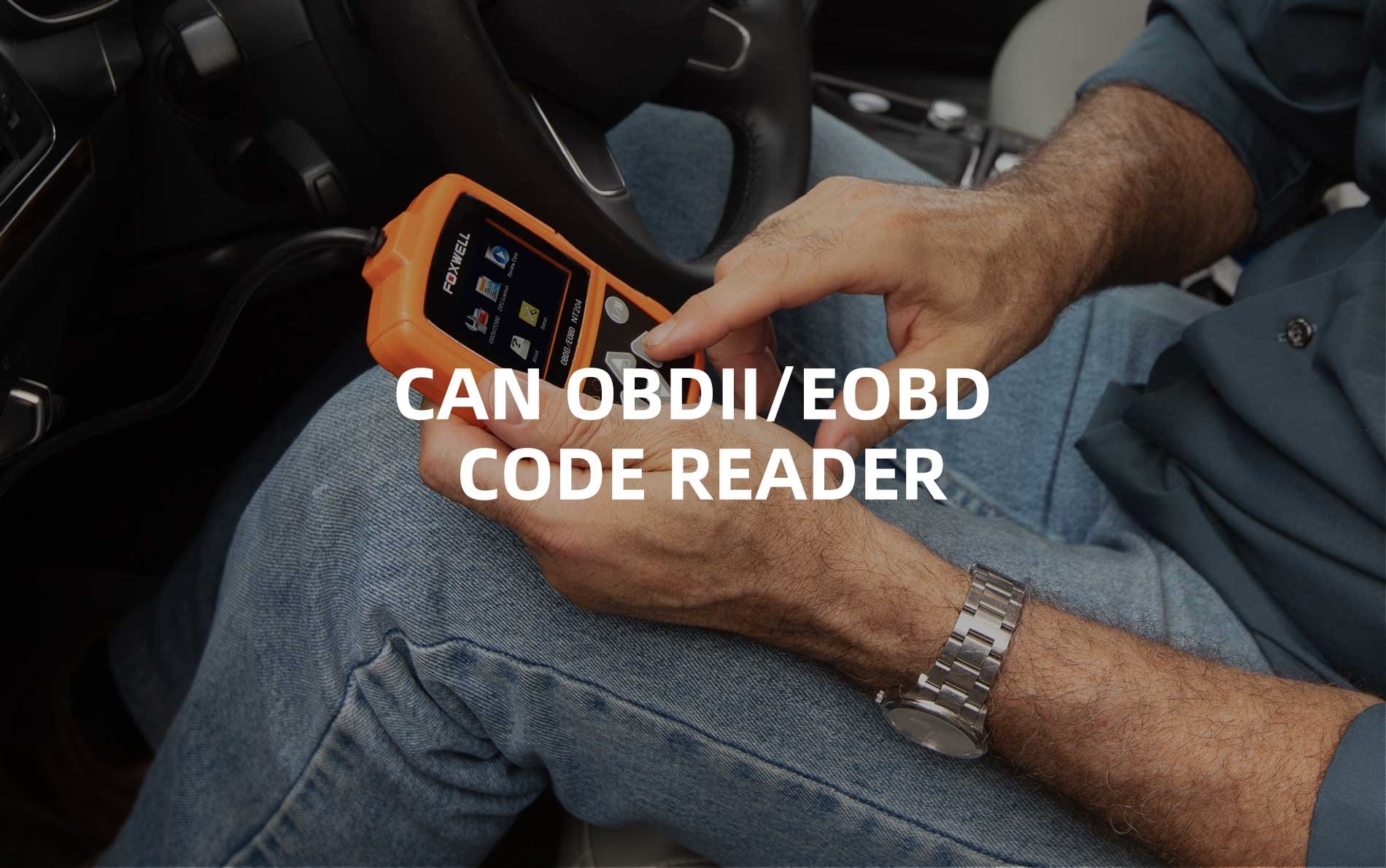 Foxwell NT204 OBDII / EOBD Engine Code Reader 1
Foxwell NT204 OBDII / EOBD Engine Code Reader 1
7. Tips for Maintaining Your Foxwell NT204
To ensure your Foxwell NT204 provides reliable performance for years to come, follow these maintenance tips:
7.1 Storage
- Keep it Clean: Store the scanner in a clean, dry place to prevent dust and moisture from damaging the components.
- Protective Case: Use the original packaging or a protective case to shield the scanner from impacts and scratches.
- Avoid Extreme Temperatures: Do not expose the scanner to extreme temperatures or direct sunlight for extended periods.
7.2 Cleaning
- Soft Cloth: Use a soft, dry cloth to clean the scanner’s screen and housing.
- Avoid Liquids: Do not use excessive amounts of liquid or harsh chemicals, as they can damage the device.
- Screen Protector: Consider using a screen protector to prevent scratches and smudges on the display.
7.3 Software Updates
- Regular Updates: Check the Foxwell website regularly for software updates.
- Follow Instructions: Follow the update instructions carefully to avoid any issues during the installation process.
- Backup Data: Before updating the software, back up any important data stored on the scanner.
8. Real-World Applications of the Foxwell NT204
The Foxwell NT204 can be used in various real-world scenarios to diagnose and resolve vehicle issues.
8.1 Diagnosing a Check Engine Light
One of the most common uses of the Foxwell NT204 is to diagnose the cause of a Check Engine Light.
- Read the Codes: Connect the scanner and read the stored diagnostic trouble codes (DTCs).
- Identify the Issue: Use the DTCs to identify the affected system or component.
- Perform Repairs: Based on the diagnosis, perform the necessary repairs or replacements.
- Clear the Codes: Clear the DTCs and verify that the Check Engine Light remains off.
8.2 Checking Emissions Readiness
The Foxwell NT204 can help you ensure your vehicle is ready for a smog test.
- Run the I/M Readiness Test: Use the one-key smog test or navigate to the I/M Readiness option in the menu.
- Review the Results: Check the status of emissions-related systems. Green LEDs indicate that the systems are ready for a smog test.
- Address Any Issues: If any systems are not ready, address the underlying issues before taking your vehicle for a smog test.
8.3 Monitoring Live Data
The Foxwell NT204 can be used to monitor live data from vehicle sensors to identify potential problems.
- Select Live Data: Connect the scanner and select the “Live Data” option.
- Choose Parameters: Select the data parameters you want to monitor (e.g., engine RPM, coolant temperature, oxygen sensor readings).
- Analyze the Data: Observe the data in real-time to identify any anomalies or out-of-range values.
9. Maximizing the Value of Your Foxwell NT204 with CARDIAGTECH.NET
Purchasing your Foxwell NT204 through CARDIAGTECH.NET offers unique advantages, ensuring you get the most out of your diagnostic tool.
9.1 Expert Guidance and Support
CARDIAGTECH.NET provides expert guidance and support to help you choose the right OBDII scanner for your needs.
- Personalized Recommendations: Our team can assess your specific requirements and recommend the best scanner for your vehicle and diagnostic needs.
- Technical Support: We offer technical support to help you troubleshoot any issues you may encounter while using the Foxwell NT204.
- Training Resources: Access our library of training resources, including videos and tutorials, to learn how to use the scanner effectively.
9.2 Competitive Pricing and Exclusive Deals
CARDIAGTECH.NET offers competitive pricing and exclusive deals on the Foxwell NT204.
- Best Price Guarantee: We strive to offer the best prices on all our products, ensuring you get the best value for your money.
- Exclusive Discounts: Take advantage of exclusive discounts and promotions available only to CARDIAGTECH.NET customers.
- Bundle Offers: Consider purchasing the Foxwell NT204 as part of a bundle to save even more.
9.3 Convenient Purchasing and Fast Shipping
CARDIAGTECH.NET makes it easy to purchase the Foxwell NT204 and receive it quickly.
- Online Ordering: Order the scanner online through our secure website, CARDIAGTECH.NET.
- Fast Shipping: We offer fast shipping to ensure you receive your scanner as quickly as possible.
- Easy Returns: If you’re not satisfied with your purchase, take advantage of our easy return policy.
10. Addressing Customer Challenges with CARDIAGTECH.NET
Understanding the challenges faced by automotive technicians and car owners, CARDIAGTECH.NET offers tailored solutions to enhance your diagnostic capabilities and overall efficiency.
10.1 Solutions for Physical Demands and Chemical Exposure
- Ergonomic Tools: We offer a range of ergonomic tools and equipment designed to reduce physical strain and improve comfort during long hours of work.
- Protective Gear: Protect yourself from harmful chemicals with our selection of gloves, eyewear, and other protective gear.
- Ventilation Systems: Improve air quality in your workspace with our ventilation systems, reducing exposure to fumes and odors.
10.2 Staying Updated with Automotive Technology
- Training Programs: Stay ahead of the curve with our comprehensive training programs, covering the latest automotive technologies and diagnostic techniques.
- Technical Resources: Access our library of technical resources, including manuals, diagrams, and troubleshooting guides.
- Software Updates: Ensure your diagnostic tools are always up-to-date with the latest software updates.
10.3 Managing Time Constraints and Deadlines
- Efficient Diagnostic Tools: Our selection of efficient diagnostic tools, including the Foxwell NT204, helps you diagnose issues quickly and accurately.
- Time-Saving Equipment: Invest in time-saving equipment, such as cordless power tools and automated diagnostic systems, to streamline your workflow.
- Workflow Management Software: Use workflow management software to organize tasks, track progress, and manage deadlines effectively.
10.4 Overcoming Competition and Enhancing Reputation
- Advanced Diagnostic Capabilities: Differentiate yourself from the competition by offering advanced diagnostic services using cutting-edge tools and techniques.
- Customer Service Training: Enhance your customer service skills with our training programs, improving customer satisfaction and loyalty.
- Marketing Support: Take advantage of our marketing support services to promote your business and attract new customers.
11. Call to Action: Upgrade Your Diagnostic Capabilities Today
Are you ready to take your automotive diagnostics to the next level? Contact CARDIAGTECH.NET today to learn more about the Foxwell NT204 and our comprehensive range of diagnostic solutions.
- Phone: +1 (641) 206-8880
- Address: 276 Reock St, City of Orange, NJ 07050, United States
- Website: CARDIAGTECH.NET
Don’t let outdated tools and techniques hold you back. Invest in the Foxwell NT204 and experience the difference it can make in your diagnostic capabilities and overall efficiency.
12. Frequently Asked Questions (FAQs)
12.1 Is the Foxwell NT204 compatible with my vehicle?
The Foxwell NT204 is compatible with most OBDII/EOBD compliant vehicles manufactured from 1996 onwards. Check your vehicle’s manual or consult with CARDIAGTECH.NET to confirm compatibility.
12.2 Does the Foxwell NT204 require batteries?
No, the Foxwell NT204 does not require batteries. It is powered directly through the vehicle’s OBDII port.
12.3 How do I update the software on the Foxwell NT204?
You can update the software on the Foxwell NT204 by downloading the latest update software from the official Foxwell website and connecting the scanner to your computer via USB.
12.4 Can the Foxwell NT204 read ABS and SRS codes?
No, the Foxwell NT204 is primarily designed to read engine-related codes. For ABS and SRS diagnostics, you may need a more advanced scanner.
12.5 How do I interpret the diagnostic trouble codes (DTCs)?
Refer to the Foxwell NT204 manual or a reliable online database to understand the meaning of each DTC. The codes provide information about the specific issue detected by the vehicle’s onboard computer.
12.6 Does the Foxwell NT204 clear the Check Engine Light?
Yes, the Foxwell NT204 can clear diagnostic trouble codes (DTCs), which turns off the Check Engine Light (MIL).
12.7 Can I use the Foxwell NT204 on multiple vehicles?
Yes, you can use the Foxwell NT204 on multiple OBDII/EOBD compliant vehicles.
12.8 Does CARDIAGTECH.NET offer support for the Foxwell NT204?
Yes, CARDIAGTECH.NET offers expert guidance and support to help you choose and use the Foxwell NT204 effectively.
12.9 What is the warranty on the Foxwell NT204?
The Foxwell NT204 typically comes with a one-year warranty. Check with CARDIAGTECH.NET for specific warranty details.
12.10 Where can I purchase the Foxwell NT204?
You can purchase the Foxwell NT204 online through CARDIAGTECH.NET.
By choosing CARDIAGTECH.NET, you’re not just buying a tool; you’re gaining a partner dedicated to your success in automotive diagnostics. Contact us today and let us help you unlock the full potential of the Foxwell NT204.

