Unlocking the wealth of data from your car’s onboard computer is easier than ever with an ELM327 WiFi OBD2 adapter. These handy devices bridge the gap between your vehicle’s diagnostic system and your smartphone or tablet, allowing you to read fault codes, monitor engine performance, and much more. If you’re looking to get started with vehicle diagnostics using an ELM327 WiFi OBD2/OBDII adapter, this guide will walk you through the simple steps to establish a connection and get you scanning in no time.
Step-by-Step Guide to Connect ELM327 WiFi OBD2 Adapter
Connecting your ELM327 WiFi OBD2 adapter involves a straightforward process of establishing a Wi-Fi connection and configuring your car scanner application. Follow these steps to get connected:
Step 1: Plug in and Power On Your Adapter
Begin by locating the OBDII port in your vehicle. This is typically found under the dashboard on the driver’s side. With your car’s ignition turned on (or engine running), firmly plug your ELM327 WiFi OBD2 adapter into the OBDII socket.
If your specific ELM327 WiFi OBD2/OBDII adapter has a power button, make sure to press it to activate the device. This ensures it’s ready to establish a Wi-Fi connection.
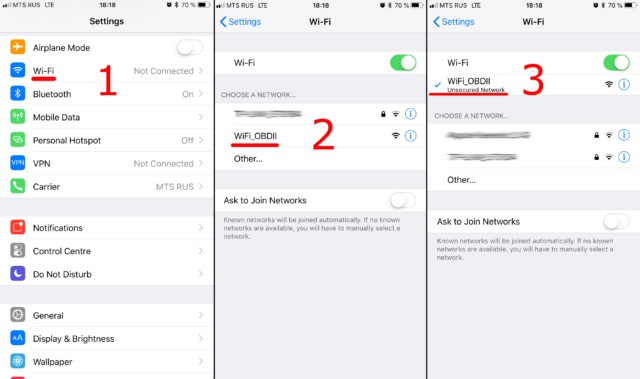 Plugging ELM327 WIFI OBD2 adapter into car diagnostic socket
Plugging ELM327 WIFI OBD2 adapter into car diagnostic socket
Step 2: Connect to the Adapter’s Wi-Fi Network
Now, navigate to the Wi-Fi settings on your smartphone or tablet. Ensure that Wi-Fi is turned on and begin searching for available networks.
Your ELM327 WiFi OBD2 adapter will broadcast a Wi-Fi network, typically identified with names like “OBDII”, “OBD2”, or “WIFI_OBDII”. Some brands, such as VGate, may use a network name associated with their brand, like “VLINK”. Select the network name that corresponds to your OBD2 adapter and connect to it.
In most cases, these Wi-Fi networks are open and do not require a password. However, if your adapter prompts for a password, consult the documentation provided with your ELM327 WiFi OBDII device.
Important Note: The Wi-Fi network name will always relate to your OBD2 adapter, never to your car brand.
Step 3: Configure Your Car Scanner App
With your device connected to the ELM327 WiFi OBD2 adapter’s Wi-Fi network, open your car scanner application. Access the application’s settings, usually found via a gear icon or menu option.
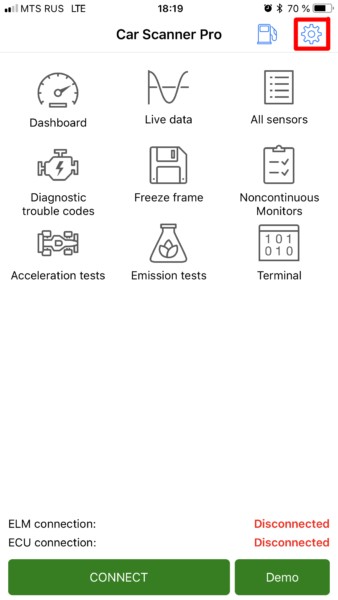 Accessing Car Scanner App Settings Menu
Accessing Car Scanner App Settings Menu
Within the settings menu, look for a section labeled “Adapter” or “Connection”. Tap on this to configure your connection type.
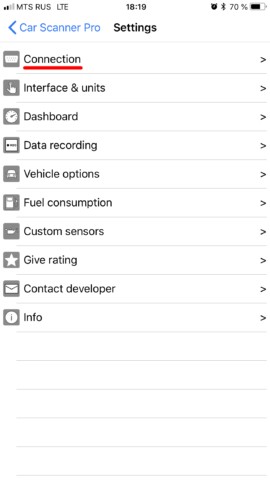 Navigating to Adapter Connection Settings in Car Scanner App
Navigating to Adapter Connection Settings in Car Scanner App
Select “Wi-Fi” as your connection type.
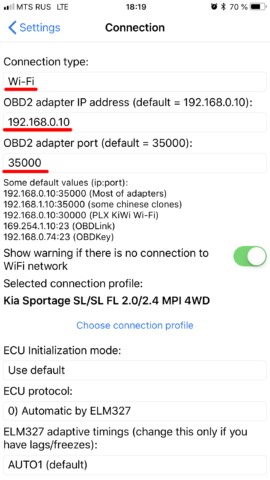 Selecting Wi-Fi Connection Type for OBD2 Adapter
Selecting Wi-Fi Connection Type for OBD2 Adapter
Verify the IP address and port settings. The default IP address for most ELM327 WiFi OBD2 adapters is 192.168.0.10 and the port is 35000. However, some adapters may use different settings. Always refer to the documentation that came with your specific ELM327 WiFi OBDII adapter to confirm these details.
Once configured, you should be ready to connect. Look for a prominent “Connect” button within your car scanner app and tap it to initiate the connection.
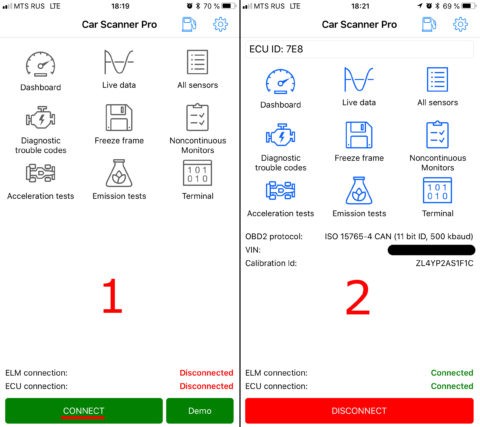 Connecting to ELM327 WIFI OBD2 Adapter in Car Scanner App
Connecting to ELM327 WIFI OBD2 Adapter in Car Scanner App
For subsequent connections, simply ensure your device is connected to the OBD2 adapter’s Wi-Fi network and tap the “Connect” button in your car scanner app.
By following these steps, you can easily establish a reliable Wi-Fi connection with your ELM327 WiFi OBD2/OBDII adapter and start exploring the diagnostic capabilities of your vehicle. Troubleshooting tips for iOS Wi-Fi connections can be found in your adapter’s documentation or online resources if you encounter any issues.

