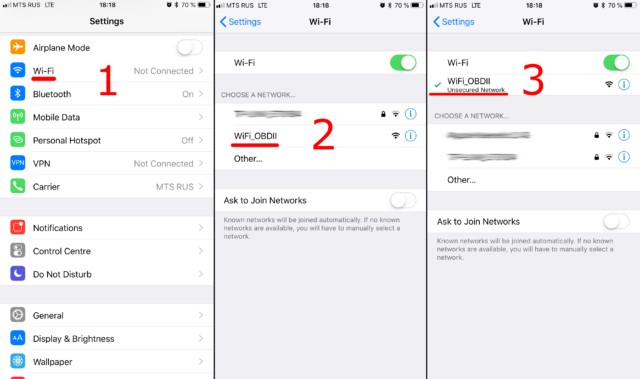Connecting your ELM327 OBDII WiFi adapter to your car and smartphone can seem daunting, but with these simple instructions, you’ll be up and running in no time. This guide provides a step-by-step walkthrough for establishing a successful connection.
Connecting Your ELM327 Adapter
First, locate your car’s OBDII port, usually found under the dashboard on the driver’s side. Plug the ELM327 adapter into this port. Turn your car’s ignition on, or start the engine. If your adapter has a power button, press it.
Establishing a WiFi Connection
Step 1: Connect to the Adapter’s WiFi Network
Open your phone or tablet’s WiFi settings. Do not open the Car Scanner app yet. Turn on WiFi and search for available networks. Your ELM327 adapter will broadcast a WiFi network with a name like “OBDII,” “OBD2,” “WIFI_OBDII,” or something similar. It might also include the adapter’s brand name, such as “VLINK” for VGate adapters. Connect to this network. Most adapters don’t require a password, but consult your adapter’s documentation if one is needed. Remember, the network name will not be your car’s brand name.
Step 2: Configure Car Scanner
Open the Car Scanner app and navigate to Settings (gear icon in the top-right corner).
Select “Adapter” (or “Connection” in older versions).
Choose “Wi-Fi” as the connection type.
Verify the adapter’s IP address and port. The default for most adapters is 192.168.0.10 for the IP address and 35000 for the port. However, this can vary, so refer to your adapter’s documentation for confirmation.
Initiating the Connection
Finally, tap the large green “Connect” button in the Car Scanner app.
For subsequent connections, ensure you’re connected to the OBD2 WiFi network and simply tap “Connect.” You are now ready to use the Car Scanner app to diagnose and monitor your vehicle.