First, ensure you have an ELM327 OBDII adapter with WiFi connectivity. Plug it into your car’s diagnostic socket, typically located under the dashboard, and turn on the ignition or start the engine. If your adapter has a power button, make sure it’s switched on.
Step 1: Enable Wi-Fi on Your Device and Connect to the Adapter
Navigate to your phone or tablet’s Wi-Fi settings (not within the Car Scanner app itself) and activate Wi-Fi.
Then, search for the Wi-Fi network broadcast by your ELM327 OBDII adapter and establish a connection.
These networks are commonly named “OBDII,” “OBD2,” “WIFI_OBDII,” or something similar. Some brands like VGate might use names like “VLINK.”
In most cases, no password is required for the Wi-Fi network. However, if your adapter does prompt for a password, consult the documentation provided with your device.
Remember, the network name will never be your car’s brand name.
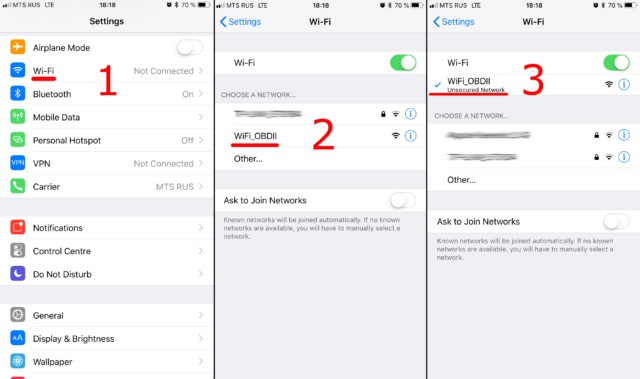 Wi-Fi settings on iOS and Android devices showing OBDII network options
Wi-Fi settings on iOS and Android devices showing OBDII network options
Step 2: Configure the Car Scanner App for Wi-Fi Connection
Open the Car Scanner application and access the Settings menu, usually represented by a gear icon in the top-right corner of the screen.
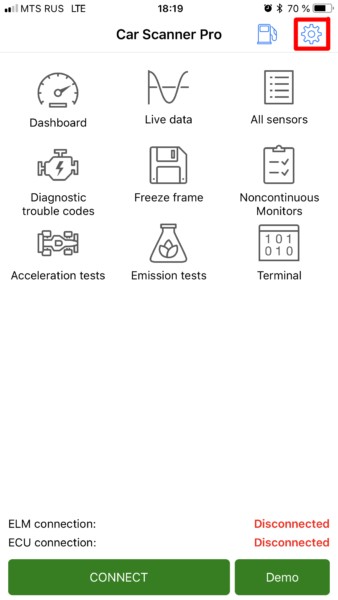 Car Scanner app main settings highlighted
Car Scanner app main settings highlighted
Tap on the “Adapter” option (or “Connection” in older versions of the app).
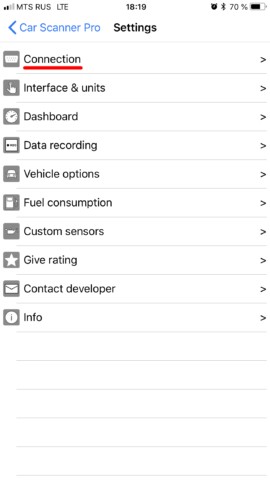 Car Scanner settings menu showing the Adapter/Connection option
Car Scanner settings menu showing the Adapter/Connection option
Select “Wi-Fi” as the Connection type.
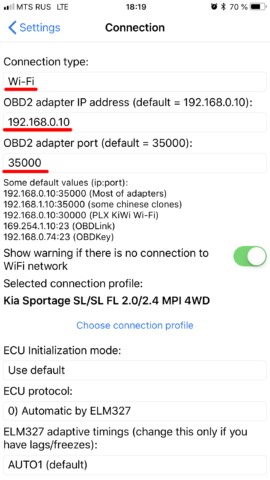 Car Scanner settings menu with Wi-Fi connection type selected
Car Scanner settings menu with Wi-Fi connection type selected
Verify that the Adapter IP address and port settings are correct. For most ELM327 OBDII/OBD2 WiFi adapters, the default IP address is 192.168.0.10 and the port is 35000. However, some adapters may use different settings, so it’s crucial to refer to your adapter’s documentation for accurate details.
That’s all the configuration needed! Now, simply tap the large green “Connect” button, typically located on the main screen of the Car Scanner app.
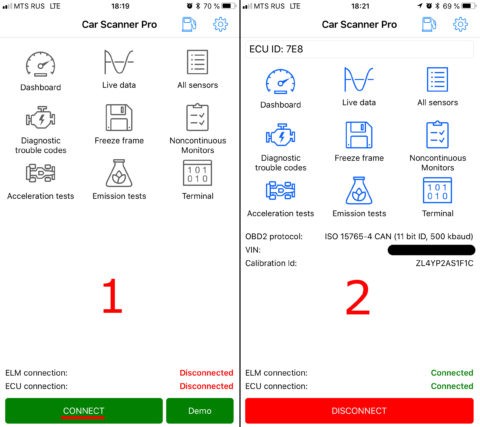 Car Scanner connection progress screen with a prominent Connect button
Car Scanner connection progress screen with a prominent Connect button
For subsequent connections, ensure your device is connected to the OBD2 WiFi network and press the “Connect” button within the Car Scanner app.
Troubleshooting iOS Wi-Fi Connection Issues
If you encounter problems connecting on an iOS device, double-check that you are connected to the correct Wi-Fi network broadcast by your ELM327 OBDII/OBD2 WiFi adapter and that the IP address and port settings in the Car Scanner app are accurate for your specific adapter.
