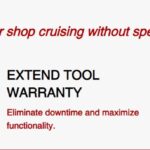Deactivation Of Start-stop Function Vcds, utilizing the VCDS diagnostic tool, provides a pathway to refine your vehicle’s performance and driving experience, but it also involves understanding various technical aspects and potential implications. CARDIAGTECH.NET offers advanced diagnostic tools and expert insights to help you master this process. By delving into the nuances of VCDS coding, you can achieve optimized vehicle behavior and enhanced control, but remember to approach these modifications with caution and awareness.
1. Understanding the Start-Stop System
The Start-Stop system, also known as Auto Start-Stop (ASS), is an automotive technology designed to improve fuel efficiency and reduce emissions. It automatically shuts off the engine when the vehicle is stationary, such as at traffic lights, and restarts it when the driver releases the brake pedal (in automatic transmissions) or presses the clutch pedal (in manual transmissions). While the primary goal of this system is environmental and economic, many drivers find it intrusive and prefer to disable it.
1.1. How the Start-Stop System Works
When the vehicle comes to a complete stop and certain conditions are met (engine at operating temperature, sufficient battery charge, etc.), the engine control unit (ECU) cuts off the engine. The system relies on sensors to monitor various parameters, including:
- Battery Charge: Ensures there is enough power to restart the engine.
- Engine Temperature: Prevents shutdown if the engine is too cold or overheating.
- Brake Pedal Position: Detects when the driver is holding the brake.
- Steering Angle: May prevent shutdown if the steering wheel is turned significantly.
- Climate Control: May keep the engine running to maintain cabin temperature.
Once the driver releases the brake or presses the clutch, the starter motor quickly restarts the engine, allowing the vehicle to proceed.
1.2. Benefits of the Start-Stop System
- Fuel Efficiency: Reduces fuel consumption, especially in urban driving conditions.
- Reduced Emissions: Lowers greenhouse gas emissions, contributing to a cleaner environment.
- Quieter Operation: Eliminates engine noise during stops, enhancing comfort.
1.3. Drawbacks of the Start-Stop System
- Driver Annoyance: Some drivers find the frequent engine shutdowns and restarts disruptive.
- Increased Starter Motor Wear: More frequent use of the starter motor can potentially reduce its lifespan.
- Delayed Response: A slight delay between releasing the brake/clutch and the engine restarting can be noticeable.
- Battery Strain: The system places additional demands on the vehicle’s battery.
2. Introduction to VCDS
VCDS (VAG-COM Diagnostic System) is a software and hardware package developed by Ross-Tech. It allows users to diagnose, repair, and modify Volkswagen Audi Group (VAG) vehicles, including Volkswagen, Audi, SEAT, and Škoda. VCDS provides access to various control modules within the vehicle, enabling users to read diagnostic trouble codes (DTCs), view live data, perform output tests, and modify settings through coding and adaptations.
2.1. What is VCDS?
VCDS is a comprehensive diagnostic tool that goes beyond basic OBD-II scanners. It offers in-depth access to vehicle systems, allowing for advanced diagnostics and customization. The tool consists of a software application that runs on a Windows-based computer and a special interface cable that connects the computer to the vehicle’s OBD-II port.
2.2. Key Features of VCDS
- Diagnostic Trouble Codes (DTCs): Reads and clears DTCs from all control modules.
- Live Data: Displays real-time data from sensors and components.
- Output Tests: Activates components to verify their functionality.
- Coding: Modifies control module settings to enable or disable features.
- Adaptations: Adjusts parameters within control modules to fine-tune performance.
- Service Reset: Resets service reminders and performs other maintenance functions.
2.3. Why Use VCDS?
VCDS is a powerful tool for automotive enthusiasts and professional technicians alike. It provides the ability to:
- Diagnose Issues: Accurately identify and troubleshoot vehicle problems.
- Customize Settings: Personalize vehicle features to suit individual preferences.
- Perform Maintenance: Carry out routine maintenance tasks and service resets.
- Improve Performance: Optimize vehicle performance through coding and adaptations.
3. Identifying User Intent
Before diving into the technical aspects of disabling the Start-Stop system with VCDS, it’s crucial to understand the different user intents behind this modification. This helps tailor the approach and provide the most relevant information. Here are five key user intents:
3.1. Permanent Deactivation
Users seeking permanent deactivation want to completely disable the Start-Stop system so that it never engages automatically. This is often driven by a dislike for the system’s behavior or concerns about long-term wear.
Example Search Query: “Disable start-stop permanently VCDS”
3.2. Default to “Off”
Some users prefer the Start-Stop system to be off by default, but still want the option to enable it manually if desired. This provides more control over the system’s operation.
Example Search Query: “VCDS start-stop default off”
3.3. Adjusting Start-Stop Parameters
Instead of complete deactivation, some users want to adjust the system’s parameters, such as the voltage threshold or temperature limits, to make it less intrusive.
Example Search Query: “VCDS start-stop voltage threshold”
3.4. Temporary Deactivation
Users looking for temporary deactivation may want to disable the system for a specific driving session or condition, without making permanent changes.
Example Search Query: “VCDS disable start-stop temporarily”
3.5. Troubleshooting Start-Stop Issues
Some users may be experiencing problems with the Start-Stop system and are looking for solutions using VCDS, such as diagnosing error codes or resetting the system.
Example Search Query: “Start-stop not working VCDS”
4. Preparing for Start-Stop Deactivation with VCDS
Before making any changes to your vehicle’s settings with VCDS, it’s essential to take certain precautions and gather the necessary information. This will help ensure a smooth and successful process.
4.1. Required Tools and Software
- VCDS Software: Download and install the latest version of the VCDS software from the Ross-Tech website.
- VCDS Interface Cable: Obtain a genuine Ross-Tech VCDS interface cable. These cables are specifically designed to work with the VCDS software and provide reliable communication with your vehicle.
- Windows-Based Computer: You will need a laptop or desktop computer running a compatible version of Windows (Windows 7, 8, 10, or 11).
- Vehicle Battery Charger: It’s recommended to connect a vehicle battery charger to maintain a stable voltage during the coding process. This helps prevent errors and ensures that the control modules receive adequate power.
4.2. Important Precautions
- Battery Voltage: Ensure that your vehicle’s battery is in good condition and fully charged. Low battery voltage can cause issues during coding and may lead to errors.
- Stable Internet Connection: If you need to access online resources or Ross-Tech’s wiki for coding information, make sure you have a stable internet connection.
- Backup: Before making any changes, perform a full backup of your vehicle’s control module settings. This will allow you to revert to the original configuration if something goes wrong.
- Proper Guidance: Follow the instructions carefully and consult reliable sources, such as the Ross-Tech wiki or VCDS forums, for guidance.
- Understand Risks: Be aware that incorrect coding can lead to unexpected behavior or even damage to your vehicle’s systems. Proceed with caution and only make changes if you are confident in your understanding of the process.
4.3. Understanding Adaptation Channels and Coding
- Adaptation Channels: Adaptation channels allow you to modify specific parameters within a control module. These parameters can affect various functions of the vehicle.
- Coding: Coding involves changing the software configuration of a control module. This can enable or disable features and alter the way the module operates.
- Security Access Codes: Some control modules require a security access code before you can make changes to their coding or adaptation channels. This code is typically a five-digit number and is used to prevent unauthorized modifications.
5. Step-by-Step Guide: Start-Stop Deactivation VCDS
The process for deactivating the Start-Stop system using VCDS can vary depending on the vehicle model and the specific control module involved. Here are several methods that have been reported to work on various VAG vehicles:
5.1. Method 1: Gateway Adaptation (Voltage Threshold)
This method involves increasing the voltage threshold at which the Start-Stop system activates. By setting a higher voltage, you can effectively prevent the system from engaging, as the battery voltage rarely drops below this level.
- Connect VCDS: Connect the VCDS interface cable to your vehicle’s OBD-II port and your computer.
- Open VCDS Software: Launch the VCDS software on your computer.
- Select Control Module: Click on “Select” and then choose “19 – CAN Gateway.”
- Adaptation: Click on “Adaptation – 10.”
- Select Channel: In the channel selection, look for a channel related to “Start/Stop voltage limit” or similar. The exact wording may vary depending on your vehicle model.
- Read Value: Note the current value of the voltage limit.
- Change Value: Increase the voltage limit to a value that is unlikely to be reached under normal driving conditions. A common setting is 12.0V or 12.1V.
- Test: Save the new value and test the Start-Stop system to see if it is disabled.
Important Note: As Dixon mentioned, setting the voltage limit to 12.1V didn’t solve the problem in his case.
5.2. Method 2: Engine Control Module (ECM) Coding
This method involves directly modifying the coding of the engine control module (ECM) to disable the Start-Stop function.
- Connect VCDS: Connect the VCDS interface cable to your vehicle’s OBD-II port and your computer.
- Open VCDS Software: Launch the VCDS software on your computer.
- Select Control Module: Click on “Select” and then choose “01 – Engine.”
- Coding – 07: Click on “Coding – 07.”
- Long Coding Helper: If available, click on “Long Coding Helper.” This tool provides a visual representation of the coding bytes and makes it easier to identify the relevant settings.
- Identify Start-Stop Byte: Look for a byte or bit related to “Start/Stop function” or similar. The exact location and wording may vary depending on your vehicle model and ECM version.
- Disable Function: Uncheck the box or change the value to disable the Start-Stop function.
- Save Coding: Save the new coding and exit the Long Coding Helper.
- Test: Test the Start-Stop system to see if it is disabled.
5.3. Method 3: Adaptation Channel Modification
Another approach involves modifying adaptation channels within the engine control module (ECM) to disable the Start-Stop function.
- Connect VCDS: Connect the VCDS interface cable to your vehicle’s OBD-II port and your computer.
- Open VCDS Software: Launch the VCDS software on your computer.
- Select Control Module: Click on “Select” and then choose “01 – Engine.”
- Adaptation – 10: Click on “Adaptation – 10.”
- Select Channel: Look for a channel related to “Start/Stop function” or similar. The exact wording may vary depending on your vehicle model.
- Change Value: Modify the value to disable the Start-Stop function. This may involve changing a value from “Active” to “Inactive” or adjusting a threshold value.
- Save Value: Save the new value and exit the Adaptation menu.
- Test: Test the Start-Stop system to see if it is disabled.
5.4. Method 4: Using OCF Procedure
VCDS offers OCF (One-Click Function) procedures for certain tasks. This method involves using an OCF procedure specifically designed for Start-Stop deactivation.
- Connect VCDS: Connect the VCDS interface cable to your vehicle’s OBD-II port and your computer.
- Open VCDS Software: Launch the VCDS software on your computer.
- Select OCF: Click on “OCF (One-Click Function).”
- Select Procedure: Look for an OCF procedure related to “Start/Stop deactivation” or similar.
- Follow Instructions: Follow the on-screen instructions provided by the VCDS software.
- Test: After the procedure is complete, test the Start-Stop system to see if it is disabled.
Note: Dixon mentioned trying this method via VCP (VAG Can Professional) OCF procedure, which set the voltage limit to 12.1V and temperatures to 70C, but the Start-Stop system still worked.
5.5. Method 5: Parking Assistance Adaptation
As mentioned in the original forum post, some users have found success by modifying the parking assistance adaptation.
- Connect VCDS: Connect the VCDS interface cable to your vehicle’s OBD-II port and your computer.
- Open VCDS Software: Launch the VCDS software on your computer.
- Select Control Module: Click on “Select” and then choose “10 – Park/Steer Assist.”
- Adaptation – 10: Click on “Adaptation – 10.”
- Select Channel: Look for channel “IDE04159-Start-Stop function deactivation.”
- Change Value: Change the value from “active” to “inactive”.
- Save Value: Save the new value and exit the Adaptation menu.
- Test: Test the Start-Stop system to see if it is disabled.
5.6. Example: Detailed Steps for Method 2 (Engine Control Module Coding)
Let’s assume you want to disable the Start-Stop system on a VW Golf Mk7 using Method 2 (Engine Control Module Coding).
- Connect VCDS: Connect your VCDS interface cable to the OBD-II port and your computer.
- Open VCDS: Launch the VCDS software.
- Select Control Module: Click “Select” and choose “01 – Engine.”
- Coding – 07: Click “Coding – 07.”
- Long Coding Helper: If available, click “Long Coding Helper.”
- Identify Start-Stop Byte: In the Long Coding Helper, navigate through the bytes until you find one related to “Start/Stop function.” For example, byte 20 might contain a bit labeled “Start/Stop active.”
- Disable Function: Uncheck the box corresponding to the “Start/Stop active” bit. This will change the coding value for that byte.
- Save Coding: Close the Long Coding Helper and click “Do It!” to save the new coding.
- Test: Start your vehicle and test the Start-Stop system. It should no longer engage automatically.
6. Troubleshooting Common Issues
Even with careful preparation, you may encounter issues during the Start-Stop deactivation process. Here are some common problems and how to troubleshoot them:
6.1. “Request Out of Range” Error
This error typically occurs when you try to set a value that is outside the allowed range for a particular adaptation channel.
- Solution: Double-check the value you are entering and make sure it is within the specified limits. Consult the Ross-Tech wiki or VCDS forums for information on the correct values for your vehicle model.
6.2. Start-Stop Still Active After Coding
If the Start-Stop system continues to function after you have made the necessary coding changes, there may be several reasons:
- Incorrect Coding: Verify that you have made the correct coding changes and that they have been saved successfully.
- Multiple Settings: Some vehicles have multiple settings that control the Start-Stop system. You may need to adjust additional parameters to fully disable it.
- Fault Codes: Check for any fault codes related to the Start-Stop system. These codes may indicate an underlying issue that is preventing the system from being disabled.
6.3. Communication Errors
Communication errors can occur when the VCDS software is unable to communicate with the vehicle’s control modules.
- Solution:
- Ensure that the VCDS interface cable is properly connected to both the vehicle and your computer.
- Verify that the ignition is turned on.
- Check the VCDS software settings to ensure that the correct interface is selected.
- Try restarting your computer and the VCDS software.
6.4. Security Access Denied
Some control modules require a security access code before you can make changes to their coding or adaptation channels. If you are denied access, you will need to enter the correct security access code.
- Solution: Consult the Ross-Tech wiki or VCDS forums for the security access code for your vehicle model and control module.
7. Advanced VCDS Techniques
For users who are comfortable with more advanced VCDS techniques, there are additional methods to fine-tune the Start-Stop system’s behavior.
7.1. Disabling via Battery Monitoring
Some users have reported success by modifying the battery monitoring settings. This involves adjusting the parameters that determine when the Start-Stop system is allowed to engage based on the battery’s state of charge.
- Connect VCDS: Connect the VCDS interface cable to your vehicle’s OBD-II port and your computer.
- Open VCDS Software: Launch the VCDS software on your computer.
- Select Control Module: Click on “Select” and then choose “19 – CAN Gateway.”
- Adaptation – 10: Click on “Adaptation – 10.”
- Select Channel: Look for channels related to “Start/Stop battery monitoring” or similar.
- Adjust Parameters: Modify the parameters to make the system less likely to engage. This may involve increasing the minimum battery voltage or reducing the maximum number of Start-Stop cycles allowed.
- Save Values: Save the new values and exit the Adaptation menu.
- Test: Test the Start-Stop system to see if it is disabled.
7.2. Using VCDS Scripts
VCDS supports the use of scripts, which are automated sequences of commands that can perform complex coding and adaptation tasks. Some users have created scripts specifically for disabling the Start-Stop system.
- Obtain Script: Find a reliable VCDS script for Start-Stop deactivation. Be cautious when using scripts from unknown sources, as they may contain errors or malicious code.
- Load Script: Load the script into the VCDS software.
- Run Script: Follow the instructions provided by the script to execute it.
- Test: After the script is complete, test the Start-Stop system to see if it is disabled.
8. Alternative Methods to Disable Start-Stop
While VCDS is a powerful tool, there are also alternative methods to disable the Start-Stop system, both temporary and permanent.
8.1. Temporary Deactivation via Button
Most vehicles with a Start-Stop system have a button that allows you to temporarily disable the system. However, this button typically needs to be pressed every time you start the vehicle.
8.2. Start-Stop Disable Modules
Several aftermarket modules are available that automatically disable the Start-Stop system each time you start the vehicle. These modules typically plug into the OBD-II port or connect to the Start-Stop button wiring.
8.3. Battery Disconnect
Disconnecting the battery can sometimes reset the Start-Stop system, but this is not a reliable or recommended method. It can also cause other issues with your vehicle’s electronics.
9. Potential Risks and Side Effects
While disabling the Start-Stop system can provide a more enjoyable driving experience for some, it’s essential to be aware of the potential risks and side effects.
9.1. Increased Fuel Consumption
The primary purpose of the Start-Stop system is to improve fuel efficiency. Disabling it will likely result in increased fuel consumption, especially in urban driving conditions.
9.2. Voiding Warranty
Modifying your vehicle’s coding or disabling features like the Start-Stop system may void certain parts of your vehicle’s warranty. Check with your dealer or warranty provider for more information.
9.3. Potential for Errors
Incorrect coding or adaptation changes can lead to unexpected behavior or even damage to your vehicle’s systems. It’s essential to proceed with caution and only make changes if you are confident in your understanding of the process.
10. Case Studies and Examples
To further illustrate the process of Start-Stop deactivation with VCDS, let’s examine some case studies and examples from real-world users.
10.1. Case Study 1: VW Golf Mk7
A VW Golf Mk7 owner found the Start-Stop system to be too intrusive in their daily commute. They used VCDS to disable the system by modifying the engine control module (ECM) coding. After successfully disabling the system, they reported a more enjoyable driving experience, but also noted a slight increase in fuel consumption.
10.2. Case Study 2: Audi A3
An Audi A3 owner wanted to adjust the Start-Stop system’s parameters to make it less sensitive. They used VCDS to increase the voltage threshold at which the system activates. This allowed the system to function occasionally, but only when the battery was fully charged and the conditions were optimal.
10.3. Example: Coding Changes for Start-Stop Deactivation on a Škoda Octavia
To disable the Start-Stop system on a Škoda Octavia, you can follow these steps using VCDS:
- Connect VCDS to your vehicle and computer.
- Select “01 – Engine.”
- Click on “Coding – 07.”
- Use the Long Coding Helper to find the byte related to “Start/Stop function.”
- Uncheck the box corresponding to the “Start/Stop active” bit.
- Save the new coding.
11. The Role of CARDIAGTECH.NET
CARDIAGTECH.NET plays a vital role in providing automotive enthusiasts and professional technicians with the tools and knowledge needed to perform advanced diagnostics and modifications, such as Start-Stop deactivation with VCDS.
11.1. Providing High-Quality Diagnostic Tools
CARDIAGTECH.NET offers a wide range of high-quality diagnostic tools, including VCDS interface cables and other essential equipment. These tools are designed to provide reliable communication with your vehicle’s control modules and ensure accurate data readings.
11.2. Expert Support and Guidance
CARDIAGTECH.NET provides expert support and guidance to help you navigate the complexities of VCDS coding and adaptation. Their team of experienced technicians can answer your questions and provide step-by-step instructions to ensure a successful outcome.
11.3. Training and Resources
CARDIAGTECH.NET offers training programs and resources to help you expand your knowledge of automotive diagnostics and repair. These programs cover a wide range of topics, including VCDS coding, adaptation, and troubleshooting.
11.4. Community Forum
CARDIAGTECH.NET hosts a community forum where users can share their experiences, ask questions, and receive advice from other VCDS enthusiasts and experts. This forum is a valuable resource for troubleshooting issues and learning new techniques.
12. Staying Updated with VCDS
VCDS is constantly evolving, with new features and updates being released regularly. It’s essential to stay updated with the latest VCDS software and information to ensure that you have access to the most current tools and techniques.
12.1. Checking for Updates
The VCDS software has a built-in update feature that allows you to check for and install the latest updates. It’s recommended to check for updates regularly to ensure that you have the most current version of the software.
12.2. Subscribing to Newsletters
Subscribe to newsletters from Ross-Tech and CARDIAGTECH.NET to receive updates on new VCDS features, software releases, and other important information.
12.3. Participating in Forums
Participate in VCDS forums and online communities to stay informed about the latest developments and techniques. These forums are a great way to learn from other users and share your own experiences.
13. Why Choose CARDIAGTECH.NET for Your Diagnostic Needs
When it comes to automotive diagnostics and repair, choosing the right tools and resources is crucial. CARDIAGTECH.NET stands out as a trusted provider of high-quality diagnostic tools, expert support, and comprehensive training.
13.1. Quality and Reliability
CARDIAGTECH.NET is committed to providing only the highest quality diagnostic tools and equipment. Their products are rigorously tested to ensure reliability and accuracy.
13.2. Expert Support
CARDIAGTECH.NET offers expert support to help you with any questions or issues you may encounter. Their team of experienced technicians is available to provide guidance and assistance.
13.3. Comprehensive Training
CARDIAGTECH.NET provides comprehensive training programs to help you expand your knowledge and skills in automotive diagnostics and repair. These programs cover a wide range of topics and are designed to meet the needs of both beginners and experienced technicians.
13.4. Community
CARDIAGTECH.NET hosts a vibrant community forum where users can connect with other enthusiasts and experts. This forum is a valuable resource for troubleshooting issues, sharing experiences, and learning new techniques.
13.5. Customer Satisfaction
CARDIAGTECH.NET is dedicated to customer satisfaction. They strive to provide the best possible products and services to meet the needs of their customers.
14. Contact CARDIAGTECH.NET Today
If you’re ready to take your automotive diagnostics and repair skills to the next level, contact CARDIAGTECH.NET today. Their team of experts can help you choose the right tools and resources for your needs.
Address: 276 Reock St, City of Orange, NJ 07050, United States
WhatsApp: +1 (641) 206-8880
Website: CARDIAGTECH.NET
15. Conclusion: Mastering Start-Stop Deactivation with VCDS
Deactivation of Start-Stop function VCDS can be a rewarding endeavor, allowing you to tailor your vehicle’s performance and driving experience to your preferences. By understanding the intricacies of the Start-Stop system, mastering the VCDS diagnostic tool, and following the step-by-step guides outlined in this article, you can confidently and safely disable the system on your VAG vehicle.
Remember to always prioritize safety, follow best practices, and consult reliable resources when making any modifications to your vehicle. With the right tools and knowledge, you can unlock the full potential of your vehicle and enjoy a more personalized driving experience. CARDIAGTECH.NET stands ready to assist you with top-tier diagnostic equipment and expert guidance, ensuring your journey into advanced vehicle customization is both successful and satisfying. Don’t hesitate to contact CARDIAGTECH.NET for further assistance.
16. FAQs About Start-Stop Deactivation VCDS
Here are some frequently asked questions about disabling the Start-Stop system using VCDS:
16.1. Is it legal to disable the Start-Stop system?
Yes, it is generally legal to disable the Start-Stop system, but it may affect your vehicle’s emissions compliance in some regions.
16.2. Will disabling the Start-Stop system void my warranty?
It may void certain parts of your vehicle’s warranty. Check with your dealer or warranty provider for more information.
16.3. Can I re-enable the Start-Stop system after disabling it?
Yes, you can re-enable the Start-Stop system by reverting the coding or adaptation changes you made with VCDS.
16.4. What is the best method for disabling the Start-Stop system with VCDS?
The best method depends on your vehicle model and personal preferences. Some users prefer to modify the engine control module (ECM) coding, while others prefer to adjust the voltage threshold or use a Start-Stop disable module.
16.5. How do I find the security access code for my control module?
Consult the Ross-Tech wiki or VCDS forums for the security access code for your vehicle model and control module.
16.6. What should I do if I encounter an error during the coding process?
Double-check the values you are entering, consult reliable sources for guidance, and seek assistance from experienced VCDS users or technicians.
16.7. Can I use VCDS to diagnose other issues with my vehicle?
Yes, VCDS is a comprehensive diagnostic tool that can be used to diagnose a wide range of issues with your vehicle.
16.8. Where can I find reliable VCDS scripts for Start-Stop deactivation?
Be cautious when using scripts from unknown sources. Look for scripts from reputable VCDS users or forums.
16.9. How often should I check for VCDS software updates?
It’s recommended to check for updates regularly to ensure that you have the most current version of the software.
16.10. What are the benefits of using CARDIAGTECH.NET for my diagnostic needs?
CARDIAGTECH.NET provides high-quality diagnostic tools, expert support, comprehensive training, and a vibrant community forum to help you with all your automotive diagnostic needs.
Take action now Contact CARDIAGTECH.NET today via Whatsapp: +1 (641) 206-8880 to get support for diagnostic tools to enhance the efficiency of your work.