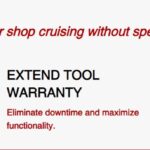Autel Usb Drivers are essential for connecting your Autel diagnostic tools to your computer. This comprehensive guide from CARDIAGTECH.NET provides a detailed walkthrough on how to download, install, and troubleshoot Autel USB drivers, ensuring seamless communication between your Autel device and your PC. By following this guide, you’ll optimize your diagnostic workflow and unlock the full potential of your Autel tools. We’ll also explore common challenges and provide expert tips to resolve them.
1. Understanding the Importance of Autel USB Drivers
Autel USB drivers act as the bridge between your Autel diagnostic tools, like the MaxiSYS or MaxiCOM series, and your computer. Without these drivers, your computer cannot recognize and communicate with your Autel device. This connection is vital for:
- Software Updates: Downloading and installing the latest software updates to keep your Autel tool performing optimally.
- Data Transfer: Transferring diagnostic data, reports, and logs from your Autel tool to your computer for analysis and record-keeping.
- Firmware Updates: Updating the firmware of your Autel device to ensure compatibility with the latest vehicle models and systems.
- J2534 Passthrough Programming: Utilizing the J2534 interface for reprogramming vehicle ECUs (Electronic Control Units).
The proper installation and maintenance of Autel USB drivers are crucial for ensuring the longevity and functionality of your Autel diagnostic tools. If you’re looking to purchase Autel diagnostic tools, consider CARDIAGTECH.NET for reliable products and support.
2. Identifying the Correct Autel USB Drivers for Your Device
Before you begin the installation process, it’s essential to identify the correct USB drivers for your specific Autel device. Autel offers a range of diagnostic tools, each potentially requiring different drivers. Here’s how to determine the appropriate drivers:
- Check Your Autel Device Model: Locate the model number of your Autel device. This is typically found on the device itself, the packaging, or in the user manual.
- Visit the Autel Website: Go to the official Autel website (www.autel.com).
- Navigate to the “Support” or “Downloads” Section: Look for a section dedicated to support, downloads, or software updates.
- Search for Your Device Model: Enter your Autel device model number in the search bar or browse through the list of available products.
- Locate the “Drivers” or “Software” Tab: Once you find your device, look for a tab or section specifically for drivers or software downloads.
- Download the Correct Drivers: Download the USB drivers that are specifically listed for your Autel device model and operating system.
The Autel website provides a dedicated section for downloading the latest drivers and software for your diagnostic tools.
Ensuring you download the correct drivers is essential for a successful installation.
3. Step-by-Step Guide to Downloading Autel USB Drivers
Once you’ve identified the correct drivers, follow these steps to download them:
- Go to the Autel Website: Navigate to the official Autel website (www.autel.com).
- Find the Support Section: Look for the “Support” or “Downloads” section.
- Search for Your Device: Enter your Autel device model in the search bar.
- Locate the Drivers: Find the “Drivers” or “Software” tab.
- Download the Maxi PC Suite: Download the “Maxi PC Suite” software, which includes the necessary USB drivers for most Autel devices.
- Save the File: Save the downloaded file to a location on your computer that you can easily access, such as your desktop or a dedicated “Downloads” folder.
Pro Tip: Always download drivers from the official Autel website to avoid downloading potentially harmful or incompatible files.
4. Installing Autel USB Drivers on Windows: A Detailed Walkthrough
The installation process for Autel USB drivers on Windows is straightforward. Follow these steps:
- Locate the Downloaded File: Find the “Maxi PC Suite” installation file that you downloaded from the Autel website.
- Extract the Files: Right-click on the downloaded file and select “Extract All” to extract the contents of the archive.
- Run the Setup.exe File: Open the extracted folder and locate the “Setup.exe” file. Double-click on it to begin the installation process.
- Follow the On-Screen Instructions: The installation wizard will guide you through the process. Click “Next” to continue through each step.
- Accept the License Agreement: Read the license agreement carefully and accept the terms by selecting “I accept the agreement.”
- Choose the Installation Location: Select the location where you want to install the Maxi PC Suite software. The default location is usually recommended.
- Install Device Driver Software: During the installation, you will be prompted to install device driver software. Make sure to allow the installation of these drivers.
- Finish the Installation: Once the installation is complete, click “Finish” to exit the installation wizard.
- Connect Your Autel Device: Connect your Autel device to your computer using a USB cable.
- Allow Windows to Detect the Device: Windows will automatically detect the Autel device and install the necessary drivers. If prompted, allow Windows to search for drivers online.
The Autel Maxi PC Suite includes the necessary USB drivers for seamless device connectivity.
5. Installing Autel USB Drivers on macOS: A Comprehensive Guide
While Autel tools are primarily used with Windows, some users may need to install drivers on macOS. Here’s how:
- Download the macOS Compatible Software: Visit the Autel website and download the macOS-compatible version of the Maxi PC Suite or relevant software for your device.
- Open the DMG File: Locate the downloaded DMG file and double-click it to open it.
- Follow the On-Screen Instructions: The installation wizard will guide you through the process. Drag the Autel software icon to the “Applications” folder to install it.
- Install the Drivers: Some macOS installations may require you to manually install the drivers. Look for a separate driver package within the DMG file and run the installer.
- Grant Permissions: macOS may require you to grant permissions for the software to access certain system resources. Follow the prompts to grant these permissions.
- Connect Your Autel Device: Connect your Autel device to your Mac using a USB cable.
- Verify Installation: Open the Autel software and verify that your device is recognized.
Note: Driver compatibility on macOS can sometimes be an issue. Always check the Autel website for the latest macOS-compatible software and drivers.
6. Verifying Successful Autel USB Driver Installation
After installing the Autel USB drivers, it’s essential to verify that they have been installed correctly. Here’s how:
On Windows:
- Open Device Manager: Press the Windows key, type “Device Manager,” and press Enter.
- Locate Your Autel Device: Look for your Autel device under “Ports (COM & LPT)” or “Other devices.”
- Check for Errors: If the device has a yellow exclamation mark next to it, it indicates a driver issue.
- Update Driver Software (If Necessary): Right-click on the device and select “Update driver.” Choose “Search automatically for drivers” to allow Windows to find and install the correct drivers.
On macOS:
- Open System Information: Click the Apple menu, select “About This Mac,” and then click “System Report.”
- Navigate to USB: In the left sidebar, click on “USB.”
- Locate Your Autel Device: Look for your Autel device in the list of connected USB devices.
- Verify Device Information: If the device is listed and the information is displayed correctly, the drivers are likely installed correctly.
If you encounter any issues during the verification process, refer to the troubleshooting section below.
7. Common Autel USB Driver Issues and Troubleshooting
Even with careful installation, you may encounter issues with Autel USB drivers. Here are some common problems and their solutions:
- Device Not Recognized:
- Problem: Your computer does not recognize the Autel device when connected via USB.
- Solution:
- Ensure the USB cable is securely connected to both the device and the computer.
- Try a different USB port on your computer.
- Restart your computer and the Autel device.
- Verify that the correct drivers are installed (see section 6).
- Reinstall the drivers.
- Driver Installation Errors:
- Problem: You encounter errors during the driver installation process.
- Solution:
- Ensure you have administrator privileges on your computer.
- Disable any antivirus software temporarily during the installation.
- Download the latest version of the Maxi PC Suite from the Autel website.
- Run the installation file in compatibility mode for an older version of Windows.
- Device Manager Errors:
- Problem: Your Autel device shows a yellow exclamation mark in Device Manager.
- Solution:
- Right-click on the device in Device Manager and select “Update driver.”
- Choose “Search automatically for drivers” to allow Windows to find and install the correct drivers.
- If that doesn’t work, try “Browse my computer for drivers” and manually locate the driver files.
- Software Compatibility Issues:
- Problem: The Autel software does not recognize the device even after the drivers are installed.
- Solution:
- Ensure you are using the latest version of the Autel software.
- Check the Autel website for compatibility information between the software and your device model.
- Try running the software in compatibility mode for an older version of Windows.
- J2534 Passthrough Problems:
- Problem: You are unable to use the J2534 passthrough function for ECU reprogramming.
- Solution:
- Ensure the J2534 drivers are correctly installed.
- Verify that the OEM software you are using is compatible with the Autel device.
- Check the Autel website for specific instructions on using the J2534 function with your device.
Device Manager can help identify and resolve driver-related issues.
If you continue to experience issues, contact Autel support or visit CARDIAGTECH.NET for further assistance.
8. Updating Autel USB Drivers for Optimal Performance
Keeping your Autel USB drivers up to date is crucial for maintaining optimal performance and compatibility. Here’s how to update your drivers:
- Visit the Autel Website: Go to the official Autel website (www.autel.com).
- Download the Latest Maxi PC Suite: Download the latest version of the Maxi PC Suite software.
- Install the New Version: Run the installation file and follow the on-screen instructions to install the new version of the software. This will typically update the USB drivers as well.
- Check Device Manager: After the installation, check Device Manager to ensure that the drivers are up to date and that there are no errors.
Tip: Regularly check the Autel website for updates to ensure you have the latest drivers and software.
9. Benefits of Using Genuine Autel USB Drivers
Using genuine Autel USB drivers is essential for several reasons:
- Compatibility: Genuine drivers are specifically designed to work with your Autel device, ensuring optimal compatibility and performance.
- Stability: Genuine drivers are thoroughly tested to ensure stability and reliability, minimizing the risk of errors or crashes.
- Security: Downloading drivers from unofficial sources can expose your computer to malware or viruses. Genuine drivers are safe and secure.
- Support: Autel provides support for genuine drivers, so you can get help if you encounter any issues.
Using counterfeit or unofficial drivers can lead to a range of problems, including device malfunction, software errors, and security vulnerabilities.
10. Understanding J2534 Passthrough Programming with Autel Tools
J2534 passthrough programming allows you to reprogram vehicle ECUs (Electronic Control Units) using your Autel diagnostic tool and the manufacturer’s software. This is a crucial function for:
- Software Updates: Updating the ECU software to the latest version.
- Module Replacement: Programming a new ECU to match the vehicle’s specifications.
- Performance Tuning: Optimizing the ECU settings for improved performance.
To use J2534 passthrough programming with your Autel tool, you need:
- A Compatible Autel Device: Ensure your Autel device supports J2534 passthrough programming.
- The Correct USB Drivers: Install the correct USB drivers for your Autel device (as described in this guide).
- The Manufacturer’s Software: Obtain a subscription to the manufacturer’s software for the vehicle you are working on.
- A Stable Internet Connection: Ensure you have a stable internet connection to download the necessary files and communicate with the manufacturer’s servers.
Autel’s J2534 passthrough programming capability allows for advanced ECU reprogramming.
Note: J2534 passthrough programming can be complex and requires a thorough understanding of vehicle systems and software. Always follow the manufacturer’s instructions carefully.
11. Optimizing Your Autel Diagnostic Workflow with Proper Driver Management
Proper driver management is essential for optimizing your Autel diagnostic workflow. Here are some tips:
- Keep Drivers Up to Date: Regularly check for driver updates on the Autel website.
- Organize Your Drivers: Create a dedicated folder on your computer for storing Autel drivers and software.
- Back Up Your Drivers: Back up your drivers to an external hard drive or cloud storage in case of data loss or system failure.
- Document Your Installations: Keep a record of the drivers you have installed, including the version numbers and installation dates.
- Use a Driver Management Tool: Consider using a driver management tool to help you keep track of your drivers and ensure they are up to date.
By following these tips, you can ensure that your Autel USB drivers are always in good working order, minimizing downtime and maximizing productivity.
12. CARDIAGTECH.NET: Your Trusted Source for Autel Products and Support
CARDIAGTECH.NET is your trusted source for Autel diagnostic tools, accessories, and support. We offer a wide range of Autel products, including:
- MaxiSYS Series: Advanced diagnostic and analysis tools for comprehensive vehicle diagnostics.
- MaxiCOM Series: Professional diagnostic scanners for a wide range of vehicles.
- MaxiIM Series: Key programming and immobilizer tools.
- Accessories: Cables, adapters, and other accessories to enhance your Autel diagnostic tools.
At CARDIAGTECH.NET, we are committed to providing our customers with the highest quality products and support. We offer:
- Competitive Prices: We offer competitive prices on all Autel products.
- Fast Shipping: We ship orders quickly and efficiently.
- Expert Support: Our team of experts is available to answer your questions and provide technical assistance.
- Secure Online Ordering: Our website is secure and easy to use.
Contact us today at +1 (641) 206-8880 or visit our website at CARDIAGTECH.NET to learn more about our Autel products and services. Our address is 276 Reock St, City of Orange, NJ 07050, United States.
CARDIAGTECH.NET offers a wide selection of Autel diagnostic tools and accessories.
13. Staying Informed: The Future of Autel USB Driver Technology
The technology behind Autel USB drivers is constantly evolving to keep pace with the latest advancements in vehicle diagnostics and ECU programming. Here are some trends to watch for:
- Wireless Connectivity: As wireless technology becomes more prevalent, Autel may introduce wireless diagnostic tools that eliminate the need for USB drivers altogether.
- Cloud-Based Drivers: Autel may move towards cloud-based drivers that are automatically updated and managed, simplifying the installation and maintenance process.
- Improved Security: Security will continue to be a major focus, with Autel implementing advanced security measures to protect against unauthorized access and data breaches.
- Enhanced Compatibility: Autel will continue to improve the compatibility of its drivers with a wider range of operating systems and vehicle models.
By staying informed about these trends, you can ensure that you are always using the latest and most effective Autel USB driver technology.
14. Real-World Examples of Autel USB Drivers in Action
To illustrate the importance of Autel USB drivers, here are some real-world examples of how they are used in automotive repair shops:
- Software Updates: A technician needs to update the software on a customer’s vehicle to fix a known issue. They connect their Autel MaxiSYS tool to their computer via USB and use the Maxi PC Suite to download and install the latest software update.
- Data Analysis: A mechanic is diagnosing a complex engine problem. They use their Autel MaxiCOM tool to collect diagnostic data from the vehicle and then transfer the data to their computer via USB for further analysis.
- ECU Reprogramming: A shop owner needs to replace a faulty ECU on a customer’s vehicle. They use their Autel MaxiIM tool and the manufacturer’s software to reprogram the new ECU using the J2534 passthrough function.
These examples demonstrate how Autel USB drivers are essential for a wide range of automotive diagnostic and repair tasks.
15. Expert Tips for Maintaining Your Autel Diagnostic Tools
In addition to proper driver management, here are some expert tips for maintaining your Autel diagnostic tools:
- Keep Your Tool Clean: Regularly clean your Autel tool with a soft, dry cloth to remove dirt and grime.
- Protect the Screen: Use a screen protector to prevent scratches and damage to the screen.
- Store Your Tool Properly: Store your Autel tool in a safe and dry place when not in use.
- Handle Cables Carefully: Avoid bending or twisting the USB cables, as this can damage the wires inside.
- Charge the Battery Regularly: Charge the battery regularly to ensure that your tool is always ready to use.
- Calibrate Your Tool: Calibrate your tool periodically to ensure accurate readings.
- Update Your Software: Keep your software up to date to take advantage of the latest features and bug fixes.
By following these tips, you can extend the life of your Autel diagnostic tools and ensure that they are always performing at their best.
16. The Cost-Effectiveness of Investing in Reliable Autel Tools
Investing in reliable Autel diagnostic tools can be a cost-effective decision in the long run. While Autel tools may have a higher upfront cost than some other brands, they offer several advantages that can save you money over time:
- Increased Efficiency: Autel tools can help you diagnose and repair vehicles more quickly and efficiently, reducing labor costs.
- Accurate Diagnostics: Autel tools provide accurate and reliable diagnostic information, helping you avoid costly misdiagnoses.
- Comprehensive Coverage: Autel tools cover a wide range of vehicle makes and models, reducing the need for multiple tools.
- Software Updates: Autel provides regular software updates to keep your tool up to date with the latest vehicle technology.
- Durability: Autel tools are built to last, reducing the need for frequent replacements.
By investing in reliable Autel tools, you can improve your shop’s efficiency, accuracy, and profitability.
17. Addressing the Challenges Faced by Automotive Technicians
Automotive technicians face a variety of challenges in their daily work, including:
- Keeping Up with Technology: Vehicle technology is constantly evolving, and technicians need to stay up to date with the latest advancements.
- Diagnosing Complex Problems: Modern vehicles are equipped with complex electronic systems that can be difficult to diagnose.
- Working with Limited Information: Technicians often have to work with limited information about the vehicle’s history and problems.
- Meeting Customer Expectations: Customers expect fast, accurate, and affordable repairs.
- Dealing with Competition: The automotive repair industry is highly competitive.
Autel diagnostic tools can help technicians overcome these challenges by providing them with the tools and information they need to diagnose and repair vehicles quickly, accurately, and efficiently.
18. How Autel Tools Can Enhance Efficiency and Accuracy in Auto Repair
Autel diagnostic tools enhance efficiency and accuracy in auto repair by:
- Providing Comprehensive Diagnostic Information: Autel tools provide detailed diagnostic information, including fault codes, live data, and guided diagnostics.
- Simplifying Complex Tasks: Autel tools simplify complex tasks, such as ECU programming and key programming.
- Improving Communication: Autel tools improve communication between technicians and customers by providing clear and concise diagnostic reports.
- Reducing Errors: Autel tools reduce errors by providing accurate and reliable information.
- Saving Time: Autel tools save time by helping technicians diagnose and repair vehicles more quickly.
By using Autel diagnostic tools, automotive repair shops can improve their efficiency, accuracy, and customer satisfaction.
19. The Importance of Continuous Learning and Training in Automotive Repair
The automotive repair industry is constantly evolving, and it is essential for technicians to engage in continuous learning and training to stay up to date with the latest technology and techniques. Autel offers a variety of training resources to help technicians improve their skills, including:
- Online Training Courses: Autel offers online training courses that cover a wide range of topics, including diagnostics, ECU programming, and key programming.
- Webinars: Autel hosts regular webinars that cover the latest trends and techniques in automotive repair.
- Technical Support: Autel provides technical support to help technicians troubleshoot problems and answer questions.
- User Manuals: Autel provides comprehensive user manuals that explain how to use their tools and software.
By investing in continuous learning and training, technicians can improve their skills, knowledge, and earning potential.
20. Call to Action: Contact CARDIAGTECH.NET for Your Autel Needs
Are you ready to take your automotive repair shop to the next level? Contact CARDIAGTECH.NET today to learn more about our Autel diagnostic tools and accessories. Our team of experts is available to answer your questions and help you find the right tools for your needs. We understand the challenges you face, from the physical demands of the job and constant exposure to harsh chemicals to the need for continuous education and the pressure to deliver fast, accurate service in a competitive market. That’s why CARDIAGTECH.NET is committed to providing solutions that not only improve your efficiency and accuracy but also enhance your overall job satisfaction and business success.
Here’s how our services address your specific needs:
- Efficiency Boost: Our Autel tools are designed to streamline your diagnostic processes, cutting down repair times and increasing the number of vehicles you can service daily.
- Precision and Safety: With accurate diagnostics and reliable performance, our tools minimize the risk of errors, ensuring safer repairs and reducing liability.
- Cost Savings: By accurately diagnosing issues from the start, you avoid unnecessary part replacements and reduce overall repair costs for your customers, increasing their satisfaction and loyalty.
- Revenue Growth: Faster service times and more accurate diagnoses translate to higher customer throughput and increased revenue for your shop.
- Enhanced Reputation: Utilizing advanced diagnostic tools improves the quality of your service, boosting your reputation as a reliable and skilled auto repair shop.
Don’t wait, call us now at +1 (641) 206-8880 or visit our website at CARDIAGTECH.NET to explore our wide selection of Autel products. Our address is 276 Reock St, City of Orange, NJ 07050, United States. Let CARDIAGTECH.NET be your partner in success!
FAQ: Autel USB Drivers
1. What are Autel USB drivers?
Autel USB drivers are software components that enable your computer to communicate with Autel diagnostic tools via a USB connection.
2. Why are Autel USB drivers important?
They are essential for software updates, data transfer, firmware updates, and J2534 passthrough programming.
3. How do I download Autel USB drivers?
Visit the official Autel website (www.autel.com) and download the Maxi PC Suite software.
4. How do I install Autel USB drivers on Windows?
Extract the Maxi PC Suite files and run the Setup.exe file. Follow the on-screen instructions.
5. How do I install Autel USB drivers on macOS?
Download the macOS-compatible software from the Autel website and follow the installation instructions.
6. How do I verify that the Autel USB drivers are installed correctly?
Check Device Manager (Windows) or System Information (macOS) to see if your Autel device is recognized.
7. What should I do if my computer does not recognize my Autel device?
Ensure the USB cable is securely connected, try a different USB port, restart your computer and the Autel device, and reinstall the drivers.
8. How do I update my Autel USB drivers?
Download the latest version of the Maxi PC Suite from the Autel website and install it.
9. What are the benefits of using genuine Autel USB drivers?
Compatibility, stability, security, and support.
10. What is J2534 passthrough programming?
It allows you to reprogram vehicle ECUs using your Autel diagnostic tool and the manufacturer’s software.