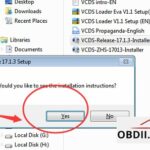Unlock the full potential of your Autel TS401 TPMS tool with this comprehensive user manual. CARDIAGTECH.NET provides you with an in-depth guide, covering everything from initial setup to advanced troubleshooting, ensuring you can diagnose and resolve tire pressure monitoring system issues efficiently. Discover how to maximize your tool’s capabilities and streamline your automotive repair process, all while staying ahead of the curve with the latest TPMS technology, sensor activation, and relearn procedures.
1. Introduction to the Autel TS401 TPMS Tool
The Autel TS401 is a dedicated TPMS (Tire Pressure Monitoring System) diagnostic and service tool, designed for automotive technicians and enthusiasts. This tool enables you to diagnose TPMS issues, activate sensors, and perform relearn procedures on a wide range of vehicles. Let’s explore its purpose, benefits, and an overview of its features.
1.1 Purpose of the Autel TS401
The Autel TS401’s primary function is to interact with a vehicle’s TPMS. According to the National Highway Traffic Safety Administration (NHTSA), TPMS became mandatory in all new vehicles in the United States starting in 2007 to enhance safety by alerting drivers to underinflated tires. The TS401 allows users to:
- Activate TPMS Sensors: Trigger sensors to transmit data.
- Read Sensor Data: Obtain information like sensor ID, tire pressure, temperature, and battery status.
- Diagnose TPMS Issues: Identify faulty sensors or system malfunctions.
- Perform Relearn Procedures: Program the vehicle’s ECU to recognize new or replaced sensors.
1.2 Benefits of Using the Autel TS401
Investing in an Autel TS401 offers several advantages for automotive professionals and DIY enthusiasts:
- Enhanced Safety: Proper tire inflation is crucial for vehicle handling and braking performance.
- Fuel Efficiency: Underinflated tires increase rolling resistance, leading to decreased fuel economy.
- Extended Tire Life: Maintaining optimal tire pressure reduces wear and tear.
- Time Savings: Quickly diagnose and resolve TPMS issues.
- Increased Customer Satisfaction: Offer comprehensive TPMS services.
1.3 Key Features Overview
The Autel TS401 boasts a range of features that make it a valuable tool for TPMS maintenance:
- Wide Vehicle Coverage: Supports a broad spectrum of vehicle makes and models.
- User-Friendly Interface: Intuitive navigation and step-by-step on-screen instructions.
- Sensor Activation: Activates all known magnetic, frequency, and tire deflation triggered sensors.
- Data Display: Shows sensor ID, tire pressure, temperature, battery condition, and OE part number.
- Relearn Function: Performs various relearn procedures (stationary, automatic, and copy).
- Remote Keyless Entry (Key Fob) Check: Verifies key fob transmission functionality.
- Free Software Updates: Keeps the tool up-to-date with the latest vehicle coverage and features.
2. Getting Started with Your Autel TS401
This section guides you through the initial steps of setting up your Autel TS401, from unpacking the contents to powering on the device and navigating the main menu.
2.1 Unboxing and Contents Check
Upon receiving your Autel TS401, carefully unpack the box and verify that all components are present:
- Autel TS401 Main Unit
- Carry Case
- Charger
- USB Cable
- User’s Manual
If any items are missing or damaged, contact CARDIAGTECH.NET immediately for assistance at +1 (641) 206-8880.
2.2 Charging the Device
Before first use, it’s recommended to fully charge the Autel TS401.
- Connect the charger to the charging port on the bottom of the device.
- Plug the charger into a standard wall outlet.
- The charging indicator will illuminate to indicate charging.
- Allow the device to charge until the charging indicator turns off or indicates a full charge.
2.3 Powering On and Off
To power on the Autel TS401, press and hold the Power button located on the top of the device for a few seconds until the screen illuminates.
To power off the device, press and hold the Power button again until the power off menu appears. Select “Yes” to confirm the shutdown.
2.4 Navigating the Main Menu
The Autel TS401 features an intuitive menu structure for easy navigation.
- Up/Down Arrows: Used to scroll through menu options.
- Left/Right Arrows: Used to navigate between screens or adjust values.
- OK Button: Used to select a menu option or confirm a selection.
- Back Button: Used to return to the previous menu or cancel an operation.
The main menu typically includes options such as:
- Activate Sensor: To trigger TPMS sensors.
- Read Sensor ID: To retrieve sensor data.
- Relearn: To perform relearn procedures.
- Settings: To configure tool settings like language, units, and display.
- About: To view tool information and software version.
3. Activating TPMS Sensors
Activating TPMS sensors is a fundamental function of the Autel TS401. This process triggers the sensor to transmit data, allowing the tool to read information such as sensor ID, tire pressure, and temperature.
3.1 Understanding Sensor Activation
TPMS sensors are designed to conserve battery life and typically remain in a “sleep” mode until activated. The Autel TS401 uses radio frequency (RF) signals to wake up the sensor and prompt it to transmit data.
There are three main types of TPMS sensors:
- Magnetic: Activated by a magnetic field.
- Frequency: Activated by a specific radio frequency.
- Tire Deflation: Activated by a significant drop in tire pressure.
The TS401 is capable of activating all three types of sensors.
3.2 Step-by-Step Activation Process
Follow these steps to activate a TPMS sensor using the Autel TS401:
- Select “Activate Sensor” from the main menu.
- Select the Vehicle Make, Model, and Year. The tool will prompt you to enter the vehicle’s information.
- Position the Tool. Hold the TS401 close to the tire sidewall, near the valve stem.
- Press the “OK” Button. The tool will transmit an RF signal to activate the sensor.
- Observe the Display. The TS401 will display the sensor data if the activation is successful.
If the sensor fails to activate, try the following:
- Ensure the tool is close enough to the sensor.
- Check the sensor’s battery life.
- Verify that the correct vehicle information is selected.
- Try a different activation method (magnetic, frequency, or deflation).
3.3 Troubleshooting Activation Issues
- Sensor Not Responding: This could indicate a dead sensor battery, a faulty sensor, or interference from other electronic devices.
- Incorrect Sensor Data: Double-check the vehicle information and ensure the sensor is compatible with the vehicle.
- Tool Not Transmitting: Verify that the tool is properly charged and functioning correctly.
Contact CARDIAGTECH.NET at +1 (641) 206-8880 for advanced technical support and troubleshooting assistance.
4. Reading Sensor Data
Once a TPMS sensor is activated, the Autel TS401 can read and display valuable sensor data. This information is crucial for diagnosing TPMS issues and ensuring proper tire maintenance.
4.1 Types of Data Read
The Autel TS401 can retrieve the following data from TPMS sensors:
- Sensor ID: A unique identifier for each sensor.
- Tire Pressure: The current air pressure in the tire (typically in PSI or kPa).
- Tire Temperature: The temperature of the air inside the tire (typically in °C or °F).
- Battery Status: An indication of the sensor’s battery life (Good, Low, or Replace).
- OE Part Number: The original equipment (OE) part number of the sensor.
4.2 Step-by-Step Reading Process
- Select “Read Sensor ID” from the main menu.
- Select the Vehicle Make, Model, and Year.
- Activate the Sensor. Follow the activation steps outlined in Section 3.2.
- View the Data. The TS401 will display the sensor data on the screen.
4.3 Interpreting Sensor Readings
Understanding the sensor readings is essential for effective TPMS diagnosis.
- Tire Pressure: Compare the displayed pressure to the vehicle’s recommended tire pressure (found on the tire placard or in the owner’s manual). Adjust the pressure as needed.
- Tire Temperature: High tire temperatures can indicate overinflation, excessive braking, or other issues.
- Battery Status: A “Low” or “Replace” battery status indicates that the sensor needs to be replaced soon.
- Sensor ID: This ID is used during relearn procedures to program the vehicle’s ECU.
5. Performing Relearn Procedures
When TPMS sensors are replaced or the tires are rotated, the vehicle’s ECU needs to be “relearned” to recognize the new sensor IDs and locations. The Autel TS401 supports various relearn procedures.
5.1 Understanding Relearn Procedures
There are three primary types of relearn procedures:
- Stationary Relearn: Requires the vehicle to be placed in a “learn mode” and the sensors to be activated in a specific sequence.
- Automatic Relearn: The vehicle automatically learns the sensor IDs after a short period of driving.
- Copy Relearn: The new sensor ID is copied from the old sensor, and programmed into the new sensor, eliminating the need to relearn the ECU.
The specific relearn procedure required varies depending on the vehicle make, model, and year.
5.2 Step-by-Step Relearn Process
- Select “Relearn” from the main menu.
- Select the Vehicle Make, Model, and Year. The tool will display the available relearn procedures.
- Follow the On-Screen Instructions. The TS401 will provide step-by-step instructions for the selected relearn procedure.
- Activate Sensors as Directed. The tool will prompt you to activate each sensor in the correct sequence.
- Verify Relearn Success. The TS401 will indicate when the relearn procedure is complete.
5.3 Common Relearn Issues and Solutions
- Relearn Fails to Complete: Ensure that all sensors are functioning correctly and that the correct relearn procedure is being used.
- Incorrect Sensor Locations: Double-check that the sensors are installed in the correct tire positions.
- ECU Not Entering Learn Mode: Consult the vehicle’s service manual for specific instructions on entering learn mode.
If you encounter persistent relearn issues, contact CARDIAGTECH.NET at +1 (641) 206-8880 for expert assistance.
6. Programming Autel MX-Sensors
The Autel TS401 can program Autel MX-Sensors, which are universal TPMS sensors that can replace a wide range of OE sensors. This feature allows you to streamline your TPMS inventory and reduce the need to stock multiple sensor types.
6.1 Understanding MX-Sensor Programming
MX-Sensors are blank sensors that need to be programmed with the specific sensor ID and protocol required for the target vehicle. The TS401 can program MX-Sensors in three ways:
- Copy by Activation: Copies the ID from an existing sensor.
- Manual Create: Manually enters the sensor ID.
- Auto Create: Automatically generates a new, unique sensor ID.
6.2 Step-by-Step Programming Process
- Select “MX-Sensor Programming” from the main menu.
- Select the Programming Method: Choose “Copy by Activation,” “Manual Create,” or “Auto Create.”
- Follow the On-Screen Instructions. The TS401 will guide you through the programming process.
- Activate or Enter Sensor ID. Depending on the selected method, you will either activate an existing sensor or manually enter the sensor ID.
- Program the MX-Sensor. The TS401 will write the sensor ID and protocol to the MX-Sensor.
- Verify Programming Success. The tool will indicate when the programming is complete.
6.3 Best Practices for MX-Sensor Programming
- Use the Correct Sensor Type: Ensure that you are using the correct MX-Sensor type for the target vehicle (315MHz or 433MHz).
- Double-Check the Sensor ID: Verify that the sensor ID is entered correctly.
- Perform a Relearn Procedure: After programming the MX-Sensor, perform a relearn procedure to program the vehicle’s ECU.
7. Checking Remote Keyless Entry (Key Fob)
The Autel TS401 can also be used to check the functionality of remote keyless entry (key fob) devices. This feature allows you to verify that the key fob is transmitting a signal and that the vehicle is receiving it.
7.1 Understanding Key Fob Testing
Key fobs transmit radio frequency signals to the vehicle’s receiver, allowing you to lock, unlock, and start the vehicle remotely. The TS401 can detect these signals and display information about the key fob’s transmission.
7.2 Step-by-Step Testing Process
- Select “Key Fob Test” from the main menu.
- Hold the Key Fob Near the Tool. Position the key fob a few inches from the TS401’s antenna.
- Press a Button on the Key Fob. Press any button on the key fob (lock, unlock, trunk, etc.).
- Observe the Display. The TS401 will display information about the key fob’s transmission, such as the frequency and signal strength.
7.3 Interpreting Key Fob Test Results
- Signal Detected: If the TS401 detects a signal, the key fob is likely functioning correctly.
- No Signal Detected: This could indicate a dead battery in the key fob, a faulty key fob, or a problem with the vehicle’s receiver.
If the TS401 does not detect a signal, try replacing the key fob battery or consulting a qualified automotive technician for further diagnosis.
8. Tool Settings and Configuration
The Autel TS401 allows you to customize various settings to optimize the tool’s performance and usability.
8.1 Language Selection
The TS401 supports multiple languages. To change the language:
- Select “Settings” from the main menu.
- Select “Language.”
- Choose Your Preferred Language.
8.2 Unit of Measure
You can select the unit of measure for tire pressure (PSI or kPa) and temperature (°C or °F).
- Select “Settings” from the main menu.
- Select “Unit.”
- Choose Your Preferred Units.
8.3 Display Settings
Adjust the display brightness and contrast to optimize visibility.
- Select “Settings” from the main menu.
- Select “Display.”
- Adjust Brightness and Contrast as Needed.
8.4 Sound Settings
Enable or disable audible alerts and beeps.
- Select “Settings” from the main menu.
- Select “Sound.”
- Enable or Disable Sound as Desired.
9. Software Updates
Keeping your Autel TS401 software up-to-date is crucial for maintaining compatibility with the latest vehicle models and accessing new features. The Autel TS401 offers lifetime free updates online.
9.1 Importance of Regular Updates
Software updates provide:
- Expanded Vehicle Coverage: Support for new vehicle makes and models.
- Bug Fixes: Resolutions to known issues and software glitches.
- Performance Enhancements: Improved tool performance and stability.
- New Features: Access to new functionalities and capabilities.
9.2 Step-by-Step Update Process
- Download the Autel Update Tool. Visit the Autel website (www.autel.com) and download the Maxi PC Suite or MaxiSys Update Tool to your computer.
- Install the Update Tool. Follow the on-screen instructions to install the update tool on your computer.
- Connect the TS401 to Your Computer. Use the USB cable to connect the TS401 to your computer.
- Launch the Update Tool. Open the Autel Update Tool on your computer.
- Register or Log In. Create an Autel ID and register your tool, or log in to your existing account.
- Select the TS401. The update tool should automatically detect your TS401. If not, select it manually.
- Download and Install Updates. The update tool will display available updates. Click “Update” to download and install the updates to your TS401.
- Disconnect the TS401. Once the updates are complete, safely disconnect the TS401 from your computer.
9.3 Troubleshooting Update Issues
- Tool Not Recognized: Ensure that the USB cable is properly connected and that the correct drivers are installed on your computer.
- Update Fails to Install: Check your internet connection and try again. If the issue persists, contact Autel Support for assistance.
- Software Errors After Update: Try restarting the TS401. If the errors continue, contact Autel Support for further troubleshooting.
10. Maintenance and Care
Proper maintenance and care will extend the life of your Autel TS401 and ensure its continued performance.
10.1 Cleaning the Device
- Use a soft, dry cloth to clean the TS401.
- Avoid using harsh chemicals or solvents, as these can damage the device.
- Do not immerse the TS401 in water or other liquids.
10.2 Storage Recommendations
- Store the TS401 in a clean, dry place.
- Avoid exposing the tool to extreme temperatures or humidity.
- When not in use, store the TS401 in its carry case to protect it from damage.
10.3 Battery Maintenance
- Charge the TS401 regularly to maintain battery health.
- Do not leave the tool discharged for extended periods.
- If the battery life deteriorates significantly, contact CARDIAGTECH.NET for battery replacement options.
11. Troubleshooting Common Issues
This section provides solutions to common issues that you may encounter while using the Autel TS401.
11.1 Tool Won’t Power On
- Check the Battery: Ensure that the battery is charged. Connect the charger and allow the tool to charge for several hours.
- Verify the Power Button: Make sure that the power button is functioning correctly. Try pressing and holding the button for a longer duration.
- Contact Support: If the tool still won’t power on, contact CARDIAGTECH.NET for assistance.
11.2 Unable to Activate Sensors
- Check Sensor Compatibility: Ensure that the sensor is compatible with the vehicle.
- Verify Tool Placement: Make sure that the tool is positioned correctly near the tire sidewall.
- Try Different Activation Methods: Experiment with different activation methods (magnetic, frequency, or deflation).
- Check Sensor Battery: The sensor battery may be dead.
11.3 Relearn Procedure Fails
- Follow Instructions Carefully: Ensure that you are following the on-screen instructions correctly.
- Check Sensor Locations: Verify that the sensors are installed in the correct tire positions.
- Consult Vehicle Service Manual: Refer to the vehicle’s service manual for specific relearn instructions.
11.4 Communication Errors
- Check Cable Connections: Ensure that all cables are properly connected.
- Restart the Tool: Try restarting the TS401 and the vehicle.
- Update Software: Make sure that the tool’s software is up-to-date.
12. Advanced Features and Tips
This section explores advanced features and provides tips for maximizing the Autel TS401’s capabilities.
12.1 Using the History Function
The Autel TS401 saves up to 10 TPMS records for future data review. To access the history function:
- Select “History” from the main menu.
- Browse Saved Records. The tool will display a list of saved TPMS records.
- View Details. Select a record to view the details, including sensor data and vehicle information.
12.2 Understanding TPMS System Types
There are two main types of TPMS systems:
- Direct TPMS: Uses sensors inside the tires to directly measure tire pressure.
- Indirect TPMS: Uses the vehicle’s ABS sensors to monitor tire pressure based on wheel speed.
The Autel TS401 is primarily designed for use with direct TPMS systems.
12.3 Maximizing Battery Life
- Turn Off the Tool When Not in Use: The TS401 features an automatic power-off function to preserve battery life.
- Avoid Extreme Temperatures: Do not expose the tool to extreme temperatures, as this can damage the battery.
- Charge Regularly: Charge the tool regularly to maintain battery health.
13. Safety Precautions
Always follow these safety precautions when using the Autel TS401:
- Read the User’s Manual: Familiarize yourself with the tool’s operation and safety guidelines.
- Wear Safety Glasses: Protect your eyes from potential hazards.
- Work in a Well-Ventilated Area: Avoid breathing in tire dust or other harmful substances.
- Disconnect the Battery: Disconnect the vehicle’s battery before performing TPMS service to prevent electrical shock.
- Follow Vehicle Manufacturer’s Instructions: Always adhere to the vehicle manufacturer’s recommendations for TPMS service and maintenance.
14. Warranty Information
The Autel TS401 is typically covered by a one-year limited warranty. This warranty covers defects in materials and workmanship. The warranty does not cover damage caused by misuse, abuse, or unauthorized repairs.
For warranty service, contact CARDIAGTECH.NET at +1 (641) 206-8880. You will need to provide proof of purchase and a description of the issue.
15. Contact Information and Support
For technical support, customer service, or sales inquiries, please contact CARDIAGTECH.NET:
- Address: 276 Reock St, City of Orange, NJ 07050, United States
- WhatsApp: +1 (641) 206-8880
- Website: CARDIAGTECH.NET
CARDIAGTECH.NET is your trusted partner for automotive diagnostic tools and equipment. We offer a wide selection of Autel products, expert technical support, and competitive pricing. Contact us today to learn more about how we can help you improve your automotive repair capabilities.
16. Frequently Asked Questions (FAQ)
Here are some frequently asked questions about the Autel TS401:
- What vehicles are compatible with the Autel TS401? The Autel TS401 is compatible with most European, American, and Asian TPMS-equipped vehicles. Refer to the Autel website or contact CARDIAGTECH.NET for a complete vehicle coverage list.
- Can the Autel TS401 program all TPMS sensors? The Autel TS401 can program Autel MX-Sensors. It may not be able to program all OE or aftermarket TPMS sensors.
- How often should I update the Autel TS401 software? It is recommended to update the software regularly to ensure compatibility with the latest vehicles and access to new features. Check for updates every few months.
- What is the battery life of the Autel TS401? The battery life varies depending on usage. A fully charged battery typically lasts for several hours of continuous use.
- Can the Autel TS401 diagnose ABS or other vehicle systems? No, the Autel TS401 is specifically designed for TPMS diagnostics and service.
- What should I do if the Autel TS401 is not working correctly? Refer to the troubleshooting section of this manual or contact CARDIAGTECH.NET for assistance.
- Where can I purchase replacement parts for the Autel TS401? Contact CARDIAGTECH.NET for replacement parts, such as chargers, USB cables, and batteries.
- Is training required to use the Autel TS401? While the Autel TS401 is user-friendly, some training may be beneficial, especially for advanced features like MX-Sensor programming and relearn procedures. CARDIAGTECH.NET may offer training resources or recommendations.
- What is the warranty period for the Autel TS401? The Autel TS401 typically has a one-year limited warranty.
- How do I register my Autel TS401? You can register your Autel TS401 through the Autel website or the Maxi PC Suite software. Registration allows you to access software updates and technical support.
By following this comprehensive user manual, you can maximize the capabilities of your Autel TS401 and provide efficient and effective TPMS services. Remember, CARDIAGTECH.NET is here to support you with all your automotive diagnostic needs. Contact us today at +1 (641) 206-8880 or visit CARDIAGTECH.NET to explore our full range of Autel products and services. Our experienced team is ready to assist you in selecting the right tools and equipment for your business and providing ongoing support to ensure your success.