Autel Ms906ts Issues can be frustrating for automotive technicians. CARDIAGTECH.NET provides a comprehensive guide to resolve common problems, optimize your diagnostic tool and ensure seamless vehicle repairs. Explore effective solutions and unlock the full potential of your Autel MS906TS scanner.
1. Understanding the Autel MS906TS
The Autel MS906TS is a powerful diagnostic tool designed for comprehensive vehicle diagnostics and TPMS (Tire Pressure Monitoring System) services. It combines advanced diagnostic capabilities with integrated TPMS functions, making it an essential tool for automotive technicians.
1.1 Key Features
- Advanced Diagnostics: Full system scans, live data streaming, actuation tests, and special functions.
- TPMS Functions: TPMS sensor activation, programming, and relearning.
- Android Operating System: User-friendly interface with fast processing speeds.
- Wireless Connectivity: Bluetooth and Wi-Fi for easy updates and data transfer.
- Compact Design: Portable and durable for use in various workshop environments.
1.2 Technical Specifications
| Feature | Specification |
|---|---|
| Operating System | Android 4.4.2, KitKat |
| Processor | Samsung Exynos 5260 1.7 GHz Hexa-Core |
| Memory | 2GB RAM, 32GB internal storage |
| Display | 8.0-inch LED capacitive touchscreen with 1024×768 resolution |
| Connectivity | Wi-Fi (802.11 b/g/n), Bluetooth v2.1 + EDR |
| Camera | Rear-facing 5.0 Megapixel, Front-facing 2.0 Megapixel |
| Sensors | Gravity, Light |
| Audio Input/Output | Microphone, Dual Speakers |
| Power and Battery | 10,000 mAh 3.7 V lithium-polymer battery, charging via 5 VDC power supply |
| Operating Temp. | -10 to 55°C (14 to 131°F) |
| Storage Temp. | -20 to 70°C (-4 to 158°F) |
| Dimensions (W x H x D) | 270.8 mm (10.7″) x 190.0 mm (7.5″) x 36.0 mm (1.42″) |
| Weight | 0.788 kg (2.42 lb.) |
| Protocols | ISO9141-2, ISO14230-2, ISO15765, K/L-Line, SAE-J1850 VPW, SAE-J1850 PWM, CAN ISO11898, Highspeed, Middlespeed, Lowspeed and Singlewire CAN, GM UART, UART Echo Byte Protocol, Honda Diag-H Protocol, TP2.0, TP1.6 |
2. Common Autel MS906TS Issues and Solutions
Even with its advanced features, users may encounter issues with the Autel MS906TS. Addressing these issues promptly can minimize downtime and maximize productivity.
2.1 Software and Update Problems
Software glitches and update failures are common issues that can hinder the performance of the Autel MS906TS.
2.1.1 “Unfortunately, Maxisys Has Stopped” Error
This error message indicates that the Maxisys application has crashed.
Solution:
- Connect to PC: Connect the Autel MS906TS to a computer via USB cable.
- Enable USB Storage: Turn on USB storage on the MS906TS.
- Wait and Disable: Wait for a few seconds, then turn off USB storage.
- Restart: Restart the scanner and try again.
If the problem persists:
- Factory Reset: Go to System Settings > Backup & Reset > Factory Data Reset.
- Clear Data and Cache: Go to Settings > Apps > Maxisys > Clear Data > Clear Cache, then perform a factory data reset.
Customer feedback confirms that these steps have resolved the issue.
2.1.2 Network Not Available Error During Updates
This issue prevents the device from accessing updates, indicating a network connectivity problem.
Solution:
- Check init.xml File: Use a file explorer to navigate to
/mnt/sdcard/scan/and check for theinit.xmlfile. If found, delete it. - Force Stop and Clear Data: On the main screen, hold the Maxisys icon and move it to “App info.” Force stop the Maxisys process and clear the data.
- Retry Update: Try to update the device again.
2.1.3 Software Crashing after update
Software crashing after an update can be due to corrupted files or compatibility issues.
Solution:
-
Clear Cache Partition: Boot the device into recovery mode and wipe the cache partition. This clears temporary files that may be causing conflicts.
- Power off the device.
- Press and hold the Power button and Volume Up button simultaneously until the recovery mode screen appears.
- Use the Volume buttons to navigate to “Wipe Cache Partition” and press the Power button to select it.
- Once the cache is cleared, reboot the device.
-
Reinstall the Update: If clearing the cache doesn’t work, try reinstalling the update. Download the update package again and install it manually.
-
Contact Support: If the issue persists, contact Autel support for further assistance, as there may be a more specific problem with the update or device.
2.2 Bluetooth Connectivity Issues
Bluetooth connectivity problems can disrupt communication between the MS906TS and vehicle interfaces.
2.2.1 Pairing Failures
The device fails to pair with the vehicle’s Bluetooth adapter.
Solution:
- Verify Compatibility: Ensure the Bluetooth adapter is compatible with the Autel MS906TS.
- Check Bluetooth Settings: Go to Settings > Bluetooth and ensure Bluetooth is enabled.
- Restart Device: Restart both the MS906TS and the Bluetooth adapter.
- Re-Pair: Attempt to pair the devices again, following the on-screen instructions.
- Check for Interference: Ensure there are no other Bluetooth devices nearby causing interference.
2.2.2 Intermittent Disconnections
The Bluetooth connection drops frequently during use.
Solution:
- Update Firmware: Ensure both the MS906TS and the Bluetooth adapter have the latest firmware.
- Check Distance: Maintain a reasonable distance between the MS906TS and the Bluetooth adapter.
- Avoid Obstructions: Ensure there are no physical obstructions between the devices.
- Test with Another Device: Try pairing the Bluetooth adapter with another device to ensure it is functioning correctly.
2.3 TPMS Related Problems
TPMS issues can prevent accurate tire pressure monitoring and sensor programming.
2.3.1 Sensor Activation Failure
The MS906TS fails to activate TPMS sensors.
Solution:
- Check Sensor Compatibility: Verify that the TPMS sensors are compatible with the Autel MS906TS.
- Sensor Battery: Ensure the TPMS sensor batteries are not depleted.
- Proper Tool Placement: Position the MS906TS correctly near the TPMS sensor during activation.
- Update TPMS Software: Update the TPMS software on the MS906TS.
2.3.2 Programming Errors
The device displays errors during TPMS sensor programming.
Solution:
- Correct Sensor ID: Ensure the correct sensor ID is entered during programming.
- Check Connection: Verify the connection between the MS906TS and the vehicle.
- Software Update: Update the TPMS programming software on the device.
- Try Another Sensor: If possible, try programming a different sensor to rule out a defective sensor.
2.4 Power and Charging Issues
Problems related to power and charging can stop you right in your tracks.
2.4.1 Device not Charging
If your Autel MS906TS isn’t charging, there could be several reasons.
Solution:
- Check the Charger and Cable: Use a different charger and cable to rule out a faulty charger or cable.
- Inspect the Charging Port: Look for any debris or damage in the charging port. Clean the port gently with a small brush or compressed air.
- Try a Different Power Outlet: Plug the charger into a different power outlet to make sure the issue isn’t with the outlet itself.
- Battery Health: If the device is old, the battery may be worn out and need replacement.
- Software Glitch: Sometimes, a software glitch can prevent charging. Restart the device and try charging again.
- Contact Support: If none of these steps work, contact Autel support, as there may be an internal hardware issue.
2.4.2 Quick Battery Drain
A battery that drains quickly can significantly affect productivity.
Solution:
- Check App Usage: Go to Settings > Battery to see which apps are using the most battery. Close or uninstall apps that are draining the battery unnecessarily.
- Adjust Screen Brightness: Lower the screen brightness to conserve battery.
- Disable Unused Features: Turn off Bluetooth, Wi-Fi, and location services when not in use.
- Update Software: Make sure the device’s software is up to date, as updates often include battery optimization improvements.
- Battery Health: If the battery is old, it may be degraded and need replacement.
- Factory Reset: As a last resort, try a factory reset to eliminate any software issues causing the drain.
2.5. Display Problems
Display issues can hamper your ability to see and interpret diagnostic data.
2.5.1 Screen Freezing
A frozen screen can be frustrating and prevent you from completing tasks.
Solution:
-
Force Restart: Press and hold the power button for about 10-15 seconds to force restart the device.
-
Check for Updates: Make sure the device has the latest software updates, as these often include bug fixes.
-
Clear Cache: Boot the device into recovery mode and wipe the cache partition.
- Power off the device.
- Press and hold the Power button and Volume Up button simultaneously until the recovery mode screen appears.
- Use the Volume buttons to navigate to “Wipe Cache Partition” and press the Power button to select it.
- Once the cache is cleared, reboot the device.
-
Uninstall Recent Apps: If the freezing started after installing a new app, uninstall the app.
-
Factory Reset: If the problem persists, perform a factory reset, but remember to back up your data first.
-
Contact Support: If none of these steps work, contact Autel support for further assistance.
2.5.2 Dim or Flickering Screen
A dim or flickering screen can make it difficult to see the display.
Solution:
- Adjust Brightness: Make sure the screen brightness is set appropriately in the settings menu.
- Check Power Saving Mode: Ensure power saving mode is not enabled, as it can reduce screen brightness.
- Check for Physical Damage: Inspect the screen for any signs of physical damage that could be causing the issue.
- Update Software: Update the device’s software to the latest version, as updates can sometimes resolve display issues.
- Hardware Issue: If the problem persists, it may be a hardware issue requiring professional repair or screen replacement. Contact Autel support.
2.6. Communication Errors with Vehicle
Communication errors between the scan tool and the vehicle can prevent proper diagnosis.
2.6.1. “Link Error” or “Communication Error” Messages
These messages indicate that the scan tool is unable to establish a connection with the vehicle’s computer.
Solution:
- Check the OBD-II Connector: Ensure the OBD-II connector is securely plugged into the vehicle’s OBD-II port.
- Verify Vehicle Compatibility: Confirm that the vehicle is compatible with the Autel MS906TS. Check the tool’s vehicle coverage list.
- Check the Vehicle’s Battery: A weak or dead vehicle battery can prevent communication. Ensure the vehicle’s battery is adequately charged.
- Inspect the OBD-II Port: Look for any damage or corrosion in the vehicle’s OBD-II port.
- Try a Different Vehicle: Connect the scan tool to a different vehicle to see if the issue is with the tool or the vehicle.
- Update Software: Ensure the Autel MS906TS has the latest software updates, as these updates often include improved vehicle communication protocols.
- Check the Scan Tool Cable: Inspect the cable connecting the scan tool to the OBD-II connector for any damage or breaks.
- Contact Support: If none of these steps work, contact Autel support for further assistance.
2.6.2. Inability to Read Vehicle Data
Even when a connection is established, the scan tool may fail to read specific data from the vehicle.
Solution:
- Select the Correct Vehicle: Make sure you have selected the correct vehicle make, model, and year in the scan tool’s software.
- Try a Different Protocol: The scan tool may support multiple communication protocols. Try selecting a different protocol in the settings.
- Check for DTCs in Other Modules: Some data may be unavailable if there are unresolved DTCs in other vehicle modules.
- Update Software: Ensure the Autel MS906TS has the latest software updates, as these updates often include improved vehicle data reading capabilities.
- Check the Vehicle’s Wiring: Inspect the vehicle’s wiring and connectors related to the data being read.
- Contact Support: If none of these steps work, contact Autel support for further assistance.
2.7. Software Installation Errors
Problems during software installation can prevent the device from functioning correctly.
2.7.1. Installation Stuck or Freezing
The software installation process may freeze or get stuck at a certain point.
Solution:
- Check Internet Connection: Ensure you have a stable and reliable internet connection during the installation process.
- Restart the Device: Restart the Autel MS906TS and try the installation again.
- Clear Cache: Clear the cache and temporary files on the device before starting the installation.
- Close Background Apps: Close any unnecessary apps running in the background to free up resources.
- Check Storage Space: Make sure you have enough free storage space on the device for the software installation.
- Download the Software Again: Download the software installation file again, as the original file may be corrupted.
- Factory Reset: As a last resort, try a factory reset, but remember to back up your data first.
- Contact Support: If none of these steps work, contact Autel support for further assistance.
2.7.2. Error Messages During Installation
Error messages during software installation can indicate various problems.
Solution:
- Read the Error Message Carefully: Understand what the error message is telling you. It may provide clues about the cause of the problem.
- Check Compatibility: Ensure the software is compatible with your Autel MS906TS model and operating system.
- Run as Administrator: If installing from a computer, run the installation program as an administrator.
- Disable Antivirus Software: Temporarily disable your antivirus software, as it may be interfering with the installation.
- Check for Corrupted Files: Ensure the installation files are not corrupted. Download them again if necessary.
- Update Drivers: Update the drivers on your computer, especially if you are using a USB connection for installation.
- Contact Support: If none of these steps work, contact Autel support for further assistance, providing the exact error message you are receiving.
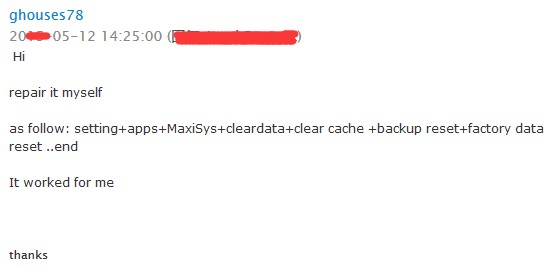 Autel MaxiSys Pro Scan Tool with WIFI
Autel MaxiSys Pro Scan Tool with WIFI
3. Tips for Maintaining Your Autel MS906TS
Proper maintenance ensures the longevity and optimal performance of your Autel MS906TS.
3.1 Regular Software Updates
Keep the device updated with the latest software to ensure compatibility, bug fixes, and access to new features.
3.2 Data Backup
Regularly back up important data, such as vehicle history and diagnostic reports, to prevent data loss.
3.3 Proper Storage
Store the MS906TS in a clean, dry environment to protect it from damage and extreme temperatures.
3.4 Battery Care
Avoid overcharging or fully discharging the battery. Charge the device when the battery level is low.
3.5 Screen Protection
Use a screen protector to prevent scratches and damage to the display. Clean the screen regularly with a soft, lint-free cloth.
4. Advanced Troubleshooting Techniques
When basic troubleshooting steps fail, consider these advanced techniques.
4.1 Factory Reset
Performing a factory reset can resolve persistent software issues by restoring the device to its original state.
Caution: Back up important data before performing a factory reset, as this process will erase all data on the device.
To perform a factory reset:
- Go to Settings > Backup & Reset.
- Select Factory Data Reset.
- Confirm the reset and wait for the process to complete.
4.2 Rooting and Custom ROMs
Rooting the device and installing custom ROMs can provide advanced control and customization options. However, this process can void the warranty and may cause instability if not done correctly.
Note: Rooting and installing custom ROMs are advanced procedures and should only be attempted by experienced users.
4.3 Analyzing Log Files
Analyzing log files can provide insights into the cause of software errors and system malfunctions.
- Use a file explorer to access the log files on the device.
- Open the log files using a text editor.
- Look for error messages, warnings, and other relevant information.
- Use the information to identify the source of the problem and find a solution.
5. Benefits of Purchasing from CARDIAGTECH.NET
Choosing CARDIAGTECH.NET for your Autel MS906TS purchase ensures you receive top-notch support and reliable products.
5.1 Expert Support
CARDIAGTECH.NET provides expert technical support to help you troubleshoot and resolve any issues you may encounter with your Autel MS906TS.
5.2 Genuine Products
CARDIAGTECH.NET offers genuine Autel products, ensuring you receive a high-quality and reliable diagnostic tool.
5.3 Competitive Pricing
CARDIAGTECH.NET provides competitive pricing on the Autel MS906TS, making it an affordable investment for your automotive business.
5.4 Fast Shipping
CARDIAGTECH.NET offers fast and reliable shipping, ensuring you receive your Autel MS906TS promptly.
5.5 Customer Satisfaction
CARDIAGTECH.NET is committed to customer satisfaction, providing excellent service and support to ensure you are happy with your purchase.
| Benefit | Description |
|---|---|
| Expert Support | Access to knowledgeable technicians who can assist with troubleshooting and resolving issues, ensuring minimal downtime. |
| Genuine Products | Assurance of receiving a high-quality, reliable Autel MS906TS that performs as expected, reducing the risk of malfunctions and inaccurate readings. |
| Competitive Pricing | Cost-effective investment for your automotive business, maximizing your return on investment and improving your bottom line. |
| Fast Shipping | Prompt delivery of your Autel MS906TS, allowing you to quickly integrate the tool into your workflow and start benefiting from its advanced diagnostic capabilities. |
| Customer Satisfaction | Commitment to providing excellent service and support, ensuring a positive purchasing experience and long-term satisfaction with your Autel MS906TS. |
6. Real-World Scenarios and Solutions
Understanding how to tackle real-world scenarios can greatly enhance your diagnostic skills.
6.1. Diagnosing a Misfire Issue
A misfire can be caused by various factors, including faulty spark plugs, ignition coils, or fuel injectors.
Scenario:
A customer complains of a noticeable misfire in their 2015 Honda Civic.
Steps Using Autel MS906TS:
- Connect the MS906TS: Plug the MS906TS into the OBD-II port.
- Run a Full System Scan: Identify any diagnostic trouble codes (DTCs).
- Read Live Data: Monitor engine parameters such as RPM, fuel trims, and misfire counters.
- Perform Cylinder Balance Test: Use the MS906TS to perform a cylinder balance test to isolate the misfiring cylinder.
- Inspect Components: Based on the test results, inspect the spark plugs, ignition coils, and fuel injectors of the affected cylinder.
- Replace Faulty Component: Replace any faulty components.
- Clear DTCs: Clear the DTCs and perform a test drive to ensure the misfire is resolved.
6.2. TPMS Sensor Replacement and Programming
Replacing and programming TPMS sensors is a common task, especially when sensors fail or tires are rotated.
Scenario:
A customer needs new TPMS sensors installed on their 2018 Toyota Camry after a tire rotation.
Steps Using Autel MS906TS:
- Connect the MS906TS: Plug the MS906TS into the OBD-II port.
- Read Existing Sensor Data: Use the MS906TS to read the existing sensor IDs.
- Install New Sensors: Install the new TPMS sensors on the wheels.
- Program New Sensors: Use the MS906TS to program the new sensors with the correct IDs.
- Perform TPMS Relearn Procedure: Follow the TPMS relearn procedure specified for the vehicle. This may involve driving the vehicle for a certain period or using the MS906TS to initiate the relearn.
- Verify Sensor Readings: Verify that the new sensors are transmitting data correctly and that the TPMS warning light is off.
6.3. Diagnosing ABS Issues
ABS (Anti-lock Braking System) issues can compromise vehicle safety and require prompt diagnosis and repair.
Scenario:
A customer reports that the ABS warning light is on in their 2016 Ford F-150.
Steps Using Autel MS906TS:
- Connect the MS906TS: Plug the MS906TS into the OBD-II port.
- Run a Full System Scan: Identify any ABS-related DTCs.
- Read Live Data: Monitor ABS module parameters such as wheel speed sensor readings and hydraulic pressure.
- Perform Actuation Tests: Use the MS906TS to perform actuation tests on the ABS module, such as cycling the ABS solenoids.
- Inspect Components: Based on the test results, inspect the wheel speed sensors, ABS module, and hydraulic components.
- Replace Faulty Component: Replace any faulty components.
- Clear DTCs: Clear the DTCs and perform a test drive to ensure the ABS system is functioning correctly.
These scenarios demonstrate the versatility and effectiveness of the Autel MS906TS in diagnosing and resolving common automotive issues.
7. Comparative Analysis: Autel MS906TS vs. Competitors
When choosing a diagnostic tool, it’s important to understand how the Autel MS906TS stacks up against its competitors.
| Feature | Autel MS906TS | Snap-on Solus Edge | Launch X431 V+ |
|---|---|---|---|
| Price (Approximate) | $1,500 – $1,800 | $2,500 – $3,000 | $1,800 – $2,200 |
| Vehicle Coverage | Extensive, including European, Asian, and domestic | Extensive, but may require additional software for some | Extensive, with a focus on Asian vehicles |
| TPMS Functionality | Integrated TPMS sensor activation, programming, relearn | TPMS functionality available, but may require add-ons | TPMS functionality available, but may require add-ons |
| Special Functions | Extensive, including adaptations, coding, and resets | Good, but may be limited compared to Autel | Extensive, similar to Autel |
| Ease of Use | User-friendly Android interface | User-friendly, but interface may feel dated | User-friendly Android interface |
| Software Updates | Regular updates with wide vehicle coverage | Regular updates, but can be costly | Regular updates with a focus on new vehicle models |
| Hardware Specifications | Fast processor, good battery life | Robust hardware, but can be bulky | Good hardware, but battery life may be shorter |
| Customer Support | Excellent support and online resources | Good support through Snap-on network | Decent support, but response times can vary |
| Pros | Comprehensive features, integrated TPMS, user-friendly | Reliable brand, good vehicle coverage | Wide vehicle coverage, competitive price |
| Cons | Can be expensive compared to some alternatives | Higher price point, updates can be costly | Support can be inconsistent, TPMS may require add-ons |
The Autel MS906TS offers a strong balance of comprehensive features, user-friendliness, and customer support.
8. Future Trends in Automotive Diagnostics
Staying informed about future trends in automotive diagnostics can help you prepare for the evolving needs of the industry.
8.1 AI-Powered Diagnostics
Artificial intelligence (AI) is increasingly being integrated into diagnostic tools to provide more accurate and efficient diagnoses.
- Predictive Diagnostics: AI algorithms can analyze vehicle data to predict potential failures before they occur.
- Guided Diagnostics: AI-powered tools can guide technicians through the diagnostic process, providing step-by-step instructions and recommendations.
- Remote Diagnostics: AI enables remote diagnostics, allowing technicians to diagnose vehicles from a distance.
8.2 Enhanced Connectivity
Enhanced connectivity is enabling more seamless communication between diagnostic tools, vehicles, and cloud-based resources.
- Cloud-Based Diagnostics: Diagnostic data is stored in the cloud, allowing technicians to access it from anywhere.
- Over-the-Air Updates: Software updates are delivered over the air, eliminating the need for manual updates.
- Remote Collaboration: Technicians can collaborate remotely, sharing diagnostic data and expertise.
8.3 Electric Vehicle (EV) Diagnostics
With the increasing popularity of electric vehicles, diagnostic tools are being developed to address the specific needs of EVs.
- Battery Management System (BMS) Diagnostics: Tools can diagnose issues with the BMS, ensuring the battery is functioning correctly.
- Electric Motor Diagnostics: Tools can diagnose issues with the electric motor, such as winding faults and insulation breakdown.
- High-Voltage System Diagnostics: Tools can safely diagnose issues with the high-voltage system, ensuring proper isolation and safety.
8.4 Cybersecurity
As vehicles become more connected, cybersecurity is becoming increasingly important.
- Secure Communication: Diagnostic tools use secure communication protocols to protect against cyberattacks.
- Authentication: Tools require authentication to ensure that only authorized users can access vehicle data.
- Intrusion Detection: Tools can detect and prevent cyberattacks.
9. Maximizing Your Investment with the Autel MS906TS
To truly maximize your investment in the Autel MS906TS, consider these strategic tips.
9.1. Comprehensive Training
Invest in comprehensive training to fully understand the capabilities of the MS906TS. Autel offers various training programs, including online courses and in-person workshops.
9.2. Utilize All Features
Explore and utilize all the features of the MS906TS, including advanced diagnostics, TPMS functions, and special functions. Don’t limit yourself to basic tasks.
9.3. Regular Maintenance
Follow the recommended maintenance procedures to keep the MS906TS in optimal condition. Clean the device regularly, protect the screen, and store it in a safe place.
9.4. Stay Updated
Keep the MS906TS updated with the latest software and vehicle coverage. Regular updates ensure you have access to the latest features and bug fixes.
9.5. Network and Share Knowledge
Join online forums and communities to network with other MS906TS users. Share your knowledge and learn from others.
10. Frequently Asked Questions (FAQs)
- What is the Autel MS906TS?
- The Autel MS906TS is an advanced automotive diagnostic tool with integrated TPMS functionality, designed for comprehensive vehicle diagnostics and TPMS services.
- What are the main features of the Autel MS906TS?
- Key features include full system scans, live data streaming, actuation tests, TPMS sensor activation, programming, relearning, and wireless connectivity.
- How do I update the software on my Autel MS906TS?
- Connect the device to a Wi-Fi network, go to the Update section in the main menu, and follow the on-screen instructions to download and install the latest updates.
- What should I do if I encounter a “Network Not Available” error during updates?
- Check your Wi-Fi connection, ensure there are no network restrictions, and try restarting the device. If the issue persists, check the init.xml file in the /mnt/sdcard/scan/ directory and delete it.
- How do I perform a TPMS relearn with the Autel MS906TS?
- Go to the TPMS section, select the vehicle make and model, and follow the on-screen instructions to perform the relearn procedure. This may involve driving the vehicle or using the tool to initiate the relearn.
- What do I do if the Autel MS906TS fails to connect to the vehicle?
- Ensure the OBD-II connector is securely plugged into the vehicle’s port, verify vehicle compatibility, check the vehicle’s battery, and inspect the OBD-II port for damage.
- Can the Autel MS906TS program TPMS sensors?
- Yes, the Autel MS906TS can program Autel MX-Sensors.
- How often should I update the software on my Autel MS906TS?
- It is recommended to update the software regularly, especially when new updates are available, to ensure optimal performance and access to the latest vehicle coverage and features.
- What do I do if the screen on my Autel MS906TS freezes?
- Try force restarting the device by holding the power button for 10-15 seconds. If the issue persists, clear the cache partition or perform a factory reset.
- Where can I get support for my Autel MS906TS?
- You can get support from CARDIAGTECH.NET, Autel’s official website, online forums, and communities.
Experiencing Autel MS906TS issues can disrupt your workflow, but with the right knowledge and troubleshooting steps, you can quickly resolve most problems. CARDIAGTECH.NET is your trusted partner for reliable diagnostic tools and expert support.
Ready to optimize your automotive diagnostics with the Autel MS906TS? Contact CARDIAGTECH.NET today for expert advice and support. Call us at +1 (641) 206-8880 or visit our website at CARDIAGTECH.NET. Our address is 276 Reock St, City of Orange, NJ 07050, United States. Let us help you enhance your efficiency and accuracy in vehicle repairs. Click on the Whatsapp button to get your tool today.
