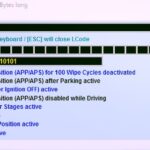The Autel Ms409 Software Update is crucial for maintaining your OBD II/EOBD scanner’s peak performance, offering enhanced diagnostics and broader vehicle compatibility. At CARDIAGTECH.NET, we understand the importance of keeping your diagnostic tools up-to-date. This guide explores the benefits of updating your Autel MS409, providing step-by-step instructions and troubleshooting tips to ensure a seamless update experience, enabling you to tackle any automotive diagnostic challenge efficiently. Maximize your scanner’s potential with regular software refreshes, unlocking new features and optimized performance for comprehensive vehicle diagnostics.
1. Understanding the Autel MS409 and Its Capabilities
The Autel MaxiScan MS409 is a valuable tool for both professional mechanics and DIY car enthusiasts. It’s designed to diagnose and troubleshoot a wide range of OBD II compliant vehicles, helping you identify and resolve issues quickly and efficiently. Understanding its features and functions is the first step in maximizing its potential.
1.1. What is the Autel MS409?
The Autel MS409 is an OBD II/EOBD scanner that allows you to read and clear diagnostic trouble codes (DTCs) from your vehicle’s computer. This tool helps you understand why your “Check Engine Light” is on and provides valuable information for diagnosing and repairing vehicle problems. Its user-friendly interface and comprehensive features make it an essential tool for any automotive enthusiast or professional. The Autel MS409 provides real-time data and insights, enabling informed decisions regarding vehicle maintenance and repair.
1.2. Key Features and Functions
The Autel MS409 boasts a range of features that make it a versatile diagnostic tool. These include:
- Reading and Clearing DTCs: Quickly identify and clear diagnostic trouble codes.
- Live Data Stream: View real-time data from your vehicle’s sensors.
- Freeze Frame Data: Analyze data recorded when a fault occurred.
- I/M Readiness Status: Check the status of emission-related systems.
- Vehicle Information Retrieval: Access VIN, CIN, and CVN for vehicle identification.
- Multilingual Support: Available in English, Spanish, French, and German.
- OBD II Protocol Support: Compatibility with CAN and other current OBD II protocols.
- Built-in DTC Lookup Library: Simplifies the diagnostic process with detailed code descriptions.
These features empower you to diagnose and resolve vehicle issues efficiently.
1.3. Benefits of Using the Autel MS409
Using the Autel MS409 offers several advantages:
- Cost Savings: Diagnose and fix issues yourself, reducing trips to the mechanic.
- Time Efficiency: Quickly identify problems, saving time on diagnosis and repair.
- Informed Decision-Making: Access accurate data for making informed repair decisions.
- Vehicle Health Monitoring: Regularly check your vehicle’s health to prevent major issues.
- User-Friendly Interface: Easy-to-navigate menus and clear data display.
By leveraging these benefits, you can maintain your vehicle in optimal condition and avoid costly repairs.
2. Why is the Autel MS409 Software Update Important?
Keeping your Autel MS409 software up-to-date is crucial for maintaining its performance, compatibility, and accuracy. Regular updates ensure that your tool can handle the latest vehicle models and diagnostic protocols, providing you with the most reliable information.
2.1. Enhanced Vehicle Compatibility
Software updates expand the range of vehicles that your Autel MS409 can diagnose. As new car models are released with updated systems, software updates ensure that your scanner remains compatible, allowing you to work on a broader range of vehicles. This is particularly important for professional mechanics who need to service a diverse customer base. Without regular updates, the scanner might not accurately read the data from newer cars.
2.2. Access to the Latest Diagnostic Protocols
The automotive industry is constantly evolving, with new diagnostic protocols being introduced regularly. Software updates ensure that your Autel MS409 supports these latest protocols, allowing you to access and interpret data from advanced vehicle systems. This includes support for Controller Area Network (CAN) and other modern communication protocols. By staying current with these updates, you can effectively diagnose complex issues in newer vehicles.
2.3. Improved Accuracy and Reliability
Updates often include fixes and improvements to the diagnostic algorithms, enhancing the accuracy and reliability of the data provided by the Autel MS409. This means fewer misdiagnoses and more efficient repairs. Improved accuracy can save you time and money by directing you to the correct problem areas. Regular updates ensure that your scanner provides the most dependable information.
2.4. New Features and Functionality
Software updates may also introduce new features and functionalities to your Autel MS409, such as enhanced data displays, additional diagnostic tests, and improved user interface elements. These enhancements can streamline your diagnostic process and make your job easier. Staying updated ensures you are taking full advantage of your tool’s capabilities, maximizing its value.
2.5. Bug Fixes and Performance Improvements
Like any software, the Autel MS409 may have bugs or performance issues that can affect its functionality. Software updates address these issues, improving the overall stability and performance of the scanner. This can result in faster response times, fewer crashes, and a more reliable user experience. Regular updates help maintain your scanner’s peak performance, ensuring it works smoothly when you need it most.
3. Identifying the Need for an Update
Knowing when to update your Autel MS409 is essential for ensuring it operates at its best. There are several key indicators that suggest it’s time to perform a software update.
3.1. Compatibility Issues with Newer Vehicles
If you find that your Autel MS409 is unable to properly diagnose newer vehicle models, this is a clear sign that an update is needed. Compatibility issues can manifest as an inability to read DTCs, inaccurate data readings, or a failure to connect to the vehicle’s computer at all. When you encounter these problems, checking for a software update should be your first step. Keeping your tool updated ensures it can communicate effectively with the latest vehicles.
3.2. Inaccurate or Missing Data
Inaccurate or missing data during diagnostics can also indicate the need for an update. If you notice discrepancies between the data displayed by your Autel MS409 and other diagnostic tools, or if certain data parameters are consistently missing, an update may resolve these issues. Updates often include improved algorithms and data interpretation methods, leading to more accurate and reliable results. Always verify the accuracy of your scanner by keeping it current.
3.3. Error Messages or Software Glitches
Frequent error messages or software glitches are strong indicators that your Autel MS409 needs an update. These issues can range from minor annoyances to critical errors that prevent you from using the tool effectively. Updates often include bug fixes and stability improvements that can eliminate these problems, providing a smoother and more reliable user experience. Addressing these errors promptly ensures your scanner remains dependable.
3.4. Lack of New Features
If you notice that your Autel MS409 is missing features that are advertised or available on other similar tools, it may be time for an update. Software updates often introduce new functionalities and improvements that can enhance your diagnostic capabilities. Staying updated ensures you are taking full advantage of your tool’s potential. Check the manufacturer’s website for release notes on the latest updates to see what new features are available.
3.5. Infrequent Use and Delayed Updates
If you haven’t updated your Autel MS409 in a while, it’s a good practice to check for updates regularly. Even if you haven’t experienced any specific issues, updates may include important bug fixes, compatibility improvements, and new features that can enhance your tool’s performance. Set a reminder to check for updates periodically to ensure your scanner remains in optimal condition. Regular maintenance, including software updates, prolongs the lifespan of your diagnostic tool.
4. Preparing for the Autel MS409 Software Update
Before initiating the Autel MS409 software update, proper preparation is essential. This includes gathering necessary equipment, ensuring a stable power supply, and backing up important data.
4.1. Gathering Necessary Equipment
Ensure you have everything you need for a smooth update process. This typically includes:
- Autel MS409 Scanner: The diagnostic tool you are updating.
- USB Cable: To connect the scanner to your computer.
- Computer with Internet Access: To download the update files.
- Autel Update Software: Installed on your computer.
- User Manual: For reference during the update process.
Having these items ready will streamline the update and minimize potential delays.
4.2. Ensuring a Stable Power Supply
A stable power supply is crucial to prevent interruptions during the software update, which could potentially damage the device. Ensure your computer is plugged into a reliable power source, or use a laptop with a fully charged battery. For the Autel MS409, make sure it has sufficient battery power or is connected to an external power source as needed. A stable power supply minimizes the risk of errors during the update process.
4.3. Backing Up Important Data
Although software updates are generally safe, it’s always a good practice to back up any important data on your Autel MS409 before proceeding. This includes saved diagnostic reports, vehicle history, and custom settings. Check the user manual for instructions on how to back up data. This precaution can save you from potential data loss in case something goes wrong during the update. Regularly backing up data is a good habit for maintaining your diagnostic records.
4.4. Checking System Requirements
Before starting the update, verify that your computer meets the minimum system requirements for the Autel update software. This includes the operating system version, available storage space, and other software dependencies. Ensure your computer has enough resources to run the update smoothly. Meeting these requirements prevents compatibility issues and ensures a successful update. Refer to the Autel website for detailed system requirements.
4.5. Disabling Antivirus Software Temporarily
In some cases, antivirus software can interfere with the software update process. Temporarily disable your antivirus software before starting the update, but remember to re-enable it afterward to protect your computer. Antivirus programs may mistakenly identify update files as threats, causing the update to fail. Disabling them briefly can prevent these conflicts, but always prioritize your computer’s security by re-enabling the antivirus software promptly.
5. Step-by-Step Guide to Updating the Autel MS409 Software
Updating the software on your Autel MS409 is a straightforward process. Follow these steps to ensure a successful update.
5.1. Downloading the Autel Update Software
The first step is to download the Autel update software from the official Autel website: CARDIAGTECH.NET. Navigate to the support section and find the software download for your specific Autel MS409 model. Download the latest version of the software to your computer. Ensure you are downloading from a trusted source to avoid malware.
5.2. Installing the Update Software
Once the download is complete, locate the downloaded file and run the installer. Follow the on-screen instructions to install the Autel update software on your computer. You may need administrator privileges to complete the installation. After installation, launch the software and ensure it is running correctly.
5.3. Connecting the Autel MS409 to Your Computer
Using the USB cable, connect your Autel MS409 scanner to your computer. Ensure the scanner is powered on. The computer should recognize the device and may install necessary drivers automatically. If drivers are not installed automatically, you may need to install them manually from the Autel website or the included CD.
5.4. Launching the Update Software and Checking for Updates
Open the Autel update software on your computer. The software should detect your connected Autel MS409 scanner. Click on the “Check for Updates” button or a similar option to initiate the update process. The software will connect to the Autel server and check for available updates for your device.
5.5. Initiating the Software Update
If updates are available, the software will display a list of available updates. Select the updates you want to install and click on the “Update” or “Install” button. The software will then download and install the updates to your Autel MS409 scanner. This process may take some time, so be patient and do not disconnect the scanner from your computer during the update.
5.6. Verifying the Successful Update
Once the update process is complete, the software will display a confirmation message. Disconnect the Autel MS409 from your computer and power it on. Navigate to the settings or about section of the scanner to verify that the new software version has been successfully installed. Run a test diagnostic on a vehicle to ensure the scanner is functioning correctly with the updated software.
6. Troubleshooting Common Update Issues
Even with careful preparation, you might encounter issues during the Autel MS409 software update. Here are some common problems and how to resolve them.
6.1. Scanner Not Recognized by Computer
If your computer does not recognize the Autel MS409 scanner, try the following:
- Check USB Connection: Ensure the USB cable is securely connected to both the scanner and the computer.
- Try a Different USB Port: Sometimes, a USB port may be faulty. Try using a different USB port on your computer.
- Reinstall Drivers: If the drivers were not installed correctly, reinstall them from the Autel website or the included CD.
- Restart Computer and Scanner: Restarting both devices can sometimes resolve connectivity issues.
- Check Device Manager: In Windows, check the Device Manager to see if the scanner is listed and if there are any driver errors.
Addressing connectivity issues ensures that your computer can communicate with the scanner for a successful update.
6.2. Update Software Not Responding
If the Autel update software is not responding or freezes during the update process, try these solutions:
- Close and Reopen Software: Close the software completely and reopen it.
- Restart Computer: Restarting your computer can resolve temporary software glitches.
- Check Internet Connection: Ensure you have a stable internet connection, as the software needs to communicate with the Autel server.
- Reinstall Software: If the problem persists, uninstall and reinstall the Autel update software.
- Run as Administrator: Run the software as an administrator to ensure it has the necessary permissions.
Resolving software issues ensures a smoother update process without interruptions.
6.3. Update Fails to Install
If the software update fails to install, consider the following:
- Check Power Supply: Ensure both the computer and the scanner have a stable power supply.
- Disable Antivirus Software: Temporarily disable your antivirus software to prevent interference.
- Free Up Disk Space: Ensure your computer has enough free disk space for the update files.
- Download Update Again: The update file may be corrupted. Download it again from the Autel website.
- Contact Autel Support: If all else fails, contact Autel support for assistance.
Addressing installation failures ensures you can successfully update your scanner with the latest software.
6.4. Scanner Freezes During Update
If the Autel MS409 scanner freezes during the update process, do not disconnect it. Try these steps:
- Wait for Completion: Sometimes, the update may take longer than expected. Wait for a reasonable amount of time to see if it completes.
- Restart the Software: If the software on your computer is still responsive, try restarting it.
- Contact Autel Support: If the scanner remains frozen, contact Autel support for further instructions.
- Avoid Interrupting: Do not disconnect the scanner or power it off, as this could cause serious damage.
Dealing with a frozen scanner requires patience and caution to avoid further complications.
6.5. Compatibility Issues After Update
If you experience compatibility issues with vehicles after the update, try these steps:
- Verify Update Installation: Ensure the update was installed correctly by checking the software version in the scanner settings.
- Check Vehicle Compatibility List: Refer to the Autel website or user manual to ensure the vehicle is supported by the updated software.
- Clear DTCs: Clear any DTCs from the vehicle and try again.
- Contact Autel Support: If the issue persists, contact Autel support for assistance.
Resolving compatibility issues ensures that your scanner functions correctly with all supported vehicles.
7. Tips for Maintaining Your Autel MS409
Maintaining your Autel MS409 properly can extend its lifespan and ensure reliable performance.
7.1. Regular Software Updates
As discussed, regular software updates are crucial for maintaining compatibility, accuracy, and performance. Set a reminder to check for updates periodically and install them promptly. Staying updated ensures your scanner remains a valuable tool in your diagnostic arsenal.
7.2. Proper Storage
Store your Autel MS409 in a clean, dry place when not in use. Avoid exposing it to extreme temperatures, humidity, or direct sunlight. Using the included carrying case can protect it from dust, moisture, and physical damage. Proper storage prevents damage and prolongs the scanner’s lifespan.
7.3. Careful Handling
Handle your Autel MS409 with care. Avoid dropping it or subjecting it to rough handling. Protect the screen from scratches by using a screen protector. Careful handling prevents physical damage and ensures the scanner remains in good working condition.
7.4. Cleaning and Maintenance
Regularly clean your Autel MS409 with a soft, dry cloth. Avoid using harsh chemicals or solvents, as they can damage the device. Keep the USB port and connector clean to ensure reliable connections. Proper cleaning and maintenance keep the scanner functioning optimally.
7.5. Battery Care
If your Autel MS409 uses batteries, follow these tips to prolong battery life:
- Use Quality Batteries: Use high-quality batteries to ensure reliable performance.
- Remove Batteries When Not in Use: If you won’t be using the scanner for an extended period, remove the batteries to prevent corrosion.
- Charge Batteries Fully: If using rechargeable batteries, charge them fully before use.
- Store Batteries Properly: Store spare batteries in a cool, dry place.
Proper battery care ensures that your scanner is always ready when you need it.
8. Exploring Advanced Features of the Autel MS409
The Autel MS409 offers more than just basic code reading and clearing. Exploring its advanced features can enhance your diagnostic capabilities and provide deeper insights into vehicle issues.
8.1. Live Data Stream Analysis
The live data stream feature allows you to view real-time data from your vehicle’s sensors. This can be invaluable for diagnosing intermittent issues or monitoring the performance of specific components. Analyze the data to identify unusual readings or patterns that may indicate a problem. Understanding live data can help you pinpoint the root cause of complex issues.
8.2. Freeze Frame Data Interpretation
Freeze frame data captures a snapshot of the vehicle’s sensor readings at the moment a DTC was triggered. This information can help you understand the conditions that led to the fault and narrow down the potential causes. Analyze the freeze frame data in conjunction with the DTC to gain a comprehensive understanding of the issue. Freeze frame data is a valuable tool for diagnosing and resolving intermittent problems.
8.3. I/M Readiness Status Monitoring
The I/M readiness status feature allows you to check the status of your vehicle’s emission-related systems. This is particularly useful before taking your vehicle for an emissions test. Ensure that all systems are in a “ready” state to pass the test. Monitoring I/M readiness can help you avoid failing an emissions test and save you time and money.
8.4. Vehicle Information Retrieval
The Autel MS409 can retrieve vehicle information such as the VIN, CIN, and CVN. This information can be useful for identifying the vehicle and accessing specific repair information. Verify the vehicle information to ensure you are working on the correct vehicle and using the appropriate diagnostic procedures. Accurate vehicle identification is crucial for effective diagnostics and repairs.
8.5. Multilingual Support
The Autel MS409 supports multiple languages, including English, Spanish, French, and German. This can be particularly useful for mechanics who work with a diverse customer base. Select the language that is most comfortable for you to enhance your diagnostic efficiency. Multilingual support makes the Autel MS409 accessible to a wider range of users.
9. Maximizing the Value of Your Autel MS409
To get the most out of your Autel MS409, consider these strategies.
9.1. Continuous Learning
Stay updated with the latest automotive technology and diagnostic techniques. Attend training courses, read industry publications, and participate in online forums. Continuous learning enhances your diagnostic skills and enables you to use your Autel MS409 more effectively. Knowledge is power when it comes to automotive diagnostics.
9.2. Community Engagement
Engage with other Autel MS409 users in online forums and communities. Share your experiences, ask questions, and learn from others. Community engagement provides valuable insights and support that can enhance your diagnostic capabilities. Learning from others can help you overcome challenges and improve your skills.
9.3. Regular Practice
Practice using your Autel MS409 regularly, even when you don’t have a specific diagnostic task. Experiment with different features and functions to become more familiar with the tool. Regular practice builds confidence and proficiency, enabling you to diagnose issues more quickly and accurately. Familiarity with your tool is key to maximizing its value.
9.4. Integration with Repair Information
Integrate the data from your Autel MS409 with repair information databases, such as ALLDATA or Mitchell 1. This provides you with detailed repair procedures, wiring diagrams, and technical specifications that can help you resolve issues more effectively. Combining diagnostic data with repair information streamlines the repair process and ensures accurate and efficient repairs.
9.5. Feedback and Suggestions
Provide feedback and suggestions to Autel regarding the performance and features of the MS409. Your input can help them improve the tool and develop new features that meet the needs of users. Contributing to the development process ensures that the Autel MS409 continues to evolve and meet the demands of the automotive industry.
10. Future Trends in Automotive Diagnostics
The field of automotive diagnostics is constantly evolving. Understanding future trends can help you prepare for the changes ahead.
10.1. Increased Use of Telematics
Telematics systems are becoming increasingly common in modern vehicles. These systems collect and transmit data about vehicle performance, driver behavior, and location. Diagnostic tools will need to integrate with telematics systems to access this data and provide more comprehensive diagnostic information. Telematics data will play a significant role in future automotive diagnostics.
10.2. Remote Diagnostics
Remote diagnostics allow technicians to diagnose and repair vehicles remotely, using telecommunications technology. This can be particularly useful for diagnosing issues in vehicles that are located far away or in remote areas. Remote diagnostics will become more prevalent as technology advances and connectivity improves.
10.3. Artificial Intelligence (AI) in Diagnostics
AI is being used to develop more advanced diagnostic tools that can analyze data, identify patterns, and provide repair recommendations. AI-powered diagnostic tools can help technicians diagnose issues more quickly and accurately. AI will revolutionize the field of automotive diagnostics in the coming years.
10.4. Enhanced Data Visualization
Future diagnostic tools will feature enhanced data visualization capabilities, allowing technicians to view data in more intuitive and informative ways. This can help them identify trends and patterns that might be missed with traditional data displays. Enhanced data visualization will improve diagnostic efficiency and accuracy.
10.5. Integration with Augmented Reality (AR)
AR technology is being used to overlay diagnostic information onto the real-world view of a vehicle. This can help technicians locate components, follow repair procedures, and access technical information more easily. AR will transform the way technicians interact with vehicles and diagnostic tools.
FAQ: Autel MS409 Software Update
-
How often should I update my Autel MS409 software?
- You should check for updates regularly, ideally every few months, or whenever you experience compatibility issues with newer vehicles.
-
Is it safe to update the Autel MS409 software?
- Yes, updating the software is generally safe, as long as you follow the proper procedures and ensure a stable power supply.
-
Can I use the Autel MS409 on any vehicle?
- The Autel MS409 is designed to work on all 1996 and newer OBD II compliant vehicles.
-
What do I do if the update fails?
- If the update fails, check the USB connection, power supply, and internet connection. You may also need to reinstall the update software or contact Autel support.
-
Where can I download the Autel update software?
- You can download the Autel update software from the official Autel website CARDIAGTECH.NET in the support section.
-
Do I need an internet connection to update the software?
- Yes, you need an internet connection to download the update files and install them on your Autel MS409.
-
What are the benefits of updating the software?
- Updating the software enhances vehicle compatibility, improves accuracy, provides new features, and fixes bugs.
-
Can I revert to an older version of the software if I don’t like the update?
- In most cases, it is not possible to revert to an older version of the software. It is best to ensure you are ready for the update before proceeding.
-
What happens if I disconnect the scanner during the update?
- Disconnecting the scanner during the update can cause serious damage to the device. Avoid interrupting the update process.
-
Who can I contact for support if I have problems updating the software?
- You can contact Autel support for assistance with any issues you encounter during the software update process.
-
Does the Autel MS409 support multiple languages?
- Yes, the Autel MS409 supports multiple languages, including English, Spanish, French, and German.
By following this comprehensive guide, you can ensure that your Autel MS409 is always up-to-date and performing at its best. Regular software updates, proper maintenance, and continuous learning will help you maximize the value of your diagnostic tool and stay ahead in the ever-evolving field of automotive diagnostics.
Is your Autel MS409 scanner not performing as expected? Contact CARDIAGTECH.NET today for expert advice and support on software updates and maintenance. Let us help you keep your diagnostic tool in top condition. Call us at +1 (641) 206-8880 or visit our store at 276 Reock St, City of Orange, NJ 07050, United States, or visit CARDIAGTECH.NET. Our Whatsapp support is also available at +1 (641) 206-8880. Get the latest diagnostic tools and software updates at CARDIAGTECH.NET and experience the difference in quality and service.
Alt Text: Autel MS409 OBD II Scanner showcasing its compact design and user-friendly interface for efficient vehicle diagnostics.
Alt Text: Close-up of Autel MS409 code reader screen displaying diagnostic information retrieved from a vehicle’s onboard computer.
Alt Text: The Autel MS409 scanner connected to a vehicle’s OBD II port, illustrating its ease of use for quick diagnostic assessments.
Alt Text: Display showing the Autel MS409 performing real-time vehicle system checks, providing instant diagnostic results and status.
Alt Text: Hands holding an Autel MS409, demonstrating its portability and ergonomic design for automotive technicians on the go.
Alt Text: Multiple views of the Autel MS409 illustrating its features such as buttons, screen, and OBD II connector for comprehensive use.
Alt Text: Display of the Autel MS409 showing its software version during a diagnostic session, important for tracking updates.
Alt Text: Autel MS409 highlighting its ability to retrieve and display vehicle identification numbers (VIN) for accurate diagnostics.
Alt Text: The Autel MS409 scanner displaying diagnostic trouble codes (DTCs), facilitating quick troubleshooting of vehicle issues.
Alt Text: Autel MS409 showcasing its multilingual support options, catering to a global audience for effective car diagnostics.