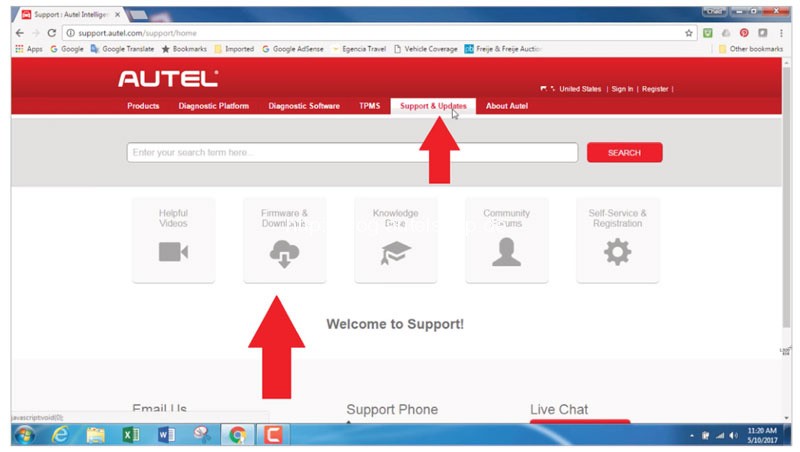This guide provides a detailed walkthrough for setting up printing functionalities on your Autel MK808 and other compatible Autel MaxiSYS diagnostic scanners. We’ll cover the necessary steps, troubleshooting common printing issues, and ensure you can efficiently print diagnostic reports. This tutorial applies to most Autel tablets, including the Maxisys Ultra, Elite II, MS906BT, and, most importantly, the MK808.
Connecting Your Autel MK808 for Printing
Before you begin, ensure your Autel MK808, printer, and computer are all connected to the same Wi-Fi network. This shared connection is crucial for seamless communication between devices. Outdated PC Link software should be uninstalled before proceeding with the new MaxiPC Suite installation. Having the latest version of Adobe Acrobat Reader is also recommended.
Downloading and Installing MaxiPC Suite
-
Download MaxiPC Suite: Navigate to the official Autel website (www.autel.com). Go to “Support & Updates,” then “Firmware & Downloads,” followed by “Update Client,” and finally, select “Maxi PC Suite” to download the software.
-
Install MaxiPC Suite: After the download is complete, run the installer and follow the on-screen instructions to install MaxiPC Suite on your computer.
-
Launch PC Link: Once installed, open MaxiPC Suite. The PC Link icon will appear in the system tray (bottom-right corner of your computer screen).
Configuring Print Settings
-
Enable Auto Print (Optional): Within the PC Link application, select “Auto Print” to automatically send print jobs to your default printer. Alternatively, you can manually select “Print” for individual print tasks.
-
Printing from Your Autel MK808: On your Autel MK808 tablet, select “Print” and then “Confirm Printer.” This action sends the diagnostic report to your computer via PC Link for printing.
Troubleshooting Autel MK808 Printing Problems
If you encounter issues like “Upload Failed” or “Cannot find printer,” try these solutions:
For Windows 7/10:
-
Disable Virtual Networks: Open “Control Panel” (Windows 7) or right-click the “Ethernet” icon in the system tray (Windows 10). Select “Network and Sharing Center” (Windows 7) or “Change Adapter options” (Windows 10). Disable any virtual network adapters.
-
Restart PC Link: Right-click the PC Link icon in the system tray and select “Exit.” Restart your computer and then relaunch PC Link.
-
Firewall and Antivirus: Ensure your firewall and antivirus software aren’t blocking PC Link. Add PC Link to their exception lists if necessary.
Conclusion
Setting up your Autel MK808 for printing is straightforward with MaxiPC Suite. By following these steps and troubleshooting tips, you can efficiently generate hard copies of your diagnostic reports. Remember to keep your software updated for optimal performance. For persistent issues, consult Autel’s official support resources.