Is your Autel MaxiSys Pro refusing to power on? The “Autel Maxisys Pro won’t boot up” issue can be a major headache, halting your diagnostic work and costing you valuable time. At CARDIAGTECH.NET, we understand how crucial these tools are to your daily operations. Let’s troubleshoot this problem together and get your scanner back up and running! This comprehensive guide will walk you through the potential causes, provide step-by-step solutions, and offer preventative measures to keep your Autel MaxiSys Pro in top condition. Learn more about auto diagnostic tool, automotive diagnostic scanner, and car diagnostic tool.
1. Understanding Why Your Autel MaxiSys Pro Won’t Boot
Several factors can contribute to your Autel MaxiSys Pro failing to boot. Pinpointing the cause is the first step towards resolving the issue. These reasons range from simple software glitches to more complex hardware failures. A systematic approach will help identify and address the root cause effectively.
1.1. Common Causes of Booting Issues
- Software Corruption: One of the most frequent culprits is a corrupted operating system. This can occur due to interrupted software updates, malware infections, or simply from the accumulation of errors over time.
- Battery Problems: A dead or severely depleted battery can prevent the device from powering on. Similarly, a faulty charging system might fail to provide the necessary power to boot the device.
- Hardware Malfunctions: While less common, hardware issues such as a damaged motherboard, faulty memory chips, or a defective power button can also cause booting problems.
- Storage Issues: A full or corrupted internal storage can also hinder the device’s ability to boot properly. Insufficient storage space can lead to system instability and boot failures.
- External Device Conflicts: Sometimes, external devices connected to the MaxiSys Pro, such as USB drives or SD cards, can interfere with the boot process.
- Firmware Issues: Problems during a firmware update or a corrupted firmware installation can leave the device in an unbootable state.
2. Initial Troubleshooting Steps
Before diving into more complex solutions, try these basic troubleshooting steps. These actions can often resolve minor glitches and get your MaxiSys Pro booting again quickly.
2.1. Force Restart
- Procedure: Press and hold the power button for 15-20 seconds. This often forces the device to shut down and restart.
- Why it Works: This action can interrupt any frozen processes and initiate a fresh boot sequence.
- Expected Outcome: The device should power off and then attempt to restart.
2.2. Check the Battery
- Procedure: Connect the MaxiSys Pro to a known working charger and let it charge for at least 30 minutes.
- Why it Works: This ensures that the battery has sufficient charge to initiate the boot process.
- Expected Outcome: The charging indicator should light up. After charging, try to power on the device.
2.3. Disconnect External Devices
- Procedure: Remove any USB drives, SD cards, or other external devices connected to the MaxiSys Pro.
- Why it Works: External devices can sometimes interfere with the boot process due to driver conflicts or corrupted files.
- Expected Outcome: With all external devices disconnected, try to power on the MaxiSys Pro.
2.4. Inspect the Power Button
- Procedure: Ensure the power button is not physically damaged or stuck.
- Why it Works: A malfunctioning power button might not make proper contact, preventing the device from turning on.
- Expected Outcome: The power button should move freely and click when pressed.
3. Advanced Solutions to Fix Booting Issues
If the basic troubleshooting steps don’t resolve the problem, these advanced solutions may be necessary. These involve more in-depth procedures that address potential software and system issues.
3.1. Performing a Factory Reset
- When to Use: A factory reset should be considered when software corruption is suspected, and the device can still access the recovery menu.
- Procedure:
- Boot the MaxiSys Pro into recovery mode. This usually involves pressing a combination of buttons (e.g., power and volume up) while the device is off. The exact key combination can vary, so consult your device’s manual.
- In the recovery menu, use the volume buttons to navigate to “Wipe data/factory reset” and press the power button to select it.
- Confirm the reset by selecting “Yes” and waiting for the process to complete.
- Reboot the device.
- Why it Works: A factory reset erases all data and settings, returning the device to its original state. This can eliminate software conflicts and corrupted files.
- Expected Outcome: The device should boot up to the initial setup screen, as if it were brand new.
3.2. Reflashing the Firmware
- When to Use: Reflashing the firmware is necessary when the operating system is severely corrupted or the device is stuck in a boot loop.
- Procedure:
- Download the correct firmware for your MaxiSys Pro model from the Autel website or CARDIAGTECH.NET.
- Place the firmware file on a microSD card.
- Insert the microSD card into the MaxiSys Pro.
- Boot the device into recovery mode.
- Select “Apply update from SD card” and choose the firmware file.
- Wait for the flashing process to complete.
- Reboot the device.
- Why it Works: Reflashing replaces the entire operating system with a clean copy, resolving deep-seated software issues.
- Expected Outcome: The device should boot up with the newly flashed firmware.
3.3. Using Autel PC Suite to Restore the System
- When to Use: The Autel PC Suite is a software tool provided by Autel that can help restore the system if the device is not booting up. This method is useful when the device can connect to a computer but is unable to boot normally.
- Procedure:
- Download and install the Autel PC Suite from the Autel website onto your computer.
- Connect the MaxiSys Pro to your computer via USB.
- Open the Autel PC Suite and select the “Restore System” option.
- Follow the on-screen instructions to restore the device’s system software.
- Wait for the restoration process to complete, and then reboot the device.
- Why it Works: The Autel PC Suite can reinstall the necessary system files and drivers, resolving software issues that prevent booting.
- Expected Outcome: The device should boot up normally after the system restoration is complete.
3.4. Checking the Internal Storage
- When to Use: If the device is consistently running out of storage or showing errors related to storage, this method can help resolve the issue.
- Procedure:
- Boot the MaxiSys Pro into recovery mode.
- Select “Wipe cache partition” to clear temporary files that might be causing issues.
- If the problem persists, consider backing up any important data and performing a factory reset to completely clear the storage.
- Why it Works: Clearing the cache partition and performing a factory reset can free up storage space and resolve issues related to corrupted files.
- Expected Outcome: The device should boot up with more available storage space and improved performance.
Alternative Text: Autel Maxisys Pro frozen on the initial interface, indicating a potential software or system issue.
4. Diagnosing Hardware Issues
If software solutions don’t work, the problem might be hardware-related. Diagnosing hardware issues requires a more hands-on approach and potentially opening the device.
4.1. Inspecting the Battery
- Procedure:
- Open the device (refer to your service manual for instructions).
- Visually inspect the battery for signs of swelling, leakage, or damage.
- Use a multimeter to check the battery voltage. It should be within the specified range (usually around 3.7V).
- Why it Works: Physical damage or low voltage indicates a faulty battery that needs replacement.
- Expected Outcome: The battery should appear intact and provide the correct voltage reading.
4.2. Checking the Charging Port
- Procedure:
- Inspect the charging port for bent pins, debris, or damage.
- Use a multimeter to check the continuity of the charging port connections.
- Why it Works: A damaged charging port can prevent the device from receiving power.
- Expected Outcome: The charging port should be clean, undamaged, and provide proper continuity.
4.3. Examining the Motherboard
- Procedure:
- Visually inspect the motherboard for any signs of damage, such as burnt components or corrosion.
- Check the connections of the power button and other critical components.
- Why it Works: Physical damage to the motherboard can cause a variety of issues, including the inability to boot.
- Expected Outcome: The motherboard should appear clean and undamaged, with all connections secure.
4.4. Testing the Power Button
- Procedure:
- Use a multimeter to test the power button for continuity.
- Ensure that the button makes proper contact when pressed.
- Why it Works: A faulty power button can prevent the device from turning on.
- Expected Outcome: The power button should show continuity when pressed and release properly.
5. Preventing Future Booting Problems
Prevention is always better than cure. Following these tips can help minimize the risk of your Autel MaxiSys Pro encountering booting issues in the future.
5.1. Regular Software Updates
- Recommendation: Always keep your MaxiSys Pro updated with the latest software and firmware releases from Autel.
- Why it Helps: Updates often include bug fixes, performance improvements, and security patches that can prevent software corruption.
- Best Practice: Schedule regular update checks and install updates as soon as they become available.
5.2. Safe Shutdown Procedures
- Recommendation: Always use the proper shutdown procedure to turn off the device.
- Why it Helps: Abruptly powering off the device can corrupt system files and lead to booting issues.
- Best Practice: Go to the main menu and select the “Shutdown” option to ensure a clean shutdown.
5.3. Proper Storage Management
- Recommendation: Regularly clear unnecessary files and data from the device to maintain sufficient storage space.
- Why it Helps: Insufficient storage can lead to system instability and boot failures.
- Best Practice: Transfer large files to an external storage device or cloud storage and delete unnecessary apps.
5.4. Avoiding Extreme Conditions
- Recommendation: Protect your MaxiSys Pro from extreme temperatures, humidity, and direct sunlight.
- Why it Helps: Extreme conditions can damage the device’s internal components and lead to malfunctions.
- Best Practice: Store the device in a cool, dry place when not in use and avoid leaving it in a hot vehicle.
5.5. Using Surge Protection
- Recommendation: Use a surge protector when charging the device to protect it from power surges.
- Why it Helps: Power surges can damage the battery and other internal components.
- Best Practice: Plug the charger into a surge protector to safeguard the device from voltage spikes.
Alternative Text: Autel Maxisys Pro displaying a brushing interface during a firmware update, crucial for maintaining optimal performance and stability.
6. When to Seek Professional Help
If you’ve tried all the troubleshooting steps and your Autel MaxiSys Pro still won’t boot, it’s time to seek professional help. Attempting to fix complex hardware issues without the proper knowledge and tools can cause further damage and void your warranty.
6.1. Contacting Autel Support
- Recommendation: Reach out to Autel’s customer support for assistance.
- Why it Helps: They can provide specific troubleshooting steps and guide you through the repair process.
- Contact Information: Visit the Autel website for support contact details.
6.2. Finding a Qualified Repair Technician
- Recommendation: Locate a qualified technician who specializes in repairing diagnostic tools.
- Why it Helps: They have the expertise and equipment to diagnose and repair complex hardware issues.
- Where to Find: Ask for recommendations from other technicians or search online for reputable repair services.
6.3. Considering a Replacement
- Recommendation: If the repair costs are too high or the device is severely damaged, consider purchasing a replacement.
- Why it Helps: A new device ensures you have a reliable tool for your diagnostic work.
- Where to Buy: CARDIAGTECH.NET offers a wide range of Autel diagnostic tools and can help you find the right one for your needs.
7. Benefits of Using Autel MaxiSys Pro
Despite the occasional booting issues, the Autel MaxiSys Pro remains a powerful and versatile diagnostic tool. Here are some of its key benefits:
- Comprehensive Diagnostics: The MaxiSys Pro supports a wide range of vehicle makes and models, providing in-depth diagnostics for various systems, including engine, transmission, ABS, and more.
- Advanced Functions: It offers advanced functions such as ECU programming, coding, and adaptations, allowing you to perform complex repairs and modifications.
- User-Friendly Interface: The intuitive interface and easy-to-navigate menus make it simple to use, even for novice technicians.
- Wireless Connectivity: With Wi-Fi connectivity, you can easily access software updates, online resources, and technical support.
- Data Logging: The MaxiSys Pro allows you to log and analyze diagnostic data, helping you identify intermittent issues and track vehicle performance over time.
8. Choosing the Right Diagnostic Tool at CARDIAGTECH.NET
CARDIAGTECH.NET offers a wide range of diagnostic tools to meet your specific needs and budget. Here are some factors to consider when choosing the right tool:
- Vehicle Coverage: Ensure the tool supports the makes and models of vehicles you work on most frequently.
- Functions: Determine which functions are essential for your diagnostic work, such as ECU programming, coding, or advanced diagnostics.
- Budget: Set a budget and compare the features and capabilities of different tools within that price range.
- Ease of Use: Consider the user interface and ease of navigation, especially if you are new to diagnostic tools.
- Support and Updates: Check for available technical support and software updates to ensure the tool remains up-to-date and reliable.
9. Autel MaxiSys Pro Vehicle List
The Autel MaxiSys Pro boasts an extensive vehicle coverage list, making it a versatile tool for various automotive brands. Here’s a detailed breakdown:
9.1. European Vehicles
| Make | Models |
|---|---|
| AUDI | A1, A3, A4, A5, A6, A7, A8, Q3, Q5, Q7, R8, RS4, RS5, RS6, S3, S4, S5, S6, S7, S8, TT |
| BENZ | A-Class, B-Class, C-Class, CL-Class, CLA-Class, CLK-Class, CLS-Class, E-Class, G-Class, GL-Class, GLA-Class, GLC-Class, GLE-Class, GLS-Class, M-Class, S-Class, SL-Class, SLK-Class, SLR-Class, SLS-Class, V-Class, AMG Models |
| BMW | 1 Series, 2 Series, 3 Series, 4 Series, 5 Series, 6 Series, 7 Series, i3, i8, M Models, X1, X3, X4, X5, X6, Z4 |
| DACIA | Duster, Logan, Sandero |
| EU FORD | Fiesta, Focus, Mondeo, C-MAX, S-MAX, Galaxy, Kuga, Transit, Ranger |
| LANDROVER | Defender, Discovery, Freelander, Range Rover, Range Rover Sport, Range Rover Evoque |
| MINI | Cooper, Cooper S, Clubman, Countryman |
| OPEL | Astra, Corsa, Insignia, Mokka, Zafira |
| PEUGEOT | 208, 308, 508, 2008, 3008, 5008 |
| RENAULT | Clio, Megane, Scenic, Captur, Kadjar, Laguna, Espace |
| SEAT | Ibiza, Leon, Ateca, Arona |
| SKODA | Octavia, Fabia, Superb, Kodiaq, Karoq |
| VW | Golf, Passat, Polo, Tiguan, Touareg, Touran, Up! |
| VOLVO | S60, S90, V60, V90, XC40, XC60, XC90 |
| SMART | Fortwo, Forfour |
| JAGUAR | XE, XF, XJ, F-Pace, E-Pace, I-Pace |
| BENZ SPRINTER | Sprinter |
| SAAB | 9-3, 9-5 |
| FIAT | 500, Panda, Punto, Tipo |
| ABARTH | 500, 124 Spider |
| LANCIA | Ypsilon |
| ALFA ROMEO | Giulia, Stelvio |
| VAUXHALL | Astra, Corsa, Insignia, Mokka, Zafira (UK market) |
| MAYBACH | 57, 62, S-Class |
| BENTLEY | Continental, Flying Spur, Bentayga |
| BUGATTI | Veyron, Chiron |
| PORSCHE | 911, Boxster, Cayman, Panamera, Cayenne, Macan |
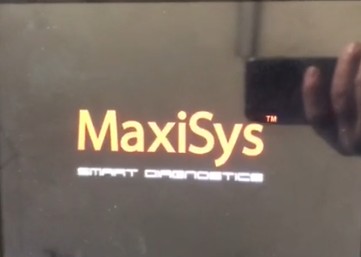
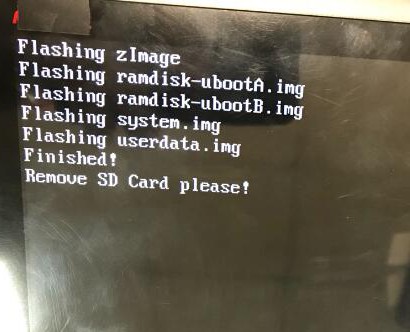
9.2. American Vehicles
| Make | Models |
|---|---|
| GM | Buick, Cadillac, Chevrolet, GMC, Hummer, Pontiac, Saturn |
| CHRYSLER | Chrysler, Dodge, Jeep, Ram |
| FORD | Ford (North America) |
9.3. Asian Vehicles
| Make | Models |
|---|---|
| SUZUKI | Swift, Vitara, Jimny |
| KIA | Optima, Sorento, Sportage, Forte, Soul |
| DAEWOO | Various models (depending on region) |
| ISUZU | D-Max, MU-X |
| TOYOTA | Camry, Corolla, RAV4, Tacoma, Tundra, Prius |
| SUBARU | Impreza, Forester, Outback, Crosstrek |
| SCION | Various models (now discontinued, but still supported) |
| NISSAN | Altima, Sentra, Rogue, Titan, Pathfinder |
| MITSUBISHI | Lancer, Outlander, Pajero |
| LEXUS | ES, GS, IS, LS, RX, NX |
| INFINITI | Q50, Q60, QX50, QX60 |
| HYUNDAI | Sonata, Elantra, Santa Fe, Tucson |
| HONDA | Accord, Civic, CR-V, Pilot |
| ACURA | ILX, TLX, MDX, RDX |
| MAZDA | Mazda3, Mazda6, CX-5, CX-9 |
This comprehensive list showcases the extensive vehicle coverage of the Autel MaxiSys Pro, making it an invaluable tool for automotive technicians working on a diverse range of vehicles. For the most up-to-date and specific vehicle coverage information, always refer to the official Autel website or CARDIAGTECH.NET.
10. Autel MaxiSys Pro MS908P FAQ
Here are some frequently asked questions about the Autel MaxiSys Pro MS908P:
| Question | Answer |
|---|---|
| Q1: Can I use it to do gearbox programming of the Toyota MMT and Mitsubishi? | A1: Sorry, it cannot. The Autel MaxiSys Pro MS908P does not support gearbox programming for Toyota MMT and Mitsubishi vehicles. Please check the specific capabilities for each car model before attempting advanced functions. |
| Q2: Can I connect the MaxiSYS Pro MS908P with my car in another way? Such as Bluetooth? | A2: The device includes one iPad with one diagnostic box. The diagnostic box communicates with the iPad via Bluetooth. However, the diagnostic box needs to connect to cars by cable or connector. While the tool uses Bluetooth for internal communication, a physical connection to the vehicle is necessary. |
| Q3: Can I use the AUTEL MaxiSYS Pro MS908P to program the ECM module? | A3: Some cars can, some cars cannot. The ECM module programming capability varies depending on the vehicle’s make and model. Always verify compatibility before attempting ECM programming. |
| Q4: What is the difference between the AUTEL MaxiSys MS908 and the AUTEL MaxiSYS Pro MS908P? | A4: AUTEL MaxiSYS Pro MS908P can do the programming function, while the MS908 cannot. The key difference is the programming function; the Pro version supports it, while the standard version does not. This makes the Pro version more versatile for advanced diagnostic and repair tasks. |
| Q5: Does the Autel MaxiSys Pro MS908P support online coding? | A5: Yes, it supports online coding for certain vehicle models. Online coding allows you to access the manufacturer’s server to obtain the correct coding data for specific modules. This is particularly useful for replacing or reconfiguring components. |
| Q6: Can the Autel MaxiSys Pro MS908P perform active tests? | A6: Yes, the Autel MaxiSys Pro MS908P can perform active tests, also known as bi-directional control. This feature allows you to send commands to specific vehicle components to test their functionality. For example, you can activate the fuel pump, retract the electronic parking brake, or cycle the A/C compressor. |
| Q7: What type of updates does the Autel MaxiSys Pro MS908P receive? | A7: The Autel MaxiSys Pro MS908P receives both software and firmware updates. Software updates include new vehicle coverage, enhanced diagnostic capabilities, and bug fixes. Firmware updates improve the performance and stability of the tool itself. It’s recommended to keep your tool updated for optimal performance. |
| Q8: Is the Autel MaxiSys Pro MS908P suitable for both professional mechanics and DIY enthusiasts? | A8: While it’s a powerful tool suitable for professional mechanics, DIY enthusiasts with advanced knowledge and experience can also benefit from it. Its comprehensive features and user-friendly interface make it a valuable asset for anyone serious about automotive diagnostics. |
| Q9: What is the warranty period for the Autel MaxiSys Pro MS908P? | A9: The Autel MaxiSys Pro MS908P typically comes with a one-year warranty. This warranty covers defects in materials and workmanship. Always check with the seller or manufacturer for the exact terms and conditions of the warranty. |
| Q10: Can the Autel MaxiSys Pro MS908P read and clear diagnostic trouble codes (DTCs)? | A10: Yes, the Autel MaxiSys Pro MS908P can read and clear diagnostic trouble codes (DTCs) from various vehicle systems. This is a fundamental function for diagnosing and troubleshooting automotive issues. The tool provides detailed descriptions of the DTCs, helping you pinpoint the source of the problem. |
These FAQs provide essential information about the Autel MaxiSys Pro MS908P, helping users understand its capabilities and limitations.
11. Ready to Upgrade Your Diagnostic Capabilities?
Is your current diagnostic tool holding you back? Do you want to enhance your efficiency and accuracy in automotive repairs? CARDIAGTECH.NET is here to assist.
We understand the challenges you face as a technician – the need for reliable tools, continuous learning, and staying ahead in a competitive industry. That’s why we offer a curated selection of top-quality diagnostic tools, including the Autel MaxiSys Pro, designed to meet the demands of modern automotive repair.
Don’t let a malfunctioning tool slow you down. Contact CARDIAGTECH.NET today for expert advice and support. We can help you choose the perfect diagnostic solution to elevate your business and provide exceptional service to your customers.
Contact Information:
- Address: 276 Reock St, City of Orange, NJ 07050, United States
- WhatsApp: +1 (641) 206-8880
- Website: CARDIAGTECH.NET
Take the next step towards excellence in automotive diagnostics. Reach out to us now and let CARDIAGTECH.NET be your trusted partner in success!
