Autel Maxicheck Mx808 Printer Setup can be a straightforward process, ensuring you can easily print diagnostic reports and data. This guide, brought to you by CARDIAGTECH.NET, provides a step-by-step approach to connecting your Autel MX808 to a printer, troubleshooting common issues, and maximizing the functionality of your diagnostic tool. By following these instructions, you’ll be able to efficiently document your findings, share them with customers, and maintain accurate records. Let’s dive into the Autel MX808 printing configuration, wireless printer setup, and common printing problems.
1. Understanding the Importance of Printer Setup for Autel MX808
Setting up your printer for use with the Autel MaxiCheck MX808 is crucial for several reasons. Let’s explore why this setup is so important:
- Professionalism: Providing printed reports to your customers enhances their confidence in your services. A detailed, printed report showcases the thoroughness of your diagnostic process.
- Documentation: Printed records offer a tangible reference point for future diagnostics and repairs, helping you track vehicle history and identify recurring issues.
- Efficiency: Quickly printing diagnostic data saves time compared to manually transcribing information or relying solely on digital records.
- Communication: Clear, printed reports facilitate better communication between technicians, service advisors, and customers, ensuring everyone is on the same page.
- Accuracy: Printed reports reduce the risk of errors associated with manual data entry, providing a reliable record of diagnostic findings.
A properly configured printer setup streamlines your workflow, improves customer satisfaction, and enhances the overall efficiency of your automotive repair shop. Choosing the right equipment from CARDIAGTECH.NET ensures you have the tools you need for success.
2. Key Considerations Before Starting the Autel MX808 Printer Setup
Before you begin the Autel MaxiCheck MX808 printer setup, it’s important to ensure you have everything you need for a smooth and successful process. Here are the key considerations:
- Printer Compatibility: Verify that your printer is compatible with the Autel MX808. Most modern printers that support network printing should work, but it’s always best to confirm compatibility.
- Network Connection: Ensure that both your Autel MX808 and your printer are connected to the same Wi-Fi network. A stable network connection is essential for seamless printing.
- Software Requirements: You will need the Autel PC Link software installed on your computer. This software acts as a bridge between your Autel MX808 and your printer.
- Administrator Privileges: Make sure you have administrator privileges on your computer to install the necessary software and drivers.
- Firewall Settings: Check your firewall settings to ensure that the Autel PC Link software is not blocked. You may need to add an exception to allow the software to communicate with your printer.
- Adobe Acrobat Reader: Ensure that you have the latest version of Adobe Acrobat Reader installed on your computer, as the diagnostic reports are often generated as PDF files.
- Printer Drivers: Verify that your printer drivers are up to date on your computer. Outdated drivers can cause printing issues.
By taking these considerations into account, you can minimize potential problems and ensure a smooth printer setup for your Autel MaxiCheck MX808. CARDIAGTECH.NET offers expert advice and support to help you navigate these initial steps.
3. Step-by-Step Guide to Setting Up Your Autel MX808 Printer
Here’s a detailed guide to setting up your printer to work seamlessly with your Autel MaxiCheck MX808. Follow these steps carefully to ensure a successful connection:
-
Connect to Wi-Fi:
- Ensure your Autel MX808 is connected to the same Wi-Fi network as your computer and printer. Go to the settings menu on your device and select Wi-Fi to connect to your network.
- Verify that your computer is also connected to the same network.
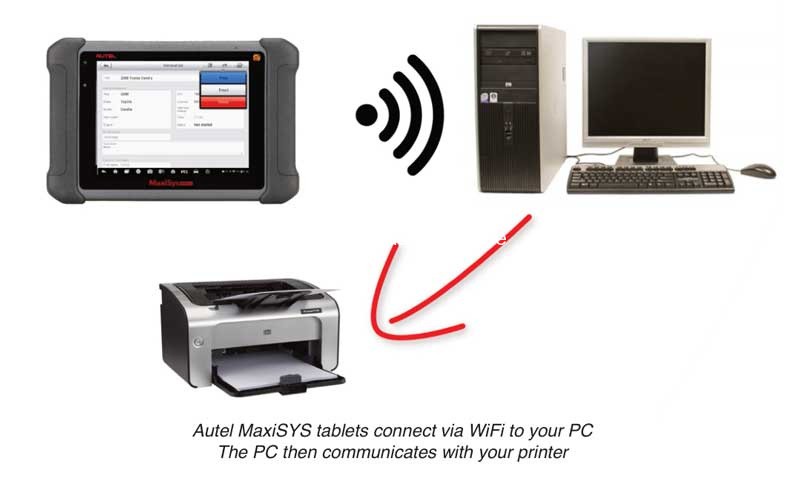 Autel MX808 Connected to Wifi
Autel MX808 Connected to Wifi -
Download Maxi PC Suite:
- Visit the Autel website (www.autel.com) on your computer.
- Navigate to “Support & Updates” > “Firmware & Downloads” > “Update Client” > “Maxi PC Suite”.
- Download the latest version of the Maxi PC Suite software.
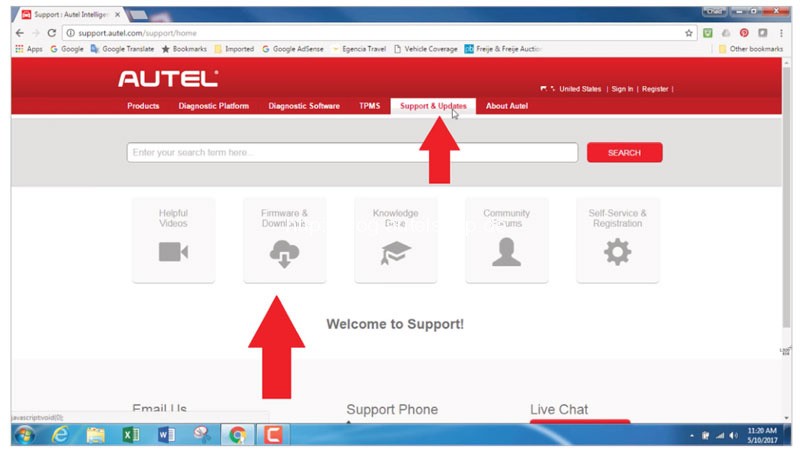 Autel Website Download Maxi PC Suite
Autel Website Download Maxi PC Suite -
Install Maxi PC Suite:
- Locate the downloaded file and run the installer.
- Follow the on-screen instructions to install the Maxi PC Suite software on your computer.
- Ensure that you have administrator privileges to install the software.
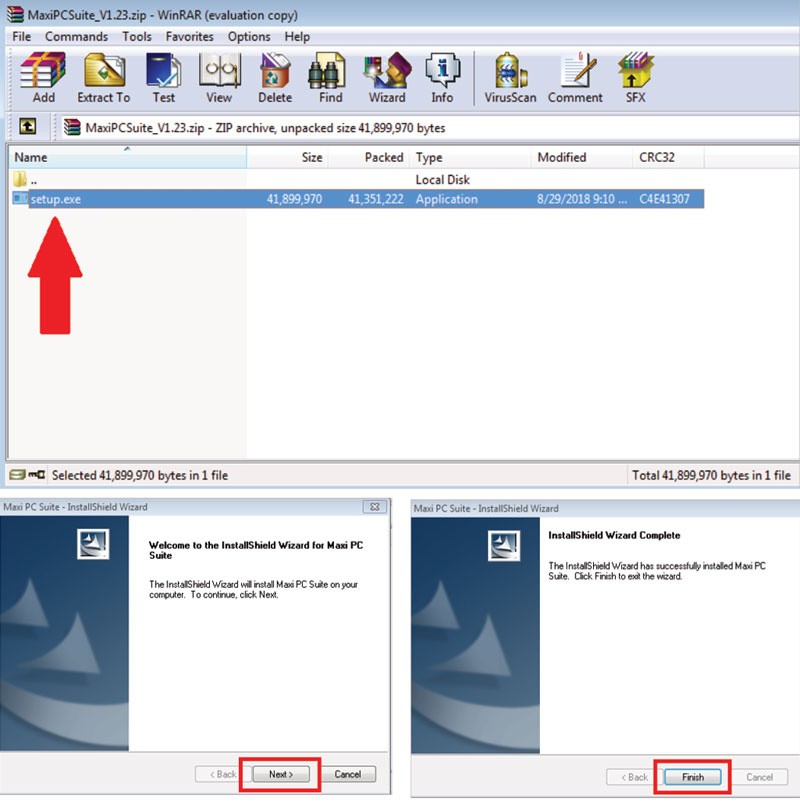 Install Maxi PC Suite
Install Maxi PC Suite -
Open PC Link:
- Once the installation is complete, open the PC Link software.
- An icon will appear in the system tray (usually at the bottom right corner of your screen).
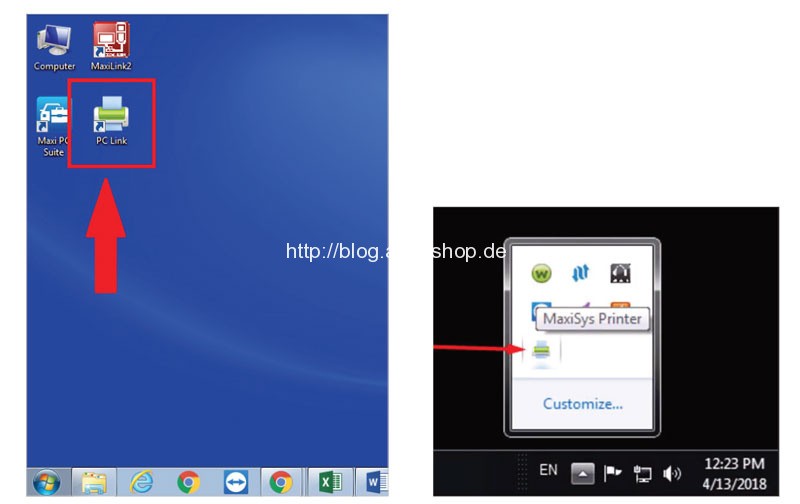 PC Link Icon in System Tray
PC Link Icon in System Tray -
Configure Printing Options:
- Right-click on the PC Link icon in the system tray.
- Select “Auto Print” to automatically print to your default printer.
- Alternatively, you can click “Print” to manually select a printer and adjust settings before printing.
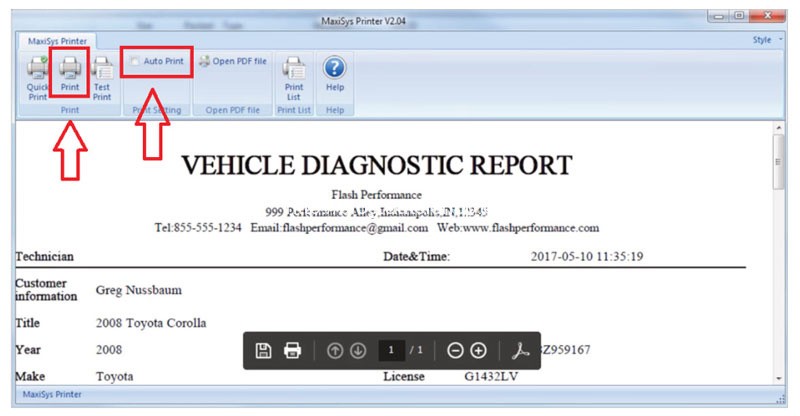 Configure Printing Options in PC Link
Configure Printing Options in PC Link -
Print from Autel MX808:
- On your Autel MaxiCheck MX808, navigate to the diagnostic report or data you want to print.
- Select the “Print” option.
- Confirm the printer selection on your MX808.
- Your MX808 will send the file to your computer, and it will be printed via the PC Link software.
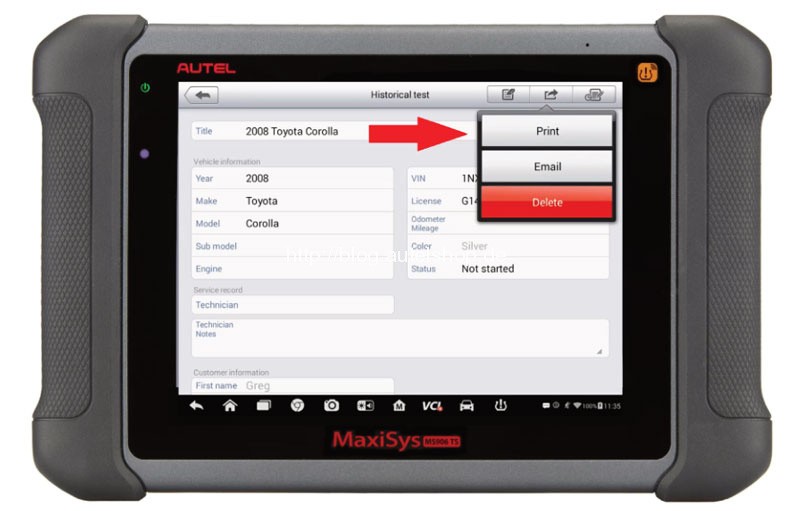 Print from Autel MX808
Print from Autel MX808
By following these steps, you should be able to successfully set up your printer and print diagnostic reports from your Autel MaxiCheck MX808. If you encounter any issues, refer to the troubleshooting section or contact CARDIAGTECH.NET for assistance.
4. Troubleshooting Common Autel MX808 Printing Problems
Even with careful setup, you may encounter printing issues with your Autel MaxiCheck MX808. Here are some common problems and their solutions:
| Problem | Solution |
|---|---|
| “Upload Failed” Error | 1. Check Network Connection: Ensure both your Autel MX808 and computer are on the same Wi-Fi network. |
| 2. Disable Virtual Networks: On your computer, disable any virtual network adapters. Go to “Control Panel” > “Network and Sharing Center” > “Change adapter settings”. Right-click on any virtual networks (e.g., VMware, VirtualBox) and select “Disable”. | |
| 3. Restart PC Link: Exit the PC Link software, restart your computer, and then reopen PC Link. | |
| “Cannot Find Printer” Error | 1. Verify Printer Connection: Ensure your printer is properly connected to your computer and turned on. |
| 2. Check Printer Drivers: Make sure you have the latest printer drivers installed on your computer. You can usually download drivers from the printer manufacturer’s website. | |
| 3. Firewall Settings: Ensure that your firewall is not blocking the PC Link software. Add an exception for PC Link in your firewall settings. | |
| Printing is Garbled or Incomplete | 1. Update Adobe Acrobat Reader: Ensure you have the latest version of Adobe Acrobat Reader installed. |
| 2. Check Printer Settings: Verify that the printer settings are correct. Ensure that the paper size and orientation are properly configured. | |
| 3. Restart Printer: Try turning your printer off and then back on again. | |
| PC Link Software Not Working | 1. Reinstall PC Link: Uninstall the PC Link software and then reinstall it. Make sure you download the latest version from the Autel website. |
| 2. Run as Administrator: Right-click on the PC Link icon and select “Run as administrator”. | |
| 3. Compatibility Mode: Try running the PC Link software in compatibility mode for an earlier version of Windows. Right-click on the PC Link icon, select “Properties”, go to the “Compatibility” tab, and select a compatible operating system. |
If these solutions don’t resolve your printing issues, consider contacting Autel support or CARDIAGTECH.NET for further assistance.
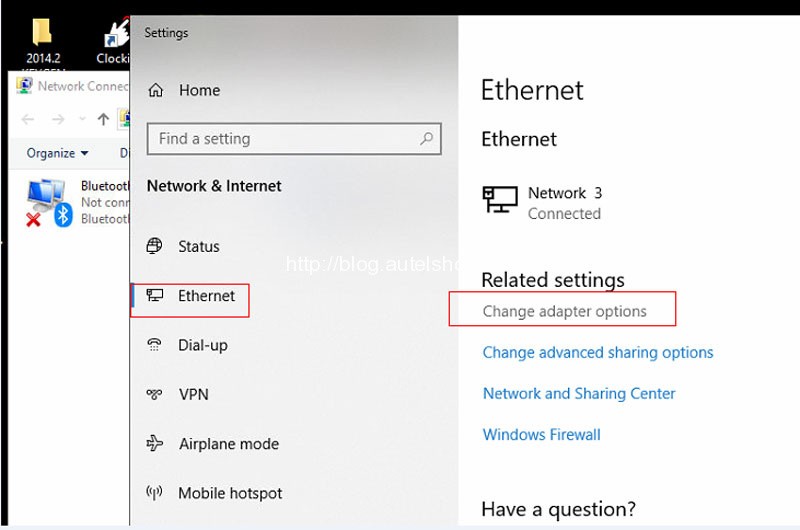 Troubleshooting Network Adapters
Troubleshooting Network Adapters
5. Maximizing the Functionality of Your Autel MX808 with Proper Printer Integration
Integrating your printer with the Autel MaxiCheck MX808 offers numerous benefits beyond just printing diagnostic reports. Here’s how you can maximize the functionality of your device with proper printer integration:
- Detailed Diagnostic Reports: Generate comprehensive reports that include DTCs, live data, freeze frame data, and other critical information, providing a complete overview of the vehicle’s condition.
- Customizable Reports: Many printers allow you to customize the layout and content of your reports, adding your shop’s logo, contact information, and specific notes for your customers.
- Wireless Printing: Set up a wireless printer for added convenience, allowing you to print from anywhere in your shop without the need for physical connections.
- Cloud Printing: Utilize cloud printing services to print reports remotely, even when you’re not in the shop. This can be particularly useful for sharing information with colleagues or customers who are off-site.
- Data Archiving: Maintain a digital archive of printed reports for future reference, making it easier to track vehicle history and identify recurring issues.
- Enhanced Customer Communication: Provide customers with clear, professional-looking reports that explain the diagnostic findings and recommended repairs, improving transparency and trust.
- Streamlined Workflow: Integrate printing into your standard diagnostic workflow to save time and reduce the risk of errors associated with manual data entry.
- Software Updates: Keep your Autel MX808 and PC Link software up to date to ensure compatibility with the latest printers and printing technologies.
By leveraging these features, you can significantly enhance the efficiency and professionalism of your automotive repair shop. CARDIAGTECH.NET provides the tools and support you need to make the most of your Autel MX808 and printer setup.
6. Advanced Printing Options and Configurations for Autel MX808
Beyond the basic setup, there are several advanced printing options and configurations that can further enhance your experience with the Autel MaxiCheck MX808. Here’s a look at some of these options:
- Network Printer Setup: Connect your printer to your network via Ethernet or Wi-Fi, allowing multiple devices to access it. This is ideal for larger shops with multiple technicians.
- Default Printer Selection: Set a default printer in the PC Link software to automatically print reports without having to manually select a printer each time.
- Printer Driver Configuration: Adjust printer driver settings to optimize print quality, paper size, and other parameters.
- Custom Report Templates: Create custom report templates with your shop’s logo and branding to give your reports a professional look.
- Print Preview: Use the print preview feature to review reports before printing, ensuring that everything is formatted correctly.
- Duplex Printing: Enable duplex printing to print on both sides of the paper, saving paper and reducing waste.
- Color Printing: If your printer supports color printing, configure the settings to print diagnostic reports in color, making it easier to visualize data and graphs.
- Mobile Printing: Some printers support mobile printing via apps or email, allowing you to print reports directly from your smartphone or tablet.
- Cloud Print Services: Connect your printer to cloud print services like Google Cloud Print or HP ePrint, enabling you to print from anywhere with an internet connection.
- Secure Printing: Use secure printing options to protect sensitive data, requiring a PIN or password to release the print job.
By exploring these advanced options, you can tailor your printing setup to meet the specific needs of your shop and enhance your overall efficiency. CARDIAGTECH.NET is here to help you navigate these advanced configurations and optimize your printing experience.
7. Maintaining Your Printer for Optimal Performance with Autel MX808
Proper maintenance is essential to ensure your printer continues to perform optimally with your Autel MaxiCheck MX808. Here are some tips for maintaining your printer:
- Regular Cleaning: Clean your printer regularly to remove dust, debris, and toner buildup. Use a soft, dry cloth to wipe down the exterior, and follow the manufacturer’s instructions for cleaning the interior components.
- Firmware Updates: Keep your printer’s firmware up to date to ensure compatibility with the latest software and technologies.
- Ink/Toner Levels: Monitor ink or toner levels and replace cartridges when they are low. Using low-quality or non-compatible cartridges can cause printing issues and damage your printer.
- Paper Quality: Use high-quality paper that is compatible with your printer. Avoid using paper that is too thick, thin, or textured, as it can cause jams and other problems.
- Print Head Cleaning: If you notice streaks or faded print, clean the print heads using the printer’s built-in cleaning function.
- Proper Storage: Store your printer in a clean, dry environment away from direct sunlight and extreme temperatures.
- Preventative Maintenance: Schedule regular preventative maintenance with a qualified technician to inspect and service your printer.
- Driver Updates: Keep your printer drivers up to date on your computer to ensure compatibility and optimal performance.
- Surge Protection: Use a surge protector to protect your printer from power surges, which can damage sensitive electronic components.
- Manufacturer Guidelines: Follow the manufacturer’s guidelines for maintenance and troubleshooting.
By following these maintenance tips, you can prolong the life of your printer and ensure it continues to deliver reliable performance with your Autel MX808. CARDIAGTECH.NET provides support and resources to help you keep your equipment in top condition.
8. Selecting the Right Printer for Your Autel MX808 Needs
Choosing the right printer for your Autel MaxiCheck MX808 is crucial for efficient and professional diagnostics. Here’s a guide to help you select the best printer for your needs:
- Printer Type:
- Laser Printers: Ideal for high-volume printing with sharp text and graphics. They are generally more expensive but offer lower per-page costs.
- Inkjet Printers: Suitable for both text and color printing. They are more affordable upfront but may have higher per-page costs.
- Thermal Printers: Compact and often used for receipts and labels. They are not ideal for detailed diagnostic reports.
- Connectivity:
- Wi-Fi: Allows wireless printing from anywhere within your network.
- Ethernet: Provides a stable, wired connection for reliable printing.
- USB: Enables direct connection to your computer.
- Print Quality:
- Resolution: Higher resolution (DPI) results in sharper, more detailed prints.
- Color vs. Black and White: Consider whether you need color printing for diagnostic reports.
- Print Speed:
- Pages Per Minute (PPM): Indicates how quickly the printer can produce documents.
- Paper Handling:
- Paper Size: Ensure the printer supports the paper sizes you need (e.g., letter, legal).
- Paper Tray Capacity: Higher capacity reduces the need for frequent paper refills.
- Duplex Printing: Automatic two-sided printing saves paper and reduces costs.
- Mobile Printing:
- Mobile Apps: Some printers offer mobile apps for printing directly from smartphones and tablets.
- Cloud Printing: Support for cloud print services like Google Cloud Print or HP ePrint.
- Cost:
- Initial Cost: Consider the upfront cost of the printer.
- Operating Costs: Factor in the cost of ink/toner, paper, and maintenance.
- Brand and Reliability:
- Reputable Brands: Choose printers from well-known brands with a reputation for reliability.
- Warranty and Support: Check the warranty and available support options.
- Compatibility:
- Operating System: Ensure the printer is compatible with your computer’s operating system.
- Autel PC Link: Verify that the printer works seamlessly with the Autel PC Link software.
By considering these factors, you can select a printer that meets your specific needs and enhances your diagnostic capabilities with the Autel MX808. CARDIAGTECH.NET offers a range of compatible printers and expert advice to help you make the right choice.
9. Integrating Autel MX808 Printing into Your Automotive Shop Workflow
Integrating Autel MaxiCheck MX808 printing into your automotive shop workflow can significantly enhance efficiency and professionalism. Here’s how to seamlessly integrate printing into your daily operations:
- Standardize Diagnostic Procedures:
- Incorporate printing into your standard diagnostic procedures.
- Ensure technicians print diagnostic reports for every vehicle they service.
- Create Report Templates:
- Develop custom report templates with your shop’s logo and branding.
- Include relevant information such as customer details, vehicle information, and diagnostic findings.
- Train Your Staff:
- Train your staff on how to properly use the Autel MX808 and printer.
- Ensure they understand how to generate and print reports efficiently.
- Optimize Printer Placement:
- Place printers in convenient locations within your shop.
- Consider using wireless printers to avoid the need for physical connections.
- Implement a Digital Archiving System:
- Scan and archive printed reports digitally for future reference.
- Use a cloud-based storage solution for easy access and backup.
- Use Printed Reports for Customer Communication:
- Provide customers with printed reports to explain diagnostic findings and recommended repairs.
- Use the reports as a tool for building trust and transparency.
- Regularly Update Software and Drivers:
- Keep your Autel MX808 and printer software and drivers up to date.
- Ensure compatibility and optimal performance.
- Monitor Printer Performance:
- Regularly monitor printer performance and address any issues promptly.
- Perform routine maintenance to keep your printer in top condition.
- Gather Customer Feedback:
- Solicit feedback from customers on the usefulness and clarity of printed reports.
- Use this feedback to improve your reporting process.
- Promote Your Shop’s Professionalism:
- Use printed reports as a marketing tool to promote your shop’s professionalism and attention to detail.
- Highlight the value of your diagnostic services.
By integrating printing into your automotive shop workflow, you can enhance efficiency, improve customer satisfaction, and promote your shop’s professionalism. CARDIAGTECH.NET offers the tools and support you need to streamline your operations and achieve your business goals.
10. Frequently Asked Questions (FAQ) About Autel MX808 Printer Setup
Here are some frequently asked questions about setting up a printer with your Autel MaxiCheck MX808:
-
What type of printer is compatible with Autel MX808?
- Most network-compatible printers should work, including laser and inkjet printers. It’s best to ensure the printer supports standard printing protocols.
-
Do I need special software to connect my printer to Autel MX808?
- Yes, you need the Autel PC Link software installed on your computer. This software acts as a bridge between your Autel MX808 and your printer.
-
How do I connect my Autel MX808 to my printer?
- Connect both your Autel MX808 and your computer to the same Wi-Fi network. Install and open the Autel PC Link software on your computer. Select the “Print” option on your Autel MX808, and it should connect to your printer via the PC Link software.
-
Why is my Autel MX808 not finding my printer?
- Ensure both devices are on the same Wi-Fi network. Check that the printer is turned on and properly connected to the network. Also, verify that your firewall isn’t blocking the PC Link software.
-
What should I do if I get an “Upload Failed” error when printing from my Autel MX808?
- This error often occurs due to virtual network adapters. Disable any virtual networks on your computer, restart the PC Link software, and try printing again.
-
Can I print wirelessly from my Autel MX808?
- Yes, as long as your printer is connected to the same Wi-Fi network as your Autel MX808 and your computer has the PC Link software installed.
-
How do I update the printer drivers on my computer?
- Visit the printer manufacturer’s website and download the latest drivers for your printer model. Follow the installation instructions provided by the manufacturer.
-
Can I customize the diagnostic reports that I print from my Autel MX808?
- While the Autel MX808 offers some customization options, you can further customize reports by using custom report templates within the PC Link software or by adding your shop’s logo to the printed reports.
-
What do I do if my printed reports are garbled or incomplete?
- Ensure you have the latest version of Adobe Acrobat Reader installed. Check your printer settings and verify that the paper size and orientation are properly configured. Also, try restarting your printer.
-
Where can I get more help with my Autel MX808 printer setup?
- Contact Autel support or CARDIAGTECH.NET for further assistance. We offer expert advice and support to help you troubleshoot any issues and optimize your printing experience.
Final Thoughts: Enhancing Your Automotive Diagnostics with CARDIAGTECH.NET
Setting up your Autel MaxiCheck MX808 with a printer is a vital step in enhancing your automotive diagnostics capabilities. By following this comprehensive guide, you can ensure a smooth and efficient printing process, allowing you to provide professional reports to your customers and maintain accurate records.
Remember, the right tools and support can make all the difference in your shop’s success. At CARDIAGTECH.NET, we understand the challenges you face and are committed to providing you with the highest quality diagnostic equipment and unparalleled customer service.
Ready to take your automotive diagnostics to the next level?
- Contact us today for personalized assistance with your Autel MX808 printer setup.
- Explore our wide range of diagnostic tools and equipment.
- Let us help you streamline your workflow, improve customer satisfaction, and grow your business.
Don’t let printing issues hold you back. Reach out to CARDIAGTECH.NET now and experience the difference!
Contact Information:
- Address: 276 Reock St, City of Orange, NJ 07050, United States
- WhatsApp: +1 (641) 206-8880
- Website: CARDIAGTECH.NET
We are here to support you every step of the way. Let CARDIAGTECH.NET be your trusted partner in automotive diagnostics!
