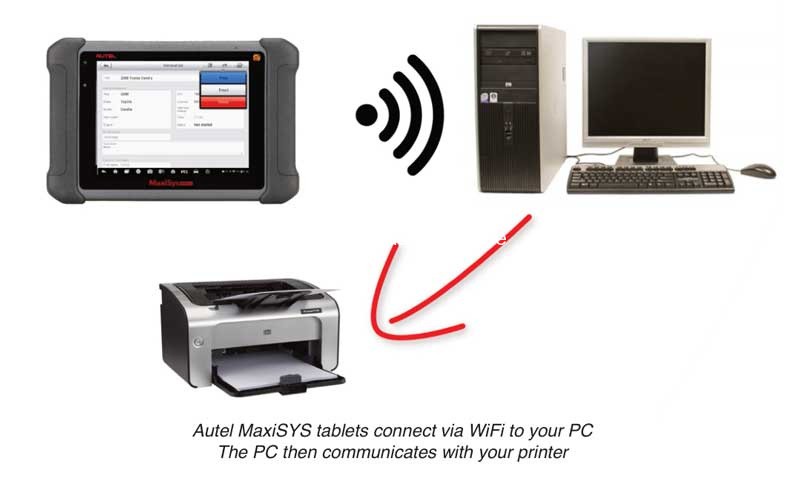The Autel Maxi Printer is an indispensable tool for automotive technicians, offering seamless diagnostic data printing and enhancing workflow efficiency. CARDIAGTECH.NET provides comprehensive solutions for integrating this printer with your Autel diagnostic tools, streamlining your repair processes and improving customer communication. Explore advanced diagnostic printing solutions and wireless printing capabilities to revolutionize your automotive repair shop.
1. Understanding the Autel Maxi Printer
The Autel Maxi Printer is a compact, portable printing solution designed to work seamlessly with Autel diagnostic tools such as the Autel MaxiSys Ultra, Autel MaxiSys Elite II, and Autel MS906BT. This printer enables technicians to quickly and easily print diagnostic reports, scan tool data, and other essential information directly from their Autel devices. This eliminates the need for manual note-taking and ensures accurate, professional documentation for both internal records and customer reports.
1.1 Key Features and Benefits
The Autel Maxi Printer comes with several features designed to improve efficiency and accuracy in automotive repair shops. These include:
- Wireless Connectivity: Connects to Autel diagnostic tools via Wi-Fi, enabling easy and flexible printing without the need for cables.
- High-Quality Printing: Produces clear, professional-quality prints that are easy to read and present to customers.
- Portability: Its compact design makes it easy to carry around the shop, allowing technicians to print from wherever they are working.
- User-Friendly Interface: Simple to set up and use, with intuitive controls that require minimal training.
- Versatile Printing Options: Supports various printing needs, including diagnostic reports, data logs, and screenshots from the diagnostic tool.
1.2 Why Automotive Technicians Need a Reliable Printer
In the fast-paced environment of an automotive repair shop, efficiency and accuracy are paramount. A reliable printer like the Autel Maxi Printer helps technicians in several ways:
- Improved Documentation: Provides a permanent record of diagnostic results, repairs performed, and parts used, reducing the risk of disputes and ensuring compliance.
- Enhanced Customer Communication: Allows technicians to provide customers with detailed, professional reports, building trust and confidence in the services provided.
- Streamlined Workflow: Eliminates the need for manual data entry, saving time and reducing the likelihood of errors.
- Increased Productivity: Enables technicians to focus on repairs rather than administrative tasks, boosting overall productivity.
2. Setting Up Your Autel Maxi Printer: A Step-by-Step Guide
Setting up your Autel Maxi Printer is a straightforward process that can be completed in a few simple steps. This section will guide you through the setup, ensuring you can start printing diagnostic reports quickly and efficiently.
2.1 Prerequisites
Before you begin, ensure you have the following:
- An Autel diagnostic tool (e.g., Autel MaxiSys Ultra, Autel MaxiSys Elite II, Autel MS906BT).
- An Autel Maxi Printer.
- A stable Wi-Fi network.
- A computer with internet access.
- The latest version of Autel PC Suite installed on your computer.
2.2 Step-by-Step Setup Process
Follow these steps to set up your Autel Maxi Printer:
-
Connect to Wi-Fi:
- Ensure your Autel diagnostic tool is connected to the same Wi-Fi network as your computer and printer.
-
Download and Install Autel PC Suite:
- Visit www.autel.com.
- Navigate to “Support & Updates > Firmware & Downloads > Update Client > Maxi PC Suite” to download the latest version of the Autel PC Suite.
-
Install Maxi PC Suite:
- Run the downloaded installer and follow the on-screen instructions to install the Maxi PC Suite on your computer.
-
Open PC Link:
- Once installed, open the PC Link software. An icon will appear in the system tray (usually at the bottom right of your screen).
-
Configure Printing Options:
- Right-click on the PC Link icon in the system tray.
- Select “Auto Print” to automatically print to your default printer. Alternatively, you can click “Print” to manually select a printer each time.
-
Print from Autel MaxiSYS:
- On your Autel MaxiSYS tablet, select “Print” and then “Confirm printer.” Your MaxiSYS will send the file to your computer for printing.
2.3 Additional Tips for Smooth Setup
- Ensure your printer, Autel MaxiSYS tablet, and computer are all connected to the same network.
- Uninstall any previous versions of PC Link printer software before installing the new Maxi PC Suite.
- Make sure the latest version of Adobe Acrobat Reader is installed on your computer.
- Allow PC Link to pass through your computer’s firewall and antivirus software.
3. Troubleshooting Common Autel Maxi Printer Issues
Even with careful setup, you may encounter issues with your Autel Maxi Printer. This section provides solutions to common problems, ensuring you can quickly resolve them and get back to work.
3.1 Common Problems and Solutions
Here are some common issues and their solutions:
-
Problem: “Upload Failed” or “Cannot find printer” error appears when clicking Print on MaxiSYS.
-
Solution: This issue often occurs due to network conflicts. Try the following steps:
-
For Windows 7:
- Go to “Control Panel > Network and Sharing Center > Change adapter settings.”
- Disable all virtual networks (usually marked in red).
- Exit PC Link (or restart your computer) and then run it again.
- Try printing again.
-
For Windows 10:
- Go to “Ethernet > Change adapter options.”
- Disable all virtual networks.
- Exit PC Link (or restart your computer) and then run it again.
- Try printing again.
-
-
-
Problem: Printer not recognized by the Autel MaxiSYS tablet.
- Solution: Ensure the printer is turned on and connected to the same Wi-Fi network as the tablet. Restart both the printer and the tablet.
-
Problem: Print quality is poor.
- Solution: Check the printer’s ink or toner levels. Clean the print heads if necessary. Also, ensure you are using high-quality paper.
-
Problem: PC Link software crashes or freezes.
- Solution: Ensure your computer meets the minimum system requirements for the software. Reinstall the software, making sure to uninstall any previous versions first.
3.2 Advanced Troubleshooting Tips
If the above solutions do not resolve your issue, consider these advanced tips:
- Check Firewall Settings: Ensure that your firewall is not blocking PC Link from accessing the network. Add PC Link to the list of allowed programs in your firewall settings.
- Update Printer Drivers: Make sure you have the latest drivers installed for your printer. You can usually download these from the printer manufacturer’s website.
- Network Configuration: Verify that your network is properly configured. Check your router settings and ensure that your devices are able to communicate with each other.
- Contact Support: If you are still experiencing issues, contact Autel support or CARDIAGTECH.NET for further assistance.
4. Maximizing the Benefits of Your Autel Maxi Printer
Beyond basic printing, there are several ways to maximize the benefits of your Autel Maxi Printer. This section explores advanced features and best practices to help you get the most out of your investment.
4.1 Advanced Printing Options
The Autel Maxi Printer supports a variety of advanced printing options, including:
- Customizable Reports: Create custom diagnostic reports with your shop’s logo and contact information.
- Data Logging: Print detailed data logs for in-depth analysis of vehicle performance.
- Screenshot Printing: Capture and print screenshots from your Autel diagnostic tool to document specific issues or readings.
- Wireless Printing: Utilize the wireless connectivity to print from anywhere in the shop, increasing flexibility and convenience.
4.2 Best Practices for Printing
To ensure optimal printing performance, follow these best practices:
- Use High-Quality Paper: Using high-quality paper will result in sharper, more professional-looking prints.
- Maintain Printer Health: Regularly clean and maintain your printer to prevent clogs and ensure consistent print quality.
- Keep Software Updated: Keep your Autel PC Suite and printer drivers updated to take advantage of the latest features and bug fixes.
- Secure Your Network: Protect your Wi-Fi network with a strong password to prevent unauthorized access to your printer and diagnostic data.
4.3 Integrating with Shop Management Systems
Integrating your Autel Maxi Printer with your shop management system can further streamline your workflow. Many shop management systems allow you to automatically attach diagnostic reports to customer invoices, reducing manual data entry and improving accuracy.
5. The Autel Maxi Printer and the Future of Automotive Diagnostics
The Autel Maxi Printer is more than just a printing device; it’s an integral part of the future of automotive diagnostics. As vehicles become increasingly complex, the need for accurate and efficient diagnostic tools and documentation becomes even more critical.
5.1 Trends in Automotive Diagnostics
Several trends are shaping the future of automotive diagnostics:
- Increased Complexity: Modern vehicles are equipped with advanced electronic systems that require sophisticated diagnostic tools.
- Data-Driven Diagnostics: The ability to collect and analyze large amounts of data is becoming increasingly important for identifying and resolving complex issues.
- Remote Diagnostics: Remote diagnostic tools are enabling technicians to diagnose and repair vehicles from anywhere in the world.
- Cloud-Based Solutions: Cloud-based diagnostic platforms provide access to the latest software updates, diagnostic data, and repair information.
5.2 How the Autel Maxi Printer Fits In
The Autel Maxi Printer plays a key role in these trends by providing a reliable and efficient way to document and share diagnostic information. By enabling technicians to quickly print detailed reports, the Autel Maxi Printer helps to:
- Improve Accuracy: Ensures that diagnostic data is accurately recorded and communicated.
- Enhance Collaboration: Facilitates collaboration between technicians by providing a common reference point.
- Support Remote Diagnostics: Allows technicians to share diagnostic reports with remote experts for assistance.
- Enable Data-Driven Decision Making: Provides a foundation for data-driven decision making by capturing and organizing diagnostic information.
5.3 Preparing for the Future
To prepare for the future of automotive diagnostics, it’s essential to invest in the right tools and technologies. The Autel Maxi Printer is a valuable asset that can help your shop stay ahead of the curve. Additionally, consider:
- Training: Provide ongoing training for your technicians to ensure they are proficient in using the latest diagnostic tools and techniques.
- Software Updates: Keep your diagnostic software and tools updated to take advantage of the latest features and improvements.
- Networking: Connect with other professionals in the automotive industry to share knowledge and best practices.
6. Why Choose CARDIAGTECH.NET for Your Autel Maxi Printer Needs
When it comes to purchasing and supporting your Autel Maxi Printer, CARDIAGTECH.NET is your trusted partner. We offer a wide range of Autel diagnostic tools and accessories, along with expert support and service.
6.1 Our Commitment to Quality
At CARDIAGTECH.NET, we are committed to providing our customers with the highest quality products and services. We carefully select our products from trusted manufacturers like Autel and stand behind everything we sell.
6.2 Expert Support and Service
Our team of experienced technicians is available to provide expert support and service for your Autel Maxi Printer. Whether you need help with setup, troubleshooting, or maintenance, we are here to assist you. You can reach us at:
- Address: 276 Reock St, City of Orange, NJ 07050, United States
- WhatsApp: +1 (641) 206-8880
- Website: CARDIAGTECH.NET
6.3 Competitive Pricing
We offer competitive pricing on all of our Autel products, including the Autel Maxi Printer. We also offer financing options to help you manage your investment.
7. Real-World Applications of the Autel Maxi Printer
To illustrate the value of the Autel Maxi Printer, let’s look at some real-world applications in automotive repair shops.
7.1 Case Study 1: Streamlining Diagnostic Reporting
Scenario: A busy automotive repair shop struggles to keep up with the demand for diagnostic services. Technicians spend a significant amount of time manually writing reports, leading to delays and errors.
Solution: The shop invests in an Autel Maxi Printer and integrates it with their Autel diagnostic tools. Technicians can now quickly print detailed diagnostic reports directly from the tool, eliminating the need for manual note-taking.
Results:
- Reduced report writing time by 50%.
- Improved accuracy of diagnostic reports.
- Increased customer satisfaction due to professional, easy-to-read reports.
7.2 Case Study 2: Enhancing Customer Communication
Scenario: A repair shop wants to improve customer communication and build trust. They struggle to explain complex diagnostic findings to customers in a clear and concise manner.
Solution: The shop uses the Autel Maxi Printer to print screenshots and data logs from their Autel diagnostic tools. They then provide these printouts to customers, along with a verbal explanation of the findings.
Results:
- Improved customer understanding of diagnostic results.
- Increased customer trust in the repair shop’s expertise.
- Higher customer retention rates due to improved communication.
7.3 Case Study 3: Facilitating Remote Diagnostics
Scenario: A technician is working on a complex electrical issue and needs assistance from a remote expert. The technician struggles to communicate the diagnostic findings to the expert in a clear and efficient manner.
Solution: The technician uses the Autel Maxi Printer to print a detailed diagnostic report. They then send the report to the remote expert, who can use it to provide guidance and support.
Results:
- Improved collaboration between the technician and the remote expert.
- Faster resolution of complex diagnostic issues.
- Reduced downtime for the vehicle being repaired.
8. Complying with Industry Standards and Regulations
In the automotive repair industry, it’s essential to comply with industry standards and regulations. The Autel Maxi Printer can help you meet these requirements by providing a reliable and accurate way to document your diagnostic and repair processes.
8.1 Importance of Compliance
Compliance with industry standards and regulations is important for several reasons:
- Safety: Ensures that vehicles are repaired safely and reliably.
- Liability: Reduces the risk of liability in case of accidents or other incidents.
- Customer Trust: Builds customer trust by demonstrating a commitment to quality and safety.
- Legal Requirements: Many jurisdictions have laws and regulations that require automotive repair shops to maintain accurate records of their work.
8.2 How the Autel Maxi Printer Helps
The Autel Maxi Printer can help you comply with industry standards and regulations by:
- Providing Accurate Records: Ensures that diagnostic and repair data is accurately recorded and maintained.
- Documenting Processes: Allows you to document your diagnostic and repair processes in a clear and consistent manner.
- Supporting Audits: Makes it easier to respond to audits by providing readily available documentation.
8.3 Key Regulations to Be Aware Of
Some key regulations to be aware of in the automotive repair industry include:
- Environmental Regulations: Regulations related to the handling and disposal of hazardous materials, such as used oil and refrigerants.
- Safety Regulations: Regulations related to workplace safety, such as the use of personal protective equipment (PPE).
- Consumer Protection Laws: Laws that protect consumers from unfair or deceptive business practices.
9. Investing in the Right Equipment for Your Automotive Shop
Investing in the right equipment is crucial for the success of any automotive repair shop. The Autel Maxi Printer is a valuable addition that can improve efficiency, accuracy, and customer satisfaction.
9.1 Factors to Consider When Choosing Equipment
When choosing equipment for your automotive shop, consider the following factors:
- Reliability: Choose equipment that is known for its reliability and durability.
- Performance: Select equipment that meets your specific needs and performance requirements.
- Ease of Use: Opt for equipment that is easy to use and requires minimal training.
- Support: Choose a supplier that offers excellent support and service.
- Cost: Consider the total cost of ownership, including purchase price, maintenance costs, and training expenses.
9.2 Building a Modern Automotive Repair Shop
To build a modern automotive repair shop, you need to invest in a range of equipment and technologies, including:
- Diagnostic Tools: Advanced diagnostic tools like the Autel MaxiSYS series are essential for diagnosing and repairing modern vehicles.
- Lifting Equipment: High-quality lifts are needed to safely and efficiently raise vehicles for service.
- Alignment Equipment: Accurate alignment equipment is crucial for ensuring proper vehicle handling and tire wear.
- Brake Service Equipment: Brake lathes, bleeder systems, and other brake service equipment are needed to perform brake repairs.
- Air Conditioning Equipment: A/C recovery machines, leak detectors, and other A/C equipment are essential for servicing vehicle air conditioning systems.
- Information Systems: Access to online repair manuals, diagnostic databases, and other information systems is crucial for staying up-to-date with the latest vehicle technologies.
9.3 Creating a Positive Work Environment
In addition to investing in the right equipment, it’s also important to create a positive work environment for your technicians. This includes:
- Providing Training: Offer ongoing training to help your technicians stay up-to-date with the latest technologies and techniques.
- Encouraging Collaboration: Foster a culture of collaboration and teamwork.
- Recognizing Achievements: Recognize and reward your technicians for their hard work and achievements.
- Promoting Work-Life Balance: Encourage a healthy work-life balance to prevent burnout and improve morale.
10. FAQs About the Autel Maxi Printer
Here are some frequently asked questions about the Autel Maxi Printer:
- What is the Autel Maxi Printer?
The Autel Maxi Printer is a portable printing solution designed to work with Autel diagnostic tools, allowing technicians to quickly print diagnostic reports and data. - Which Autel diagnostic tools are compatible with the Maxi Printer?
The Autel Maxi Printer is compatible with a range of Autel diagnostic tools, including the Autel MaxiSys Ultra, Autel MaxiSys Elite II, and Autel MS906BT. - How do I set up the Autel Maxi Printer?
To set up the Autel Maxi Printer, connect your Autel diagnostic tool to the same Wi-Fi network as your computer and printer, download and install the Autel PC Suite, open PC Link, configure printing options, and then print from your Autel MaxiSYS tablet. - What should I do if I encounter the “Upload Failed” error?
This error often occurs due to network conflicts. Disable all virtual networks in your computer’s network settings and restart the PC Link software. - Can I customize the reports printed by the Autel Maxi Printer?
Yes, you can customize diagnostic reports with your shop’s logo and contact information. - How do I maintain the Autel Maxi Printer?
Regularly clean and maintain your printer to prevent clogs and ensure consistent print quality. Keep your Autel PC Suite and printer drivers updated. - Where can I purchase the Autel Maxi Printer?
You can purchase the Autel Maxi Printer from CARDIAGTECH.NET, a trusted supplier of Autel diagnostic tools and accessories. - What kind of support does CARDIAGTECH.NET offer for the Autel Maxi Printer?
CARDIAGTECH.NET offers expert support and service for your Autel Maxi Printer, including help with setup, troubleshooting, and maintenance. - How does the Autel Maxi Printer help with industry compliance?
The Autel Maxi Printer helps you comply with industry standards and regulations by providing a reliable and accurate way to document your diagnostic and repair processes. - What are the benefits of integrating the Autel Maxi Printer with my shop management system?
Integrating the Autel Maxi Printer with your shop management system can streamline your workflow by allowing you to automatically attach diagnostic reports to customer invoices, reducing manual data entry and improving accuracy.
Conclusion
The Autel Maxi Printer is an essential tool for any automotive repair shop looking to improve efficiency, accuracy, and customer satisfaction. By providing a reliable and efficient way to document and share diagnostic information, the Autel Maxi Printer can help your shop stay ahead of the curve in the rapidly evolving automotive industry. Contact CARDIAGTECH.NET today at +1 (641) 206-8880 or visit our website at CARDIAGTECH.NET to learn more about the Autel Maxi Printer and how it can benefit your business. Let us help you equip your shop with the best tools for success. Our address is 276 Reock St, City of Orange, NJ 07050, United States.