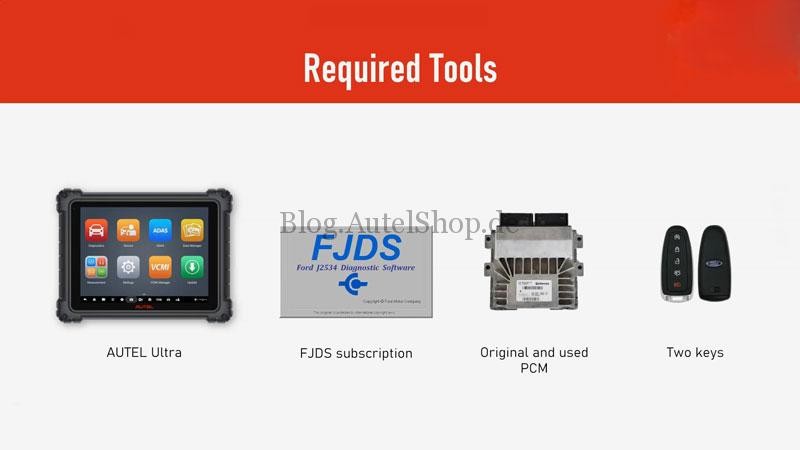Autel Ford Pats, a critical component in vehicle security, requires precise programming and configuration. At CARDIAGTECH.NET, we understand the intricacies of Ford’s Passive Anti-Theft System (PATS) and offer comprehensive solutions for automotive technicians. This guide covers everything from understanding Ford PATS to using Autel diagnostic tools like the Autel MaxiSys Ultra for effective PCM configuration. We aim to provide you with the knowledge and tools needed to tackle PATS-related issues confidently, ensuring vehicle security and customer satisfaction. Dive in to master key programming, immobilizer systems, and automotive security protocols, enhancing your diagnostic and repair capabilities.
1. Understanding Ford PATS (Passive Anti-Theft System)
The Ford Passive Anti-Theft System (PATS) is an immobilizer system designed to prevent vehicle theft. It works by requiring a unique electronic key for the engine to start. When the key is inserted into the ignition, the PATS module communicates with the key’s transponder. If the transponder code matches the code stored in the PATS module, the engine is allowed to start. If the codes do not match, the engine will not start, effectively immobilizing the vehicle. This system adds a layer of security, making it difficult for thieves to steal the vehicle without the correct key. Ford PATS has evolved through several generations, each with enhanced security features. Understanding these variations is crucial for accurate diagnosis and repair.
1.1. Key Components of Ford PATS
Ford PATS consists of several key components that work together to secure the vehicle. These include:
- Transponder Key: Contains a unique electronic chip that transmits a signal to the PATS module.
- PATS Module: Receives the signal from the transponder key and verifies its authenticity.
- Powertrain Control Module (PCM): Controls the engine’s operation and communicates with the PATS module to enable or disable the engine.
- Immobilizer Indicator Light: Located on the dashboard, this light indicates whether the PATS system is active or if there is a fault.
Each component plays a vital role in the overall security of the vehicle, and any malfunction can lead to starting problems.
1.2. Generations of Ford PATS
Ford PATS has evolved through several generations, each with improved security features. Here’s a brief overview:
- PATS I (1996-1999): The first generation, using a transponder key and a separate PATS module.
- PATS II (2000-2007): Integrated the PATS function into the PCM, simplifying the system.
- PATS III (2008-2010): Enhanced security with rolling codes, making it harder to bypass the system.
- PATS IV (2011-Present): Further enhancements with advanced encryption and integration with other vehicle systems.
Understanding the specific generation of PATS in a vehicle is essential for proper diagnosis and repair procedures.
1.3. Common Issues with Ford PATS
Several common issues can arise with the Ford PATS system, leading to vehicle starting problems. These include:
- Faulty Transponder Key: The transponder chip in the key may fail, preventing the key from being recognized by the PATS module.
- Damaged PATS Module: The PATS module itself can fail, leading to communication issues and preventing the engine from starting.
- PCM Problems: Issues with the PCM can disrupt the communication between the PATS module and the engine.
- Wiring Issues: Damaged or corroded wiring can interrupt the signals between the various components of the PATS system.
Addressing these issues requires a systematic approach and the right diagnostic tools.
2. Introduction to Autel Diagnostic Tools
Autel diagnostic tools are essential for diagnosing and repairing modern vehicles, including those equipped with Ford PATS. Autel offers a range of tools, from basic code readers to advanced diagnostic platforms like the MaxiSys Ultra, that can perform various functions such as reading fault codes, programming keys, and resetting the PATS system. These tools provide technicians with the ability to quickly and accurately diagnose issues, saving time and improving efficiency. Autel’s user-friendly interface and comprehensive coverage make them a popular choice among automotive professionals.
2.1. Overview of Autel MaxiSys Ultra
The Autel MaxiSys Ultra is a flagship diagnostic tool known for its advanced capabilities and comprehensive vehicle coverage. It features a large touchscreen display, powerful processor, and extensive software suite, making it ideal for complex diagnostic tasks. The MaxiSys Ultra can perform advanced functions such as ECU programming, key programming, and complete system diagnostics. Its intuitive interface and step-by-step guidance make it easy to use, even for complex procedures like configuring a used PCM with Ford PATS.
The MaxiSys Ultra also supports J2534 programming, allowing technicians to reprogram ECUs with the latest software updates from the manufacturer.
2.2. Key Features of Autel Diagnostic Tools
Autel diagnostic tools come with a range of features that make them invaluable for automotive technicians. Some of the key features include:
- Comprehensive Vehicle Coverage: Supports a wide range of vehicle makes and models, including Ford.
- Advanced Diagnostics: Performs functions such as reading and clearing fault codes, live data streaming, and active testing.
- ECU Programming: Allows technicians to reprogram ECUs with the latest software updates.
- Key Programming: Programs new keys and remotes for vehicles with immobilizer systems like Ford PATS.
- User-Friendly Interface: Intuitive interface with step-by-step guidance for easy navigation and operation.
- Wireless Connectivity: Connects to vehicles wirelessly via Bluetooth, providing flexibility and convenience.
- Regular Software Updates: Receives regular software updates to ensure compatibility with the latest vehicles and systems.
These features enable technicians to perform a wide range of diagnostic and repair tasks efficiently and effectively.
2.3. Selecting the Right Autel Tool for Ford PATS
Choosing the right Autel tool for Ford PATS depends on the specific needs and requirements of the technician or shop. For basic code reading and clearing, a more affordable tool like the Autel MaxiCheck Pro may suffice. However, for advanced functions such as key programming and ECU reprogramming, a more advanced tool like the Autel MaxiSys Ultra is necessary.
Consider the following factors when selecting an Autel tool for Ford PATS:
- Budget: Determine how much you are willing to spend on a diagnostic tool.
- Required Functions: Identify the specific functions you need the tool to perform, such as key programming, ECU reprogramming, or advanced diagnostics.
- Vehicle Coverage: Ensure that the tool supports the specific Ford models you will be working on.
- Ease of Use: Choose a tool with a user-friendly interface and clear instructions.
- Software Updates: Check if the tool receives regular software updates to ensure compatibility with the latest vehicles and systems.
By carefully considering these factors, you can select the Autel tool that best meets your needs and budget. At CARDIAGTECH.NET, we can help you find the perfect tool for your specific requirements. Contact us at +1 (641) 206-8880 for a consultation.
3. Preparing for PCM Configuration
Before configuring a used PCM for a Ford vehicle with PATS, it’s essential to gather the necessary tools, information, and follow specific preliminary steps. This preparation ensures a smooth and successful configuration process. Proper preparation can prevent potential issues and save time during the actual configuration.
3.1. Required Tools and Software
To configure a used PCM for a Ford vehicle with PATS, you will need the following tools and software:
- Autel Diagnostic Tool: Such as the Autel MaxiSys Ultra or another compatible Autel scanner.
- FJDS Subscription: Access to the Ford Diagnostic and Repair System (FJDS) software.
- Original and Used PCM: The original PCM from the vehicle and the used PCM that you intend to configure.
- Two Valid Keys: Two working keys that are programmed to the vehicle.
- Laptop or PC: To run the Autel software and FJDS.
- Stable Internet Connection: Required for accessing online resources and software updates.
- Battery Stabilizer: To maintain a consistent voltage supply to the vehicle during programming.
Having these tools and software readily available is crucial for a successful PCM configuration.
3.2. Verifying PCM Compatibility
Before starting the configuration process, it is essential to verify that the used PCM is compatible with the Ford vehicle. Check the following:
- Part Number: Ensure that the part number of the used PCM matches the original PCM. Mismatched part numbers can lead to compatibility issues.
- Vehicle Model and Year: Verify that the used PCM is designed for the same vehicle model and year as the vehicle you are working on.
- Engine Type: Confirm that the used PCM is compatible with the engine type of the vehicle.
- Software Version: Check if the software version of the used PCM is compatible with the vehicle.
Consult Ford’s documentation or use a VIN decoder to verify PCM compatibility.
3.3. Acquiring Vehicle Information
Gathering the correct vehicle information is crucial for configuring the used PCM. This information includes:
- Vehicle Identification Number (VIN): The VIN is essential for accessing vehicle-specific information and programming parameters.
- Key Codes: Obtain the key codes for the vehicle, which may be required for programming the keys.
- As-Built Data: Access the as-built data for the vehicle, which contains the original configuration settings.
- PATS Information: Retrieve any relevant PATS information, such as the system type and security codes.
This information can be obtained from Ford’s service portal or through the vehicle’s documentation.
3.4. OEM Procedures and Documentation
Before starting the PCM configuration, review the OEM procedures and documentation for the specific Ford vehicle. This includes:
- Technical Service Bulletins (TSBs): Check for any relevant TSBs that may provide guidance on PCM configuration.
- Repair Manuals: Consult the repair manual for step-by-step instructions on PCM replacement and configuration.
- Wiring Diagrams: Review the wiring diagrams to ensure proper connections and identify any potential issues.
- PATS Parameter Reset Procedures: Familiarize yourself with the PATS parameter reset procedures to ensure proper security access.
Following the OEM procedures and documentation ensures that the PCM is configured correctly and safely.
4. Step-by-Step Guide: Configuring Used PCM with Autel
This section provides a detailed, step-by-step guide on how to configure a used PCM for a Ford vehicle using an Autel diagnostic tool. This process includes connecting the Autel tool, accessing the PCM, programming the VIN, and performing a PATS parameter reset.
4.1. Connecting Autel MaxiSys Ultra to the Vehicle
The first step is to connect the Autel MaxiSys Ultra to the Ford vehicle. Follow these steps:
- Locate the OBD-II Port: The OBD-II port is typically located under the dashboard on the driver’s side.
- Connect the VCI: Plug the Vehicle Communication Interface (VCI) into the OBD-II port.
- Power On the MaxiSys Ultra: Turn on the Autel MaxiSys Ultra and wait for it to boot up.
- Establish Communication: The MaxiSys Ultra will automatically detect the vehicle and establish a communication link.
- Verify Connection: Ensure that the connection is stable and that the MaxiSys Ultra is receiving data from the vehicle.
A stable connection is essential for performing the PCM configuration.
4.2. Accessing PCM Programming Functions
Once the Autel MaxiSys Ultra is connected to the vehicle, you can access the PCM programming functions. Follow these steps:
- Select Vehicle: Choose the correct vehicle make, model, and year from the Autel MaxiSys Ultra menu.
- Select Diagnostics: Select the “Diagnostics” option to access the vehicle’s diagnostic functions.
- Select Control Unit: Choose “Control Unit” to view the list of available control modules.
- Select PCM: Select the “PCM” (Powertrain Control Module) to access the PCM programming functions.
- Select Programming/Customization: Look for the “Programming” or “Customization” option in the PCM menu.
- Select Programmable Module Installation: Choose the “Programmable Module Installation” option to begin the PCM configuration process.
This will guide you to the necessary functions for configuring the PCM.
4.3. Programming VIN to the Used PCM
Programming the VIN to the used PCM is a crucial step in the configuration process. Follow these steps:
- Confirm VIN: The Autel MaxiSys Ultra will prompt you to confirm the vehicle’s VIN. Verify that the VIN displayed on the screen matches the VIN of the vehicle.
- Enter VIN: If the VIN is incorrect, enter the correct VIN manually.
- Set Ignition Switch to OFF: Turn the ignition switch to the OFF (Position 0) position.
- Install Used PCM: Install the used PCM in the vehicle, following the manufacturer’s instructions.
- Follow On-Screen Prompts: Follow the on-screen prompts provided by the Autel MaxiSys Ultra to program the VIN to the used PCM.
Programming the correct VIN ensures that the PCM is properly matched to the vehicle.
4.4. Performing PATS Parameter Reset
After programming the VIN, you need to perform a PATS parameter reset to ensure that the PCM is properly integrated with the vehicle’s security system. Follow these steps:
- Select Parameter Reset: In the PCM programming menu, select the “Parameter Reset” option.
- Follow On-Screen Instructions: Follow the on-screen instructions provided by the Autel MaxiSys Ultra to perform the PATS parameter reset.
- Ensure Battery Condition: Ensure that the vehicle battery is in good condition and that all accessories are turned off.
- Run Read Code and Clear DTCs: After the parameter reset, run the “Read Code” function and clear all Diagnostic Trouble Codes (DTCs).
- Address U-Codes: Fix any DTCs that start with “U,” as these indicate faults during module-to-module communication.
Performing the PATS parameter reset is essential for ensuring that the vehicle starts properly and that the security system is functioning correctly.
5. Using Ford FJDS for Parameter Reset
In some cases, the Autel MaxiSys Ultra may not be able to perform the PATS parameter reset, especially on newer Ford models. In such cases, the Ford Diagnostic and Repair System (FJDS) software can be used to complete the process.
5.1. When to Use Ford FJDS
The Ford FJDS software should be used when:
- The Autel MaxiSys Ultra fails to perform the PATS parameter reset.
- The vehicle is a newer Ford model (2014 or later).
- You need to access Ford’s server for security access.
FJDS provides a direct connection to Ford’s servers, allowing for more advanced programming and security functions.
5.2. Step-by-Step Guide to Parameter Reset with FJDS
Follow these steps to perform a parameter reset using Ford FJDS:
- Connect to Vehicle: Connect the appropriate interface to the vehicle’s OBD-II port.
- Open FJDS Software: Launch the Ford FJDS software on your computer.
- Select Vehicle: Choose the correct vehicle make, model, and year in the FJDS software.
- Navigate to PATS Functions: In the FJDS menu, navigate to the “Toolbox” and select “PATS Functions.”
- Turn Ignition ON: Turn the ignition switch to the ON position.
- Select Parameter Reset: Choose the “Parameter Reset (BCM/ABS/PCM)” option.
- Select Dealer: Choose the “Dealer” option to initiate the parameter reset.
- Login Account: Log in to your Ford account to obtain the PATS KEY CODE.
- Security Access: Grant security access when prompted by the software.
- Perform Parameter Reset: Click “Yes” to perform the parameter reset.
- Follow On-Screen Instructions: Follow the on-screen instructions provided by the FJDS software.
- Complete Procedure: Turn the ignition to the OFF position, then turn it back to the ON position.
- Final Steps: Open the driver’s door, close and lock all doors, and wait until the vehicle console completely shuts off.
5.3. Troubleshooting Common FJDS Errors
When using Ford FJDS, you may encounter some common errors. Here are some troubleshooting tips:
- Communication Errors: Ensure that the interface is properly connected and that the vehicle’s battery is in good condition.
- Login Issues: Verify that your Ford account credentials are correct and that you have the necessary permissions.
- Security Access Denied: Ensure that you have followed the correct procedure for obtaining security access and that your account has the necessary privileges.
- Parameter Reset Failed: Try disconnecting the battery for 10 minutes before reconnecting and repeating the procedure.
If you continue to experience issues, consult Ford’s documentation or contact their support team for assistance.
6. Post-Configuration Steps and Verification
After configuring the used PCM, it is important to perform several post-configuration steps to ensure that the PCM is functioning correctly and that the vehicle is secure.
6.1. Clearing Diagnostic Trouble Codes (DTCs)
After completing the PCM configuration and PATS parameter reset, it is essential to clear any Diagnostic Trouble Codes (DTCs) that may have been set during the process. Follow these steps:
- Connect Autel MaxiSys Ultra: Connect the Autel MaxiSys Ultra to the vehicle.
- Select Diagnostics: Select the “Diagnostics” option.
- Read Codes: Choose “Read Codes” to view the current DTCs.
- Clear Codes: Select “Clear Codes” to erase the DTCs from the vehicle’s memory.
- Verify Clearance: Verify that all DTCs have been cleared by running the “Read Codes” function again.
Clearing DTCs ensures that the vehicle’s systems are functioning properly and that there are no underlying issues.
6.2. Verifying PATS Functionality
To ensure that the PATS system is functioning correctly, perform the following steps:
- Turn Ignition ON: Turn the ignition switch to the ON position and observe the immobilizer indicator light.
- Check Indicator Light: The immobilizer indicator light should turn off after a few seconds, indicating that the PATS system has recognized the key.
- Start Engine: Attempt to start the engine. The engine should start and run normally.
- Test Additional Keys: Test all programmed keys to ensure that they are recognized by the PATS system.
- Verify Security: Verify that the vehicle is secure by attempting to start the engine with an unprogrammed key. The engine should not start.
Verifying PATS functionality ensures that the vehicle is protected against theft and that the security system is working as intended.
6.3. Test Driving and Monitoring Performance
After configuring the used PCM and verifying PATS functionality, it is important to test drive the vehicle and monitor its performance. This helps to identify any potential issues that may arise after the PCM configuration.
During the test drive, pay attention to the following:
- Engine Performance: Check for any issues such as rough idling, hesitation, or lack of power.
- Transmission Performance: Monitor the transmission for smooth shifting and proper operation.
- Warning Lights: Watch for any warning lights on the dashboard that may indicate a problem.
- Overall Drivability: Assess the overall drivability of the vehicle and note any unusual behavior.
Monitoring the vehicle’s performance after PCM configuration ensures that the PCM is functioning correctly and that there are no underlying issues that need to be addressed.
7. Advanced Tips and Troubleshooting
Configuring a used PCM with Ford PATS can sometimes present challenges. This section provides advanced tips and troubleshooting techniques to help you overcome common issues and ensure a successful configuration.
7.1. Dealing with Security Access Issues
Security access issues are a common problem when configuring a used PCM with Ford PATS. Here are some tips for dealing with these issues:
- Verify Account Credentials: Ensure that your Ford account credentials are correct and that you have the necessary permissions.
- Follow Security Procedures: Follow the correct procedures for obtaining security access, as outlined in Ford’s documentation.
- Check Internet Connection: Ensure that you have a stable internet connection, as security access often requires communication with Ford’s servers.
- Use FJDS: If you are unable to obtain security access with the Autel MaxiSys Ultra, try using Ford FJDS, as it provides a more direct connection to Ford’s servers.
- Contact Ford Support: If you continue to experience security access issues, contact Ford’s support team for assistance.
7.2. Addressing Communication Errors
Communication errors can occur during the PCM configuration process, preventing the Autel MaxiSys Ultra from communicating with the vehicle. Here are some tips for addressing these errors:
- Check Connections: Ensure that all connections are secure and that the VCI is properly connected to the OBD-II port.
- Verify Battery Condition: Ensure that the vehicle’s battery is in good condition and that it is providing a stable voltage supply.
- Restart Autel MaxiSys Ultra: Try restarting the Autel MaxiSys Ultra and reconnecting to the vehicle.
- Update Software: Ensure that the Autel MaxiSys Ultra has the latest software updates installed.
- Try Different VCI: If possible, try using a different VCI to rule out any issues with the VCI itself.
7.3. Handling PCM Compatibility Problems
PCM compatibility problems can arise if the used PCM is not compatible with the vehicle. Here are some tips for handling these problems:
- Verify Part Number: Ensure that the part number of the used PCM matches the original PCM.
- Check Vehicle Model and Year: Verify that the used PCM is designed for the same vehicle model and year as the vehicle you are working on.
- Consult Ford Documentation: Consult Ford’s documentation or use a VIN decoder to verify PCM compatibility.
- Reprogram PCM: If the PCM is not fully compatible, you may need to reprogram it with the correct software.
- Use Correct PCM: If all else fails, obtain a used PCM that is known to be compatible with the vehicle.
7.4. Resolving PATS-Related Starting Issues
If the vehicle is still experiencing starting issues after configuring the used PCM and performing the PATS parameter reset, here are some tips for resolving these issues:
- Verify Key Programming: Ensure that all keys are properly programmed to the vehicle.
- Check Immobilizer Indicator Light: Observe the immobilizer indicator light to see if it is behaving as expected.
- Test Additional Keys: Test all programmed keys to ensure that they are recognized by the PATS system.
- Check Wiring: Inspect the wiring and connections related to the PATS system for any damage or corrosion.
- Consult Ford Documentation: Consult Ford’s documentation or contact their support team for assistance.
8. Conclusion: Mastering Autel Ford PATS Configuration
Configuring a used PCM with Ford PATS requires a thorough understanding of the PATS system, the right diagnostic tools, and a systematic approach. By following the steps outlined in this guide, you can successfully configure a used PCM, ensure vehicle security, and provide reliable service to your customers.
Remember to always follow OEM procedures, verify PCM compatibility, and perform thorough post-configuration testing. With the right knowledge and tools, you can master Autel Ford PATS configuration and enhance your automotive diagnostic and repair capabilities.
At CARDIAGTECH.NET, we are committed to providing you with the best diagnostic tools and support. Contact us today at 276 Reock St, City of Orange, NJ 07050, United States or call us at +1 (641) 206-8880 for all your automotive diagnostic needs. Visit our website at CARDIAGTECH.NET for more information.
Don’t let PATS issues slow you down. With CARDIAGTECH.NET and Autel, you have the power to diagnose and repair with confidence.
9. Frequently Asked Questions (FAQ) About Autel Ford PATS
Here are some frequently asked questions about Autel Ford PATS:
1. What is Ford PATS?
Ford PATS (Passive Anti-Theft System) is an immobilizer system designed to prevent vehicle theft by requiring a unique electronic key for the engine to start.
2. What is the purpose of configuring a used PCM with Ford PATS?
Configuring a used PCM with Ford PATS allows you to replace a faulty PCM with a used one, ensuring that the vehicle’s security system is properly integrated with the new PCM.
3. What tools are needed to configure a used PCM with Ford PATS?
You will need an Autel diagnostic tool (e.g., Autel MaxiSys Ultra), FJDS subscription, original and used PCM, two valid keys, a laptop or PC, a stable internet connection, and a battery stabilizer.
4. How do I verify PCM compatibility?
Check the part number, vehicle model and year, engine type, and software version of the used PCM to ensure it is compatible with the vehicle.
5. What is the Ford FJDS software and when should I use it?
Ford FJDS (Ford Diagnostic and Repair System) is a software used for advanced programming and security functions. Use it when the Autel MaxiSys Ultra fails to perform the PATS parameter reset, especially on newer Ford models.
6. How do I perform a PATS parameter reset with Ford FJDS?
Connect to the vehicle, open the FJDS software, select the vehicle, navigate to PATS functions, turn the ignition ON, select Parameter Reset, select Dealer, login to your Ford account, grant security access, and follow the on-screen instructions.
7. What should I do after configuring the used PCM?
Clear Diagnostic Trouble Codes (DTCs), verify PATS functionality, and test drive the vehicle to monitor its performance.
8. What are some common issues when configuring a used PCM with Ford PATS?
Common issues include security access problems, communication errors, PCM compatibility issues, and PATS-related starting problems.
9. How can I resolve security access issues?
Verify your account credentials, follow security procedures, check your internet connection, use FJDS, and contact Ford support if needed.
10. Where can I get the necessary tools and support for configuring Ford PATS?
You can find the necessary tools and support at CARDIAGTECH.NET. Contact us at +1 (641) 206-8880 or visit our website for more information.