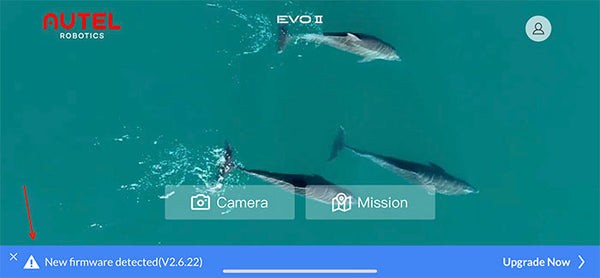Updating your Autel Evo 2 Firmware is crucial for optimal performance and access to the latest features. This guide provides a comprehensive walkthrough for updating your drone’s firmware via both Over-the-Air (OTA) updates and microSD card. Keeping your Autel EVO 2 firmware current ensures a smooth and efficient flight experience.
Updating Autel EVO 2 Firmware Over-the-Air (OTA)
The easiest way to update your Autel EVO 2 firmware is using the OTA method. Here’s how:
-
Power On and Connect: Turn on your EVO 2 drone and remote controller. Connect your smartphone or tablet to the remote controller via a USB cable and ensure your mobile device has a stable internet connection (Wi-Fi or cellular data).
-
Launch Autel Explorer App: Open the Autel Explorer app on your mobile device. The app will automatically check for firmware updates by comparing your current version with the latest Autel EVO 2 firmware available on the server. This process may take 30-60 seconds. If an update is available, a blue banner notification will appear at the bottom of the screen.
-
Download the Firmware: Tap the blue banner to view the release notes for the new Autel EVO 2 firmware version. Tap “Download” to download the firmware update file to your mobile device.
-
Upload to EVO 2: After the download completes, tap “Start Uploading” to transfer the firmware file from your mobile device to your EVO 2. You can monitor the upload progress on the remote controller’s built-in screen.
-
Update Completion: Once the upload is complete, the EVO 2 will automatically install the new firmware. Do not interrupt the process. After installation, the drone will reboot.
Updating Autel EVO 2 Firmware via microSD Card
Alternatively, you can update your Autel EVO 2 firmware using a microSD card. Follow these steps:
-
Download Firmware File: Visit the official Autel Robotics website (https://auteldrones.com/pages/evo-ii-downloads) and navigate to the “Firmware” section. Download the latest Autel EVO 2 firmware .BIN file.
-
Copy to microSD Card: Insert your EVO 2’s microSD card into your computer using a card reader. Copy the downloaded firmware .BIN file to the root directory of the microSD card. Do not place the file inside any folders.
-
Insert into EVO 2: Safely remove the microSD card from your computer and insert it into the EVO 2 drone.
-
Power On and Update: Power on your EVO 2 and the remote controller. The firmware update process will begin automatically. You can track the progress on the remote controller’s screen.
-
Reboot: After the update completes, reboot both the drone and the remote controller.
Verifying Your Autel EVO 2 Firmware Version
To confirm your Autel EVO 2 is running the latest firmware:
-
Connect to Autel Explorer: Power on your drone and remote controller, and connect your mobile device to the remote controller. Open the Autel Explorer App.
-
Access Settings: Tap the “Camera” icon, then tap the gear icon in the top right corner to access the settings menu.
-
Find Firmware Version: Tap “General” and then “Firmware Version.”
-
Compare with Latest Version: Compare your displayed firmware version with the latest version listed on the Autel Robotics website (www.auteldrones.com/pages/evo-ii-downloads).
By following these steps, you can ensure your Autel EVO 2 is always equipped with the latest firmware for optimal performance and functionality. Regularly checking for and installing Autel EVO 2 firmware updates is essential for a safe and enjoyable flying experience.