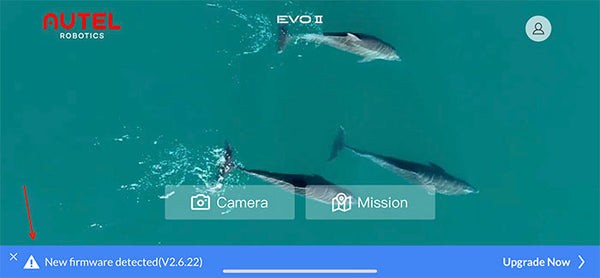Updating your Autel EVO II drone’s firmware is crucial for optimal performance and access to the latest features. This guide provides a comprehensive walkthrough of updating your Autel drone firmware, covering both over-the-air (OTA) updates and updates via microSD card. We’ll also show you how to verify your current firmware version.
Updating Autel EVO II Firmware via OTA
Over-the-air updates offer a convenient way to update your Autel EVO II drone firmware directly through the Autel Explorer app. Follow these steps:
-
Power On and Connect: Turn on your EVO II drone and remote controller. Connect your smartphone or tablet to the remote controller and ensure your mobile device has a stable internet connection (Wi-Fi or cellular data).
-
Launch Autel Explorer App: Open the Autel Explorer app on your mobile device. The app will automatically check for firmware updates for both your aircraft and remote controller. This process may take 30-60 seconds. If an update is available, a blue banner notification will appear at the bottom of the screen.
-
Download the Firmware: Tap the blue banner to view the firmware update details, including the new version number and release notes. Tap “Download” to download the firmware update to your mobile device.
-
Upload to EVO II: Once the download is complete, tap “Start Uploading” to transfer the firmware update from your mobile device to your EVO II drone.
-
Monitor Update Progress: You can monitor the upload and installation progress on the built-in screen of your EVO II remote controller. Do not interrupt the process.
Updating Autel EVO II Firmware via microSD Card
Alternatively, you can update your EVO II firmware using a microSD card. This method is useful if you have limited or no internet access.
-
Download Firmware File: Visit the official Autel website (https://auteldrones.com/pages/evo-ii-downloads) and navigate to the “Firmware” section. Download the appropriate .BIN file for your EVO II model.
-
Copy to microSD Card: Copy the downloaded firmware file to the root directory of a formatted microSD card. Do not place the file within any folders on the card.
-
Insert microSD Card into Drone: Insert the microSD card into the EVO II drone.
-
Power On and Update: Power on the drone and remote controller. The firmware update process will begin automatically. You can track the progress on the remote controller’s screen.
-
Reboot: Once the update is complete, reboot both the drone and the remote controller.
Verifying Your Autel EVO II Firmware Version
To confirm your EVO II is running the latest firmware:
-
Connect to Autel Explorer App: Connect your powered-on drone and remote controller to your mobile device and open the Autel Explorer app.
-
Access Settings: Tap the “Camera” icon, then tap the gear icon in the top right corner to access the settings menu.
-
Navigate to Firmware Version: Tap “General,” then tap “Firmware Version.”
-
Compare Versions: Compare the displayed firmware versions with the latest versions listed on the Autel website. If the numbers match, your firmware is up to date. If not, repeat the update process outlined above.