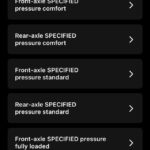Autel Digilink is the go-to diagnostic tool for DIY enthusiasts and professional technicians alike, offering in-depth analysis of a single vehicle brand across all models. CARDIAGTECH.NET brings you this affordable solution that delivers full system diagnostics at a fraction of the cost. Experience exceptional value and unlock the power of advanced automotive diagnostics. Get ready to improve your diagnostic abilities with this versatile tool, designed to keep you ahead in the world of vehicle maintenance, offering features like quick DTC clearing, data saving, and comprehensive system checks.
1. Understanding the Autel DigiLink
The Autel DigiLink is a specialized diagnostic tool designed for both automotive enthusiasts and professional technicians. It offers comprehensive diagnostic capabilities for a single vehicle brand, covering all models within that brand. This tool provides full system diagnostics at a fraction of the cost of more extensive, multi-brand diagnostic tools. With the Autel DigiLink, users can accurately diagnose complex issues, read and clear diagnostic trouble codes (DTCs), access live data streams, and perform special functions such as oil resets and electronic parking brake (EPB) services. This tool is designed to provide exceptional value and diagnostic power, making it an essential addition to any workshop or garage.
1.1. Key Features of Autel DigiLink
- Full System Diagnostics: Access to all electronic systems of a specific vehicle brand, including Engine, Transmission, ABS, SRS, and more.
- OBDII Diagnostics: Quick access option to perform tests on the engine system of OBDII vehicles.
- Extensive Vehicle Coverage: Compatible with most OBDII and CAN vehicles.
- Multi-Language Support: Available in multiple languages, including English, French, German, Spanish, and more.
- Special Functions: Includes Oil Reset and EPB services.
- Auto Scan Function: Quickly checks the status of all systems or four main systems (Engine, Transmission, Airbag, and ABS).
- Free Online Updates: Access to free updates for the included car software on the Autel official website.
1.2. Who is the Autel DigiLink For?
The Autel DigiLink is tailored for a wide range of users, from DIY car enthusiasts to professional technicians:
- DIY Car Enthusiasts: Individuals who enjoy performing their own vehicle maintenance and repairs.
- Professional Technicians: Technicians in small workshops who need a cost-effective diagnostic solution.
- Automotive Students: Students learning about automotive diagnostics and repair.
- Car Owners: Individuals who want to understand and maintain their vehicles better.
2. Benefits of Using Autel DigiLink
The Autel DigiLink offers several benefits that make it a valuable tool for automotive diagnostics:
- Cost-Effectiveness: Provides full system diagnostics for a single vehicle brand at a lower cost than multi-brand tools.
- Comprehensive Diagnostics: Access to all electronic systems for accurate problem diagnosis.
- Time-Saving: The Auto Scan function quickly identifies issues across all systems.
- Easy to Use: User-friendly interface with step-by-step on-screen instructions.
- Versatile Functions: Supports special functions like oil reset and EPB services.
- Improved Efficiency: Enhances diagnostic accuracy and reduces repair time.
2.1. How Autel DigiLink Improves Diagnostic Accuracy
Autel DigiLink enhances diagnostic accuracy by providing comprehensive access to all electronic systems within a vehicle. This allows technicians and DIY enthusiasts to read and interpret diagnostic trouble codes (DTCs) from various modules, including the engine, transmission, ABS, SRS, and more. With live data streaming, users can monitor real-time sensor data and identify anomalies, leading to more precise and effective troubleshooting. This comprehensive approach reduces the likelihood of misdiagnosis and ensures that repairs are targeted and accurate.
2.2. Saving Time and Money with Autel DigiLink
Using Autel DigiLink can save both time and money by streamlining the diagnostic process and reducing the need for costly dealership visits. The tool’s Auto Scan feature quickly identifies issues across all systems, allowing technicians to focus on specific problem areas. Additionally, the ability to perform special functions like oil resets and EPB services in-house eliminates the need to outsource these tasks, saving on labor costs. By providing accurate diagnostic information, Autel DigiLink helps prevent unnecessary repairs and ensures that only the required maintenance is performed, ultimately saving the user money.
3. Core Functions and Capabilities
Autel DigiLink is equipped with a range of core functions and capabilities that make it an essential tool for automotive diagnostics:
- Full System Diagnosis
- OBDII Functions
- Special Functions (Oil Reset, EPB)
3.1. Performing Full System Diagnosis with Autel DigiLink
The full system diagnosis capability of the Autel DigiLink allows users to access and diagnose all electronic systems within a vehicle. This includes the engine, transmission, ABS, SRS, body, chassis, and more. To perform a full system diagnosis:
- Connect the Autel DigiLink to the vehicle’s OBDII port.
- Power on the tool and select the vehicle brand.
- Choose the “Auto Scan” option to automatically scan all systems.
- Review the scan results, which will display any diagnostic trouble codes (DTCs) present in each system.
- Select a specific system to view detailed information about the DTCs and access live data streams.
3.2. Utilizing OBDII Functions for Engine Diagnostics
The OBDII functions of the Autel DigiLink provide quick access to engine diagnostics, allowing users to read and clear codes, view live data, and perform various tests. To utilize OBDII functions:
-
Connect the Autel DigiLink to the vehicle’s OBDII port.
-
Power on the tool and select the “OBDII Diagnostics” option.
-
Choose from the available functions, such as:
- Read Codes: Displays current and pending DTCs.
- Erase Codes: Clears DTCs and resets the check engine light.
- Live Data: Shows real-time sensor data.
- Freeze Frame: Captures data when a DTC is triggered.
- I/M Readiness Status: Checks the status of emissions systems.
- O2 Monitor Test: Tests oxygen sensors.
- On-Board Monitor Test: Tests on-board diagnostic systems.
- Component Test: Tests individual components.
- Vehicle Information: Displays vehicle identification number (VIN) and other information.
- Module Presence: Lists the modules present in the vehicle.
- DTC Lookup: Provides descriptions of DTCs.
3.3. Special Functions: Oil Reset and EPB Service
Autel DigiLink includes special functions such as oil reset and EPB service, which allow users to perform essential maintenance tasks.
3.3.1. Oil Reset
The oil reset function is used to reset the engine oil life system after an oil change. This ensures that the vehicle accurately calculates when the next oil change is required. To perform an oil reset:
- Connect the Autel DigiLink to the vehicle’s OBDII port.
- Power on the tool and select the vehicle brand.
- Navigate to the “Service” or “Special Functions” menu.
- Select “Oil Reset” and follow the on-screen instructions.
3.3.2. EPB Service
The EPB service function is used to maintain electronic braking systems, including deactivating/activating the brake control system, opening and closing brake pads, and setting brakes after pad replacement. To perform an EPB service:
- Connect the Autel DigiLink to the vehicle’s OBDII port.
- Power on the tool and select the vehicle brand.
- Navigate to the “Service” or “Special Functions” menu.
- Select “EPB Service” and follow the on-screen instructions.
4. Compatible Vehicle Brands
Autel DigiLink supports a wide range of vehicle brands, including:
| Make | Model Examples |
|---|---|
| Citroen | C1, C2, C3, C4, C5, DS3, DS4, DS5 |
| Peugeot | 107, 206, 207, 208, 307, 308, 407, 508, 2008, 3008, 5008 |
| BMW | 1 Series, 3 Series, 5 Series, 7 Series, X1, X3, X5 |
| Renault | Clio, Megane, Scenic, Laguna, Twingo, Captur, Kadjar |
| Ford | Focus, Fiesta, Mondeo, Kuga, Transit |
| VW/Audi | Golf, Passat, Polo, A3, A4, A6 |
| Opel | Astra, Corsa, Insignia, Zafira |
| Toyota | Corolla, Camry, RAV4, Yaris |
| Land Rover | Range Rover, Discovery, Freelander |
| Jaguar | XF, XJ, XE, F-Pace |
| GM | Chevrolet Cruze, Malibu, Silverado |
| Daewoo | Lanos, Nubira, Matiz |
| Mercedes-Benz | C-Class, E-Class, S-Class, Sprinter |
| Smart | Fortwo, Forfour |
| Chrysler | 300, Pacifica, Jeep Grand Cherokee |
| Volvo | S60, V60, XC60, XC90 |
| Fiat | 500, Panda, Punto |
| Honda | Civic, Accord, CR-V |
| Hyundai | Sonata, Elantra, Tucson |
| Mitsubishi | Lancer, Outlander, Pajero |
| Porsche | 911, Cayenne, Macan |
| Subaru | Impreza, Outback, Forester |
| Suzuki | Swift, Vitara, Jimny |
| Saab | 9-3, 9-5 |
Note: This is not an exhaustive list. Contact CARDIAGTECH.NET to confirm compatibility with your specific vehicle.
5. How to Purchase and Set Up Your Autel DigiLink
Purchasing and setting up your Autel DigiLink is a straightforward process. Follow these steps to get started:
- Purchase from CARDIAGTECH.NET: Visit CARDIAGTECH.NET to purchase your Autel DigiLink.
- Download PC Suite: Download the DiagLink PC suite from the Autel official website.
- Register and Update: Register your tool on the Autel website and update the software.
- Select Car Software: The tool comes with one free car software. Additional software can be purchased for $10 each.
- Connect to Vehicle: Connect the Autel DigiLink to your vehicle’s OBDII port.
- Begin Diagnostics: Power on the tool and begin diagnosing your vehicle.
5.1. Step-by-Step Guide to Downloading the DiagLink PC Suite
To download the DiagLink PC suite from the Autel official website, follow these steps:
- Visit Autel Website: Go to the Autel official website.
- Navigate to Downloads: Find the “Downloads” or “Support” section.
- Search for DiagLink PC Suite: Search for “DiagLink PC Suite” in the downloads section.
- Download the Software: Click the download link and save the file to your computer.
- Install the Software: Run the downloaded file and follow the on-screen instructions to install the DiagLink PC Suite.
5.2. Registering and Updating Your Autel DigiLink
After downloading the DiagLink PC Suite, register and update your Autel DigiLink to ensure you have the latest software and features:
- Connect DiagLink to PC: Connect your Autel DigiLink to your computer using the provided USB cable.
- Open DiagLink PC Suite: Launch the DiagLink PC Suite software on your computer.
- Register Your Tool: Follow the on-screen instructions to register your tool. You will need to create an Autel account if you don’t already have one.
- Update Software: Once registered, the software will check for updates. If updates are available, follow the prompts to download and install them.
- Select Car Software: The tool comes with one free car software. Select the software for your vehicle brand.
5.3. Purchasing Additional Car Software for Your Autel DigiLink
The Autel DigiLink comes with one free car software, which is valid for lifetime updates. If you need to diagnose additional vehicle brands, you can purchase additional software for $10 each. Note that additional purchased car software is valid for one year. To purchase additional car software:
- Connect DiagLink to PC: Connect your Autel DigiLink to your computer using the provided USB cable.
- Open DiagLink PC Suite: Launch the DiagLink PC Suite software on your computer.
- Navigate to Software Purchase: Find the option to purchase additional car software within the PC Suite.
- Select Software: Choose the software for the vehicle brands you want to add.
- Make Payment: Follow the prompts to complete the purchase.
- Download and Install: Once the payment is processed, download and install the new software to your Autel DigiLink.
6. Maximizing the Value of Your Autel DigiLink
To maximize the value of your Autel DigiLink, consider the following tips:
- Regular Updates: Keep your tool updated with the latest software to ensure compatibility and access to new features.
- Proper Maintenance: Store the tool in a safe place and keep the cables clean to ensure longevity.
- Vehicle Compatibility: Use the tool on compatible vehicles to avoid errors and ensure accurate diagnostics.
- Training and Resources: Utilize online resources and training materials to learn how to use all the features of the tool.
- Community Engagement: Join online forums and communities to share tips and troubleshoot issues with other users.
6.1. Tips for Maintaining Your Autel DigiLink
Maintaining your Autel DigiLink properly will ensure its longevity and optimal performance. Here are some tips to follow:
- Keep it Clean: Regularly clean the tool and its cables with a soft, dry cloth. Avoid using solvents or harsh chemicals.
- Store Properly: Store the Autel DigiLink in its protective case when not in use. Keep it away from extreme temperatures, humidity, and direct sunlight.
- Handle with Care: Avoid dropping or mishandling the tool, as this can damage the internal components.
- Check Cables Regularly: Inspect the cables for any signs of wear and tear. Replace them if they are damaged or frayed.
- Update Software: Keep the software updated to ensure compatibility and access to the latest features.
- Protect the Screen: Use a screen protector to prevent scratches and damage to the display.
6.2. Troubleshooting Common Issues
Even with proper maintenance, you may encounter occasional issues with your Autel DigiLink. Here are some common problems and how to troubleshoot them:
| Issue | Possible Cause | Solution |
|---|---|---|
| Tool won’t power on | Low battery, damaged cable | Charge the tool, replace the cable |
| Can’t connect to vehicle | Incorrect cable, incompatible vehicle, faulty OBDII port | Ensure correct cable is used, verify vehicle compatibility, check the OBDII port |
| Software update fails | Poor internet connection, insufficient storage, corrupted files | Check internet connection, free up storage space, re-download the update files |
| Inaccurate diagnostic data | Outdated software, incorrect vehicle selection, faulty sensor data | Update software, verify vehicle selection, check sensor data |
| Tool freezes or crashes | Overload, software glitches | Restart the tool, clear cache, update software |
| Can’t perform special functions | Incorrect procedure, vehicle incompatibility, insufficient permissions | Follow the correct procedure, verify vehicle compatibility, ensure proper permissions |
| Lost or corrupted data | Software corruption, hardware failure | Restore from backup, contact technical support |
| Display issues | Damaged screen, software glitches | Check screen for physical damage, restart the tool, update software |
| Bluetooth connectivity issues | Interference, incorrect pairing, outdated software | Reduce interference, verify pairing, update software |
| Language issues | Incorrect language settings, software glitches | Check language settings, restart the tool, update software |
6.3. Advanced Techniques for Using Autel DigiLink
To get the most out of your Autel DigiLink, consider learning some advanced techniques:
- Data Logging: Use the data logging feature to record live data streams for later analysis. This can help you identify intermittent issues and track down problems over time.
- Component Testing: Perform component tests to verify the functionality of individual sensors and actuators. This can help you pinpoint faulty components and avoid unnecessary replacements.
- Custom Data Displays: Customize the data displays to show only the parameters that are relevant to your diagnosis. This can help you focus on the key information and avoid being overwhelmed by irrelevant data.
- Advanced Coding: For certain vehicle brands, the Autel DigiLink may support advanced coding functions. These functions can be used to customize vehicle settings, program new components, and perform other advanced tasks.
- Troubleshooting Tips:
- Always start with a full system scan to get an overview of all the issues present in the vehicle.
- Use the DTC lookup feature to get detailed information about each diagnostic trouble code.
- Consult the vehicle’s service manual for additional information and troubleshooting procedures.
- Use the live data streams to monitor real-time sensor data and identify anomalies.
- Perform component tests to verify the functionality of individual sensors and actuators.
7. Real-World Applications
Here are some real-world applications of the Autel DigiLink:
- Diagnosing Engine Problems: Identify issues such as misfires, sensor failures, and fuel system problems.
- Troubleshooting Transmission Issues: Diagnose problems such as slipping gears, erratic shifting, and transmission control module (TCM) failures.
- ABS and Brake System Diagnosis: Diagnose issues such as ABS sensor failures, brake pad wear, and electronic parking brake (EPB) malfunctions.
- Airbag System Diagnosis: Identify problems such as airbag sensor failures, seat belt pretensioner issues, and supplemental restraint system (SRS) malfunctions.
- Performing Oil Resets: Reset the engine oil life system after an oil change.
- Servicing Electronic Parking Brakes: Deactivate/activate the brake control system, open and close brake pads, and set brakes after pad replacement.
7.1. Case Study 1: Diagnosing and Resolving a Misfire Issue
Problem: A customer reported a misfire in their BMW 3 Series. The check engine light was on, and the vehicle was running rough.
Diagnosis: Using the Autel DigiLink, the technician performed a full system scan and identified a P0301 diagnostic trouble code (DTC), indicating a misfire in cylinder 1.
Troubleshooting: The technician used the Autel DigiLink to monitor live data streams from the ignition system and fuel injectors. They noticed that the fuel injector for cylinder 1 was not firing properly.
Solution: The technician replaced the faulty fuel injector. After replacing the injector, they used the Autel DigiLink to clear the DTC and verify that the misfire was resolved.
7.2. Case Study 2: Performing an EPB Service on an Audi A4
Problem: A customer needed to replace the rear brake pads on their Audi A4. The vehicle was equipped with an electronic parking brake (EPB), which needed to be retracted before the brake pads could be replaced.
Solution: The technician connected the Autel DigiLink to the vehicle and used the EPB service function to retract the electronic parking brake. They then replaced the rear brake pads and used the Autel DigiLink to reset the EPB system.
7.3. Case Study 3: Diagnosing an ABS Fault on a Toyota Camry
Problem: A customer reported that the ABS light was on in their Toyota Camry.
Diagnosis: Using the Autel DigiLink, the technician performed a full system scan and identified a C0200 diagnostic trouble code (DTC), indicating a fault in the right front ABS sensor.
Troubleshooting: The technician used the Autel DigiLink to monitor live data streams from the ABS sensors. They noticed that the right front ABS sensor was not providing a signal.
Solution: The technician replaced the faulty ABS sensor. After replacing the sensor, they used the Autel DigiLink to clear the DTC and verify that the ABS system was functioning properly.
8. Autel DigiLink vs. Other Diagnostic Tools
When comparing the Autel DigiLink to other diagnostic tools, consider the following factors:
- Cost: Autel DigiLink is more cost-effective for single-brand diagnostics.
- Functionality: Provides comprehensive diagnostics and special functions.
- Ease of Use: User-friendly interface with step-by-step instructions.
- Vehicle Coverage: Wide range of compatible vehicle brands.
- Update Availability: Access to free online updates for the included car software.
8.1. Cost Comparison
The Autel DigiLink offers a cost-effective solution for single-brand diagnostics compared to multi-brand tools. The initial investment is lower, and the tool provides comprehensive diagnostics for a specific vehicle brand. Here’s a general cost comparison:
| Diagnostic Tool | Estimated Cost | Coverage |
|---|---|---|
| Autel DigiLink | $100 – $200 | Single Vehicle Brand, All Models |
| Multi-Brand Scan Tool | $500 – $2000+ | Multiple Vehicle Brands, Wide Range of Models |
| Dealership Diagnostics | $100+ per visit | Specific Vehicle Brand, Advanced Diagnostics and Programming Capabilities |
8.2. Functionality and Features
The Autel DigiLink offers a range of functionalities and features that make it a valuable tool for automotive diagnostics:
- Full System Diagnostics: Access to all electronic systems of a specific vehicle brand.
- OBDII Functions: Quick access to perform tests on the engine system of OBDII vehicles.
- Special Functions: Includes Oil Reset and EPB services.
- Auto Scan Function: Quickly checks the status of all systems or four main systems (Engine, Transmission, Airbag, and ABS).
- Live Data Streaming: Provides real-time data from sensors for accurate troubleshooting.
- DTC Lookup: Provides descriptions of diagnostic trouble codes for easy interpretation.
8.3. User Experience and Ease of Use
The Autel DigiLink is designed with a user-friendly interface and step-by-step on-screen instructions, making it easy to use for both DIY enthusiasts and professional technicians. The tool features a TFT color screen, simple navigation, and intuitive menus.
9. The Future of Automotive Diagnostics with Autel DigiLink
The future of automotive diagnostics with Autel DigiLink looks promising, with ongoing advancements in technology and software. Autel is committed to providing innovative solutions that meet the evolving needs of the automotive industry. Expect to see:
- Expanded Vehicle Coverage: Continued expansion of compatible vehicle brands and models.
- Advanced Diagnostic Functions: Development of advanced diagnostic functions, such as remote diagnostics and cloud-based data analysis.
- Enhanced User Interface: Improvements to the user interface for an even more intuitive and efficient diagnostic experience.
- Integration with Mobile Devices: Seamless integration with mobile devices for remote access and control.
9.1. Technological Advancements in Automotive Diagnostics
The automotive industry is constantly evolving, with new technologies and systems being introduced on a regular basis. Some of the key technological advancements in automotive diagnostics include:
- Remote Diagnostics: The ability to diagnose and troubleshoot vehicle issues remotely, using telematics and cloud-based data analysis.
- Artificial Intelligence (AI): The use of AI to analyze diagnostic data, identify patterns, and provide predictive maintenance recommendations.
- Augmented Reality (AR): The use of AR to overlay diagnostic information onto the real-world view of the vehicle, providing technicians with step-by-step guidance.
- Electric Vehicle (EV) Diagnostics: Specialized diagnostic tools and procedures for electric vehicles, including battery management system (BMS) diagnostics and high-voltage system testing.
9.2. How Autel DigiLink Adapts to Industry Changes
Autel is committed to adapting to industry changes and providing innovative solutions that meet the evolving needs of the automotive industry. Autel DigiLink is designed to be easily updated with the latest software and features, ensuring that it remains a valuable tool for years to come.
10. Customer Support and Resources
Autel provides a range of customer support and resources to help you get the most out of your Autel DigiLink:
- Technical Support: Access to technical support via phone, email, and online chat.
- Online Resources: A comprehensive online knowledge base with FAQs, troubleshooting guides, and tutorials.
- User Manuals: Detailed user manuals in multiple languages.
- Software Updates: Regular software updates to ensure compatibility and access to new features.
- Community Forums: Online forums where users can share tips, ask questions, and get help from other users.
10.1. Contacting CARDIAGTECH.NET for Support
For any questions, support, or purchases, contact CARDIAGTECH.NET:
- Address: 276 Reock St, City of Orange, NJ 07050, United States
- WhatsApp: +1 (641) 206-8880
- Website: CARDIAGTECH.NET
CARDIAGTECH.NET is dedicated to providing excellent customer service and support to help you get the most out of your Autel DigiLink. Contact them today to learn more.
10.2. Utilizing Online Resources and Forums
In addition to contacting CARDIAGTECH.NET for support, there are many online resources and forums available to help you get the most out of your Autel DigiLink.
- Autel Official Website: The Autel official website provides a wealth of information, including FAQs, troubleshooting guides, tutorials, and software updates.
- Online Forums: There are many online forums dedicated to automotive diagnostics where you can ask questions, share tips, and get help from other users.
FAQ Section
Q1: What is Autel DigiLink?
A: Autel DigiLink is a specialized diagnostic tool designed for DIY enthusiasts and professional technicians. It offers comprehensive diagnostic capabilities for a single vehicle brand, covering all models within that brand.
Q2: How much does the Autel DigiLink cost?
A: The Autel DigiLink typically costs between $100 and $200, depending on the vehicle brand and features included.
Q3: What car brands are compatible with Autel DigiLink?
A: Autel DigiLink supports a wide range of vehicle brands, including Citroen, Peugeot, BMW, Renault, Ford, VW/Audi, Opel, Toyota, Land Rover, Jaguar, GM, Daewoo, Benz, Sprinter, Smart, Chrysler, Volvo, Fiat, Honda, Hyundai, Mitsubishi, Porsche, Subaru, Suzuki, Saab, and more.
Q4: How do I update the software on my Autel DigiLink?
A: To update the software on your Autel DigiLink, connect the tool to your computer using the provided USB cable. Download and install the DiagLink PC Suite from the Autel official website. Follow the on-screen instructions to register your tool and update the software.
Q5: Can I use Autel DigiLink on multiple vehicles?
A: The Autel DigiLink comes with one free car software. If you want to diagnose additional vehicle brands, you can purchase additional software for $10 each.
Q6: What special functions does Autel DigiLink support?
A: Autel DigiLink supports special functions such as oil reset and EPB service.
Q7: Where can I purchase Autel DigiLink?
A: You can purchase Autel DigiLink from CARDIAGTECH.NET.
Q8: What kind of customer support is available for Autel DigiLink?
A: Autel provides a range of customer support and resources, including technical support via phone, email, and online chat; online resources such as FAQs, troubleshooting guides, and tutorials; user manuals in multiple languages; regular software updates; and community forums.
Q9: How do I perform a full system diagnosis with Autel DigiLink?
A: To perform a full system diagnosis with Autel DigiLink, connect the tool to the vehicle’s OBDII port, power on the tool, select the vehicle brand, choose the “Auto Scan” option, review the scan results, and select a specific system to view detailed information about the DTCs and access live data streams.
Q10: Is Autel DigiLink easy to use for beginners?
A: Yes, the Autel DigiLink is designed with a user-friendly interface and step-by-step on-screen instructions, making it easy to use for both DIY enthusiasts and professional technicians.
Ready to experience the power of Autel DigiLink? Contact CARDIAGTECH.NET today! Our team is here to help you choose the right diagnostic tool for your needs and provide expert support every step of the way. Don’t let vehicle issues slow you down. Contact us now via Whatsapp at +1 (641) 206-8880 or visit our website at CARDIAGTECH.NET and take the first step towards smarter, more efficient automotive diagnostics. Located at 276 Reock St, City of Orange, NJ 07050, United States, we are ready to assist you with all your automotive diagnostic needs.