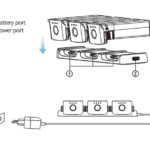The Autel AutoLink AL309 is a reliable and affordable OBD2 scanner that helps diagnose vehicle issues. However, to ensure optimal performance and access the latest features, it’s crucial to keep your AL309 updated. This article provides a comprehensive guide on the Autel Autolink Al309 Update process.
Understanding the Importance of Autel AL309 Updates
Regular Autel AutoLink AL309 updates are essential for several reasons:
- Improved Vehicle Coverage: Updates expand the database of vehicle makes and models supported by the AL309, ensuring compatibility with newer vehicles.
- Enhanced Functionality: Updates often introduce new features and functionalities, such as access to additional diagnostic trouble codes (DTCs), live data parameters, and special functions.
- Bug Fixes and Performance Improvements: Updates address software bugs and improve the overall performance and stability of the scanner.
- Security Enhancements: Updates may include security patches to protect against potential vulnerabilities.
How to Perform an Autel AutoLink AL309 Update
The Autel AutoLink AL309 update process involves using the Autel website and a PC. Here’s a step-by-step guide:
-
Register Your Device: If you haven’t already, create an account on the Autel website and register your AL309. This step is crucial for accessing updates.
-
Download the Update Software: Download and install the Autel Maxi PC Suite software on your Windows PC. This software facilitates the update process.
-
Connect the AL309 to Your PC: Use the provided USB cable to connect the AL309 to your computer.
-
Launch Maxi PC Suite: Open the Maxi PC Suite software on your computer. The software should automatically detect the connected AL309.
-
Check for Updates: In Maxi PC Suite, navigate to the update section. The software will check for available updates for your AL309.
-
Download and Install the Update: If an update is available, click the download button. Once the download is complete, follow the on-screen prompts to install the update on your AL309. Ensure the device remains connected during the entire process.
Troubleshooting Autel AL309 Update Issues
Occasionally, you might encounter problems during the update process. Here are some common issues and their solutions:
- Connection Problems: Ensure the USB cable is securely connected to both the AL309 and your computer. Try a different USB port or cable.
- Software Errors: If you encounter error messages during the update, try restarting the Maxi PC Suite software or your computer.
- No Updates Found: Ensure your AL309 is registered on the Autel website. If it is registered and still no updates are found, your device may already be up-to-date.
Maintaining Your Autel AL309
Besides updating the software, regular maintenance can prolong the lifespan of your Autel AL309:
- Keep it Clean: Regularly clean the scanner with a soft, dry cloth. Avoid using harsh chemicals or solvents.
- Store Properly: Store the AL309 in a protective case when not in use, away from extreme temperatures and moisture.
- Handle with Care: Avoid dropping or impacting the scanner, as this can damage internal components.
Conclusion
Keeping your Autel AutoLink AL309 updated is vital for accurate diagnostics and optimal performance. By following the steps outlined in this article, you can easily update your device and ensure it remains a valuable tool for years to come. Remember to consult the official Autel website for the most up-to-date information and support.