Updating the firmware of your Autel Robotics drone is crucial for optimal performance and access to the latest features. This guide provides a comprehensive walkthrough of how to update your Autel EVO II drone’s firmware using two methods: Over-the-Air (OTA) and via microSD card. We’ll also cover how to verify your current firmware version.
Updating Autel EVO II Firmware Over-the-Air (OTA)
The easiest way to update your Autel EVO II firmware is wirelessly, using the Over-the-Air (OTA) method. This requires a stable internet connection on your mobile device. Here’s a step-by-step guide:
-
Power On and Connect: Power on both your EVO II aircraft and remote controller. Connect your smartphone or tablet to the remote controller and ensure your mobile device has a working Wi-Fi or cellular data connection.
-
Launch Autel Explorer App: Open the Autel Explorer app on your connected mobile device. The app will automatically check for firmware updates by comparing your current version with the latest version on the Autel server. This process usually takes 30-60 seconds. If an update is available, a blue banner notification will appear at the bottom of your screen.
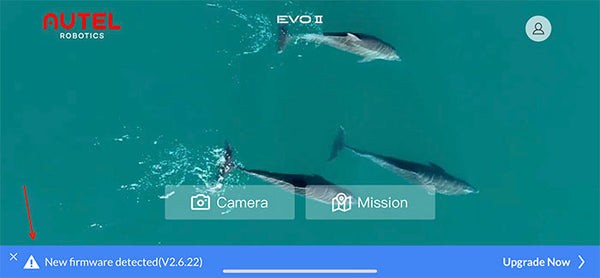 This image shows the Autel Explorer app home screen with the firmware update notification.
This image shows the Autel Explorer app home screen with the firmware update notification. -
Download the Firmware: Tap the blue banner to view the release notes for the new firmware version. Review the changes and then tap “Download.” The firmware file will download to your mobile device.
-
Upload to EVO II: Once the download is complete, tap “Start Uploading.” The app will then transfer the firmware file from your mobile device to your EVO II drone.
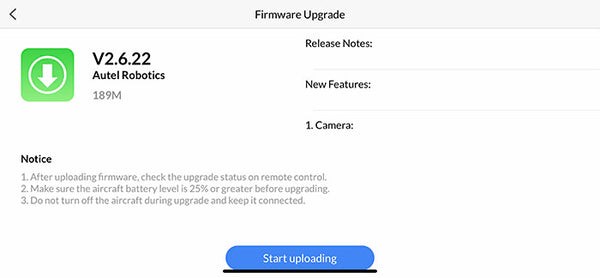 This screenshot displays the firmware upload progress in the Autel Explorer app.
This screenshot displays the firmware upload progress in the Autel Explorer app. -
Monitor Update Progress: You can monitor the upload and installation progress on the built-in screen of your EVO II remote controller.
Updating Autel EVO II Firmware via microSD Card
Alternatively, you can update your EVO II firmware using a microSD card. This method is useful if you have limited or no internet access. Follow these instructions:
-
Download Firmware File: Visit the Autel Robotics website’s downloads page (https://auteldrones.com/pages/evo-ii-downloads) and locate the latest firmware file for your EVO II model. Download the .BIN file.
-
Copy File to microSD Card: Copy the downloaded firmware file to the root directory of a formatted microSD card. Ensure the file is not placed inside any folders on the card.
-
Insert microSD Card into EVO II: Insert the microSD card into the designated slot on your EVO II aircraft.
-
Power On and Update: Power on your EVO II aircraft and remote controller. The firmware update process will begin automatically. Follow the on-screen instructions on the remote controller.
-
Reboot: After the update is complete, reboot both your aircraft and remote controller.
Verifying Your Autel EVO II Firmware Version
To confirm that your EVO II is running the latest firmware, follow these steps:
-
Connect to Autel Explorer App: Connect your powered-on EVO II and remote controller to your mobile device and open the Autel Explorer app.
-
Access Settings: Tap the “Camera” icon, then tap the gear icon in the top right corner to access the Settings menu.
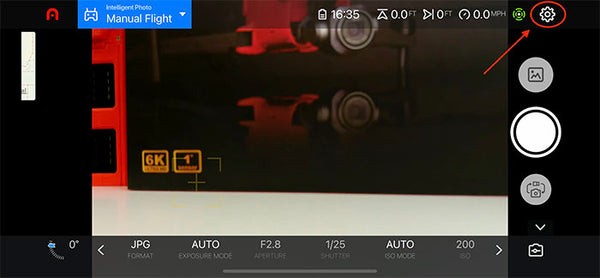 This image shows the location of the settings icon within the Autel Explorer app.
This image shows the location of the settings icon within the Autel Explorer app. -
Find Firmware Version: In the Settings menu, tap “General” and then select “Firmware Version.”
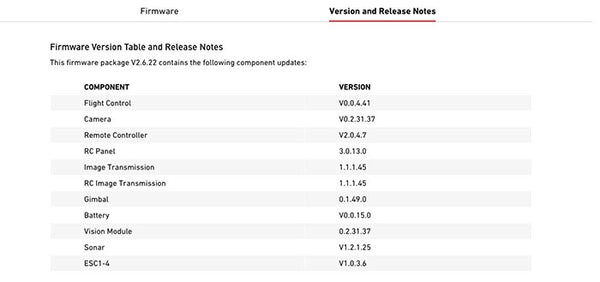
-
Compare with Latest Version: Compare the displayed version numbers with the latest versions listed on the Autel Robotics website’s downloads page. If they match, your firmware is up-to-date.

