First things first, ensure your OBDII ELM327 adapter is the Wi-Fi enabled version. Locate the diagnostic socket in your vehicle—commonly known as the OBDII port—and firmly plug in the adapter. Next, turn your car’s ignition to the “ON” position (or start the engine). If your ELM327 adapter has a power button, make sure it’s switched on.
Step #1: Connect to the ELM327 WiFi Network
This step involves your phone or tablet’s Wi-Fi settings, not your car scanner application settings. Open your device’s Wi-Fi settings and enable Wi-Fi.
Your ELM327 OBDII adapter will broadcast a Wi-Fi network. Search for this network in your device’s Wi-Fi list and connect to it.
Typically, the network name will be something like “OBDII,” “OBD2,” or “WIFI_OBDII.” Some brands, like VGate, might use a more specific name, such as “VLINK.”
Most ELM327 Wi-Fi adapters are configured without a password. However, if your adapter requests a password, refer to the documentation included with your adapter for the default Wi-Fi password.
It’s crucial to remember: the Wi-Fi network name will never be your car’s brand name.
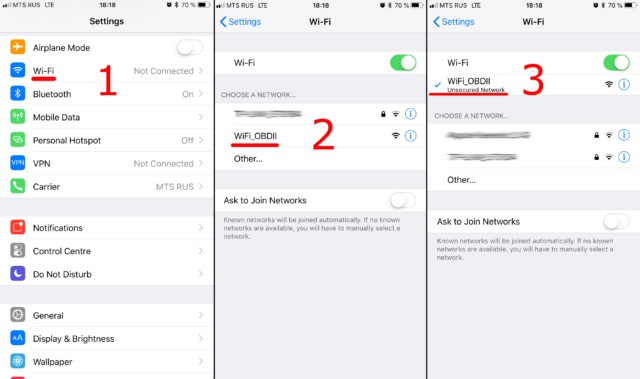 Connecting to ELM327 WiFi Network on iOS and Android Devices
Connecting to ELM327 WiFi Network on iOS and Android Devices
Step #2: Configure Your Car Scanner App for WiFi ELM327
Now, open your Car Scanner application and navigate to the Settings menu. This is usually represented by a gear icon, often found in the top-right corner of the app interface.
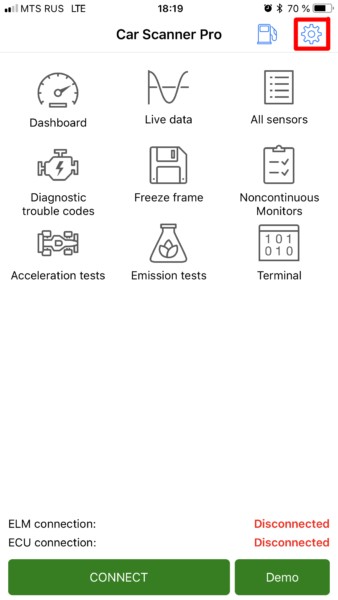 Accessing Car Scanner App Settings Menu
Accessing Car Scanner App Settings Menu
Within the Settings menu, locate and tap on the “Adapter” option. In older versions of the application, this might be labeled “Connection.”
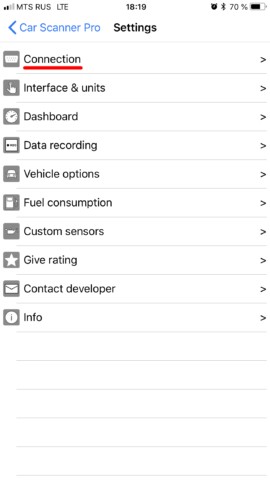 Selecting Adapter Settings in Car Scanner App
Selecting Adapter Settings in Car Scanner App
In the Adapter settings, you’ll see options for connection types. Select “Wi-Fi” as your connection method.
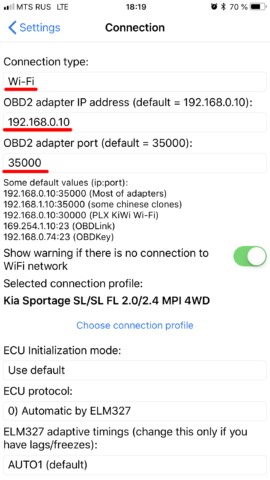 Choosing WiFi Connection Type for ELM327 Adapter
Choosing WiFi Connection Type for ELM327 Adapter
Verify that the Adapter IP address and Port settings are correctly configured. For the majority of ELM327 Wi-Fi adapters, the default IP address is 192.168.0.10 and the port is 35000. However, some adapters may use different settings. Always consult the documentation that came with your specific ELM327 adapter to confirm the correct IP address and port if connection issues persist.
That completes the setup! All that remains is to tap the large, green “Connect” button, typically located prominently on the app’s main screen.
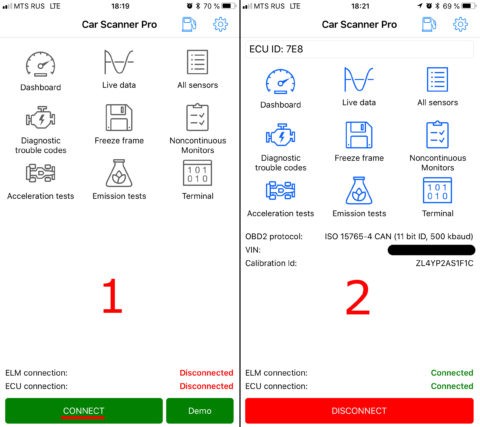 Connecting to OBDII Adapter in Car Scanner App
Connecting to OBDII Adapter in Car Scanner App
For subsequent connections, simply ensure your device is connected to the OBD2 Wi-Fi network created by your ELM327 adapter and press the “Connect” button within the Car Scanner app.
Troubleshooting WiFi Connection Issues
If you encounter problems connecting, double-check the following:
- Adapter Power: Ensure your ELM327 adapter is receiving power and is switched on if it has a power button.
- Wi-Fi Connection: Confirm your phone or tablet is successfully connected to the ELM327’s Wi-Fi network and not your home or mobile network.
- IP Address and Port: Verify the IP address and port settings in the Car Scanner app match the documentation for your specific ELM327 adapter.
- Adapter Compatibility: Ensure your ELM327 adapter is compatible with your car and the Car Scanner app you are using. Check the app and adapter documentation for compatibility lists.
- Restart: Try restarting both your ELM327 adapter and your phone or tablet.
By following these steps and troubleshooting tips, you should be able to establish a reliable Wi-Fi connection between your ELM327 OBDII adapter and your car scanner app, unlocking a world of vehicle diagnostic information.
