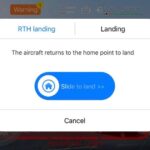Is your Audi refusing to communicate with your OBD VCDS diagnostic tool? At CARDIAGTECH.NET, we understand the frustration this can cause, especially when you need to diagnose and fix issues quickly. This guide will help you pinpoint the reasons why your Audi won’t connect, providing comprehensive solutions to get you back on track. We’ll explore potential causes, offer troubleshooting steps, and highlight how the right diagnostic tools from CARDIAGTECH.NET can make all the difference. Let’s dive into the world of Audi diagnostics and get your VCDS communicating effectively.
1. Understanding the OBD VCDS Connection
The On-Board Diagnostics (OBD) system is a vital component in modern vehicles, including Audis. It allows technicians to access a wealth of information about the vehicle’s performance and identify potential issues. VCDS (VAG-COM Diagnostic System) is a popular diagnostic tool for Volkswagen Audi Group (VAG) vehicles, providing in-depth access to various control modules. However, sometimes connecting your Audi to VCDS can be problematic. Understanding the basics of the OBD system and VCDS is the first step to solving connection issues.
1.1 What is OBD and How Does It Work?
OBD is a standardized system that monitors vehicle components and systems, including the engine, transmission, emissions, and more. It uses a network of sensors and control modules to detect malfunctions and store diagnostic trouble codes (DTCs). The OBD system is accessed through a standardized 16-pin connector, usually located under the dashboard.
Alt Text: Location of the OBD II port in an Audi vehicle interior, highlighting its position under the dashboard for easy access during diagnostics
1.2 The Role of VCDS in Audi Diagnostics
VCDS is a diagnostic software and hardware package developed by Ross-Tech, specifically designed for VAG vehicles, including Audi. It allows users to:
- Read and clear diagnostic trouble codes (DTCs)
- View live data from various sensors
- Perform output tests on components
- Adapt and program control modules
- Access advanced diagnostic functions
VCDS offers a more comprehensive diagnostic capability compared to generic OBD-II scanners, making it a valuable tool for Audi technicians and enthusiasts.
1.3 Common Reasons for Connection Problems
Several factors can prevent your Audi from connecting to VCDS. These include:
- Faulty OBD port: Damage or corrosion can prevent proper communication.
- Incorrect VCDS settings: Improper configuration can lead to connection errors.
- Software or driver issues: Outdated or corrupted software can hinder communication.
- Vehicle electrical problems: Issues like a dead battery or faulty wiring can disrupt the OBD system.
- Aftermarket accessories: Some aftermarket devices can interfere with the OBD port.
- CAN bus issues: Problems with the Controller Area Network (CAN) bus, which facilitates communication between modules, can cause connection failure.
- Improper coding: Incorrect coding of control modules can disrupt communication.
- Control module failures: A malfunctioning control module can prevent the VCDS from connecting.
- VCDS hardware issues: A faulty cable or interface can prevent communication.
- Security Access: Some advanced functions require a security access code to be entered.
2. Preliminary Checks Before Troubleshooting
Before diving into advanced troubleshooting, perform these basic checks to rule out simple issues:
2.1 Verify VCDS Compatibility
Ensure that your VCDS version is compatible with your Audi model and year. Ross-Tech provides compatibility charts on their website. Using an incompatible version can lead to connection issues or inaccurate data.
2.2 Inspect the OBD Port
Visually inspect the OBD port for any signs of damage, corrosion, or loose pins. Use a flashlight to get a better view. If you notice any damage, the port may need cleaning or replacement.
2.3 Check the VCDS Cable
Inspect the VCDS cable for any signs of damage, such as frayed wires or loose connectors. Try wiggling the cable while it’s connected to see if the connection is intermittent. A damaged cable can prevent proper communication.
2.4 Confirm Vehicle Battery Voltage
Ensure that your Audi’s battery has sufficient voltage. Low voltage can prevent the OBD system from functioning correctly. Use a multimeter to check the battery voltage; it should be around 12.6 volts when the engine is off.
2.5 Ensure Correct VCDS Software Installation
Verify that the VCDS software is installed correctly on your computer. Reinstalling the software can resolve issues caused by corrupted files or incorrect installation.
3. Step-by-Step Troubleshooting Guide
If the preliminary checks don’t resolve the connection issue, follow these troubleshooting steps:
3.1 Connecting to the Correct Control Module
VCDS allows you to connect to specific control modules in your Audi. Make sure you are selecting the correct module for the task you’re trying to perform. If you’re unsure, try connecting to the “Auto-Scan” function, which scans all available modules.
3.1.1 How to Select the Correct Module
- Open the VCDS software and connect the cable to your computer and the Audi’s OBD port.
- Turn on the ignition but do not start the engine.
- In the VCDS software, select “Select Control Module.”
- Choose the appropriate module from the list, based on the system you want to diagnose (e.g., Engine, Transmission, ABS).
- If unsure, select “Auto-Scan” to scan all modules.
3.1.2 Common Modules and Their Functions
| Module | Function |
|---|---|
| 01 – Engine | Engine control unit (ECU) – controls engine performance and emissions |
| 02 – Trans | Transmission control unit (TCU) – controls automatic transmission operation |
| 03 – ABS Brakes | Anti-lock braking system (ABS) – controls braking and stability |
| 08 – Auto HVAC | Automatic heating, ventilation, and air conditioning (HVAC) – controls climate |
| 09 – Central Electrics | Controls various electrical functions, such as lighting and wipers |
| 17 – Instruments | Instrument cluster – displays vehicle information |
3.2 Diagnosing a Faulty OBD Port
A faulty OBD port can prevent communication between the VCDS tool and the vehicle. Here’s how to diagnose and address the issue:
3.2.1 Testing the OBD Port with a Multimeter
- Set your multimeter to the DC voltage setting.
- Locate pins 4 and 16 on the OBD port. Pin 4 is the ground, and pin 16 is the power supply.
- Connect the black lead of the multimeter to pin 4 and the red lead to pin 16.
- You should see a reading of approximately 12 volts. If the voltage is significantly lower or zero, there may be an issue with the power supply to the OBD port.
3.2.2 Cleaning Corroded Pins
- Disconnect the battery to prevent electrical shorts.
- Use a small brush or cotton swab with electrical contact cleaner to gently clean the pins.
- Allow the cleaner to dry completely before reconnecting the battery and testing the connection.
3.2.3 Replacing a Damaged OBD Port
- Purchase a new OBD port that is compatible with your Audi model.
- Disconnect the battery.
- Locate the OBD port wiring harness and disconnect it.
- Remove the old OBD port and install the new one.
- Reconnect the wiring harness and the battery.
- Test the connection with the VCDS tool.
3.3 Addressing Software and Driver Issues
Outdated or corrupted software can cause connection problems. Here’s how to address these issues:
3.3.1 Updating VCDS Software
- Visit the Ross-Tech website and download the latest version of the VCDS software.
- Follow the installation instructions provided by Ross-Tech.
- Ensure that your VCDS interface is connected to your computer during the update process.
3.3.2 Reinstalling VCDS Software
- Uninstall the current version of VCDS from your computer.
- Download the latest version of the VCDS software from the Ross-Tech website.
- Follow the installation instructions provided by Ross-Tech.
3.3.3 Updating or Reinstalling USB Drivers
- Visit the Ross-Tech website and download the latest USB drivers for your VCDS interface.
- Follow the installation instructions provided by Ross-Tech.
- If you are having issues, try uninstalling the current drivers and reinstalling them.
3.4 Resolving CAN Bus Communication Problems
The CAN bus is a critical component of the OBD system, facilitating communication between various control modules. Issues with the CAN bus can prevent the VCDS tool from connecting.
3.4.1 Identifying CAN Bus Issues
- Use the VCDS tool to perform an “Auto-Scan” of all control modules.
- If several modules are not responding, this may indicate a CAN bus issue.
- Check for any DTCs related to CAN bus communication.
3.4.2 Checking CAN Bus Wiring
- Locate the CAN bus wiring harness. Refer to your Audi’s wiring diagram for the exact location.
- Inspect the wiring for any signs of damage, such as frayed wires or corrosion.
- Use a multimeter to check the continuity of the CAN bus wires.
3.4.3 Diagnosing Faulty Control Modules
- Disconnect each control module one at a time and try connecting with the VCDS tool.
- If the VCDS tool connects after disconnecting a specific module, that module may be faulty and interfering with the CAN bus communication.
3.5 Dealing with Aftermarket Accessories
Some aftermarket accessories can interfere with the OBD port and prevent the VCDS tool from connecting.
3.5.1 Identifying Interfering Accessories
- Disconnect any aftermarket accessories connected to the OBD port or the vehicle’s electrical system.
- Try connecting with the VCDS tool. If the connection is successful, one of the accessories is likely interfering with the OBD system.
3.5.2 Solutions for Accessory Interference
- Relocate the accessory to a different power source.
- Use a different wiring harness for the accessory.
- Consult with the accessory manufacturer for solutions to prevent interference.
3.6 Addressing Incorrect Coding
Incorrect coding of control modules can disrupt communication and prevent the VCDS tool from connecting.
3.6.1 Verifying Correct Coding
- Use the VCDS tool to check the coding of each control module.
- Compare the coding to the factory settings for your Audi model.
- Refer to the Ross-Tech wiki or other reliable sources for the correct coding information.
3.6.2 Recoding Control Modules
- Use the VCDS tool to recode the control module with the correct coding.
- Follow the instructions provided by Ross-Tech for recoding control modules.
- Be careful when recoding control modules, as incorrect coding can cause serious problems.
3.7 Clearing Diagnostic Trouble Codes (DTCs)
Sometimes, clearing existing DTCs can help establish a connection. Here’s how to do it:
3.7.1 Using VCDS to Clear DTCs
- Connect the VCDS tool to your Audi.
- Select the control module you want to diagnose.
- Click on “Fault Codes – 02”.
- Click on “Clear Codes – 05”.
- Follow the on-screen instructions.
3.7.2 Why Clearing Codes Can Help
Clearing DTCs can reset the control module and allow the VCDS tool to establish a connection. This can be particularly helpful if the module is in a fault state that is preventing communication.
3.8 Checking Fuses and Relays
Blown fuses or faulty relays can prevent power from reaching the OBD port or control modules.
3.8.1 Locating Relevant Fuses and Relays
- Refer to your Audi’s owner’s manual or a wiring diagram to locate the fuses and relays related to the OBD port and control modules.
- The fuse box is typically located under the dashboard or in the engine compartment.
3.8.2 Testing Fuses with a Multimeter
- Remove the fuse from the fuse box.
- Set your multimeter to the continuity setting.
- Touch the probes of the multimeter to the two terminals of the fuse.
- If the multimeter beeps or shows a reading of zero, the fuse is good. If the multimeter does not beep or shows an open circuit, the fuse is blown and needs to be replaced.
3.8.3 Testing Relays
- Locate the relay and remove it from its socket.
- Use a multimeter to test the continuity between the relay terminals.
- Apply power to the relay and check if it clicks and if the continuity changes.
- If the relay does not function correctly, it needs to be replaced.
3.9 Ensuring Proper Grounding
Poor grounding can cause communication issues. Make sure all ground connections are clean and secure.
3.9.1 Identifying Grounding Points
- Locate the main grounding points in your Audi. These are typically located on the chassis, engine block, and near the battery.
- Refer to your Audi’s wiring diagram for the exact location of the grounding points.
3.9.2 Cleaning Ground Connections
- Disconnect the battery.
- Remove the ground connection.
- Use a wire brush or sandpaper to clean the ground connection and the contact surface on the chassis or engine block.
- Apply a thin layer of dielectric grease to prevent corrosion.
- Reconnect the ground connection and tighten it securely.
3.10 Security Access Issues
Some advanced functions in VCDS require a security access code to be entered. If you are trying to perform a function that requires security access, make sure you have the correct code.
3.10.1 Finding Security Access Codes
- Refer to the Ross-Tech wiki or other reliable sources for security access codes.
- Some security access codes can be found in the service manual for your Audi model.
- If you cannot find the security access code, you may need to contact a qualified technician or dealer.
3.10.2 Entering Security Access Codes in VCDS
- Connect the VCDS tool to your Audi.
- Select the control module you want to access.
- Click on “Security Access – 16”.
- Enter the security access code and click “Do It!”
- Follow the on-screen instructions.
3.11 Control Module Failures
A malfunctioning control module can prevent the VCDS tool from connecting.
3.11.1 Diagnosing Control Module Failures
- Use the VCDS tool to perform an “Auto-Scan” of all control modules.
- If a specific module is not responding and is not communicating with the CAN bus, it may be faulty.
- Check for any DTCs related to the control module.
3.11.2 Replacing a Faulty Control Module
- Purchase a new control module that is compatible with your Audi model.
- Disconnect the battery.
- Locate the control module and disconnect the wiring harness.
- Remove the old control module and install the new one.
- Reconnect the wiring harness and the battery.
- Use the VCDS tool to code the new control module to your Audi.
3.12 Using a Different Diagnostic Tool
If you’ve tried all the above steps and still can’t connect, consider using a different diagnostic tool to rule out issues with VCDS itself.
3.12.1 Trying a Generic OBD-II Scanner
A generic OBD-II scanner can read basic engine and transmission codes. If it can connect, the issue may be specific to VCDS.
3.12.2 Consulting a Professional
If neither VCDS nor a generic scanner can connect, it’s time to consult a professional technician. They have advanced tools and expertise to diagnose complex OBD system issues.
4. Advanced Diagnostic Techniques
For more complex issues, consider these advanced techniques:
4.1 Using an Oscilloscope to Analyze CAN Bus Signals
An oscilloscope can visualize the CAN bus signals, helping identify signal integrity issues, noise, or interference.
4.2 Performing a Wiring Harness Inspection
A thorough inspection of the wiring harness can reveal hidden damage or corrosion.
4.3 Using a Breakout Box for Testing
A breakout box allows you to access individual pins on the OBD port for testing and diagnostics.
5. CARDIAGTECH.NET: Your Partner in Audi Diagnostics
At CARDIAGTECH.NET, we offer a wide range of diagnostic tools and equipment to help you troubleshoot and repair your Audi. Our products are designed to meet the needs of both professional technicians and DIY enthusiasts.
5.1 Featured Diagnostic Tools
- VCDS (VAG-COM Diagnostic System): Comprehensive diagnostic tool for VAG vehicles.
- OBD-II Scanners: Generic scanners for basic diagnostics.
- Multimeters: Essential tool for electrical testing.
- Oscilloscopes: Advanced tool for analyzing electrical signals.
- Breakout Boxes: Tool for accessing individual pins on the OBD port.
5.2 Why Choose CARDIAGTECH.NET?
- High-Quality Products: We offer only the best diagnostic tools and equipment.
- Competitive Prices: Our prices are competitive and affordable.
- Expert Support: Our team of experts can help you choose the right tools and provide technical support.
- Fast Shipping: We offer fast shipping to get you the tools you need quickly.
- Customer Satisfaction: We are committed to customer satisfaction and offer a money-back guarantee.
5.3 Customer Success Stories
Many of our customers have successfully used our diagnostic tools to troubleshoot and repair their Audis. Here are a few examples:
- John, a professional technician: “I use VCDS from CARDIAGTECH.NET every day in my shop. It’s a reliable and essential tool for diagnosing Audi vehicles.”
- Sarah, a DIY enthusiast: “I was able to fix a complicated issue with my Audi using the VCDS tool from CARDIAGTECH.NET. The support team was very helpful in guiding me through the process.”
- Mike, a garage owner: “CARDIAGTECH.NET has provided my garage with high-quality diagnostic tools at competitive prices. Their customer service is excellent.”
6. Maintaining Your Audi’s OBD System
Regular maintenance can prevent OBD connection issues and ensure accurate diagnostics.
6.1 Regular Inspections
Inspect the OBD port and wiring for damage or corrosion.
6.2 Keeping Software Updated
Keep your VCDS software and USB drivers updated.
6.3 Avoiding Aftermarket Accessories
Avoid using aftermarket accessories that may interfere with the OBD port.
7. Common Mistakes to Avoid
- Using an incompatible VCDS version
- Ignoring warning signs of a faulty OBD port
- Neglecting software updates
- Improperly coding control modules
- Failing to check fuses and relays
- Not ensuring proper grounding
- Ignoring security access requirements
8. The Future of Audi Diagnostics
The future of Audi diagnostics is evolving with the introduction of new technologies and tools.
8.1 Remote Diagnostics
Remote diagnostics allows technicians to diagnose and repair vehicles remotely, using cloud-based software and telematics.
8.2 Artificial Intelligence (AI) in Diagnostics
AI is being used to analyze diagnostic data and identify potential issues more quickly and accurately.
8.3 Augmented Reality (AR) in Diagnostics
AR is being used to overlay diagnostic information onto the vehicle, providing technicians with a more intuitive and efficient diagnostic experience.
9. FAQ: Addressing Your Concerns
Here are some frequently asked questions about Audi OBD VCDS connection issues:
-
Why won’t my Audi connect to VCDS?
- Possible reasons include a faulty OBD port, incorrect VCDS settings, software or driver issues, vehicle electrical problems, aftermarket accessories, CAN bus issues, improper coding, control module failures, or VCDS hardware issues.
-
How do I know if my OBD port is faulty?
- Inspect the port for damage or corrosion, and use a multimeter to check for proper voltage.
-
What do I do if my VCDS software is outdated?
- Visit the Ross-Tech website and download the latest version of the software.
-
Can aftermarket accessories interfere with the OBD port?
- Yes, some aftermarket accessories can interfere with the OBD port and prevent the VCDS tool from connecting.
-
How do I check the CAN bus wiring?
- Locate the CAN bus wiring harness and inspect the wiring for any signs of damage. Use a multimeter to check the continuity of the CAN bus wires.
-
What is a security access code and why do I need it?
- A security access code is required for some advanced functions in VCDS. Refer to the Ross-Tech wiki or other reliable sources for security access codes.
-
How do I clear diagnostic trouble codes (DTCs) using VCDS?
- Connect the VCDS tool to your Audi, select the control module you want to diagnose, click on “Fault Codes – 02”, and click on “Clear Codes – 05”.
-
What should I do if a control module is faulty?
- Purchase a new control module that is compatible with your Audi model and use the VCDS tool to code the new control module to your Audi.
-
Can I use a generic OBD-II scanner instead of VCDS?
- A generic OBD-II scanner can read basic engine and transmission codes, but VCDS offers more comprehensive diagnostic capabilities for VAG vehicles.
-
Where can I find reliable information about Audi diagnostics?
- Refer to the Ross-Tech wiki, Audi service manuals, and online forums for reliable information about Audi diagnostics.
10. Conclusion: Get Your Audi Connected Today!
Don’t let connection issues keep you from diagnosing and repairing your Audi. By following this comprehensive guide, you can troubleshoot and resolve most common problems. And remember, CARDIAGTECH.NET is here to support you with high-quality diagnostic tools and expert advice.
Ready to get your Audi connected? Contact us today to learn more about our VCDS tools and how they can benefit you. Visit our website CARDIAGTECH.NET or call us at +1 (641) 206-8880. Our team is ready to assist you with any questions or concerns.
Address: 276 Reock St, City of Orange, NJ 07050, United States
Take control of your Audi’s diagnostics and ensure peak performance with CARDIAGTECH.NET. We’re here to help you every step of the way.
Ready to elevate your diagnostic capabilities? Contact CARDIAGTECH.NET now for expert assistance in selecting the perfect VCDS tool for your Audi!